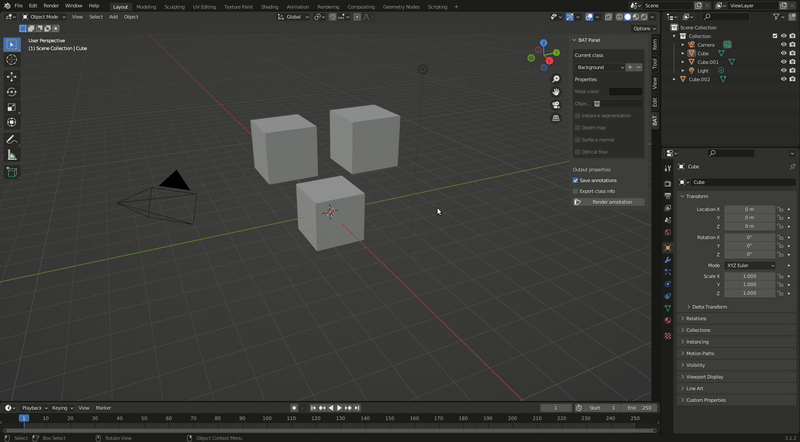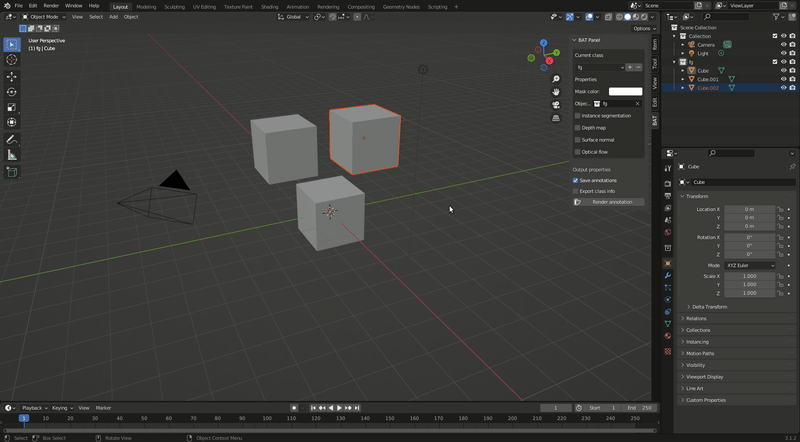A blender addon for 3D scene annotation.
The addon requires Blender version 3.1.2 (It might work with a newer Blender version as well)
To install the add-on, download the repository as a zip file. Then, in Blender, navigate to Edit>Preferences> Addons and click Install. Select the downloaded zip. The addon should then appear in the list of addons (in the Render category). Click the checkbox to activate the addon.
IMPORTANT: Upon installation, after the addon is activated, click inside the 3D viewport to trigger an update. This sets a default value for the list of classes. Otherwise, the addon will still be functional, but the 'Background' class will be missing, which might be confusing.
After installation, the addon can be used in the Layout tab's N menu.

Use the panel to add, delete, and edit classes. You can select which class you want to configure using the current class dropdown selector. All configured classes will be represented in the annotations. Choosing a mask color is only necessary for visualization purposes (the saved file will have class and instance ID channels included). The Instance segmentation checkbox can be used to distinguish between instances of this class. The Depth map, Surface normal, and Optical flow checkboxes can be used to generate the corresponding modalities along with the annotations (these checkboxes are shared across all classes).
If Save annotations is checked, the annotations will be saved in a file whenever they are rendered. If Export class info is checked, a JSON object containing the mapping between class IDs and class names will be saved upon rendering.
The render annotation button allows you to manually render the annotations for the current scene and frame.
The annotations are saved as OpenEXR Multilayer files in a newly created folder called annotations in the same directory as the renders. You can use the OpenEXRReader class in this repository to read these files into Python efficiently.
The HTTP Remote Interface allows remote control of object poses, camera settings, current frame, and rendering through HTTP requests. It starts an HTTP server within Blender, enabling it to accept commands via POST requests for setting parameters and GET requests for retrieving scene data.
To use the HTTP Interface, start Blender with BAT enabled. The HTTP server will automatically start using PORT 12345 and listening to remote connections. Below are examples of how to interact with it using curl.
Set the pose of the Cube object when the HTTP Interface is running on localhost
curl --header "Content-Type: application/json" \
--request POST \
--data '{"pose":{"name":"Cube","location":[1,0,0],"rotation":[0,0,1.5708]}}' \
http://localhost:12345Set camera p1 and p2 parameters when the HTTP Interface is running on localhost
curl --header "Content-Type: application/json" \
--request POST \
--data '{"camera":{"p1":0.5,"p2":0.2}}' \
http://localhost:12345The available camera settings are:
- sensor_width, fx, fy, cx, cy, p1, p2, k1, k2, k3, k4 (all as floats)
- upscale_factor (integer)
Set the current frame to 1 when the HTTP Interface is running on localhost
curl --header "Content-Type: application/json" \
--request POST \
--data '{"frame":1}' \
http://localhost:12345Trigger a render when the HTTP Interface is running on localhost
curl --header "Content-Type: application/json" \
--request POST \
--data '{"render":{"render":true}}' \
http://localhost:12345Multiple settings can be combined in a single request. The order of their execution will be "camera" > "pose" > "frame" > "render":
curl --header "Content-Type: application/json" \
--request POST \
--data '{"camera":{"p1":0.5,"p2":0.2}, "frame":1, "render":{"render":true}}' \
http://localhost:12345Get the Current Frame
Retrieve the current frame of the Blender scene:
curl http://localhost:12345/frameGet Object Pose
Retrieve the current pose (location and rotation) of a specific object:
curl http://localhost:12345/object?name=CubeExample response:
{
"status": "success",
"object": "Cube",
"location": [1.0, 0.0, 0.0],
"rotation": [0.0, 0.0, 1.5708]
}