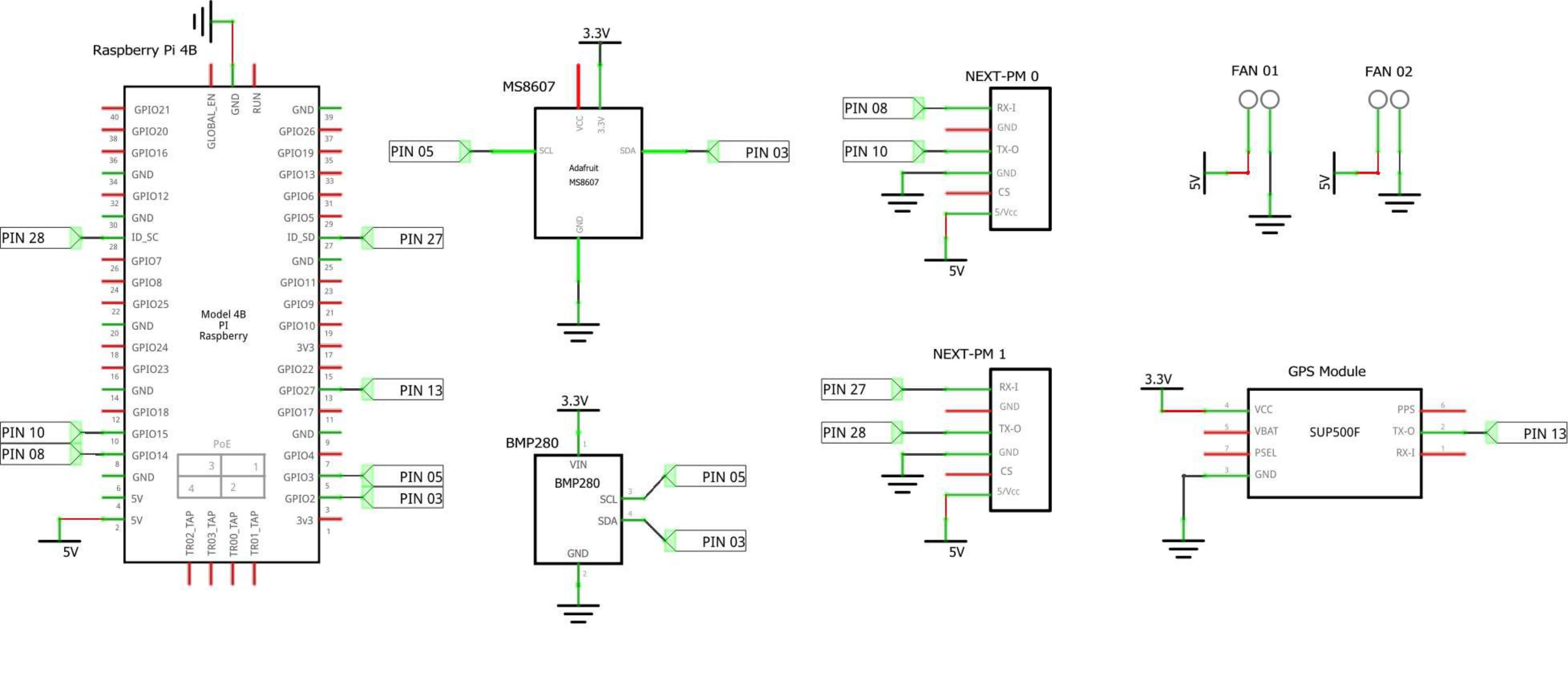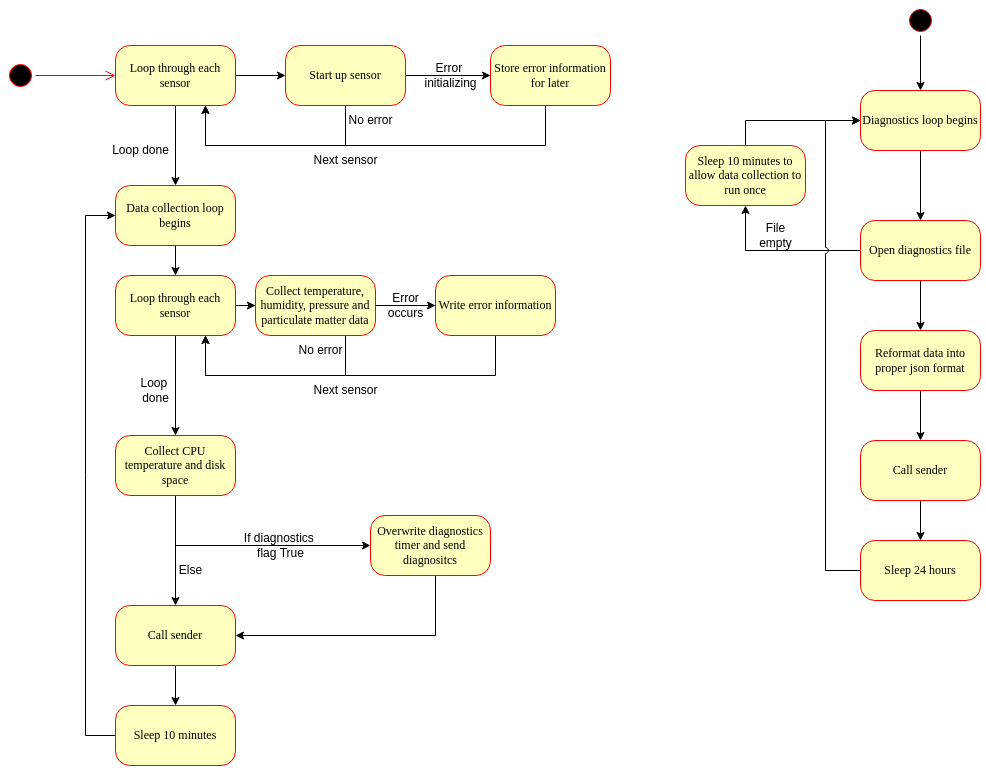Version 2.1.0 This version introduces a user interface to graph data collected by a station.
The receiver is a Flask server waiting for the various Access Stations to authenticate themselves and send data collected in the form of JSON files. It also checks data received for inconsistencies and damaged sensors. Additionally, it allows users to see the data collected by the station they're hosting. The receiver then acts as a middle-man, taking data from the stations and uploading them to a publicly available database.
The receiver is running
- Python 3.8.10
- pip3 20.0.2
- Ubuntu 20.04.4 LTS (Focal Fossa)
Python dependencies
- Flask 2.1.2
- werkzeug 2.1.2
- numpy 1.22.4
- pandas 1.5.3
- ssl
- pymongo 4.3.3
$ sudo apt-get install python3
$ sudo apt-get install python3-pip
$
$ pip3 install Flask
$ pip3 install numpy
$ pip3 install pandas
$ pip3 install pymongo./
|-- cert.pem
|-- key.pem
|-- diagnostics.py
|-- read_station_data.py
|-- receiver.py
|-- secret.py
|-- modules/
| |-- files.py
| |-- mongo.py
|-- received_files/
| |-- station0/
| | |--
| |-- station1/
| | |--
| </>
| |-- station<n>/
| | |--
|-- diagnostics/
| |-- station0/
| | |--
| |-- station1/
| | |--
| </>
| |-- station<n>/
| | |--
|-- logs/
| |-- 2022_11.txt
| </>
| |-- <year>_<month>.txt
|-- voila/
|-- |-- files/
|-- |-- |-- ACCESS.png
|-- |-- |-- gen_files.py
|-- |-- |-- iot_data_dashboard.ipynb
|-- |-- |-- Station1_2022-07.csv
|-- |-- |-- Station1_2022-07.nc
|-- |-- |-- Station2_2022-08.csv
|-- |-- </>
|-- |-- |-- Station<station number>_<year>-<month>.<csv/nc>cert.pem: self-signed certificate for the HTTPS connection.key.pem: private key to go along withcert.pem.diagnostics.py: (CURRENTLY ONLY PARTIAL IMPLEMENTATION) goes over all data sent by stations and checks for discrepancies.- Sensor drift by comparing the difference between redundant sensor measurements (TO BE IMPLEMENTED).
- Check diagnostics information whenever sensors provide such.
- Check for missing sensor data (i.e a sensor no longer reporting anything)
- Report errors found in data (TO BE IMPLEMENTED).
receiver.py: flask server to receive data and diagnostic files, show users data collected, and upload information to the database.secret.py: file containing the username and password for the read-write account of the mongodb.receiver.pywill import the contents and use them to upload the data to mongodb.modules/files.py: methods centered around files and directories that receiver and mongo need.modules/mongo.py: Mongo class to handle all communiocation with the MongoDB database, including all data updates and info reading.received_files/: directory where flask server will save both sha256 checksums and data collected. Files from stationiwill be stored in the subdirectoryreceived_files/stationidiagnostics/: directory where server saves sha256 checksums and diagnostics collected. Files from stationiwill be stored in subdirectorydiagnostics/stationi.logs/: directory to store per-month logging information. Scripts will automatically create new files for new months.voila/files/: directory which houses the files reponsible for running the dashboard.voila/files/ACCESS.png: The ACCESS logovoila/files/gen_files.py: file that regenerates the .csv and .nc files for each sensor, for each month they have been running in the current directory. Optional inclusion.voila/files/iot_data_dashboard.ipynb: Jupyter Notebook hosted through voila that serves as the online dashboardvoila/files/Station<station number>_<year>-<month>.<csv/nc>: the files generated bygen_files.pyandiot_data_dasboard.ipynbwhich are loaded onto the online dashboard.
The code uses relative paths so it's essential these files and programs run from the same path where receiver.py is stored.
-
Set environment variables.
$ export FLASK_APP=receiver.py -
Generate self-signed certificate using pyopenssl.
$ openssl req -x509 -newkey rsa:4096 -nodes -out cert.pem -keyout key.pem -days 3652This leads to the following prompt to fill in:
Generating a RSA private key ....++++ .........................................................................................................................................++++ writing new private key to 'key.pem' ----- You are about to be asked to enter information that will be incorporated into your certificate request. What you are about to enter is what is called a Distinguished Name or a DN. There are quite a few fields but you can leave some blank For some fields there will be a default value, If you enter '.', the field will be left blank. ----- Country Name (2 letter code) [AU]:AE State or Province Name (full name) [Some-State]:Abu Dhabi Locality Name (eg, city) []:Abu Dhabi Organization Name (eg, company) [Internet Widgits Pty Ltd]:Access Organizational Unit Name (eg, section) []:Access Common Name (e.g. server FQDN or YOUR name) []:ip_addr Email Address []:
ip_addrmust be the server's ip address.In the Sender section, we will cover how to send the certificate to the Access Stations. This new certificate-key pair should last for about 10 years (3652 days). Typically a shorter expiry is recommended, but for testing and for this lab, 10 years will be chosen. The current certificates will expire on May 2032 and must be replaced in all stations.
Make sure to change your current directory to the same as receiver.py.
$ flask run --host=my_ip --port=3500 --cert=cert.pem --key=key.pemmy_ip should be the public IP address of the server.
Some operating systems have port 443 (HTTPS) reserved, thus to avoid any possible errors, this project will use arbitrarily chosen port 3500.
This will run the app in development mode. This is not recommended as it is less stable. However, for the time being and for testing purposes, it will do.
All sites unrelated to the station-server data sending are currently unimplemented.
-
/: will be replaced by voila separate server -
/view/station<i>: will be replaced by voila separate server -
/register/: new stations will send their information here to:a) allow the station to test if it's connected to the internet. b) map the user's email to a given station, allowing the user to find and view their station's data. c) send the station's sensor config file to the main server. -
/upload/: stations contact this subdirectory to request an upload channel. The receiver will authenticate the station using the hexadecimal ids and return a random string. -
/upload/<rand_str>: temporary subdirectorys created to upload files. The server performs integrity tests (sha256 checksums) before accepting files sent here.
The receiver will respond with any of the following codes to the stations:
200: request successful, files received and checksum verified.301 new_url: the request to send a file was received successfully and the file should be sent to/upload/new_url.401: unathorized request. The server will ignore the request.412: precondition failed, files/headers necessary not sent in request.415: unsopported file type received, request rejected.500: error receiving file, checksum could not be verified.
The following errors will be logged into the receiver's log files.
Error finding files and folders: receiver could not findids.jsonor the folderreceived_files/. The server will not run. Please make sureuplodad.py,received_files/, andids.txtare all in the same directory and that the serverUnauthorized access, rejected: receiver failed to find a valid pi_id in the request. The request is ignored.
The rest of the errors assume successful validation of the station.
Required files not included: The request to send a file does not include the file or the checksum. File does not get downloaded, request is ignored.Empty file or checksum fields: the file and checksum are not missing but are left empty by the sender. Request gets ignored.Wrong file type: the sent file is of the wrong type. Request is ignored.Wrong checksum: the checksum sent does not match the sent file. The file is not downloaded and the request is ignored.
This section will cover all the different collections and data layouts for our mongo database.
All information stored by this project will be housed in a database called stations. This database should require authentication and have two profiles: one with read/write access and another read-only. The read-only login credentials can be public to allow third parties to view the data freely.
The database will house two kinds of collections: those that store station data and one that stores administrative data.
Each station will have its own collection to store its data, db["station<n>"] for the nth station. In it, every station will have a config document, identified by the key-value pair {"config": true}. The other documents are all separated by month and include data collected by that station. Examples of both will be provided below.
The db["stations_info"] collection will contain copies of all the configuration documents of all stations in one centralized collection.
Below is a sample configuration document. Recalll the id is a unique hexadecimal string that identifies each station. Stations marked as stationary have a fixed location while non-stationary may be mounted on a moving vehicle.
{
"config": true,
"sensors": {
"particulate_matter": 2,
"air_sensor": 2,
"gps": 1
},
"id": "0000000000000000",
"email": "youremail@sample.com",
"stationary": true,
"station_num": 3
}Below is a sample data document. There are differences in how mongo and the files will be stored. The sensors are unpacked from the arrays in the .json files, and each sensor is its own object, containing its sensor type, index, type, and its collected data. The datetime field is the primary method of indexing.
{
"_id": ObjectId("64b7f0b4c1e292e1031d7960"),
"datetime": ISODate("2023-06-01T00:00:10.000Z"),
"particulate_matter+0": {
"sensor": "particulate_matter",
"index": 0,
"type": "nextpm",
"PM1count": 352,
"PM2,5count": 356,
"PM10count": 357,
"PM1mass": 26.4,
"PM2,5mass": 48.1,
"PM10mass": 95.1,
"sensor_T": 32.41,
"sensor_RH": 66.35
},
"particulate_matter+1": {
"sensor": "particulate_matter",
"index": 1,
"type": "nextpm",
"PM1count": 348,
"PM2,5count": 352,
"PM10count": 353,
"PM1mass": 26.2,
"PM2,5mass": 49.8,
"PM10mass": 94.2,
"sensor_T": 32.4,
"sensor_RH": 65.76
},
"air_sensor+0": {
"sensor": "air_sensor",
"index": 0,
"type": "bme280",
"humidity": 66.47275681439535,
"temperature": 30.767578125,
"pressure": 1002.4082226264245
},
"air_sensor+1": {
"sensor": "air_sensor",
"index": 1,
"type": "ms8607",
"humidity": 63.934844970703125,
"temperature": 30.9,
"pressure": 1002.66
},
"gps": {
"sensor": "gps'",
"index": 0,
"position": [ 54.433136166666664, 24.5248245 ],
"lat_dir": "N",
"lon_dir": "E",
"altitude": 128.7,
"alt_unit": "M",
"PDOP": 1.87,
"HDOP": 1.14,
"VDOP": 1.48
}
}To view the stations, voila will be used to run jupyter notebooks that plot the various data collected by the stations. Voila can create websites from notebooks, which we will use to provide a UI for users to view the data collected by the stations. voila/iot_data_display.ipynb provides a short form where users can dynamically select a station, month, and measurement to plot.
Voila is running
- Python 3.8.10
- pip3 20.0.2
- Ubuntu 22.04.2 LTS (jammy)
Python dependencies
- Jupyter Notebook 6.5.3
- voila 0.4.0
- pymongo 4.3.3
- ipywidgets 8.0.6
- IPython 8.11.0
- matplotlib 3.7.1
$ sudo apt-get install python3
$ sudo apt-get install python3-pip
$
$ pip3 install matplotlib
$ pip3 install pymongo
$ pip3 install jupyterlab
$ pip3 install notebook
$ pip3 install voila
$ pip3 install ipywidgets
$ pip3 install ipython$ voila --no-browser --VoilaConfiguration.file_whitelist="['.*.(nc|.csv|.png)']" --Voila.ip=<ip> --port=<port> iot_data_dashboard.ipynbThe Access Stations have two main modes: boot and data collection.
The access stations are running
- Python 3.9.2
- pip3 20.0.2
- Raspbian GNU/Linux 11 (Bullseye)
Python dependencies
- Flask 2.1.2
- requests 2.25.1
- pyserial 3.5
- pigpio
- pynmea
- adafruit_bme280
- adafruit_ms8607
- threading
Other dependencies
- hostapd 2:2.9.0-21
- dnsmasq 2.85-1
- pigpiod 1.79-1+rpt1
/home/pi/
|-- boot/
| |-- app.py
| |-- dependencies.py
| |-- setup.py
| |-- services/
| | |-- flask_app.service
| | |-- setup.service
| | |-- diagnostics.service
| |-- static/
| | |-- app.js
| | |-- styles.css
| | |-- images/
| | | |-- ACCESS_LOGO_SQUARE_violet_drop1.png
| |-- templates/
| | |-- index.html
| | |-- no_networks.html
| | |-- testing_wifi.html
|-- ACCESS_station_lib.py
|-- cert.pem
|-- data_collection.py
|-- diagnostics.py
|-- sender.py
|-- station_configuration.py
|-- station.config
|-- sensors.py
|-- station_id.py
|-- test.py
|-- logs/
| |--
|-- data_logs/
| |--
|-- packages/
| |-- modules.py
|-- sent_files/
| |--
|--All files inside the boot folder will setup the Access Station.
-
boot/app.py: small flask server whos only purpose is to collect the wifi information from the user in order to connect. -
boot/dependencies.py: Installs all necessary dependencies and moves necessary services to/lib/systemd/system/. -
boot/setup.py: main driver for setting up the access stations. Checks the current state of the machine and continues with next steps by running other files / executing commands. -
boot/state.txt: stores the current state of the station. If the file is non-existant, the state is assumed as 0. States can range from 0 to 5. This is created automatically. -
boot/services/*: system services to automatically run the setup and the flask app each time the station boots. -
boot/static/*: resources for the flask app such as images, stylesheets, and javascript code. -
boot/templates/*: html pages for the flask app to render. -
sent_files/: folder to store successfully sent files. Files here are stored by month collected in subdirectories. -
logs/: stores logging info of data collected. -
data_logs/: stores data and diagnostics files temporarily until sender can upload them to server. -
ACCESS_station_lib.py: wrapper classes to connect and interact with the sensor's hardware. -
cert.pem: self-signed certificate used by the server for https. -
data_collection.py: collects information from the sensors every 10 minutes. -
sender.py: sends data collected to the receiver server. -
station_configuration.py: sets up sensor configuration; should be modified to indicate sensors and their connections -
station.config: json object created automatically bystation_configuration.py; used bysensors.pyto initilize sensors; can be directly modified as per need -
sensors.py: initializes sensors based on thestation.configfile -
station_id.py: contains the Pi's unique 16-digit hexadecimal ID and the station number, must be set manually.# sample contents of 'station_id.py' secret = '4820FA34CB9D873E' station_num = '3' # must be as string
-
test.py: tests to see if all the connections to the hardware are working well. Sets up the configuration file for the station.
This guide will follow the steps from boot up to operation required to set up the Access Station.
-
Create a config document in the MongoDB database. This document should be stored in the
stations_infocollection. A sample can be seen below:{ "config": true, "id": "056F0BC2E9812C0A", "stationary": true, "station_num": 3 }Stationary indicates whether this station will always collect data from the same location or will be moving.
-
Booting the RPi: configure the keyboard and and username. The user for all stations should be
pi. -
Configure the settings:
$ sudo raspi-config- Enable
Interface Options->SSH - Enable
Interface Options->I2C - In
Interface Options->Serial Port, disable login shell but enable serial port hardware. - Configure
Localisation Options->`WLAN Country.
- Enable
-
Connect to the network.
$ sudo nano /etc/wpa_supplicant/wpa_supplicant.confand add the following at the end of the file:
network={ ssid="nyu" proto=RSN key_mgmt=WPA-EAP eap=PEAP identity="net_id" password="password" phase2="auth=MSCHAPV2" priority=1 }
replacing
net_idandpasswordwith your own.Then reboot the RPi to connect and implement the settings from step (2).
-
Download the necessary files and setup the folder structure as described here. Be sure to give the RPi its unique ID, and update the server to accept this ID. Copy the files from the GitHub and modify the samples to reflect the RPi's unique ID.
To download the certificate file from the server, scp the file.
$ scp user@server_ip:path_to_cert/cert.pem /home/pi/Delete the following files (these act as templates and will be created automatically by the pi with their real values):
station.config
Be sure to create the
/home/pi/logs. The next stages require this folder be created. -
Make sure Python3 and pip3 are properly installed.
$ sudo apt update $ sudo apt upgrade -y $ sudo apt-get install python3-pip -y
-
Run
dependencies.pyto install all dependencies.$ python3 /home/pi/boot/dependencies.py -
Configue serial ports, making sure the
ttyS0is not set asserial0.$ sudo nano /boot/config.txtAdd the following at the bottom of the file.
dtoverlay=miniuart-bt dtoverlay=uart2
Make sure both serial ports are properly set by running
$ ls -l /devserial0should be mapped tottyAMA0andttyAMA1should also appear on the outputs. -
Connect the RPi to the sensors
- GPS can be connected to a GPIO pin. The
ACCESS_staion_libusesGPIO 27as default, and only connects to the GPS' output. - The particle measurement sensors are connected to uart0 (
/dev/ttyAMA0) and uart2 (/dev/ttyAMA1), corresponding to pinsGPIO 14/GPIO 15andGPIO 0/GPIO 1respectively. - The air sensors (temperature, humidity, and pressure) are connected to the I2C pins,
GPIO 2andGPIO 3. Both are connected throught the bret board, as the Waveshare BME280 can be configured to use address0x77while the MS 8607 uses0x76.
Modify
sensors.pyto properly initialize each sensor, depending on how they where plugged in.sensors.pywill then loop through the sensors created and assign an index to each. This is necessary for data_collection later and is done automatically. - GPS can be connected to a GPIO pin. The
-
Run
test.pyto do a quick test of all the hardware. If the software doesn't crash, the test was succesful. -
Set up requests to use the local self-signed certificate of the server.
$ export REQUESTS_CA_BUNDLE=/home/pi/cert.pem -
Start the setup mode.
$ sudo systemctl enable setup $ sudo systemctl start setup
Be sure to enable all pins being used. By default, RPis have only 1 UART port enabled (necessary for the particulate matter sensors). Be sure the miniUART port is also not assigned to the pins the sensor is using. setup covers how to change to mapping of the pins from ttyS0 to the desired ttyAMA0.
As more sensors and fans are connected to the RPi, be sure to use the appropriate cables to supply the adequate voltage and current. Otherwise, the RPi can get stuck in boot.
The prototype station built has the following sensors and connections:
- 2 NEXT PM sensors
- 1 BME280 sensor
- 1 MS8607 sensor
- 1 GPS sensor
- 2 5V fan
Boot mode runs every time the Pi starts up. It goes through 5 different possible states to configure the RPi and start up data collection.
- The RPi will configure itself to run as a wireless access point and automatically reboot to enact changes.
- The RPi will act as a router and server, hosting the flask website
app.pyto collect wifi information. Users can connect to theaccessnetwork and visithttp://192.168.4.1:3500. Here, the user can input the necessary information for the RPi to connect to their wifi. - The RPi will revert back from a wireless access point, necessary to test the wifi information given.
- The access station will attempt to connect to the wifi and contact the main server. If this fails, the RPi will return to state 1. If it works, the main server will register the user's email and move to state 5.
- The access station is now connected to the internet and will collect/send data.
Data Collection:
- If at boot,
sensors.pyfails to contact a sensor, rather than initiating the appropriate beseecher class, it initiates that sensor as anErrorBeseecherobject, storing the error information. During each data collection cycle, it will raise this error. - During data collection, when polling sensors, if the CPU temperature is too high (
> 70°), the disk space is too full (> 80%), or an exception is raised (wheter from the ErrorBeseecher class or a runtime error with the sensor), the error is logged into the diagnostics file and sent to the server.
Sending data:
PI id not found: the sender failed to import its own id. The script will stop running. Make sure the filesecret.pyis in the same directory assender.pyand has the following:secret='pi_id'where pi_id is a 16-digit hexadecimal string.Missing arguments: the sender did not get the required arguments. The script will stop running.arg2 not a valid directory: sender could not access the folder with the logs to send. The script will stop running.https://arg1:3500 could not be reached: sender could not reach flask receiver, the script stops runningAuthentication failed: server was unable to verify Pi's identity, sender stops runningfile_name could not be sent: error verifying checksum of sent file. Sender will simply keep that file in the logs folder rather than moving it to the directory of sent files. The script will continue to run, sending other files. This unsent file will be sent the next time the script runs.
This library includes a Beseecher class. All other beseecher classes (except GPS-related classes) inherit the attributes from this parent class. All child beseecher classes must overwrite the .measure() method, to provide the brand-specific commands to interrogate the sensor. This method must return a dictionary of property: value pairs, as well as two additional key-value pairs:
"type": <brand>,
"sensor": <data_being_measured> Type will differentiate sensors that collect the same data but from different brands, while sensor describes the data being measured. This allows data_collection.py to treat all sensors as the same, and through these 2 fields separate the data into appropriate fields. Of these 2 keys, type is purely for the user and serves no purpose in the code, and thus is not strictly necessary, though highly recommended. sensor though is necessary. Additionally, each beseecher class inherits variables containing the type and sensor information. This is in case an error occurs when interrogating sensors. Having these two class variables will allow the error handling to recover important diagnostic information. Lastly, all classes inherit index variable. This is assigned automatically by the code and makes sure that the multi-threaded sensor interrogation always places the same sensors in the same order.
The exception to the rule is GPS. The code assumes each station has exactly 1 GPS sensor and the code treats it different to other sensors. It lacks the type and sensor keys and its data is collected separately from the other sensors in the data_collection loop.
Make sure no property: value pair has any . in the property name. Mongo uses . for queries and this would interfere with the database.
{
"particulate_matter": [
{
"PM1count": 174,
"PM2,5count": 175,
"PM10count": 176,
"PM1mass": 12.8,
"PM2,5mass": 20.8,
"PM10mass": 40.4,
"sensor_T": 36.15,
"sensor_RH": 66.22,
"diagnostics": {
"Degraded": false,
"Notready": false,
"Eccess_RH": false,
"T_RH_off": false,
"Fan_error": false,
"Mem_error": false,
"Las_error": false
},
"sensor": "particulate_matter0",
"type": "nextpm"
},
{
"PM1count": 176,
"PM2,5count": 178,
"PM10count": 178,
"PM1mass": 12.6,
"PM2,5mass": 20.6,
"PM10mass": 43.7,
"sensor_T": 36.0,
"sensor_RH": 66.01,
"diagnostics": {
"Degraded": false,
"Notready": false,
"Eccess_RH": false,
"T_RH_off": false,
"Fan_error": false,
"Mem_error": false,
"Las_error": false
},
"sensor": "particulate_matter1",
"type": "nextpm"
}
],
"air_sensor": [
{
"type": "bme280",
"humidity": 63.82468880562936,
"temperature": 35.023828125,
"pressure": 994.0989164570198,
"sensor": "air_sensor0"
},
{
"type": "ms8607",
"humidity": 64.14846801757812,
"temperature": 35.04,
"pressure": 993.72,
"sensor": "air_sensor1"
}
],
"date_time_position": {
"date": "2022-07-21",
"time": "16:50:12",
"latitude": 24.524989,
"lat_dir": "N",
"longitude": 54.43276483333333,
"lon_dir": "E",
"altitude": -30.9,
"alt_unit": "M",
"num_sats": 6,
"PDOP": 2.99,
"HDOP": 1.65,
"VDOP": 2.5
}
}In the sample data, the sensor attribute is concatenated with the index attribute to generate the final string added as unique identifier for that sensor. It is also IMPORTANT to note that NO key can contain ., as Mongo uses . for queries. Instead, entries like PM2.5count have been updated to PM2,5count.