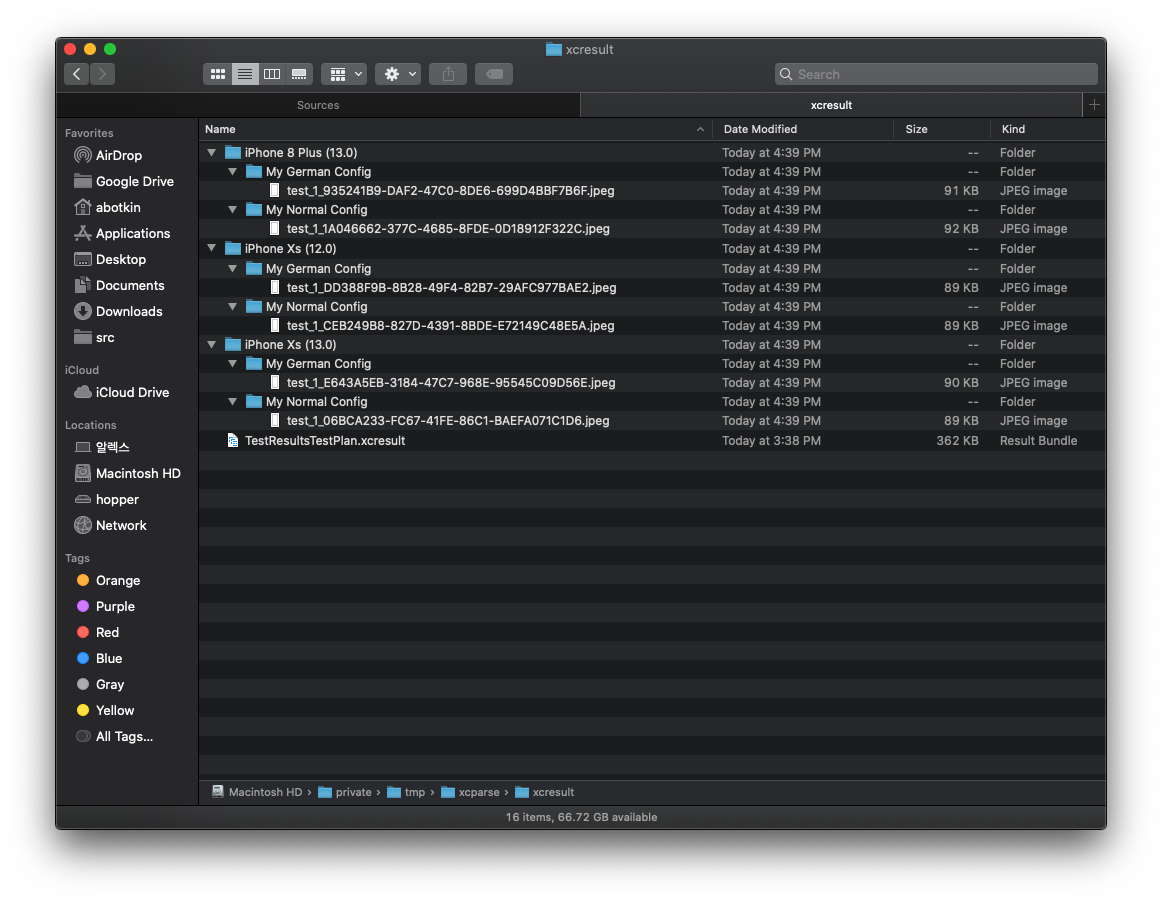A command line tool to extract code coverage & screenshots from Xcode 11 XCResult files.
To learn more about Xcode 11's xcresult format, read Rishab Sukumar's post on the ChargePoint Engineering blog
Enter the following command into your terminal:
brew install chargepoint/xcparse/xcparseThis will tap into our xcparse Homebrew tap and install the tool on your local machine.
To use xcparse via Mint, prefix the normal usage with mint run ChargePoint/xcparse like so:
mint run ChargePoint/xcparse xcparse <command> <options>To use a specific version of xcparse, add the release tag like so:
mint run ChargePoint/xcparse@2.1.0 xcparse --helpWant to use this in Bitrise? We have an xcparse Bitrise step available in the Bitrise StepLib so you can add xcparse directly from the Bitrise Workflow UI!
See our Bitrise step's README for more information.
xcparse <command> <options>
Below are a few examples of common commands. For further assistance, use the --help option on any command
xcparse screenshots --os --model --test-plan-config /path/to/Test.xcresult /path/to/outputDirectory
This will cause screenshots to be exported like so:
Options can be added & remove to change the folder structure used for export. Using no options will lead to all attachments being exported into the output directory.
Options available include:
| Option | Description |
|---|---|
--model |
Divide by test target model |
--os |
Divide by test target operating system |
--test-plan-config |
Divide by test run configuration |
--language |
Divide by test language |
--region |
Divide by test region |
--test |
Divide by test |
See xcparse screenshots --help for a full-listing
The --test-status option can allow for whitelisting only screenshots from tests that have a status that matches at least one of the provided status strings
| Examples | Description |
|---|---|
--test-status Success |
Passing tests only |
--test-status Failure |
Failing tests only |
--test-status Success Failure |
Passing or failing tests only |
Test status strings can be found by using verbose mode with the screenshots sub-command.
The --activity-type option allows for whitelisting screenshots whose activity type matches at least one of the provided activity type strings.
| Examples | Description |
|---|---|
--activity-type com.apple.dt.xctest.activity-type.testAssertionFailure |
Test failure screenshots only |
--activity-type attachmentContainer userCreated |
User created screenshots only |
Note that when an activity type string is provided which doesn't have a reverse-DNS style domain, it is assumed to be of com.apple.dt.xctest.activity-type.<activityTypeString> and the domain is automatically added.
Therefore, these two are option calls are equivalent:
--activity-type userCreated attachmentContainer
--activity-type com.apple.dt.xctest.activity-type.userCreated com.apple.dt.xctest.activity-type.attachmentContainer
Activity types can be found in verbose mode. Below are a listing of common ones:
| Activity Type | Description |
|---|---|
| com.apple.dt.xctest.activity-type.attachmentContainer | Placeholder activity that contains an attachment, may contain user created screenshot |
| com.apple.dt.xctest.activity-type.deletedAttachment | Deleted attachment placeholder activity |
| com.apple.dt.xctest.activity-type.internal | Internal test step, may have automatic screenshot to show test progression |
| com.apple.dt.xctest.activity-type.testAssertionFailure | Step where the test failed in an assertion, may have failure screenshot |
| com.apple.dt.xctest.activity-type.userCreated | User created screenshot/attachment |
xcparse attachments /path/to/Test.xcresult /path/to/outputDirectory --uti public.plain-text public.image
Export all attachments in the xcresult that conform to either the public.plan-text or the public.image uniform type identifiers (UTI). The screenshots command, for example, is actually just the attachments command operating a whitelist for public.image UTI attachments. Other common types in xcresults are public.plain-text for debug descriptions of test failures.
Read this Apple documentation for a list of publicly documented UTIs.
xcparse codecov /path/to/Test.xcresult /path/to/exportCodeCoverageFiles
This will export the action.xccovreport & action.xccovarchive into your output directory.
xcparse logs /path/to/Test.xcresult /path/to/exportLogFiles
This will export logs & diagnostic files into a per-action folder structure similar to Xcode 10's xcresult format.
xcparse --help
xcparse screenshots --help
Learn about all the options we didn't mention with --help!