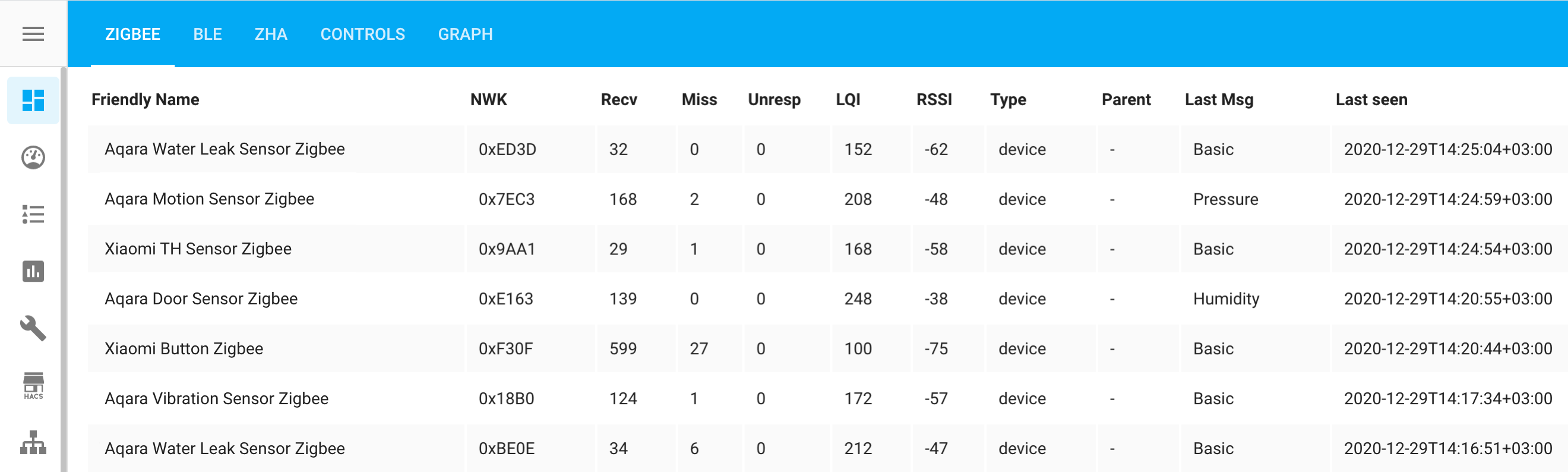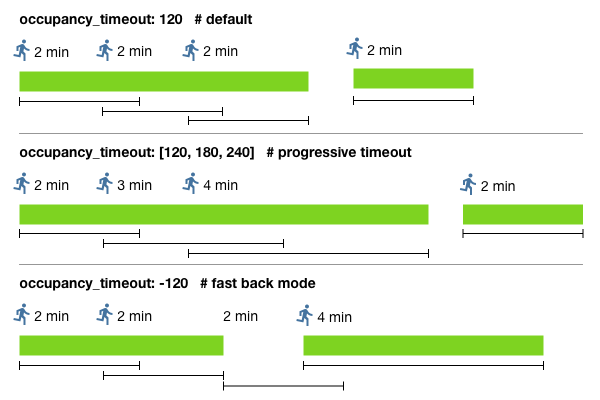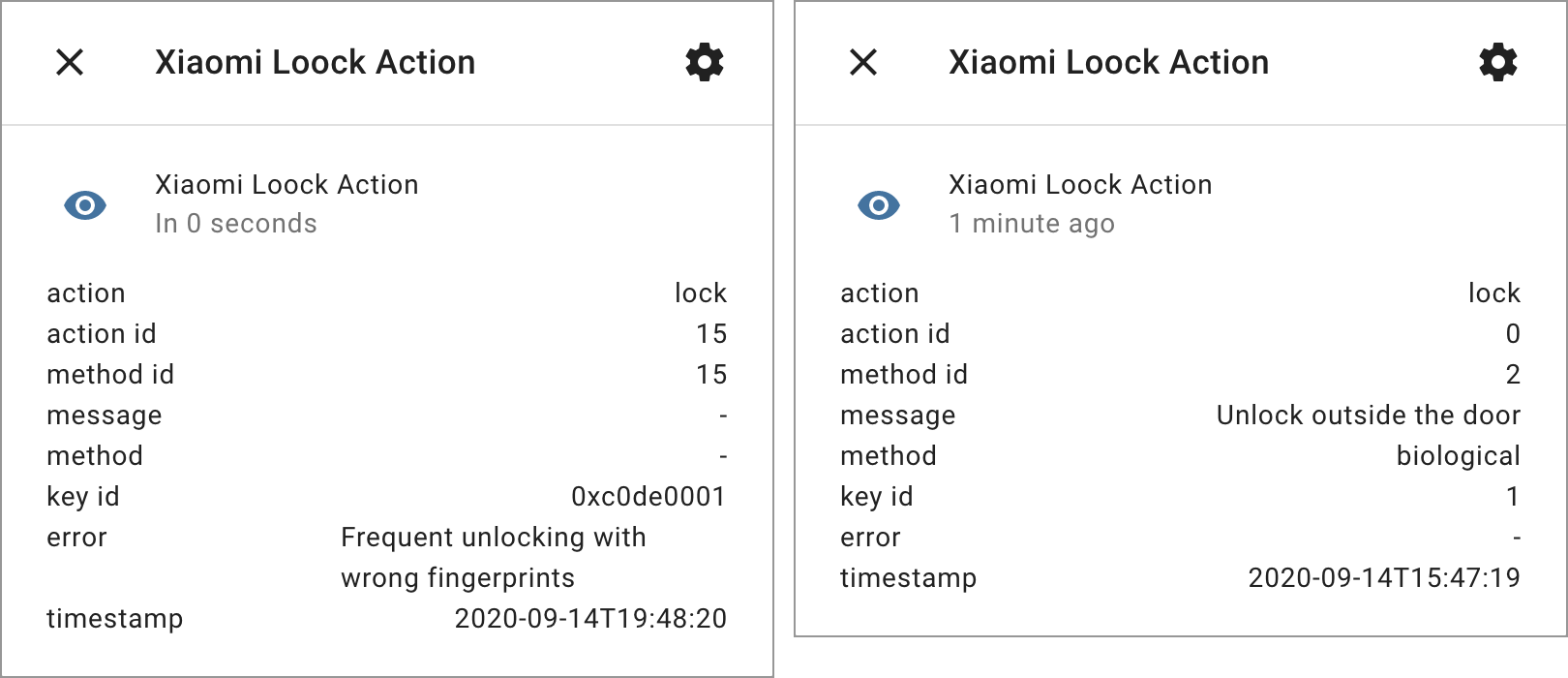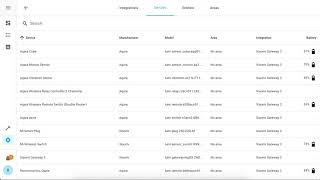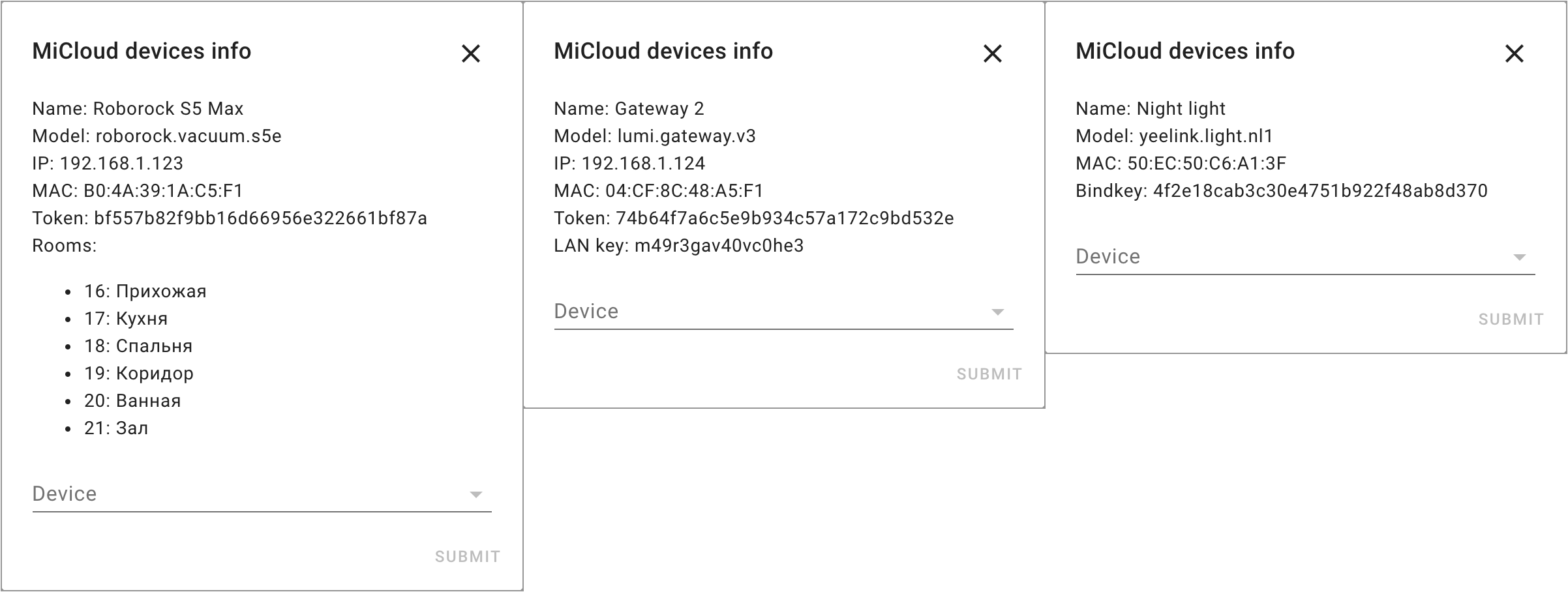Home Assistant custom component for control Xiaomi Multimode Gateway (aka Gateway 3), Xiaomi Multimode Gateway 2, Aqara Hub E1 on default firmwares over LAN.
| Gateway | Model | Supported |
|---|---|---|
| Xiaomi Multimode Gateway (CN) | ZNDMWG03LM | yes |
| Xiaomi Multimode Gateway (EU) | ZNDMWG02LM, YTC4044GL | yes |
| Xiaomi Multimode Gateway 2 (CN) | DMWG03LM | yes |
| Xiaomi Multimode Gateway 2 (EU) | ZNDMWG04LM, BHR6765GL | yes |
| Aqara Hub E1 (CN) | ZHWG16LM | yes |
| Xiaomi Gateway 2 (CN) | DGNWG02LM | no, goto |
| Xiaomi Gateway (EU) | DGNWG05LM | no, goto |
Other. Aqara Hub E1 (EU), Aqara G2H (CN), Aqara H1 (CN), Aqara M1S (CN), Aqara M2 (CN), Aqara P3 (CN) | HE1-G01, ZNSXJ12LM, QBCZWG11LM, ZHWG15LM, ZHWG12LM, KTBL12LM - no, goto
Thanks to @Serrj for instruction how to enable Telnet on old firmwares. And thanks to an unknown researcher for instruction how to open telnet on new firmwares.
- Supported Firmwares
- Supported Devices
- Installation
- Configuration
- Network configuration
- Regional Restrictions
- Statistics table
- Gateway controls
- Advanced config
- Zigbee Home Automation Mode
- Zigbee2MQTT Mode
- Zigbee custom firmware
- Handle Button Actions
- Handle BLE Locks
- Obtain Mi Home device token
- Multiple Hass
- Disable Buzzer
- How it works
- Troubleshooting
- Debug mode
- FAQ
- Useful links
| Gateway | Firmwares | Required |
|---|---|---|
| Xiaomi Multimode Gateway (CN/EU) | 1.5.0 - 1.5.4 | only Token |
| Xiaomi Multimode Gateway 2 (CN/EU) | 1.0.3 - 1.0.6 | only Token |
| Aqara Hub E1 (CN) | 4.0.1 | only Token |
| Xiaomi Multimode Gateway (CN/EU) | 1.5.5 - 1.5.6 | Token and Key |
| Xiaomi Multimode Gateway 2 (CN/EU) | 1.0.7 | Token and Key |
PS. Firmwares from 1.4.6 to 1.4.7 for Xiaomi Multimode Gateway may work but UNSUPPORTED. Please don't create issues if something doesn't work on them.
PS. For "only Token" firmwares integration will get Key automatically and save it to integration settings and to /config/.storage/xiaomi_gateway3/keys.json. Please save it safely somewhere else.
Recommended firmwares:
- Xiaomi Multimode Gateway (CN/EU) - 1.5.4 - 1.5.6
- Xiaomi Multimode Gateway 2 (CN/EU) - 1.0.6 - 1.0.7
- Aqara Hub E1 (CN) - 4.0.1
HOWTO get token read here
HOWTO get key
| Gateway | Situation | Solution |
|---|---|---|
| Xiaomi Multimode Gateway (CN/EU) | firmware 1.5.4 and lower | setup integration and use only Token |
| Xiaomi Multimode Gateway 2 (CN/EU) | firmware 1.0.6 and lower | setup integration and use only Token |
| Aqara Hub E1 (CN) | firmware 4.0.1 and lower | setup integration and use only Token |
| Xiaomi Multimode Gateway (CN/EU) | firmware 1.5.5 and more, but shipped from the factory with firmware 1.4.6 and lower | use button click method |
| Xiaomi Multimode Gateway (CN/EU), Xiaomi Multimode Gateway 2 (CN/EU), Aqara Hub E1 (CN) | worked previously in the Hass, but you updated it to latest firmware | use button click method |
| Xiaomi Multimode Gateway (CN/EU) | firmware 1.5.5 and more, never worked in the Hass | use UART |
| Xiaomi Multimode Gateway 2 (CN/EU) | firmware 1.0.7 and more, never worked in the Hass | use UART |
| Aqara Hub E1 (CN) | firmware 4.0.4 and more, never worked in the Hass | no solution |
- Read more AlexxIT/Blog#13
For Xiaomi Multimode Gateway you also can:
- optional update firmware via Telnet
- optional install custom firmware
Please, not ask me why you need it.
Gateway Zigbee chip can work in three modes:
1. Mi Home (default)
- Support Xiaomi/Aqara Zigbee devices simultaneously in Mi Home and Hass
- Support some Zigbee devices from other brands only in Hass
2. Zigbee Home Automation (ZHA)
- Support for Zigbee devices of hundreds of brands only in Hass (read more)
3. Zigbee2mqtt
- Support for Zigbee devices of hundreds of brands in MQTT (read more)
Zigbee devices in ZHA or z2m modes doesn't controlled by this integration!
Xiaomi BLE and Mesh devices works simultaneously in Mi Home and Hass. No matter which zigbee mode is used.
Matter devices supported only for Xiaomi Multimode Gateway 2 (EU) with fw 1.0.7_0019 and higher.
Some BLE devices may or may not have battery data depending on the device firmware.
Gateway entity shows connection state to gateway. It has many useful information in attributes.
Zigbee, BLE, Mesh and Matter devices has optional zigbee, ble, mesh, matter that shows last_report time in state and may useful intormation in attributes.
You can change the operation of an existing device or add support for any Xiaomi Zigbee, Xiaomi BLE, Xiaomi Mesh or any other brand Zigbee device by writing an external converter.
It is welcomed if you return a working converter to integration. You can create an issue or make a pull request.
HACS > Integrations > Plus > XiaomiGateway3 > Install
Or manually copy xiaomi_gateway3 folder from latest release to /config/custom_components folder.
Settings > Integrations > Add Integration > Xiaomi Gateway3
If the integration is not in the list, you need to clear the browser cache.
You need to add integration two times:
- Cloud version. It used ONLY to load tokens and names for your devices from cloud.
- Gateway. It adds your gateway and all connected Zigbee, BLE and Mesh devices.
You may skip 1st step if you know token for you Gateway. If you have multiple Gateways - repeat step 2 for each of them.
You need gateway key only for Xiaomi Multimode Gateway on fw 1.5.5, read more.
ATTENTION: If you using two Hass with one gateway - you should use same integration version on both of them!
All settings are important or you may have an unstable operation of the gateway.
- Shared LAN between Gateway and Hass server. You may use VPN, but both IP-address should be in same network subnet!
- Open ping (accept ICMP) from Gateway to Router
- Fixed IP-address for Gateway on your Router
- Wi-Fi Router settings:
- Fixed channel from 1 to 11
- Channel width: 20MHz (don't use 40MHz)
- Authentication: WPA2 (don't use WPA3)
- MikroTik Router settings:
- Wireless > Security Profiles > Group Key Update: 01:00:00 (1 hour or more)
- Keenetic Router settings:
- Disable "Airtime Fairness" for 2.4GHz
- Disable "256-QAM" for 2.4GHz
With the following settings the operation of the gateway may be unstable: different subnets, closed ping to router, Wi-Fi channel 40MHz, WPA3.
| Device | MiHome EU | MiHome CN | Vevs EU | Vevs CN |
|---|---|---|---|---|
| Gateway 3 (CN and EU) | supported | supported | supported | supported |
| Zigbee old series | supported | supported | supported | supported |
| Zigbee E1 series (CN and EU) | no | supported | no | supported |
| Zigbee H1 and T1 series (CN and EU) | no | partially | no | some models |
| Bluetooth BLE and Mesh | some models | supported | supported | supported |
Xiaomi Mijia Smart Multi-Mode Gateway has two models - ZNDMWG03LM (China) and ZNDMWG02LM/YTC4044GL (Euro). Both this models can be added to China or to Euro cloud servers.
PS. This is the ONLY Xiaomi/Aqara gateway that has the same internal model for the China and Euro versions - lumi.gateway.mgl03. So the Hass component and the Xiaomi cloud servers see no difference between the models.
Most older Xiaomi/Aqara Zigbee devices can also be added to China and to Euro cloud servers.
New Zigbee devices from E1 series can be added ONLY to China cloud servers. They supported in official Mi Home application.
New Zigbee devices from H1 and T1 series are not officially supported in Mi Home. But they can be added ONLY to China cloud servers. You can controll them from Hass (check supported list) but not from stock Mi Home application. Some of this model (mostly H1 switches and T1 relays) can be controlled from Mi Home by Vevs.
Some of Bluetooth BLE and Mesh can be added ONLY to China cloud. But with Mi Home by Vevs they can be added to any cloud.
PS. You can't add Zigbee devices E1/H1/T1 to Euro cloud even with Mi Home by Vevs.
If you control your devices from Home Assistant - it makes absolutely no difference which cloud they are added to. Devices are controlled locally and without delay in any case.
PS. Some Aqara devices are not supported at all in Mi Home in any version, e.g. Aqara Door Lock N100 Zigbee version.
Integration support multiple gateways in one MiHome account.
Zigbee devices can be attached (paired) to only one gateway. I recommend to split your Zigbee network into several gateways, so it will be more stable. I recommend not to mix battery and powered devices in the same network.
Bluetooth BLE and Mesh devices can work simultaneously with all gateways. In this technology, there is no binding to the gateway.
If a user has more than one Bluetooth Mesh Gateway on the network - only one will send Bluetooth device data to the cloud. But this integration can continue to collect Bluetooth data from all gateways simultaneously and locally.
Device info - displays device information in notification.
extra:
cloud_fw: 2.1.1_0025 # device firmware from cloud integration
cloud_name: Dev Presence Sensor 2 # device name from cloud integration
did: '1005xxxxxx' # device ID from MiHome
mac: 64:9e:31:xx:xx:xx
market_brand: Linptech
market_model: ES1ZB, linp.sensor_occupy.hb01
market_name: Presence Sensor ES1
rssi_54ef44xxxxxx: -69 # rssi for each gateway
rssi_54ef55xxxxxx: -79
seq: 185 # message sequence number
type: mesh # device type: gateway, zigbee, ble, mesh, group, matter
last_report: # last decoded report from device
not_occupancy_duration: 11
last_report_gw: # the gateway that received the last report
fw_ver: 1.0.7_0021
host: 192.168.1.123
mac: 54:ef:44:xx:xx:xx
model: lumi.gateway.mcn001
name: Gateway 2
last_report_ts: 48s # how long ago was the last message
last_seen:
54ef44xxxxxx: 48s # how long ago each gateway seen device
54ef55xxxxxx: 48s
listeners: 7 # subscribers for device updates (internal logic)
model: 10441 # device model (number for BLE and Mesh, string for Zigbee and Matter)
params: # all decoded params in one message
action: away
distance: 5.15
illuminance: 237.0
not_occupancy_duration: 11
occupancy: false
occupancy_duration: 0
ttl: 50m # time to live (TTL) - available timeout (maximum last_seen value)
uid: 649e31xxxxxx # hass UID - "12 hex mac" for BLE and Mesh, "0x + 16 hex IEEE" for Zigbee Device update - manual call for device params update. Don't work for many Zigbee battery devices. Don't work for all BLE devices. Don't work for offline Mesh devices.
Zigbee reconfig - start the initial setup process for 3rd party Zigbee devices
Delete device - manual call leave command for Zigbee devices. Important! Hass device will be automatically removed only when device leave network. You need to wake up the battery device so it can receive leave command.
-
To enable stats sensors go to:
- Settings > Integrations > Xiaomi Gateway 3 > Options > Add statistic sensors
-
Install Flex Table from HACS
-
Add new Lovelace tab with Panel Mode
-
Add new Lovelace card:
Gateway binary sensor
- sensor shows connection to gateway, so you can check the stability of your Wi-Fi
- radio_tx_power - zigbee chip power
- radio_channel - zigbee chip channel
- free_mem - gateway free memory in bytes
- load_avg - gateway CPU
/proc/loadavg - rssi - gateway Wi-Fi signal strength
- uptime - gateway uptime after reboot
Read more about additional attributes from openmiio.
Available commands:
- Gateway run FTP - enable FTP on gateway
- Gateway reboot - reboot gateway
- Gateway disable/enable - just for test, so you can check gateway offline logic
- OpenmiIO reload - restart openmiio app on gateway
- Zigbee pairing - start the process of adding a new zigbee device
- you can also start the process by pressing the physical button on the gateway three times
- you can also start the process from the Mi Home app
- Zigbee force pairing - similar to default pairing, but without cloud verification of the device. So some unsupported lumi devices can be added this way. But they still won't work without a proper converter.
- Zigbee parent scan - update the zigbee parents info manually (it updates automatically every 1h when stats sensors enabled)
Only for Xiaomi Multimode Gateway 1:
- Gateway firmware Lock - block the gateway firmware update (read more)
- Zigbee flash EZSP - update zigbee chip firmare (incompatible with MiHome mode)
Settings > Integrations > Xiaomi Gateway 3 > CONFIGURE
- Host - gateway IP-address, should be fixed on your Wi-Fi router
- Token - gateway Mi Home token, changed only when you add gateway to Mi Home app
- Key - gateway secret key, read more
- Add statistic sensors - read more
- Debug logs - enable different levels of logging (read more)
This options configured in the configuration.yaml. Section: xiaomi_gateway3 > devices > IEEE or MAC.
As a device you can specify:
- device UID - you can check it in the entities name
- model - string for zigbee devices and number for BLE and Mesh devices
- type - gateway, zigbee, ble, mesh, matter
Overwrite device model
This is useful if:
- you have unsupported device with exact same functionality as supported device, example:
- for simple relay use model:
01MINIZB - for bulb with brightness use model:
TRADFRI bulb E27 W opal 1000lm - for bulb with color temp use model:
TRADFRI bulb E14 WS opal 600lm
- for simple relay use model:
- you have Sonoff device with wrong firmware (example)
- you have Tuya device with same model for many different devices
- you want to use external converters only for one device
xiaomi_gateway3:
devices:
"0x00158d0001d82999": # match device by IEEE or MAC
model: 01MINIZBChange switch to light
Depending on the model of the device, your entity may be called: switch, plug, outlet, channel_1, etc.
xiaomi_gateway3:
devices:
"0x00158d0001d82999": # match device by IEEE or MAC
entities:
channel_1: light # change entity domain (switch to light)Create sensors from attributes
xiaomi_gateway3:
devices:
"lumi.sensor_motion.aq2": # match device by model
entities:
zigbee: sensor # adds stat entity only for this device
parent: sensor # adds entity from attribute value
linkquality: sensor # adds entity from attribute valueChange device or entity name
Attention! You can change device name, entity name and entity_id safely from GUI. But if you want, you can change the device name and the entity_id part of the YAML.
xiaomi_gateway3:
devices:
"0x00158d0001d82999": # match device by IEEE or MAC
name: Kitchen Refrigerator # overwrite device name
entity_name: kitchen_refrigerator # overwrite entity_id partAdditional attributes for entities
Useful if you want to:
- put additional data in the statistics table
- collect entities data in scripts and automations
Attention! Template is calculated only at the start of the Hass.
xiaomi_gateway3:
attributes_template: |
{% if attr in ('zigbee', 'ble', 'mesh') %}
{{{
"integration": "gw3",
"name": device.human_name,
"device_fw_ver": device.firmware,
"device_model": device.model,
"device_market_model": device.human_model,
"device_manufacturer": device.extra.market_brand,
"gate": gateway.human_name,
"gateway_model": gateway.model,
"gateway_fw_ver": gateway.firmware
}}}
{% elif attr == 'gateway' %}
{{{
"integration": "gw3",
"gate": gateway.human_name,
"gateway_model": gateway.human_model,
"gateway_fw_ver": gateway.firmware
}}}
{% elif attr == 'battery' %}
{{{
"integration": "gw3",
"name": device.human_name,
"gate": gateway.human_name,
"battery": "true"
}}}
{% endif %}Occupancy timeout for moving sensor.
- a simple timer starts every time a person moves
- the progressive timer starts with a new value with each new movement of the person, the more you move - the longer the timer
- fast back timer starts with doubled value if the person moves immediately after the timer is off
xiaomi_gateway3:
devices:
"0x00158d0003456789":
occupancy_timeout: 180 # simple mode
"0x00158d0003456788":
occupancy_timeout: -120 # fast back mode
"0x00158d0003456787":
occupancy_timeout: [-120, 240, 300] # progressive timer
"0x00158d0003456786":
occupancy_timeout: 1 # for hacked 5 sec sensorsInvert state for contact sensor.
xiaomi_gateway3:
devices:
"0x00158d0003456789":
invert_state: 1 # any non-empty value will reverse the logicZigbee bulb default transition.
xiaomi_gateway3:
devices:
"0x86bd7fffe0000000":
default_transition: 5Zigbee Home Automation (ZHA) is a standard Home Assistant component for managing Zigbee devices.
Note: ZHA developers do not recommend using ZHA with EZSP radios for WiFi-based bridges because of possible stability problems. But a range of users use the gate in this mode without issues.
Starting with version 3, there is no operation mode switch. To turn it on, configure the ZHA integration. To turn off, remove the ZHA integration. Sometimes it is necessary to reset the gateway to factory settings.
Settings > Integrations > Add > Zigbee Home Automation > EZSP:
- Serial device path:
socket://{gatewayIP}:8888 - port speed: any
- data flow control: any
When you turn on ZHA mode - Zigbee devices in Mi Home will stop working. BLE and Mesh devices will continue to work in Mi Home and Hass.
Zigbee devices will not migrate from Mi Home to ZHA. You will need to pair them again with ZHA.
IMPORTANT. According to real user reviews zigbee2mqtt does not work well with EFR32 chips. More positive feedback when working with ZHA.
Zigbee2MQTT is a bigest project that support hundreds Zigbee devices from different vendors. And can be integrate with a lot of home automation projects.
Note: The zigbee chip of this gateway (EFR32 EZSP) is supported in zigbee2mqtt in experimental mode.
Starting with version 3, there is no operation mode switch. To turn it on, configure the z2m add-on. To turn off, remove the z2m add-on. Sometimes it is necessary to reset the gateway to factory settings.
Unlike the ZHA you should install to your host or Hass.io system: Mosquitto broker and Zigbee2MQTT Addon. Also you should setup MQTT integration.
serial:
port: tcp://{gatewayIP}:8888
adapter: ezspWhen you turn on Zigbee2MQTT mode - Zigbee devices in Mi Home will stop working. BLE and Mesh will continue to work in Mi Home and Hass.
Zigbee devices will not migrate from Mi Home to Zigbee2MQTT. You will need to pair them again.
You can use this mode with thanks to @kirovilya - developed support EFR32 chips in z2m project
Xiaomi Multimode Gateway support flashing custom firmware for Zigbee chip. It works only with ZHA/z2m modes. And it can increase the stability of the network, because this gateway uses pretty glitchy hardware. The other gateways have no hardware problems and do not require custom zigbee firmware.
You can flash custom firmware from Gateway select entity.
To return to MiHome mode - be sure to flash the default firmware!
It is possible because of these people:
- @CODeRUS and @zvldz - adapted the script to flash the chip
- @faronov - complied a new version of firmware
Buttons, vibration sensor, cube, locks and other - create an action entity. The entity changes its state for half a second and returns to an empty state. The attributes contain useful data, they are not cleared after the event is triggered.
Depending on the button model, its state may be:
- single button:
single,double,triple,quadruple,many,hold,release,shake - double button:
button_1_single,button_2_single,button_both_single, etc. - triple button:
button_1_single,button_12_single,button_23_single, etc.
Your button may not have all of these options! Check available values in action-sensor attributes when you interact with button.
automation:
- alias: Turn off all lights
trigger:
- platform: state
entity_id: sensor.0x158d0002fa99fd_action # change to your button
to: button_1_single # change to your button state
action:
- service: light.turn_off
entity_id: all
mode: singleRead more in wiki.
You can run beeper/buzzer with service:
- duration in seconds
- volume from 1 to 3
- send
code: 0for stop
service: alarm_control_panel.alarm_trigger
data:
code: "10,3" # 10 seconds, volume 3
target:
entity_id: alarm_control_panel.gateway_alarmVideo DEMO
You can use this integration to get a token for any of your Xiaomi devices. You don't need to have Xiaomi Gateway 3. Just install and add the integration, enter the username / password from your Mi Home account. And use the integration settings to view your account's device tokens.
Also you can get:
- LAN key for old Xiaomi Mijia Gateway (lumi.gateway.v3)
- room names for Vacuums that support room with names
- Bindkey for BLE devices that has it
It's safe to use multiple Hass servers (main and reserve) with integration, but:
- You should use the same integration version and same integration settings on both servers
- You may use different Hass versions on both servers
- If you using ZHA mode:
- ZHA integration should be installed only on one Hass
- Gateway integration may be installed only on one Hass or on both, but with same integration version and same integration settings
The component enables Telnet on Gateway via Miio protocol.
Starting with version 3, the component installs a special daemon application on the gateway - openmiio_agent. You can read more in the separate project repository.
After rebooting the gateway, all changes will be reset. The component will launch Telnet and daemon every time it detects that they are disabled.
Put your Gateways and your child bluetooth/zigbee devices far away from USB 3.0 devices and cables, SSDs, WiFi routers, etc. USB3 hub can almost completely block the Zigbee signal from your Xiaomi Plug up to 20 centimeters away.
Can't connect to gateway
- Check network config readme section
- Check if the Gateway really has the IP-address you set in the configuration
- Check if the Gateway really use the MiHome token you set in the configuration. When you add a hub to MiHome - its token changes. The integration only updates tokens when Hass starts. And only if there are no problems with connection to the cloud servers. If there are problems, the old (wrong) token value will be shown.
Lost connection with Zigbee and Bluetooth devices
- Check network config readme section, gateway and Wi-Fi router settings must be fully matched to all items in the section
- Turn on stat sesors (Settings > Integrations > Gateway 3 > Configure > Add statisic sensors)
- Check that the connection to the Gateway is not dropped for weeks (
_gatewaysensor value means connection uptime) - Check that the zigbee error rate is not increasing at a high rate (
zigbee_oeattribute in_gatewaysensor, normal rate: 1-2 errors per hour) - Check that CPU utilisation is within normal values (
load_avgattribute in_gatewaysensor (first 3 items), normal value: below 3) - Check that message skip rate for your zigbee device are not high (
msg_missedattribute in_zigbeesensor) - Check that your zigbee device is connected via a router, the most stable operation when your devices are connected directly to the gateway (
parentattribute in_zigbeesensor) - Make sure there are no other electronic devices within 0.5 meter from your Gateway
- Check the distance between the Gateway and the device, greater distances and barriers - the less stable the operation
- Check the gateway zigbee TX power, you can try to increase it if you need (
radio_tx_powerattribute in_gatewaysensor)
Logging can be setup from:
1. Integration config (GUI)
Enable:
- Settings > Integrations > Xiaomi Gateway 3 > Configure > Debug logs: Basic, MQTT, Zigbee > Refresh the Home Assistant web page.
2. Integration config (YAML)
Component can log different debug events from different gateways. You can set global debug_mode for all gateways or config custom modes for custom gateways from GUI.
Recommended config:
xiaomi_gateway3:
logger:
filename: xiaomi_gateway3.log # default empty
propagate: False # if False - disable log to home-assistant.log and console, default True
max_bytes: 100000000 # file size, default 0
backup_count: 3 # file rotation count, default 0Additional settings
level: debug # default
mode: a # a - append to file, w - write new file, default
format: "%(asctime)s %(levelname)s [%(name)s] %(message)s" # default3. Hass default config
You can set custom modes for custom gateways from GUI. Witout custom modes you won't see gateways logs.
logger:
logs:
custom_components.xiaomi_gateway3: debugQ. Does this integration support Xiaomi Robot Vacuum, Xiaomi Philips Bulb...?
A. No. The integration does not support Xiaomi Wi-Fi devices.
Q. Which Mi Home region is best to use?
A. Most devices are supported in the China region. In European regions the new Zigbee devices E1/H1/T1-series and some Mesh devices may not work. Read more about regional restrictions.
Q. What do multimode gateway beeps mean?
A. Beeps AFTER adding Zigbee devices:
- No new devices found, the pair is stopped.
- New device successfully added.
- Unsupported device model.
Also, if you are using hacked motion sensor - the gateway will periodically beeps. You can disable it.
Q. Does the integration work without internet?
A. Partially. The component connects to a hub on the local network. Adding new devices from/to Mi Home requires Internet.
Q. Does the integration support non Xiaomi Zigbee devices?
A. Yes. There are three ways to connect third party Zigbee devices. All methods have a different set of supported devices. There is no exact supported list. Don't expect absolutely every device on the market to be supported in any of these methods.
Q. Will the Zigbee devices continue to work in Mi Home?
A. Yes. If you do not enable ZHA or z2m mode, the devices will continue to work in Mi Home. And you can use automation in both Mi Home and Hass.
Q. Do I need to receive a token or enable Telnet manually?
A. No. The token is obtained automatically using the login / password from the Mi Home account. Telnet turns on automatically using token.
Q. Should I open or solder the hub?
A. No.
Q. Should I use ZHA mode?
A. You decide. If all of your Zigbee devices are supported in Mi Home, it is best to use it. If you have two hubs - you can use one of them in Mi Home mode, and the second in ZHA mode. Or you can also use the hub in Mi Home mode with Xiaomi devices and a Zigbee USB Dongle for other Zigbee devices.
Q. How many Zigbee devices does the hub support?
A. The hub can connect directly up to 32 battery-powered devices (end devices). And additionaly up to 26 powered devices (routers). Other devices on your network can work through routers. The maximum number of devices is unknown. Official Xiaomi documentation writes about 128 devices.
Q. Why does the two-button switch only have one entity action?
A. All button clicks are displayed in the status of that one entity.