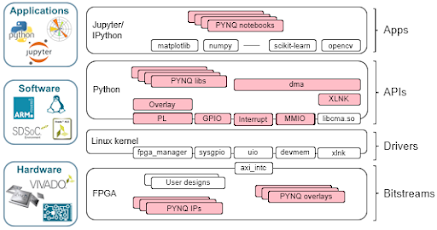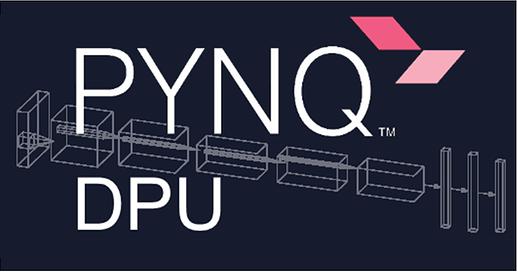Click here to obtain SD card images for Ultra96 v1 or v2
See the Ultra96 Jupyter Notebooks folder: creating_Ultra96_overlays.ipynb
Built for Ultra96 v1 & v2, click here for how to get started!
This is OPTIONAL for advanced users if they want to rebuild their own U96 PYNQ images.
This repository contains source files and instructions for building PYNQ to run on the Ultra96 board.
Building PYNQ for Ultra96 can take a while. Plan accordingly!
Required tools:
- Ubuntu 18.04 or 20.04 LTS 64-bit host PC
- Passwordless SUDO privilege for the building user
- At least 160GB of free hard disk space if you do not have the Xilinx tools installed yet
- Roughly 80GB of free hard drive space if you have the Xilinx tools installed
- You may be able to work with less free hard drive space, YMMV
- At least 8GB of RAM (more is better)
- Xilinx Petalinux and Vitis or Vivado v2022.1 tools
- Read Xilinx UG1144 for Petalinux host PC setup requirements
- Create a Xilinx account to obtain and license the tools
Make sure you 'source' the settings64.sh (Vivado) and settings.sh (PetaLinux) scripts to add them to your path
- Clone PYNQ from https://github.com/Xilinx/PYNQ and checkout branch: image_v3.0
- cd into the clone and proper branch, then execute "./sdbuild/scripts/setup_host.sh"
- Install any requested additonal Debian apt packages that setup_host.sh asks for
- Once setup_host.sh is successful, reboot and re-login
- You may remove the just cloned PYNQ git repo, it is no longer needed
Retrieve the Ultra96 PYNQ board git into a new directory somewhere outside the prior PYNQ git directory.
Clone the Ultra96-PYNQ git repo and checkout the image_v3.0 branch.
git clone https://github.com/Avnet/Ultra96-PYNQ.git --branch image_v3.0Execute a simple build script that will create an SD image for either Ultra96 v1 or v2.
Before executing the script, cd into the previously cloned repo directory.
For Ultra96 v2:
./build96 2For Ultra96 v1:
./build96 1The build script will first download the PYNQ git repo then a large rootfs, other files and appropriate bsp files. The downloads can take some time. Once the files are downloaded, the script is smart enough to use what has already been downloaded. If a file download stops part way you will have to manually delete the corrupted file. Currently the build script does not clean this up automatically. The overall build itself can take some time to complete. UPDATE: the build script for Ultra96 v3.0 PYNQ now recovers from disrupted supplemental file downloads!
Please use Balena Etcher or Win32 Disk Imager to copy the .img file onto an SD card 16GB or larger. Samsung EVO based SD cards and related rebrands will not boot on the Ultra96. Delkin and SanDisk uhs-1 type cards work well, other brands may also.