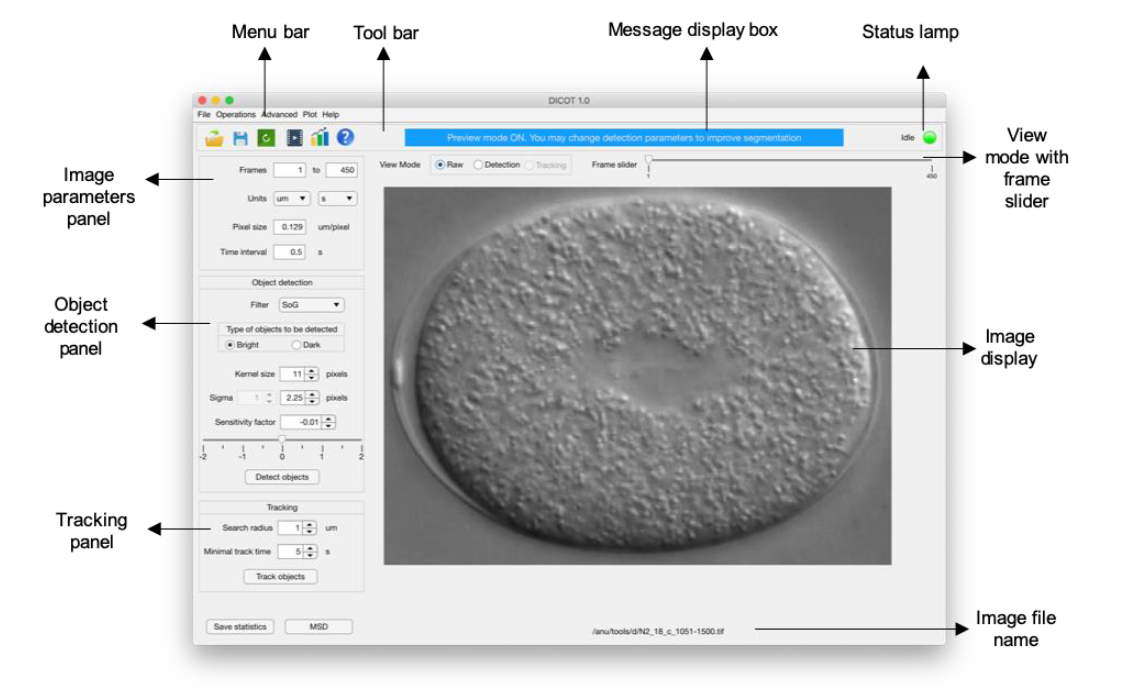DICOT, a MATLAB-based software developed for 2D particle tracking in DIC images
Authors: Anushree Chaphalkar, Yash Jawale, Dhruv Khatri, Chaitanya Athale
DICOT cmd command-line version also available
Quantifying Intracellular Particle Flows by DIC Object Tracking (DICOT)
A. R. Chaphalkar, Y. K. Jawale, D. Khatri, and C. A. Athale
DOI: 10.1016/j.bpj.2020.12.013
Links
Version 1.0.0
- MATLAB R2019b or higher
- Toolboxes – Image Processing, Statistics, Curve Fitting
- As a MATLAB App
Download and run theDICOT.mlappinstallfile on your machine. The DICOT app gets installed in the ‘Apps’ section of your MATLAB environment. - from source code 📦
Download the entireDICOTfolder from GitHub and add it to your MATLABpath. Following command will open the DICOT interface.Alternatively, you may open the interface directly by double clicking therun dicot.mlappdicot.mlappfile in the downloaded folder.
DICOT GUI looks like as following,
NOTE: Please resize or scroll the app in case it does not display optimally on your screen.
Workflow
-
Opening Image
- DICOT supports
TIFFformat - Open 📂 image files using,
File > Open Image Series - DICOT supports
-
Image Parameters
Framesframes to be analysedUnitsunit of physical distancePixel sizepixel-to-distance scaling factorTime intervaltime interval between two consecutive image-frames
-
Object Detection
ParametersFilter typesegmentation filter choiceObject typeWhite or Black on backgroundKernel sizesize of kernel (typically ≥ object size)Sigmastandard deviation of filterSensitivitytunes detection (forSoG)
Detection can be done using,
Operations > Detect Objects -
Tracking
ParametersSearch radiusa threshold distance for linking centroids (approximate distance moved by objects in between two frames)Minimum track timeonly tracks spanning greater than threshold are retained
Tracking can be done using,
Operations > Track Objects -
Quantification 📈
Statistics 📊 can be obtained using,Operations > Statistics -
Saving data 💾
Images 📃 can be saved using,File > Save ImageMovie 🎦 can be saved using,
Operations > Make movieParameters 📝 can be saved using,
File > Save Parameters as > TYPE -
Reset ↪️ parameters
Reset to default using button -
Help ❔
AccessHelpusing button