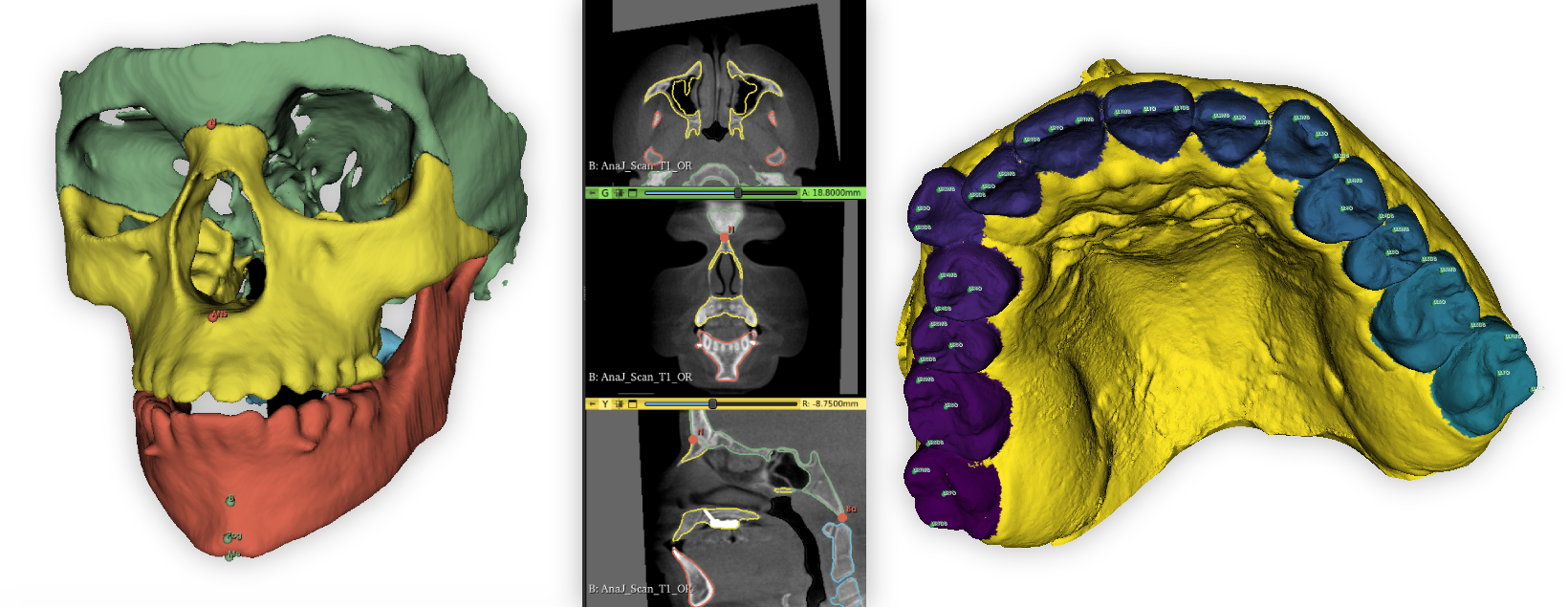The Slicer Automated Dental Tools extension provides automatic dental and craniofacial analysis capabilities. It features a user-friendly graphical interface on 3D Slicer, enabling users to perform complex tasks without any coding expertise.
Compatible with both stable and nightly versions of 3D Slicer. Latest versions supported: 5.7.0 (nightly) and 5.6.1 (stable)
Slicer automated dental tools is an extension that allows users to perform automatic segmentation, landmark identification and Automatic Orientation on CBCT scans and Intra Oral Scan (IOS) using machine learning tools where the learning mdoels are continously updated.
- Simple: Perform time consuming task with a few clicks.
- Automatic: Automate important Dental and Cranio Facial analysis tasks.
- Flexible: The user can choose which models to use to perform the automated task. New models can be added easily.
| Name | Description |
|---|---|
| AMASSS | Perform automatic segmentation of CBCT scan. AMASSS is an acronym for Automatic Multi-Anatomical Skull Structure Segmentation. |
| ALI | Perform automatic landmark identification on either CBCT or IOS scans. ALI is an acronym for Automatic Landmark Identification. |
| ASO | Perform automatic orientation either on IOS or CBCT files. |
| AReg | Perform automatic registration on IOS or CBCT files. |
| AutoCrop3D | Automatically crop a folder of CBCT scans with the same region of interest. |
| AutoMatrix | Automatically apply one or different matrix to a folder of IOS or CBCT scans. |
| MRI2CBCT | Contains the steps to perform the registration of MRI and CBCT scans. |
| FlexReg | Registration of IOS patient per patient with customizable patch creation. |
These modules provide a convenient user interface, are available through the Automated Dental Tools module category, and share common features :
Input
- All modules can work with one file or a whole sample (folder) as input.
- If the input is a single file already loaded, the result of the predicton will directly show up on the slice views.
Output
- By selecting the "Group output in a folder" checkbox, all the ouput files will be grouped in a single folder for each patient.
- All modules allows the user to save the output in the input folder, or by unchecking the "Save prediction in scan folder" the user can choose a custom output folder.
- The "Prediction ID" field is for the user to choose what will appear on the output file name. ("Pred" by default)
Additionally, the following modules are implemented as python scripted command-line (CLI) modules available in the Automated Dental Tools.Advanced module category and are used internally by the modules described above.
| Name | Description |
|---|---|
| AMASSS_CLI | Perform automatic segmentation of CBCT scans |
| ALI-CBCT | Perform automatic landmark identification of CBCT scans |
| ALI-IOS | Perform automatic landmark identification of IOS scans |
| ASO-CBCT | Perform automatic orientation of CBCT scans |
| ASO-IOS | Perform automatic orientation of IOS scans |
| AReg-CBCT | Perform automatic registration of CBCT scans |
| AReg-IOS | Perform automatic registration of IOS scans |
| MRI2CBCT_ORIENT_CENTER_MRI | Perform orientation and centering of MRI scans |
| MRI2CBCT_RESAMPLE_CBCT_MRI | Perform resample of MRI and CBCT scans |
| MRI2CBCT_REG | Perform registration of MRI-CBCT scans |
| FlexReg_CLI | Perform creation of patch and registration on IOS scans. |
- In addition of the Slicer System requirements, for best performance, 12GB of memory is recommended.
⚠️ Trained networks are required to be manually downloaded. See requirements section specific to each module.
AMASSS module will allow you to segment CBCT scan using AMASSS algortihm.
- Download the trained models for AMASSS using the
Download latest modelsbutton in the moduleInput section.
Input file: The input has to be an oriented CBCT. It can be a single CBCT scan loaded on slicer or a folder containg CBCTs with the following extention:
.nrrd / .nrrd.gz
.nii / .nii.gz
.gipl / .gipl.gz
Available sample data for testing: MG_test_scan.nii.gz
Load models: The user has to indicate the path of the folder containing the trained models for AMASSS.
Segmentation selection:
The user can choose the structure to segment using the selection table.
Depending on the type of CBCT to segment, the user can select the "Use small FOV models" checkbox to use on higher definition scans.

Output option: By selecting the "Generate surface files" checkbox. The user will also get a surface model of the segmentation that will be saved in a "VTK files" folder and will be automatically loaded in slicer at the end of the prediction if working on a single file.
Advanced option:
- You can increase/decrease the precision of the segmentation (going above 50 will drastically increase the prediction time and is not necesary worth it, going under 50 will make the prediction much faster but less accurate)
- If the user whant to generate surface files, he can choose the smothness applied on the model.
- Depending on your computer power, you can increase the CPU and GPU usage to increase the predictio speed.
ALI module provide a convenient user interface allowing to identify landmarks on different type of scans:
The implementation is based on the ALI-CBCT algortihm originally developed by Maxime Gillot at https://github.com/Maxlo24/ALI_CBCT.
- Download the trained models for ALI-CBCT using the
Download latest modelsbutton in the moduleInput section.
Input file: The input has to be an oriented CBCT. It can be a single CBCT scan loaded on slicer or a folder containg CBCTs with the following extention:
.nrrd / .nrrd.gz
.nii / .nii.gz
.gipl / .gipl.gz
Available sample data for testing: MG_test_scan.nii.gz
Load models: The user has to indicate the path of the folder containing the trained models for ALI-CBCT.
Landmark selection:
Once the folder containing the trained models is loaded. The user can choose the landmark he want to identify with the table showing the available landmarks:

The implementation is based on the ALI-IOS algortihm originally developed by Baptiste Baquero at https://github.com/baptistebaquero/ALIDDM.
- Download the trained models for ALI-IOS using the
Download latest modelsbutton in the moduleInput section.
Input file: The input has to be an oriented IOS segmented with the Universal Numbering System. This segmentation can be automatically done using the SlicerJawSegmentation extention. The input can be a single IOS loaded on slicer or a folder containg IOS with the following extention: The array name of labels in the vtk surface is: "Universal_ID" or "predictionid" or "PredictionID"
.vtk
Available sample data for testing: T1_01_L_segmented.vtk and T1_01_U_segmented.vtk
Load models: The user has to indicate the path of the folder containing the trained models for ALI-IOS.
Landmark selection:
For the IOS landmarks, the user has to choose which tooth he need the landmakrs on by checking the label of the tooth on the left table.
Once the folder containing the trained models is loaded. The user can choose the landmark he want to identify with the table on the right showing the available landmarks:

If you want more information and a descriptive tutorial of this tool, take a look at this github page: Automated Standardized Orientation
ASO module provide a convenient user interface allowing to orient different type of scans:
- CBCT scan
- IOS scan
- Semi-Automated (to only run the landmark-based registration with landmark and scans as input)
- Fully-Automated (to perform Pre Orientation steps, landmark Identification and ASO with only scans as input)
| Mode | Input |
|---|---|
| Semi-Automated | Scans, Landmark files |
| Fully-Automated | Scans, ALI Models, Pre ASO Models (for CBCT files), Segmentation Models (for IOS files) |
| Input Type | Input Extension Type |
|---|---|
| CBCT | .nii, .nii.gz, .gipl.gz, .nrrd, .nrrd.gz |
| IOS | .vtk .stl .vtp .off .obj |
Test Files Available:
You can either download them using the link or by using the Test Files button.
| Module Selected | Download Link to Test Files | Information |
|---|---|---|
| Semi-CBCT | Test Files | Scan and Fiducial List for this Reference |
| Fully-CBCT | Test File | Only Scan |
| Semi-IOS | Test Files | Mesh and Fiducial List Reference |
| Fully-IOS | Test Files | Only Mesh Reference |
The user has to choose a folder containing a Reference Gold File with an oriented scan with landmarks.
You can either use your own files or download ours using the Download Reference button in the module Input section.
| Input Type | Reference Gold Files |
|---|---|
| CBCT | CBCT Reference Files |
| IOS | IOS Reference Files |
The user has to decide which landmarks he will use to run ASO.
| Input Type | Landmarks Available |
|---|---|
| CBCT | Cranial Base, Lower Bones, Upper Bones, Lower and Upper Teeth |
| IOS | Upper and Lower Jaw |
The landmark selection is handled in the
Landmark ReferenceSection:
For the Fully-Automated Mode, models are required as input, use the Select Button to automatically download, extract and select the selected models.
AReg module provide a convenient user interface allowing to orient different type of scans:
- CBCT scan
- IOS scan
- Semi-Automated (to only run the automatic registration with masks segmentation and scans as input - only for CBCT)
- Fully-Automated (to perform the automatic registration with only scans as input)
- Orientation and Registration (to perform the automatic orientation using ASO process and the automatic registration with only scans as input)
| Mode | Input |
|---|---|
| Semi-Automated (only for CBCT) | Scans, Masks segmentation |
| Fully-Automated | Scans, Segmentation Models |
| Orientation and Registration | Scans, ALI Models (for CBCT files), Segmentation Models |
For CBCT, a final step is added and consist of segmenting different skeletal structures using AMASSS process within each mode.
| Input Type | Input Extension Type |
|---|---|
| CBCT | .nii, .nii.gz, .gipl.gz, .nrrd, .nrrd.gz |
| IOS | .vtk .stl .vtp .off .obj |
Test Files Available:
You can either download them using the link or by using the Test Files button.
| Module Selected | Download Link to Test Files | Information |
|---|---|---|
| Semi-CBCT | Test Files | Scan and Masks segmentation |
| Fully-CBCT | Test File | Only Oriented Scan |
| Orientation and Registration for CBCT | Test File | Only Scan |
| Fully-IOS | Test Files | Only Mesh ) |
| Orientation and Registration for IOS | Test Files | Only Mesh |

For the Fully-Automated Mode, models are required as input, use the Select Button to automatically download, extract and select the selected models.
AutoCrop3D stands for "Scans automatically cropped" according to a Region Of Interest (ROI).
This module has the same utility as "Crop Volume", which offers more interactive feedbacks to the user, but "AutoCrop3D" allows you to easily trim the ROI of all the cases in your study. Then you can load your files into Slicer to view them. More Information about Crop Volume
It solves the issue of files that may be too heavy for "Crop Volume Sequence" More Information about Crop volume Sequence.
| Input | Input Type | Input Extension Type | Files to Test |
|---|---|---|---|
| File or Folder | CBCT | .nii, .nii.gz, .gipl.gz, .nrrd, .nrrd.gz | Segmentation.zip |
| Region of Interest* | Volume | .json | ROI.mrk.zip |
You can choose a suffix which will be added to the existing name of your file(s).
If you want to generate VTK files from your Segmentations, the Segmentation files must have "Seg" somewhere in the name.
For example: patientName_Seg.nii.gz
Use the module "Volume Rendering" to create your ROI and then save it as a .json file.
- Upload a scan file
- Choose the option
Display ROI - Change the ROI as you like
- Save it
The AutoMatrix module provides a user interface to apply a matrix to a folder for different types of scans or segmentations:
- CBCT
- IOS
The module will create the same path you had in the input folder in the output folder. The new files will be named by the name of the original file + the suffix you entered + the name of the matrix files that were applied.
Example : Input file : patient1_T1_MA.nii.gz Input matrix : patient1_matrix1.tfm Input suffix : _apply Output file : patient1_T1_MA_apply_matrix1.nii.gz
Sometimes a LinkName is required. See the information below.
| Mode | Download Link to Test Files | Information |
|---|---|---|
| File patient and file matrix | Test Files | LinkName is not required. The matrix is applied to the input file. This new file is save in the output folder. |
| File patient and folder matrix | Test Files | LinkName required. For each matrix applied, a new file is created. |
| Folder patient and file matrix | Test Files | LinkName is not required. The matrix will be applied to all files in the input folder. |
| Folder patient and folder matrix | Test Files | LinkName required. For each matrix applied, a new file is created. You can have more than one file with the same patient name. |
The name of the matrix files and the name of the seg/scan files must begin with the same patient name. After the patient name, you must put and underscore before any other information. Example : Name file patient : patient1_T1_MA.nii.gz Name matrix files : patient1_left_MA.tfm
There is button "Mirror" that will automatically download the matrix mirror and put in input.
| Input Type | Input Extension Type | Input Matrix Extension |
|---|---|---|
| CBCT | .nii.gz | .tfm .npy .h5 .mat .txt |
| IOS | .vtk .stl .vtp .off .obj | .tfm .npy .h5 .mat .txt |
The MRI2CBCT module provides a user interface to perform the registration between MRI and CBCT scans.
-
Orient and Center CBCT:
- Input: CBCT folder path
- Download Models: You can download the models required for segmentation and orientation by clicking on "Download."
-
Orient and Center MRI:
- Input: MRI folder path
- Axis Direction: You need to choose the new direction for each axis.
-
Resample:
- Options: You can choose to resample both MRI and CBCT, just MRI, or just CBCT.
- Slice/Number of Slices: Decide the new slices/number of slices or retain the same size as before running it.
- Spacing: Choose the new spacing or keep the same spacing as in the input.
Before running the normalization, the user needs to perform a manual approximation and cropping on the same region for the MRI, CBCT, and CBCT segmentation. For the cropping, the user can use AutoCrop3D available in this extension.
- Inputs: CBCT, CBCT segmentation, and MRI scans after completing the preprocessing steps, including manual approximation and cropping.
- Normalization Options: Select the normalization method and specify the percentile to apply to both MRI and CBCT scans. Default values are provided for convenience.
FlexReg is a module that allows you to register patient-specific Intra Oral Scans. It lets you create custom patches for registration.
-
Load your files:
- Choose your path by clicking on "Select" and load it by clicking on "View".
-
Draw your own patch:
- Butterfly Patch:
- Custom Patch:
- You can combine multiple patches by creating them one by one. All your patches will be used as a single patch for the registration.
-
Registration:
- After creating your patch for both the fixed and moving scans, choose the output folder and the suffix you would like. If you have a lower arch to move, you can select it.
- Register them by clicking on "Registration".
Authors: Maxime Gillot (University of Michigan), Baptiste Baquero (UoM), Luc Anchling (UoM), Nathan Hutin (UoM),Jeanne Claret (UoM),Gaelle Leroux (UoM), Lucia Cevidanes (UoM), Juan Carlos Prieto (UNC), David Allemang (Kitware), Jean-Christophe Fillion-Robin (Kitware), Connor Bowley (Kitware), James Butler (Kitware).
Supported by NIDCR R01 024450, AA0F Grabber Family Teaching and Research Award and by Research Enhancement Award Activity 141 from the University of the Pacific, Arthur A. Dugoni School of Dentistry.
This software is licensed under the terms of the Apache Licence Version 2.0.