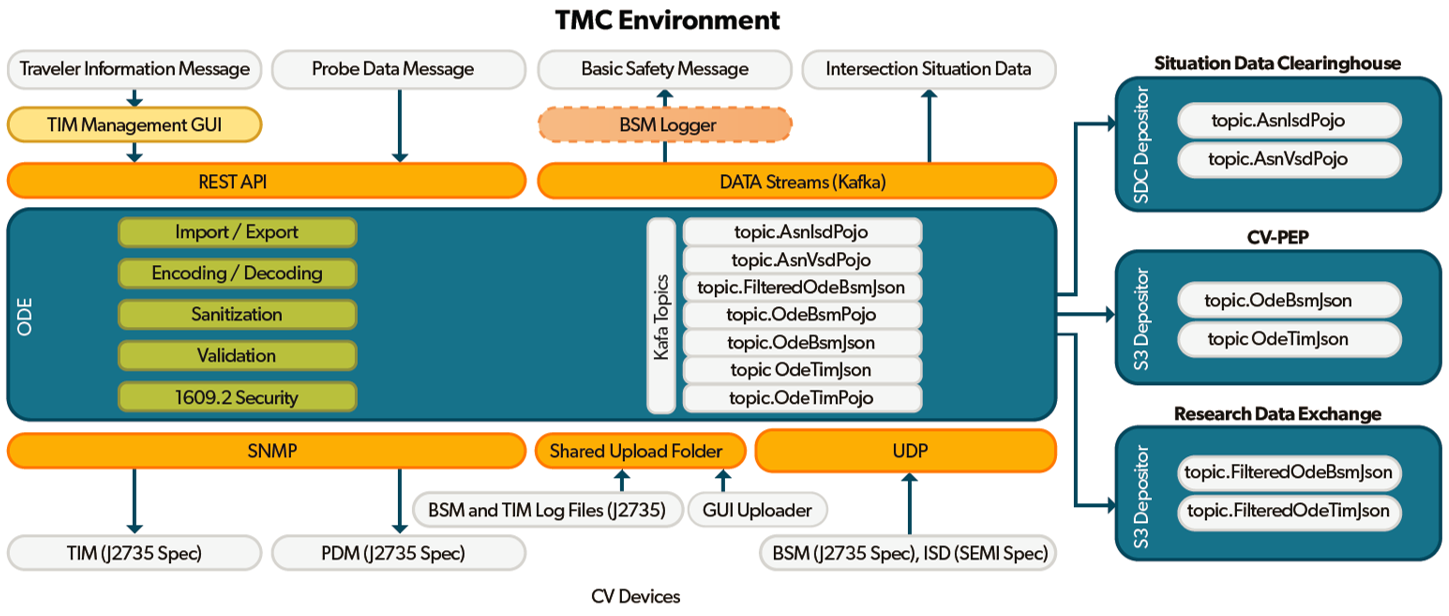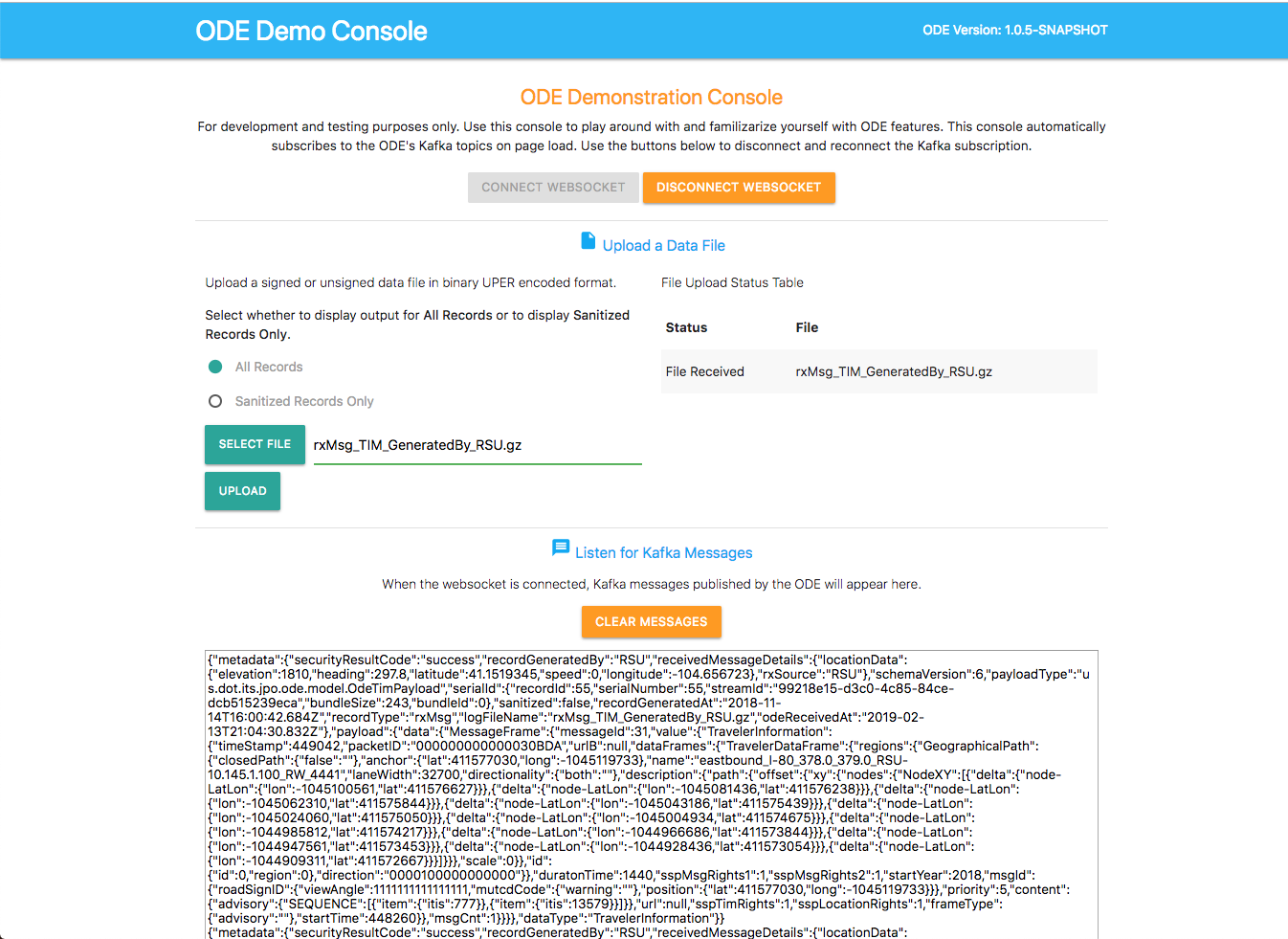| Travis Build Status | Sonar Code Quality |
|---|---|
jpo-ode
US Department of Transportation (USDOT) Intelligent Transportation Systems (ITS) Joint Program Office (JPO) Operational Data Environemnt (ODE)
The ITS ODE is a real-time virtual data router that ingests and processes operational data from various connected devices - including vehicles, infrastructure, and traffic management centers - and distributes it to other devices and subscribing transportation management applications. Using the ITS ODE within intelligent transportation deployments increases data fluidity and interoperability while meeting operational needs and protecting user privacy. The software’s microservices architecture makes it easy to add new capabilities to meet local needs. Check the ITS factsheet for more information: https://www.its.dot.gov/factsheets/pdf/ITSJPO_ODE.pdf.
Figure 1: ODE Dataflows
Documentation:
- ODE Architecture
- ODE User Guide
- ODE Output Schema Reference Guide
- ODE REST API Guide
- ODE Smoke Tests
All stakeholders are invited to provide input to these documents. To provide feedback, we recommend that you create an "issue" in this repository (https://github.com/usdot-jpo-ode/jpo-ode/issues). You will need a GitHub account to create an issue. If you don’t have an account, a dialog will be presented to you to create one at no cost.
Table of Contents
- Usage Example
- Configuration
- Installation
- File Manifest
- Development Setup
- Release History
- Contact Information
- Contributing
- Known Bugs
- Credits and Acknowledgement
- Code.gov Registration Info
1. Usage Example
Once the ODE is deployed and running locally, you may access the ODE's demonstration console by opening your browser and navigating to http://localhost:8080.
- Press the
Connectbutton to connect to the ODE WebSocket service. - Press
Select Filebutton to select an OBU log file containing BSMs and/or TIM messages as specified by the WYDOT CV Pilot project. See below documents for details: - Press
Uploadbutton to upload the file to ODE.
Upload records within the files must be embedding BSM and/or TIM messages wrapped in J2735 MessageFrame and ASN.1 UPER encoded, wrapped in IEEE 1609.2 envelope and ASN.1 COER encoded binary format. Please review the files in the data folder for samples of each supported type. By uploading a valid data file, you will be able to observe the decoded messages contained within the file appear in the web UI page while connected to the WebSocket interface.
Another way data can be uploaded to the ODE is through copying the file to the location specified by the ode.uploadLocationRoot/ode.uploadLocationObuLogproperty. If not specified, Default locations would be uploads/bsmlogsub-directory off of the location where ODE is launched.
The result of uploading and decoding of messages will be displayed on the UI screen.
Figure 2: ODE UI demonstrating message subscription
Notice that the empty fields in the J2735 message are represented by a null value. Also note that ODE output strips the MessageFrame header and returns a pure BSM or TIM in the subscription topic.
With the PPM module running, all filtered BSMs that are uploaded through the web interface will be captured and processed. You will see an output of both submitted BSM and processed data unless the entire record was filtered out.
2. Configuration
System Requirements
- Minimum RAM: 16 GB
- Minimum storage space: 100 GB
- Supported operating systems:
- Ubuntu 18.04 Linux (Recommended)
- Windows 10 Professional (Professional version required for Docker virtualization)
- OSX 10 Mojave
The ODE software can run on most standard Window, Mac, or Linux based computers with Pentium core processors. Performance of the software will be based on the computing power and available RAM in the system. Larger data flows can require much larger space requirements depending on the amount of data being processed by the software. The ODE software application was developed using the open source programming language Java. If running the ODE outside of Docker, the application requires the Java 8 runtime environment.
Software Prerequisites
The ODE is bundled as a series of submodules running in Docker containers and managed by Docker-Compose. All other required dependencies will automatically be downloaded and installed as part of the Docker build process.
- Docker: https://docs.docker.com/engine/installation/
- Docker-Compose: https://docs.docker.com/compose/install/
Tips and Advice
Read the following guides to familiarize yourself with ODE's Docker and Kafka modules.
Installation and Deployment:
- Docker builds may fail if you are on a corporate network due to DNS resolution errors. See here for instructions to fix this.
- Additionally
gitcommands may fail for similar reasons, you can fix this by runningexport GIT_SSL_NO_VERIFY=1. - Windows users may find more information on installing and using Docker here.
- Users interested in Kafka may find more guidance and configuration options here.
Configuration:
If you wish to change the application properties, such as change the location of the upload service via ode.uploadLocation.* properties or set the ode.kafkaBrokers to something other than the $DOCKER_HOST_IP:9092, or wish to change the log file upload folder, etc. instead of setting the environment variables, modify jpo-ode-svcs\src\main\resources\application.properties file as desired.
ODE configuration can be customized for every deployment environment using environment variables. These variables can either be set locally or using the sample.env file. Instructions for how to use this file can be found here.
Important!
You must rename sample.env to .env for Docker to automatically read the file. This file will contain AWS access keys and other private information. Do not push this file to source control.
3. Installation
The following instructions describe the minimal procedure to fetch, build, and run the main ODE application. If you want to use the privacy protection module and/or S3 depositors, see the User Guide for more detailed information. Additionally, different build processes are covered at the bottom of this section.
Step 0 - For Windows Users Only
If running on Windows, please make sure that your global git config is set up to not convert end-of-line characters during checkout.
Disable git core.autocrlf (One Time Only)
git config --global core.autocrlf falseStep 1 - Download the Source Code
The ODE software system consists of the following modules hosted in separate Github repositories:
| Name | Visibility | Description |
|---|---|---|
| jpo-ode | public | Contains the public components of the application code. |
| jpo-cvdp | public | Privacy Protection Module |
| jpo-s3-deposit | public | S3 depositor service. Optional, comment out of docker-compose.yml file if not used. |
| asn1_codec | public | ASN.1 Encoder/Decoder module |
| jpo-security-svcs | public | Provides cryptographic services. |
| jpo-sdw-depositor | public | SDW depositor service. Optional, comment out of docker-compose.yml file if not used. |
You may download the stable, default branch for ALL of these dependencies by using the following recursive git clone command:
git clone --recurse-submodules https://github.com/usdot-jpo-ode/jpo-ode.gitOnce you have these repositories obtained, you are ready to build and deploy the application.
Downloading the source code from a non-default branch
(Advanced) Downloading the source code from a non-default branch
The above steps to pull the code from GitHub repository pulls it from the default branch which is the stable branch. If you wish to pull the source code from a branch that is still under development or beta testing, you will need to specify the branch to pull from. The following commands aid you in that action.
Note: These commands can also be performed using the provided script update_branch.
# Backup user provided source or configuration files used by submodules
cp asn1_codec/asn1c_combined/J2735_201603DA.ASN .
# Run the following commands to reset existing branch
git reset --hard
git submodule foreach --recursive git reset --hard
# Pull from the non-default branch
git checkout <branch_name>
git pull origin <branch_name>
# The next command wipes out all of the submodules and re-initializes them.
git submodule deinit -f . && git submodule update --recursive --init
# Restore user provided source or configuration files used by submodules
cp ./J2735_201603DA.ASN asn1_codec/asn1c_combined/Step 2 - Build and run the application
Notes:
- Docker builds may fail if you are on a corporate network due to DNS resolution errors. See here for instructions to fix this.
- In order for Docker to automatically read the environment variable file, you must rename it from
sample.envto.env. This file will contain private keys, do not put add it to version control.
Copy the following files from jpo-ode directory into your DOCKER_SHARED_VOLUME directory.
- Copy jpo-ode/ppm.properties to ${DOCKER_SHARED_VOLUME}/config.properties. Open the newly copied
config.propertiesfile in a text editor and update themetadata.broker.list=your.docker.host.ip:9092line with your system's DOCKER_HOST_IP in place of the dummyyour.docker.host.ipstring. - Copy jpo-ode/adm.properties to ${DOCKER_SHARED_VOLUME}/adm.properties
- Copy jpo-ode/aem.properties to ${DOCKER_SHARED_VOLUME}/aem.properties
Navigate to the root directory of the jpo-ode project and run the following command:
docker-compose up --build -d
docker-compose psTo bring down the services and remove the running containers run the following command:
docker-compose downFor a fresh restart, run:
docker-compose down
docker-compose up --build -d
docker-compose psTo completely rebuild from scratch, run:
docker-compose down
docker-compose rm -fvs
docker-compose up --build -d
docker-compose psCheck the deployment by running docker-compose ps. You can start and stop containers using docker-compose start and docker-compose stop commands.
If using the multi-broker docker-compose file, you can change the scaling by running docker-compose scale <container>=n where container is the container you would like to scale and n is the number of instances. For example, docker-compose scale kafka=3.
asn1_codec Module (ASN.1 Encoder and Decoder)
ODE requires the deployment of asn1_codec module. ODE's docker-compose.yml file is set up to build and deploy the module in a Docker container. If you wish to run asn1_codec module outside Docker (i.e. directly on the host machine), please refer to the documentation of asn1_codec module.
The only requirement for deploying asn1_codec module on Docker is the setup of two environment variables DOCKER_HOST_IP and DOCKER_SHARED_VOLUME.
PPM Module (Geofencing and Filtering)
To run the ODE with PPM module, you must install and start the PPM service. PPM service communicates with other services through Kafka Topics. PPM will read from the specified "Raw BSM" topic and publish the result to the specified "Filtered Bsm" topic. These topic names are specified by the following ODE and PPM properties:
- ODE properties for communications with PPM (set in application.properties)
- ode.kafkaTopicOdeBsmJson (default = topic.OdeBsmJson)
- ode.kafkaTopicFilteredOdeBsmJson (default = topic.FilteredOdeBsmJson)
- PPM properties for communications with ODE (set in yourconfig.properties)
- privacy.topic.consumer (default = j2735BsmRawJson)
- privacy.topic.producer (default = j2735BsmFilteredJson)
Follow the instructions here to install and build the PPM service.
During the build process, edit the sample config file located in config/example.properties and point the property metadata.broker.list towards the host of your docker machine or wherever the kafka brokers are hosted. You may use the command docker-machine ls to find the kafka service.
After a successful build, use the following commands to configure and run the PPM
cd $BASE_PPM_DIR/jpo-cvdp/build
$ ./bsmjson_privacy -c ../config/ppm.properties
4. File Manifest
This section outlines the software technology stacks of the ODE.
Containerization and Management
Messaging
Code Quality
Continuous Integration
ODE Code
Web UI
5. Development Setup
Integrated Development Environment (IDE)
Install the IDE of your choice:
- Eclipse: https://eclipse.org/
- STS: https://spring.io/tools/sts/all
- IntelliJ: https://www.jetbrains.com/idea/
Continuous Integration
6. Release History
7. Contact Information
Contact the developers of the ODE application by submitting a Github issue.
Contact the ODE management representative using the information in the Code.gov Registration Info section.
License information
Licensed under the Apache License, Version 2.0 (the "License"); you may not use this file except in compliance with the License. You may obtain a copy of the License at http://www.apache.org/licenses/LICENSE-2.0 Unless required by applicable law or agreed to in writing, software distributed under the License is distributed on an "AS IS" BASIS, WITHOUT WARRANTIES OR CONDITIONS OF ANY KIND, either expressed or implied. See the License for the specific language governing permissions and limitations under the License.
8. Contributing
Please read our contributing guide to learn about our development process, how to propose pull requests and improvements, and how to build and test your changes to this project.
Source Repositories - GitHub
- Main repository on GitHub (public)
- Data Privacy Module on Github (public)
- S3 Depositor Module on Github (public)
- Security services repository on GitHub (public)
- ODE Output Validatory Library (public)
Agile Project Management - Jira
https://usdotjpoode.atlassian.net/secure/RapidBoard.jspa?projectKey=ODE
Wiki - Confluence
https://usdotjpoode.atlassian.net/wiki/
Continuous Integration and Delivery
https://travis-ci.org/usdot-jpo-ode/jpo-ode
Using Travis for your build
To allow Travis run your build when you push your changes to your public fork of the jpo-ode repository, you must define the following secure environment variable using Travis CLI (https://github.com/travis-ci/travis.rb).
Run:
travis login --org
Enter personal github account credentials.
In order to allow Sonar to run, personal key must be added with this command: (Key can be obtained from the JPO-ODE development team)
travis env set SONAR_SECURITY_TOKEN <key> -pr <user-account>/<repo-name>
Static Code Analysis
https://sonarcloud.io/organizations/usdot-jpo-ode/projects
Quality Assurance
ODE provides an automated test harness that can be used for regression and user acceptance testing. The test harness is pprovided in the qa/test-harness directory under jpo-ode root folder. The test harness uses the ODE Validator Library repository as a submodule.
For more information, please see: https://github.com/usdot-jpo-ode/jpo-ode/wiki/Using-the-ODE-test-harness
## 9. Known BugsDate: 07/2017
In its current state, the ODE has been developed to accomplish the goals of data transfer, security, and modularity working with the J2735 and 1609.2 security. The system has been designed to support multiple services orchestrated through the Apache Kafka streaming data pipelines, services built and supported as separate applications and described with each service's repository. As a modular system, each component has been built for functionality first, and additional performance testing is needed to understand the limits of the system with large volumes of data.
Troubleshooting
Please read our Wiki for more information, or check the User Guide.
Application Support for the ODE currently managed via GitHub's native issue tracker: https://github.com/usdot-jpo-ode/jpo-ode/issues.
10. Credits and Acknowledgement
11. Code.gov Registration Info
Agency: DOT
Short Description: The ITS ODE is a real-time virtual data router that ingests and processes operational data from various connected devices – including vehicles, infrastructure, and traffic management centers – and distributes it to other devices and subscribing transportation management applications. Using the ITS ODE within intelligent transportation deployments increases data fluidity and interoperability while meeting operational needs and protecting user privacy. The software’s microservices architecture makes it easy to add new capabilities to meet local needs.
Status: Beta
Tags: transportation, connected vehicles, intelligent transportation systems, java
Labor hours: 200
Contact Name: James Lieu
Contact Phone: (202) 366-3000