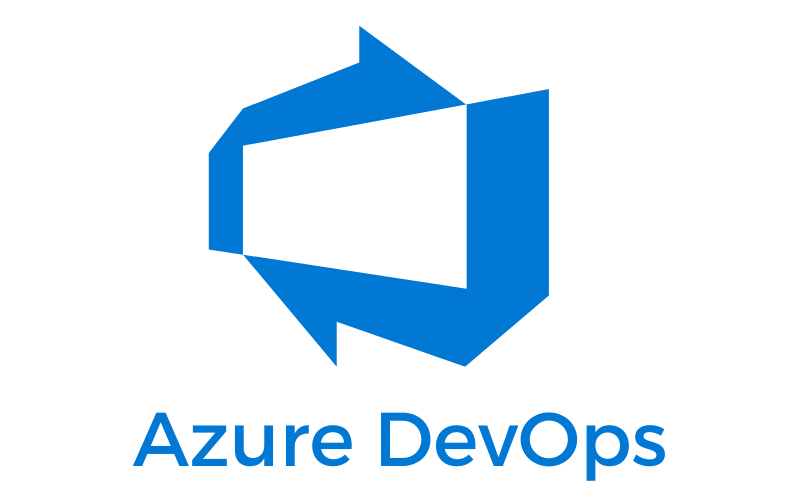Production CI Build Status
Beta CI Build Status
- Run the script (init.sh or init.bat), this will install all command line tools and it will initialize and setup the database
- Open the solution
- Restore the NuGet packages
- Run the Web project
This project has two initializations for Windows and for Linux or Mac
- Review the list of issues and pick the one you like.
- Check if the issue has been assigned to someone.
- Requesting for the issue to be assigned to you with a comment.
- Create a feature branch in your repo in the following format feature/{issue_number}-simple-title.
- Work iteratively and commit often.
- Ask for help when needed. If you run into any impediment, air it out in slack or comment in your issue.
- Prepare the Pull Request following the guidelines.
This project includes some third-party js libraries, they have been included in the repo because they are integral to the correct workings of the theme we picked.
If you need to add another third-party library, make sure to do it using the LibMan CLI.
It gets installed when you run the init.sh script.
Rename the appsetting.template.json file to appsetting.json and complete the client ids and secrets for each authentication provider you want to use.
You can see a step-by-step guide of how to do it.
Replace the password for the database in the files Migrations/Scripts/dockerize-db.sh or Migrations/Scripts/dockerize-db.bat and init.sh or init.bat accordingly to your OS, also in the appsettings file.
You can find more information here about the database.
Ignore the changes made to the appsettings.Development.json file run the following
git update-index --assume-unchanged Web/appsettings.Development.jsonThe init.sh does this automatically.
To configure your own SlackService just follow the Official to get started. After you complete the slack configuration, you should have a token and a workspace section, with a Webhook URL that'll look something like this https://hooks.slack.com/services/T00000000/B00000000/XXXXXXXXXXXXXXXXXXXXXXXX, you should only be interested in T00000000/B00000000/XXXXXXXXXXXXXXXXXXXXXXXX (because that is what we are going to use in the appsetting).
Now add your token with key "VerificationToken" and workspace section with key "WebhookEndpoint" to the slack section in appsettings.development.json.
- We have a slack channel
This project is licensed under the MIT License - see the LICENSE file for details