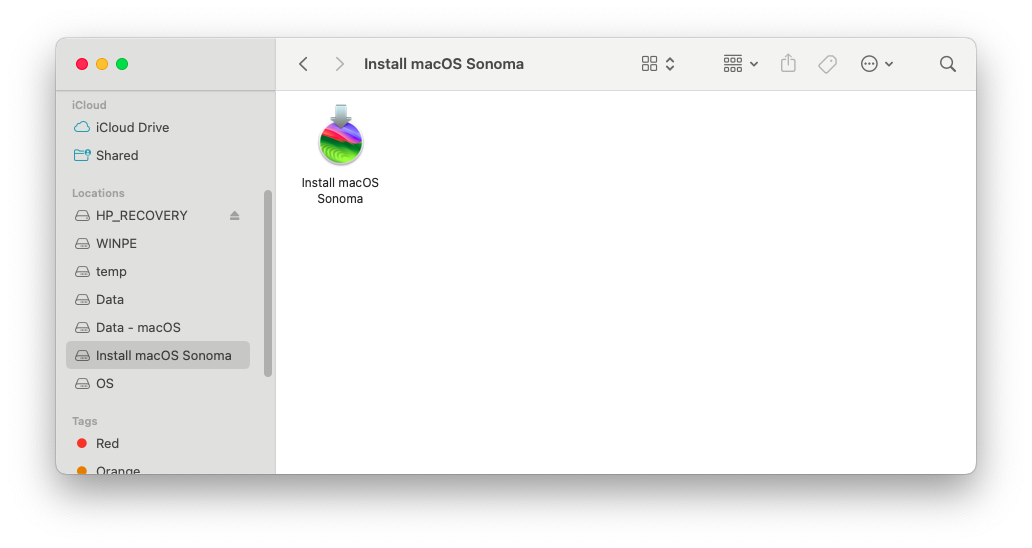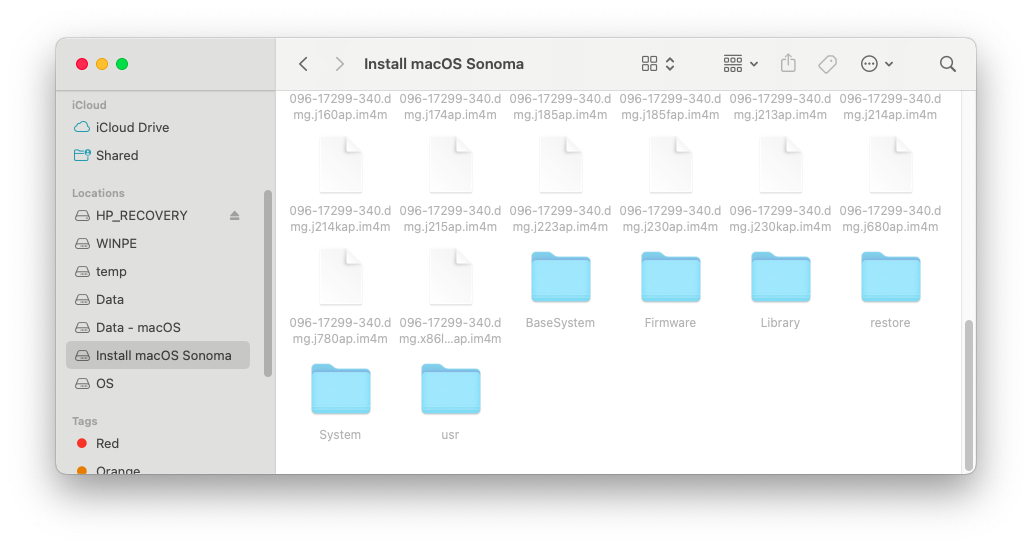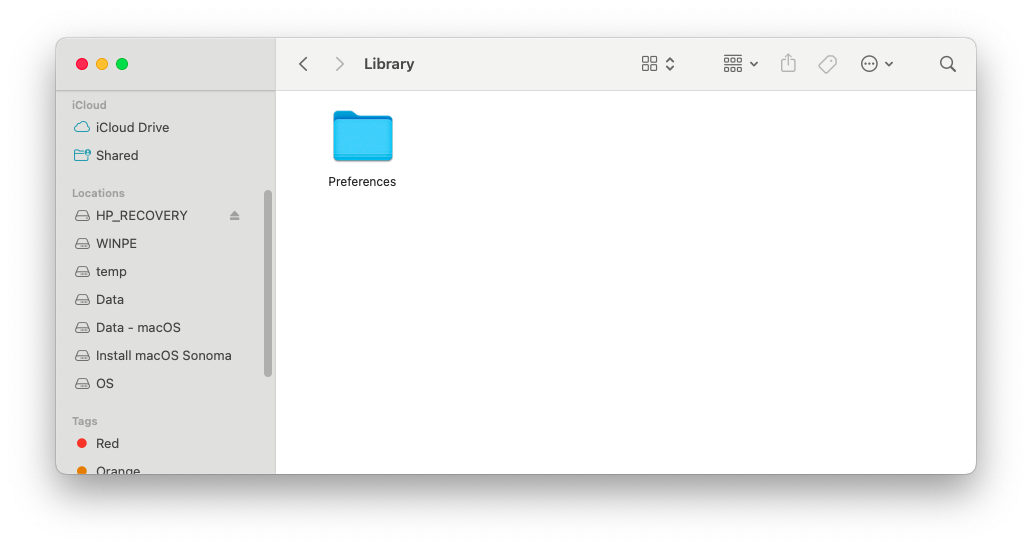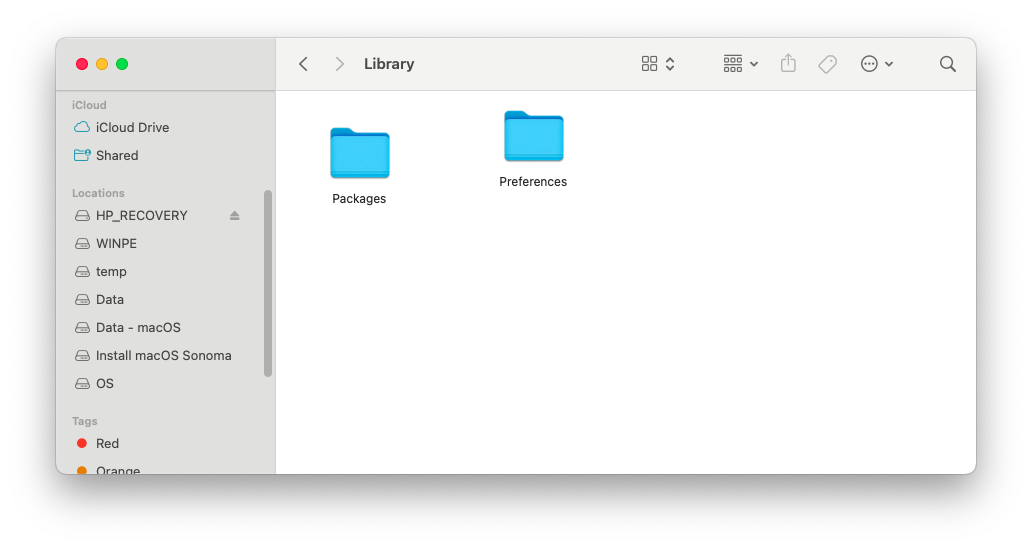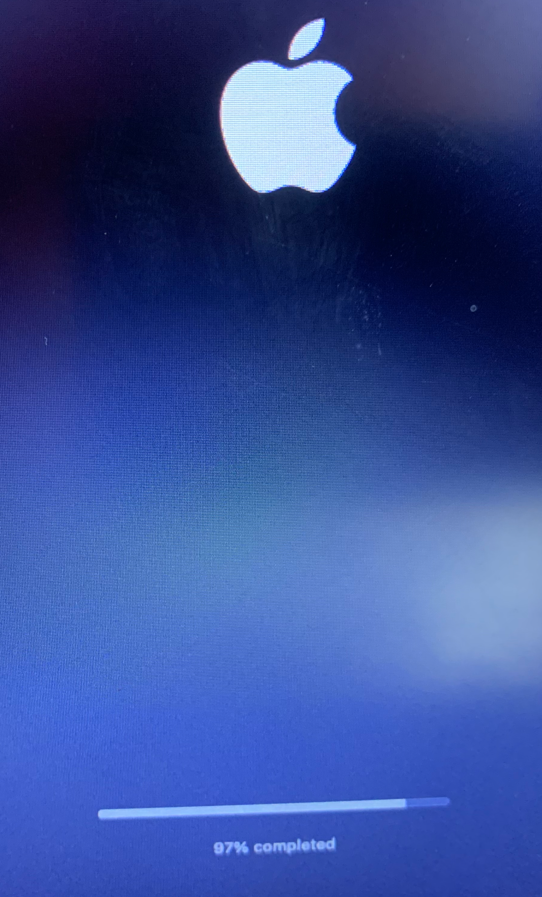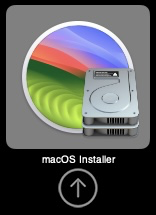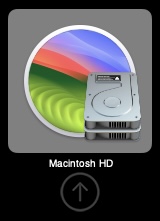Patch modern Broadcom Wi-Fi card on the fly when doing a fresh install with macOS Sonoma and Sequoia
Note
- Latest
AutoPkgInstaller.kextfrom OCLP - Latest
AutoPkg-Assets.pkgfrom OCLP - A USB/Hard drive that contains macOS Sonoma/Sequoia Installer
Follow this guide by perez987 to prepare your config.plist and kexts
Follow this example guide from Apple or any other sources
- Inject
AutoPkgInstaller.kextinto your OC folder (\EFI\OC\Kexts\) then do a snapshot toconfig.plist. - Navigate to the USB/Hard drive that contains macOS Sonoma/Sequoia Installer; it should look like this.
- Press Cmd (Win) + Shift + . (dot) to display hidden files and folders.
- Navigate to the hidden
Libraryfolder.
- Create a new folder named
Packagesinside hiddenLibraryfolder.
- Copy & paste
AutoPkg-Assets.pkginto thePackagesfolder.
- Perform a fresh install with that USB or hard drive.
- Just wait, and everything will be done. You’ll have a native OOBE experience without losing Wi-Fi again.
Note
- After a few processes, it will show the ‘percent text’ like this, which means OCLP is patching your Wi-Fi and installing OCLP to macOS.
Update 13/8: The latest commit of NootedRed fixed this bug and you don't have to do these instruction below, so please update your kext to the latest commit.
Warning
- After the hard drive switches from
macOS Installerto the name you set when formatting, likeMacintosh HDor something like that, you should disable NootedRed before booting to that stage. After disabling NootedRed, you can boot to that disk. It will restart one more time, then enable NootedRed