- Source the virtual environment
source ~/rlgpu/bin/activate- Navigate to gym folder and run the training script (wandb setting is now on by default)
cd /path/to/faive_gym/faive_gym
python train.py task=GroupCHandP0_sphere capture_video=True force_render=FalseNote that now asset/group_c_hand is a submodule, use the following commands when cloning or pulling latest changes
git clone --recurse-submodules <repository-url>
git pull --recurse-submodulesSubmodules can be treated as a git repo in itself. When commits are made to the submodules and you want to push to remote, navigate to its folder and do as an usual repo.
IsaacGym environments for the Faive Hand (and also somewhat easily extendable to other robotic hands), intended to be used together with IsaacGymEnvs
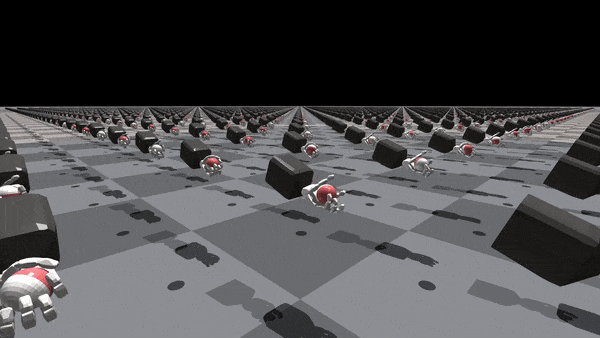
- faive_gym tutorial video: A video tutorial on how to get started with the faive_gym library to train a policy with RL, configure the environment, and load your own robot model in the framework.
- faive_gym tips document: shared Google doc with tips on how to use the library effectively.
- RL knowledge dump document: another shared Google doc with general tips about RL for manipulation
- Paper (arxiv): The preprint for our Humanoids 2023 paper which uses
faive_gym. If you use this library in your work, please cite this paper. - Project website: website introducing our Humanoids 2023 paper.
- Project overview video: 3-minute video introducing our Humanoids 2023 work with the Faive Hand.
- Install Isaac Gym
- Download Isaac Gym Preview 4 from the website
- Check isaacgym/docs/index.html for install instructions, but this README also documents a fast way to set it up
- Recommended: create a conda or venv (virtual environment) Python 3.8 environment for installation. To create and activate a Python 3.8 venv,
python3.8 -m venv ~/rlgputo create a new venv called "rlgpu" in the home directory. You might have to first runsudo apt install python3.8-venvto install the virtual environment package.source ~/rlgpu/bin/activateto activate the venv. You must run this to enter the venv every time a new terminal is opened.
- Install isaacgym with pip
You might have to first run
cd /path/to/isaacgym/python pip install -e .
sudo apt install python3.8-dev. - test installation
cd examples python joint_monkey.py # if you are connecting to a remote instance from Windows, GUI is not available so this command will fail- in which case you could run a non-GUI example program, e.g. python asset_info.py
- Install IsaacGymEnvs
- Clone the repository
You might have to first run
git clone https://github.com/NVIDIA-Omniverse/IsaacGymEnvs
sudo apt install git. - Install with pip
cd /path/to/IsaacGymEnvs pip install -e .
- Test installation
cd isaacgymenvs python train.py - [optional] If an error about protobuf version appears, you may have to specify the version of protobuf, with
pip install --upgrade protobuf==3.20.0
- [optional] if the error
ModuleNotFoundError: No module named 'tkinter'appears, you must install it withsudo apt install python3-tk
- Clone the repository
- Install this repository (faive_gym)
- Clone this repository (if you will clone the internal closed source repo, you will have to add the SSH public key to your GitHub account)
git clone https://github.com/srl-ethz/faive_gym_oss # if you want to use the internal closed source repo, instead run git clone git@github.com:srl-ethz/faive_gym.git - Install with pip
cd /path/to/faive_gym pip install -e .
- Clone this repository (if you will clone the internal closed source repo, you will have to add the SSH public key to your GitHub account)
The default Faive Hand training environment can be run with
cd /path/to/faive_gym/faive_gym
python train.py task=FaiveHandP0Some additional arguments that can be appended; This has the same effect as modifying the yaml files in faive_gym/cfg directory, and could be used to easily change hyperparameters across runs. (check IsaacGymEnvs documentation for more)
| arguments | meaning |
|---|---|
| capture_video=True force_render=False | occasionaly capture video while training and save it to videos/ (also uploads to W&B, if that is enabled). This also disables the windows from popping up. |
| capture_video_freq=2000 capture_video_len=200 | adjust the frequency / length of recording (save a video of length 200 steps every 2000 steps). If this is not set when the above arguments are set, the default settings for video capture will be used. |
| num_envs=8 | try with fewer robot instances (useful for debugging) |
| headless=True | run without GUI |
| test=True | no training, just rollout policy |
| checkpoint=runs/FaiveHand/nn/*.pth | load from checkpoint (combine with test=True to test out trained policy without training) |
| wandb_activate=True wandb_group=srl_ethz wandb_project=your_project_name wandb_name=your_run_name | log this run in Weights & Biases |
| task.env.env_spacing=0.7 | Any value defined in the config yaml files can be modified. This is an example of how to modify the values defined in faive_gym/cfg/task/RobotHandDefault.yaml |
when using the Weights & Biases feature, there might be an error which requires you to install xvfb and ffmpeg, with sudo apt install xvfb and sudo apt install ffmpeg.
- Prepare a MJCF (URDF) model of your robot. Even models that can be perfectly simulated in MuJoCo might not work in IsaacGym as IsaacGym's model conversion script does not support all modeling features, so it might require some trial and error to adjust the model file before you can actually load it into IsaacGym.
- within faive_gym/cfg/task and faive_gym/cfg/train directory, respectively from FaiveHandP0.yaml and FaiveHandP0PPO.yaml to create your_robot_name.yaml and your_robot_namePPO.yaml files,
- Modify the cfg files for your own robot in your_robot_name.yaml:
- change
asset.model_fileto the path of your model file, relative to the assets/ directory. env.numActionsand theobservation.obs_dimsmust be set with the degrees of freedom (DoF) for your robotobservations.obs_dims.dof_pos_historymust be set to a multiple of the DoFs of your robot.asset.force_sensor_namesandasset.pose_sensor_namesshould be set to the name of the bodies at the fingertip. They are the fingertip force and pose sensors. (technically, the sensors can be placed on any body, but placing them on the fingertip would make the most sense for dexterous tasks)- if the number of fingers on your hand is not 5, change
observations.obs_dims.pose_sensor_*andobservations.obs_dims.force_sensor_forceto [number of fingers] * [sensor dimension]
- change
- try running train.py with your new environment, with
python train.py num_envs=2 task=your_robot_nameTake a good look at the error statements in the terminal and the model that appears in the window to make sure it's loaded correctly. - If you want to set it up for the cube rotation task, adjust the robot pose with
env.hand_start_pandenv.hand_start_rso that the cube falls onto the robot's palm. You can also try to adjust some other parameters defined in RobotHandDefault.yaml to suit your usage (try not to edit RobotHandDefault, just override the parameters values in your own yaml file)
Grossly oversimplified diagram of how the data flows in this program after train.py (round nodes indocate programs in rl_games)
flowchart
train.py --> torch_runner([rl_games.torch_runner.py]) --> a2c_common([rl_games.a2c_common.py]) -- vecenv --> robot_hand[tasks/robot_hand.py:RobotHand]
robot_hand --load config--> cfg/task/FaiveHandP0.yaml --load default config--> cfg/task/RobotHandDefault.yaml
a2c_common --load config--> cfg/train/FaiveHandP0PPO.yaml --load default config--> cfg/train/RobotHandDefaultPPO.yaml
This will output a .onnx and .pt file to the same directory, which can be loaded in faive_franka_control or other solutions to run the policy on the real robot.
The output files, created in the folder faive_gym/exported_policies, will have the names [policy_name]_[timestamp], where policy_name is set by the wandb_name
parameter. The export can be ran as follows:
python export_policy.py task=FaiveHandP0 checkpoint=/path/to/checkpoint/FaiveHand.pth wandb_name=policy_nameTo check if the .onnx outputs are correct, you can use netron. An exported .onnx should produce the following archtiecture:
To export several models at the same time (which can be handy when testing several policies on the robot), refer to scripts/export_all_policies.py.
You can record all observations and joint positions for an already trained policy by running:
python train.py task=FaiveHandP0 headless=True test=True checkpoint=runs/FaiveHand/nn/[your_checkpoint.pth] num_envs=[env_number] task.logging.record_dofs=True task.logging.record_observations=True task.logging.record_length=[your_record_length]
As all environments are recorded in parallel, it is advised not to use a high number of environments - lower hundreds will work, but a high number of envs + long recordings could lead to memory issues. The recording length is given in the number of environment steps that are recording, if you'd like to record for a certain amount of seconds, check the task.sim.dt constant.
If you use this library in your work, please cite:
@misc{toshimitsu2023getting,
title={Getting the Ball Rolling: Learning a Dexterous Policy for a Biomimetic Tendon-Driven Hand with Rolling Contact Joints},
author={Yasunori Toshimitsu and Benedek Forrai and Barnabas Gavin Cangan and Ulrich Steger and Manuel Knecht and Stefan Weirich and Robert K. Katzschmann},
year={2023},
eprint={2308.02453},
archivePrefix={arXiv},
primaryClass={cs.RO}
}
