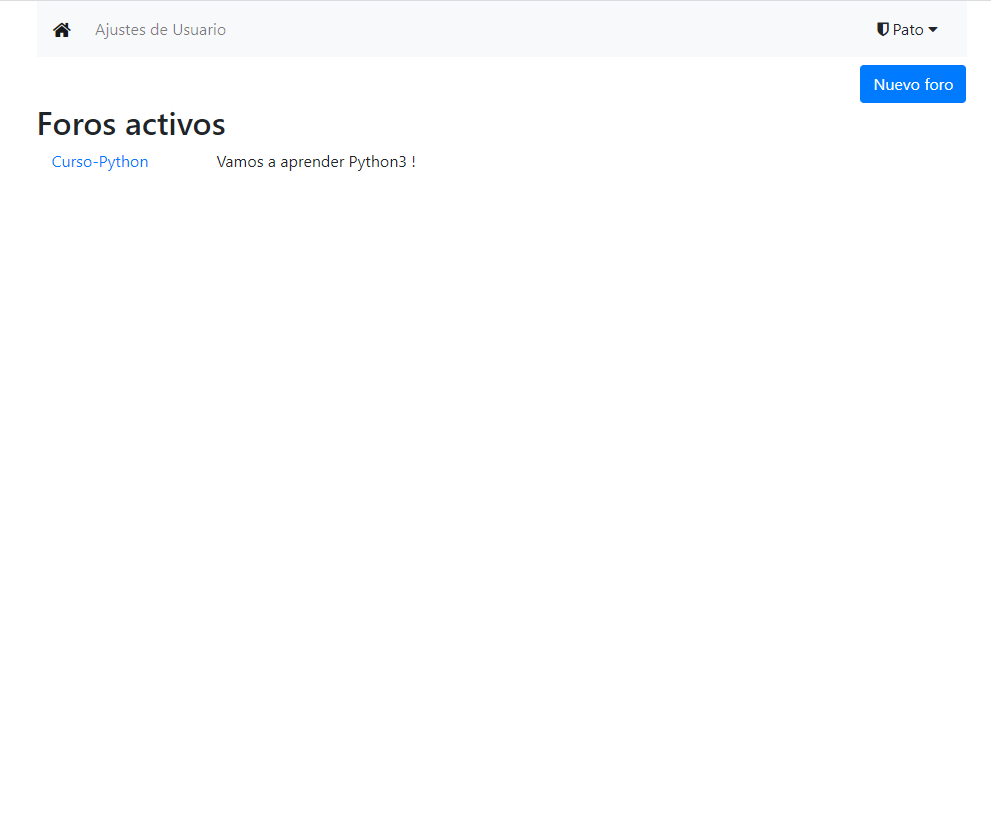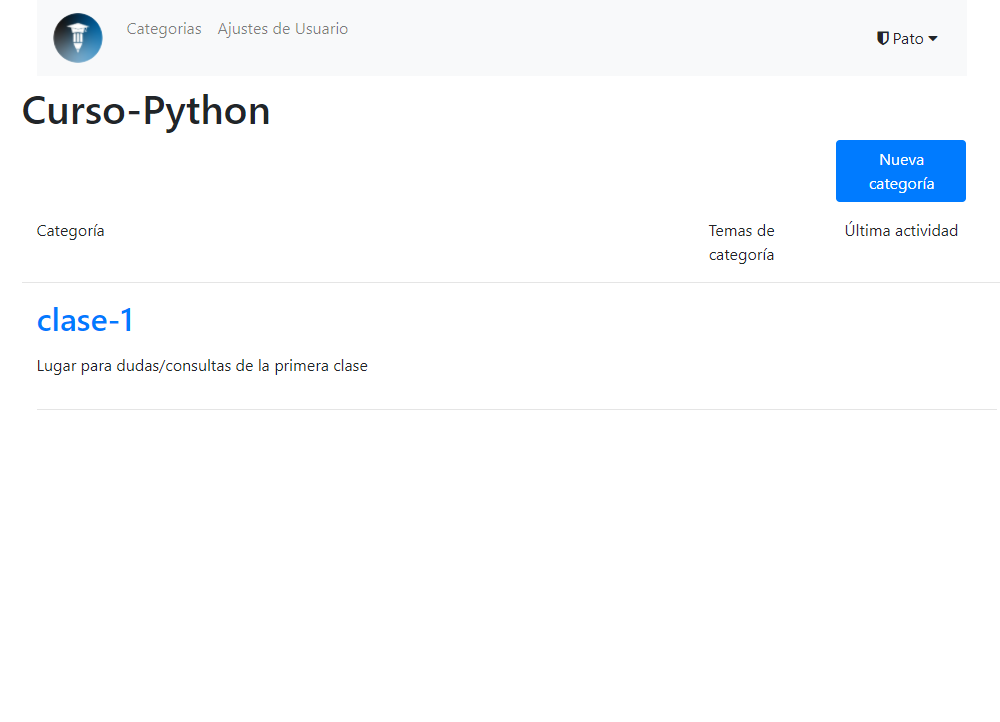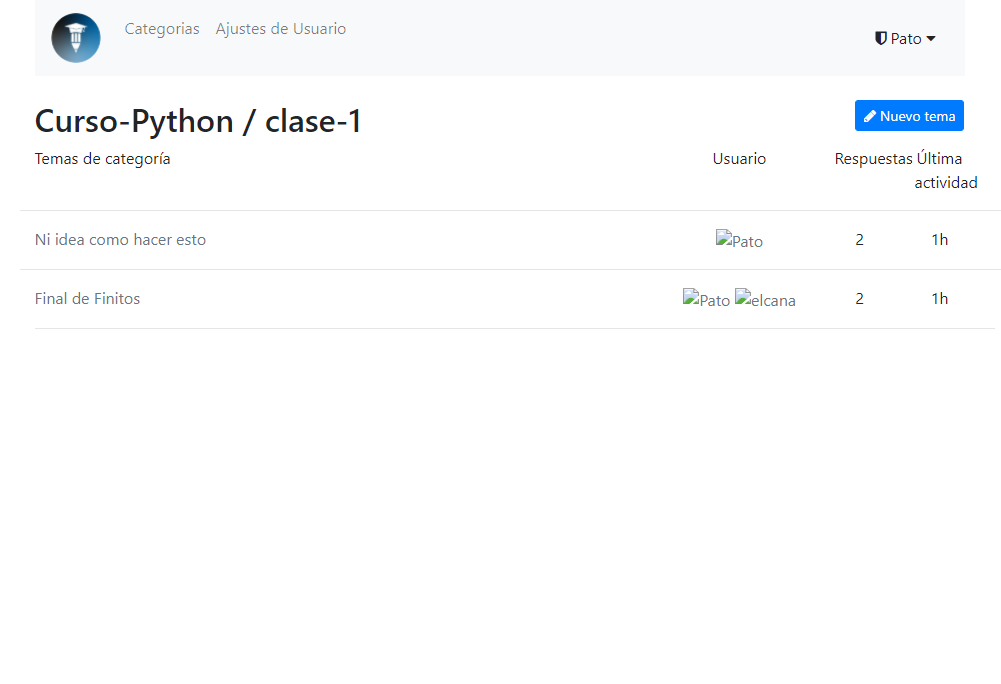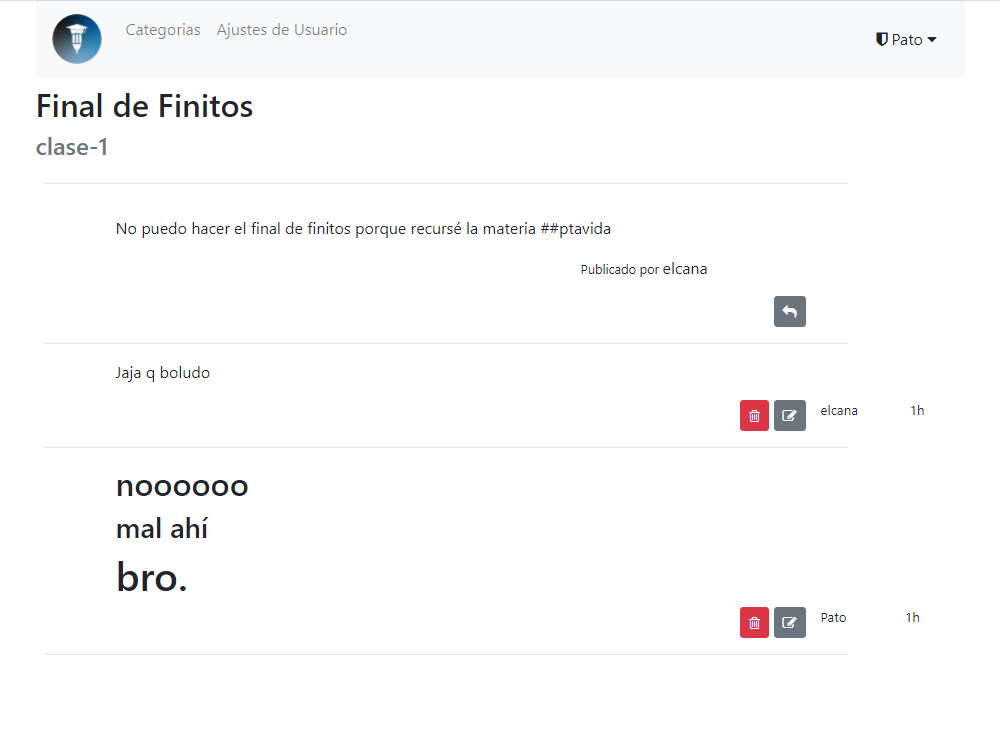Foro del Curso de Python
Un servidor para enseñar Python provisto por la IEEE
Autores
Patricio Whittingslow. Voluntario de la rama IEEE-ITBA. Alumno de ingeniería Mecánica.
curso: a saloon homage
A place to chat and communicate. Basically, a forum.
This is a Buffalo application based heavily on the excellent but now derelict go-saloon/saloon.
It uses Postgres SQL database and OAuth2 using goth.
Thanks to Sebastian Binet and the go-saloon authors for providing a sturdy foundation for this forum app.
Looks
Homepage
Categories
Topics
Replies on topic
How to run application (static binary)
The app can be run from a binary (.exe on windows) without any need of installation. If you choose to do this you will forgo development capabilities. To do this you must download the assets folder from the github repository and the latest release for your operating system. Keep the binary and assets in the same directory. You'll also need to have Postgres running. The simplest way to do this is by downloading docker and following these steps to setup a database. To run migrations on the db you can use the binary file with the migate argument once postgres is running.
./curso-binary migrate Look at step 7 for environment configuration.
See SETUP.md for a in depth, step-by-step explanation on how to setup a server.
Steps to run the server and develop it
-
First step is to install
gofrom golang.org. -
Install buffalo from buffalo.io.
-
Install front-end package managers and build tools. If you are running a linux machine you'll only need
yarnpkg. If you are running windows things might get hairy (seewindows front endinstallation at the end of this document)sudo apt install yarnpkg
-
Clone this repo on your machine
git clone https://github.com/IEEESBITBA/Curso-de-Python-Sistemas
-
Run the following command in
~/Curso-de-Python-Sistemasdirectory. This will installbuffalo-popwhich is the defacto database manager plugin for buffalo. This will enable you to runbuffalo pop <cmd>commandsbuffalo plugins install -
Create your database according to
database.ymlconfig file. The following section explains how to do that, for now I'll assume you have a SQL database up and running according todatabase.yml. -
Setup the environment. This server support containerization with soypat/gontainer (requires a linux filesystem to get running. Alpine Linux is recommended.)
# Required for OAuth2 (Default uses google as provider) GGL_SECRET_FORUM=xxxxxxxxx # This is google's secret API token (client secret) GGL_KEY_FORUM=1113333333-xXxXxXXX # This is google's client ID # See other provider env in actions/auth.go under init() function # Optional # Nothing below this line is required to make the server work # -------------- # Warning! gontainer requires root privilges just like any other application which performs a chroot # It is suggested test development depend on the system's python (set GONTAINER_FS="" or don't set it) GONTAINER_FS=/home/myuser/alpinefs # Path to linux filesystem with python3 installation FORUM_HOST=https://my.site.com # If hosting on non-local address this is required for proper callback function PORT=3000 #Default ADDR=127.0.0.1 # Default FORUM_LOGLVL=info # Default PY_TIMEOUT=500ms # duration format. decides max cpu time for python interpreter (default 500ms) # SMTP server (as would be set in ~/.bashrc) # Set this up if you want replies to trigger notification Email export CURSO_SEND_MAIL=true export SMTP_PORT=587 #for google export SMTP_HOST=smtp.gmail.com export SMTP_USER=miusuario@itba.edu.ar export SMTP_PASSWORD=abc123 export CURSO_MAIL_NOTIFY_REPLY_TO=donotreply@ieeeitba.org export CURSO_MAIL_NOTIFY_MESSAGE_ID=ieeeitba.org export CURSO_MAIL_NOTIFY_IN_REPLY_TO="Curso de Python 2020 - 2C" export CURSO_MAIL_NOTIFY_LIST_ID="Notificaciones Foro <cursos.ieeeitba.org>" export CURSO_MAIL_NOTIFY_LIST_ARCHIVE="https://curso.whittileaks.com" export CURSO_MAIL_NOTIFY_SUBJECT_HDR="Te han respondido - Curso de Python" export CURSO_MAIL_NOTIFY_FROM=cursos_IEEE@itba.edu.ar # Configurar alias para usar este campo. Si no configuro el alias: usar ${SMTP_USER} para esta variable
It is worth noting if
GONTAINER_FSis not set the server will use the system python installation.gontainerrequires linux to run.For more information on SMTP see
mailers/mailers.go. -
Run
buffalo devin the project directory (asrooton linux if usinggontainer). Wait a couple seconds for the following lines to show upINFO[2020-09-12T16:48:58-03:00] Starting application at http://127.0.0.1:3000 INFO[2020-09-12T16:48:58-03:00] Starting Simple Background Worker -
Enjoy your forum at 127.0.0.1:3000. To add an admin login to the site and see section on accessing the database
Some ending notes
Buffalo ships with the dev command that will watch your application and automatically rebuild the Go binary and any assets for you. That's useful when developing.
Keep in mind buffalo logs are default ANSI encoded for pretty colors. This can be turned off in logger config if you prefer simple logs.
To view ANSI logs you can get Sublime editor and install AnsiEscape plugin.
Database Management
Database setup
One needs a database to run curso.
Here is an example, running postgres inside a docker container:
$> docker run --name forum-postgres -e POSTGRES_PASSWORD=1337 -p 5432:5432 -d postgres
or optionally you can straight up create the curso db to not have to let buffalo create it on it's own:
docker run --name forum-postgres \
-e POSTGRES_PASSWORD=1337 \
-e POSTGRES_USER=pato \
-e POSTGRES_DB=curso \
-p 5432:5432 -d postgreswith this you are ready to run buffalo pop migrate and start up your application!
After commit fc0bdb9 buffalo pop migrate creates a default 'Curso' forum with a category so users can start trying it out right away.
Create your databases the hard way
If you did not create a database with POSTGRES_DB and POSTGRES_USER environment variables set then you must create the database beforehand. Remember the default docker POSTGRES_USER and POSTGRES_DB is postgres (for both) so you should change your database.yml file to match that.
Ok, so you've edited the database.yml file and started postgres, now Buffalo can create the databases in that file for you:
$> buffalo pop create -a
You can now run buffalo pop migrate to initialize the forum and the content of its database.
Access the database
So you probably have the server up and running but probably have no forum to post in and are unable to create forums! What a conundrum. To create a forum you need to be an admin. To do this you first must login to the site. After that access the site through docker:
docker exec -it forum-postgres psql -U pato -W cursowhere forum-postgres is the image name, pato is the user for the -U flag,
and curso is the name of the database. These last two are postgres by default
if not explicitly set. If you get an error message you may be getting the username or docker image name wrong. Run docker ps for a list of images currently running.
Now you are in the SQL console run FROM users SELECT *; (caps are not necessary)
to verify everything is in working condition. You should see your
user show up. Now you can run the update command to admin yourself:
UPDATE users
SET role='admin'
WHERE email='patty.w@crazymail.gov.zm';Remember the trailing semicolon to execute the query.
UPDATE 1 should print to console showing the query was successful.
Now refresh the page and see if it works!
Pinning a topic
We can use SQL. Access the database as seen in the previous section and run
UPDATE topics
SET created_at = DATE '2020-09-21 17:45:00'
WHERE id = '4c8c42c6-9b61-4491-adca-547d576a19cf';where the long number is the topic UUID. It appears in the topic's url so it should be easy to copy. To set how long the post is pinned just add the number of days to the current date. For example, if today is the 28th of September 2020 and I wanted the post to be pinned a month or so then created_at could be set to DATE '2020-10-28'. This will work since topics are organized by date published and older topics are sorted last.
Backing up database
To save all SQL entries on the database run following command in sudo
echo PG_PASSWORD | docker exec -i forum-postgres pg_dump curso -U pato -W > sqldump
where PG_PASSWORD is your database password. This will write the sql dump to a file on the computer called sqldump. This file contains ALL the information. Last lines of the file should be the following if ran correctly:
--
-- PostgreSQL database dump complete
--
Migrating database to new SQL DB
Have sqldump handy (from previous guide on how to back up databases). The following command (as sudo) copies sqldump on your computer to a docker container:
docker cp ./sqldump forum-postgres:/home
the sqldump will be in /home folder on your container. Now access the database with bash docker exec -it forum-postgres bash, and run:
cat /home/sqldump | psql curso -U pato
Command above will pipe the old sql database in sqldump to postgres and update accordingly. It is recommended that the database be brand new and not have any tables.
Altering tables in production
If one wanted to add functionality to, say, topics one should modify the models/table.go file
and add column name. Then when implemented in the server back end code one should simply
use the ALTER TABLE command in postgres console.
Example with BOOL
ALTER TABLE topics
ADD archived BOOL NOT NULL
CONSTRAINT archived_d DEFAULT FALSE;where BOOL is the datatype. Remember to specify if the field can be null.
You can check out commit 6b6809a or fc0bdb9 when this change was made for a real life example of what was changed.
Example with Slices.UUID represented as varchar[]
ALTER TABLE topics ADD voters varchar[]
CONSTRAINT voters_d DEFAULT '{}';If you accidentally contrain the column badly or regret the column creation in any way one can drop the column using
ALTER TABLE table_name
DROP COLUMN column_name;To delete a row use DELETE
DELETE FROM users WHERE email = 'noLongerThere@gma.com';Windows Front-end packages
- Install scoop! minimalistic package manager
scoop install nodejsscoop install yarnnpmgotta have python and c++ build tools fornode-sass, don't ask me why, windows sucks. Run following in powershell in admin mode
npm install -g node-gyp
npm install --global --production windows-build-tools
Various other helper sections
Oops, I uploaded sensitive content or emails
Taken from git official doc.
git filter-branch --force --index-filter \
"git rm --cached --ignore-unmatch passwords_and_sensitive_data.csv" \
--prune-empty --tag-name-filter cat -- --all
# write file to gitignore to avoid adding it again in future
echo "passwords_and_sensitive_data.csv" >> .gitignore
# repeat above steps for all unwanted files
git add .gitignore
git commit -m "passwords_and_sensitive_data.csv to .gitignore"
# once sure you've removed all files push to branch
git push origin --force --all
# In order to remove the sensitive file from your tagged releases, you'll also need to force-push against your Git tags:
git push origin --force --tagsHow to block WAN connections (security)
Drop requests to postgresql that are not from local IPs.
iptables -A INPUT -p tcp --dport 5432 -s 192.168.0.0/24 -j ACCEPT
iptables -A INPUT -p tcp --dport 5432 -s 127.0.0.0/8 -j ACCEPT
iptables -A INPUT -p tcp --dport 5432 -j DROPPull server logs from script
Download server logs and append to file. Also rewrites server-side logs to be blank so be careful how you store downloaded logs.
#! /bin/bash
export FOLDER=Curso-de-Python-Sistemas
export USER=ur_user
export SERVER-IP=192.168.0.4
export SV_PATH="/home/${USER}/${FOLDER}"
export LOG_PATH="${SV_PATH}/nohup.out"
export GET_CMD="cat ${LOG_PATH} &>> ./curso.log"
export FORWARD_CMD="echo \" -- LOG START --\" > ${LOG_PATH}"
ssh -i ~/.ssh/curso-whittileaks.pem ${USER}@$SERVER-IP \
cat ${LOG_PATH} &>> ./curso.log
ssh -i ~/.ssh/curso-whittileaks.pem ${USER}@$SERVER-IP ${FORWARD_CMD}
echo "done"how i did this
Don't bother reading this. These are notes for myself if I ever try building a new buffalo app in the future.
buffalo new curso then cd curso
buffalo pop g model user name nick provider provider_id email role subscriptions
-> modify models/user.go -> change subscriptions to slices.UUID type. change
all types that are not fit for default datatype.
migration for users
create_table("users") {
t.Column("id", "uuid", {primary: true})
t.Column("name", "string", {})
t.Column("nick", "string", {})
t.Column("provider", "string", {})
t.Column("provider_id", "string", {})
t.Column("email", "string", {})
t.Column("role", "string", {})
t.Column("subscriptions", "varchar[]", {"null": true})
t.Timestamps()
}
" This is a comment "
add_index("users", ["provider", "provider_id", "role"], {"unique":true})
buffalo pop migrate
Same goes for other db tables. buffalo pop g model forum title description logo defcon staff. db type for []byte is blob