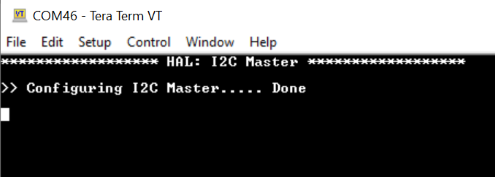This code example demonstrates the use of the I2C resource in HAL in master mode. The I2C master is configured to send command packets to control a user LED on the slave.
Provide feedback on this code example.
- ModusToolbox™ v3.2 or later (tested with v3.2)
- Board Support Package (BSP) minimum required version for:
- PSoC™ 6 MCU: v4.2.0
- KIT_XMC72_EVK: v1.2.0
- CYW920829M2EVK-02: v1.0.1
- CYW989829M2EVB-01: v1.0.4
- CYW989829M2EVB-03: v1.0.4
- Programming language: C
- Associated parts: All PSoC™ 6 MCU parts, XMC7000 MCU, AIROC™ CYW20829 Bluetooth® LE SoC, and [AIROC™ CYW89829 Bluetooth® LE SoC]
- GNU Arm® Embedded Compiler v11.3.1 (
GCC_ARM) – Default value ofTOOLCHAIN - Arm® Compiler v6.16 (
ARM) - IAR C/C++ Compiler v9.30.1 (
IAR)
- PSoC™ 62S2 Wi-Fi Bluetooth® Prototyping Kit (
CY8CPROTO-062S2-43439) – Default value ofTARGET - AIROC™ CYW20829 Bluetooth® LE Evaluation Kit (
CYW920829M2EVK-02) - AIROC™ CYW89829 Bluetooth® LE Evaluation kit (
CYW989829M2EVB-01,CYW989829M2EVB-03) - PSoC™ 6 Wi-Fi Bluetooth® Pioneer Kit (
CY8CKIT-062-WIFI-BT) - PSoC™ 6 Bluetooth® LE Pioneer Kit (
CY8CKIT-062-BLE) - PSoC™ 6 Bluetooth® LE Prototyping Kit (
CY8CPROTO-063-BLE) - PSoC™ 62S2 Wi-Fi Bluetooth® Pioneer Kit (
CY8CKIT-062S2-43012) - PSoC™ 62S1 Wi-Fi Bluetooth® Pioneer Kit (
CYW9P62S1-43438EVB-01) - PSoC™ 62S1 Wi-Fi Bluetooth® Pioneer Kit (
CYW9P62S1-43012EVB-01) - PSoC™ 6 Wi-Fi Bluetooth® Prototyping Kit (
CY8CPROTO-062-4343W) - PSoC™ 62S3 Wi-Fi Bluetooth® Prototyping Kit (
CY8CPROTO-062S3-4343W) - EZ-BLE Arduino Evaluation Board (
CYBLE-416045-EVAL) - PSoC™ 64 "Secure Boot" Wi-Fi Bluetooth® Pioneer Kit (
CY8CKIT-064B0S2-4343W) - PSoC™ 62S4 Pioneer Kit (
CY8CKIT-062S4) - PSoC™ 62S2 Evaluation Kit (
CY8CEVAL-062S2,CY8CEVAL-062S2-LAI-4373M2,CY8CEVAL-062S2-LAI-43439M2,CY8CEVAL-062S2-MUR-4373EM2,CY8CEVAL-062S2-MUR-4373M2,CY8CEVAL-062S2-CYW43022CUB,CY8CEVAL-062S2-CYW955513SDM2WLIPA) - Rapid IoT connect Platform RP01 feather kit (
CYSBSYSKIT-01) - Rapid IoT connect developer Kit (
CYSBSYSKIT-DEV-01) - XMC7200 Evaluation Kit (
KIT_XMC72_EVK,KIT_XMC72_EVK_MUR_43439M2) - XMC7100 Evaluation Kit (
KIT_XMC71_EVK_LITE_V1) - PSoC™ 6 AI Evaluation Kit (
CY8CKIT-062S2-AI)
This example uses the board's default configuration. See the kit user guide to ensure that the board is configured correctly.
To verify the output, two devices are required: one for the master and the other for the slave.
-
Use the mtb-example-hal-i2c-slave example to run as the I2C slave on the second kit.
-
Connect the CYBSP_I2C_SCL and CYBSP_I2C_SDA pins of the master to the CYBSP_I2C_SCL and CYBSP_I2C_SDA pins of the slave using jumper wires.
Note: The PSoC™ 6 Bluetooth® LE Pioneer Kit (CY8CKIT-062-BLE) and the PSoC™ 6 Wi-Fi Bluetooth® Pioneer Kit (CY8CKIT-062-WIFI-BT) ship with KitProg2 installed. ModusToolbox™ requires KitProg3. Before using this code example, make sure that the board is upgraded to KitProg3. The tool and instructions are available in the Firmware Loader GitHub repository. If you do not upgrade, you will see an error like "unable to find CMSIS-DAP device" or "KitProg firmware is out of date".
The AIROC™ CYW20829 Bluetooth® kit (CYW920829M2EVK-02) ships with KitProg3 version 2.21 installed. The ModusToolbox™ requires KitProg3 with the latest version (2.40). Before using this code example, make sure that the board is upgraded to KitProg3. The tool and instructions are available in the Firmware Loader GitHub repository. If you do not upgrade, you will see an error such as "unable to find CMSIS-DAP device" or "KitProg firmware is out of date".
The AIROC™ CYW89829 Bluetooth® kit (CYW989829M2EVB-01): pull-up resistors R1=4.7k and R2=4.7k on the baseboard(CYW9BTM2AUAD) are DNI(Do Not Install) which should be mounted for the I2C to function properly.
The AIROC™ CYW89829 Bluetooth® kit (CYW989829M2EVB-03): CYW989829M2EVB-03 may have installed R285 on the baseboard(CYW9BTM2BASE3), please remove it for the I2C to function properly.
See the ModusToolbox™ tools package installation guide for information about installing and configuring the tools package. Install a terminal emulator if you don't have one. Instructions in this document use Tera Term.
The ModusToolbox™ tools package provides the Project Creator as both a GUI tool and a command line tool.
Use Project Creator GUI
-
Open the Project Creator GUI tool.
There are several ways to do this, including launching it from the dashboard or from inside the Eclipse IDE. For more details, see the Project Creator user guide (locally available at {ModusToolbox™ install directory}/tools_{version}/project-creator/docs/project-creator.pdf).
-
On the Choose Board Support Package (BSP) page, select a kit supported by this code example. See Supported kits.
Note: To use this code example for a kit not listed here, you may need to update the source files. If the kit does not have the required resources, the application may not work.
-
On the Select Application page:
a. Select the Applications(s) Root Path and the Target IDE.
Note: Depending on how you open the Project Creator tool, these fields may be pre-selected for you.
b. Select this code example from the list by enabling its check box.
Note: You can narrow the list of displayed examples by typing in the filter box.
c. (Optional) Change the suggested New Application Name and New BSP Name.
d. Click Create to complete the application creation process.
Use Project Creator CLI
The 'project-creator-cli' tool can be used to create applications from a CLI terminal or from within batch files or shell scripts. This tool is available in the {ModusToolbox™ install directory}/tools_{version}/project-creator/ directory.
Use a CLI terminal to invoke the 'project-creator-cli' tool. On Windows, use the command-line 'modus-shell' program provided in the ModusToolbox™ installation instead of a standard Windows command-line application. This shell provides access to all ModusToolbox™ tools. You can access it by typing "modus-shell" in the search box in the Windows menu. In Linux and macOS, you can use any terminal application.
The following example clones the "I2C master" application with the desired name "I2C_Master" configured for the CY8CPROTO-062S2-43439 BSP into the specified working directory, C:/mtb_projects:
project-creator-cli --board-id CY8CPROTO-062S2-43439 --app-id mtb-example-hal-i2c-master --user-app-name I2C_Master --target-dir "C:/mtb_projects"
The 'project-creator-cli' tool has the following arguments:
| Argument | Description | Required/optional |
|---|---|---|
--board-id |
Defined in the field of the BSP manifest | Required |
--app-id |
Defined in the field of the CE manifest | Required |
--target-dir |
Specify the directory in which the application is to be created if you prefer not to use the default current working directory | Optional |
--user-app-name |
Specify the name of the application if you prefer to have a name other than the example's default name | Optional |
Note: The project-creator-cli tool uses the
git cloneandmake getlibscommands to fetch the repository and import the required libraries. For details, see the "Project creator tools" section of the ModusToolbox™ tools package user guide (locally available at {ModusToolbox™ install directory}/docs_{version}/mtb_user_guide.pdf).
After the project has been created, you can open it in your preferred development environment.
Eclipse IDE
If you opened the Project Creator tool from the included Eclipse IDE, the project will open in Eclipse automatically.
For more details, see the Eclipse IDE for ModusToolbox™ user guide (locally available at {ModusToolbox™ install directory}/docs_{version}/mt_ide_user_guide.pdf).
Visual Studio (VS) Code
Launch VS Code manually, and then open the generated {project-name}.code-workspace file located in the project directory.
For more details, see the Visual Studio Code for ModusToolbox™ user guide (locally available at {ModusToolbox™ install directory}/docs_{version}/mt_vscode_user_guide.pdf).
Keil µVision
Double-click the generated {project-name}.cprj file to launch the Keil µVision IDE.
For more details, see the Keil µVision for ModusToolbox™ user guide (locally available at {ModusToolbox™ install directory}/docs_{version}/mt_uvision_user_guide.pdf).
IAR Embedded Workbench
Open IAR Embedded Workbench manually, and create a new project. Then select the generated {project-name}.ipcf file located in the project directory.
For more details, see the IAR Embedded Workbench for ModusToolbox™ user guide (locally available at {ModusToolbox™ install directory}/docs_{version}/mt_iar_user_guide.pdf).
Command line
If you prefer to use the CLI, open the appropriate terminal, and navigate to the project directory. On Windows, use the command-line 'modus-shell' program; on Linux and macOS, you can use any terminal application. From there, you can run various make commands.
For more details, see the ModusToolbox™ tools package user guide (locally available at {ModusToolbox™ install directory}/docs_{version}/mtb_user_guide.pdf).
If using a PSoC™ 64 "Secure" MCU kit (like CY8CKIT-064B0S2-4343W), the PSoC™ 64 device must be provisioned with keys and policies before being programmed. Follow the instructions in the "Secure Boot" SDK user guide to provision the device. If the kit is already provisioned, copy-paste the keys and policy folder to the application folder.
-
Connect the board to your PC using the provided USB cable through the KitProg3 USB connector.
-
Open a terminal program and select the KitProg3 COM port. Set the serial port parameters to 8N1 and 115200 baud.
-
Program the board using one of the following:
Using Eclipse IDE
-
Select the application project in the Project Explorer.
-
In the Quick Panel, scroll down, and click <Application Name> Program (KitProg3_MiniProg4).
In other IDEs
Follow the instructions in your preferred IDE.
Using CLI
From the terminal, execute the
make programcommand to build and program the application using the default toolchain to the default target. The default toolchain is specified in the application's Makefile but you can override this value manually:make program TOOLCHAIN=<toolchain>Example:
make program TOOLCHAIN=GCC_ARM -
-
After programming, the application starts automatically.Confirm that the UART terminal displays the following.
Figure 1. Terminal output on program startup
You can debug the example to step through the code.
In Eclipse IDE
Use the <Application Name> Debug (KitProg3_MiniProg4) configuration in the Quick Panel. For details, see the "Program and debug" section in the Eclipse IDE for ModusToolbox™ user guide.
Add the below Note for relevant CEs only, like PSoC 6 MCU based. Remove this note for others.
Note: (Only while debugging) On the CM4 CPU, some code in
main()may execute before the debugger halts at the beginning ofmain(). This means that some code executes twice – once before the debugger stops execution, and again after the debugger resets the program counter to the beginning ofmain(). See KBA231071 to learn about this and for the workaround.
In other IDEs
Follow the instructions in your preferred IDE.
The Arm® Cortex® CPU controls the master I2C resource.The master sends packets to the slave with the command to turn ON or turn OFF the user LED. The packets are sent at an interval of 1 second. The slave receives the packet and controls the LED according to the command.
Table 2. Application resources
| Resource | Alias/object | Purpose |
|---|---|---|
| I2C (HAL) | mI2C | Master I2C |
| UART (HAL) | cy_retarget_io_uart_obj | UART HAL object used by Retarget-IO for Debug UART port |
| Resources | Links |
|---|---|
| Application notes | AN228571 – Getting started with PSoC™ 6 MCU on ModusToolbox™ AN215656 – PSoC™ 6 MCU: Dual-CPU system design AN234334 – Getting started with XMC7000 MCU on ModusToolbox™ |
| Code examples | Using ModusToolbox™ on GitHub Using PSoC™ Creator |
| Device documentation | PSoC™ 6 MCU datasheets PSoC™ 6 technical reference manuals XMC7000 MCU datasheets XMC7000 technical reference manuals AIROC™ CYW20829 Bluetooth® LE SoC |
| Development kits | Select your kits from the Evaluation board finder |
| Libraries on GitHub | mtb-pdl-cat1 – PSoC™ 6 Peripheral Driver Library (PDL) mtb-hal-cat1 – Hardware abstraction layer (HAL) library retarget-io – Utility library to retarget STDIO messages to a UART port |
| Middleware on GitHub | capsense – CAPSENSE™ library and documents psoc6-middleware – Links to all PSoC™ 6 MCU middleware |
| Tools | ModusToolbox™ – ModusToolbox™ is a collection of easy-to-use libraries and tools enabling rapid development with Infineon MCUs for applications ranging from wireless and cloud-connected systems, edge AI/ML, embedded sense and control, to wired USB connectivity using PSoC™ Industrial/IoT MCUs, AIROC™ Wi-Fi and Bluetooth® connectivity devices, XMC™ Industrial MCUs, and EZ-USB™/EZ-PD™ wired connectivity controllers. ModusToolbox™ incorporates a comprehensive set of BSPs, HAL, libraries, configuration tools, and provides support for industry-standard IDEs to fast-track your embedded application development. |
Infineon provides a wealth of data at www.infineon.com to help you select the right device, and quickly and effectively integrate it into your design.
For PSoC™ 6 MCU devices, see How to design with PSoC™ 6 MCU - KBA223067 in the Infineon Developer community.
Document title: CE225535 – Hardware Abstraction Layer (HAL): I2C master
| Version | Description of change |
|---|---|
| 1.0.0 | New code example |
| 1.1.0 | Updated to support ModusToolbox™ v2.1 |
| 2.0.0 | Major update to support ModusToolbox™ v2.2, added support for new kits This version is not backward compatible with ModusToolbox™ v2.1 |
| 2.1.0 | Added support for new kits |
| 2.2.0 | Updated to support ModusToolbox™ v2.3. Added support for CY8CKIT-062S4. |
| 2.3.0 | Added support for CY8CEVAL-062S2 and CY8CEVAL-062S2-LAI-4373M2 |
| 3.0.0 | Major update to support ModusToolbox software v3.0, added support for KIT-XMC72-EVK |
| 3.1.0 | Added the BSP support for CYW920829M2EVB-01 |
| 3.2.0 | Added the BSP support for CY8CEVAL-062S2-LAI-43439M2 |
| 3.3.0 | Removed CYW920829M2EVB-01 from supported kits Added support for CY8CPROTO-062S2-43439, CYBLE-416045-EVAL and CYW920829M2EVK-02 |
| 3.4.0 | Added the BSP support for CY8CEVAL-062S2-MUR-4373EM2 and CY8CEVAL-062S2-MUR-43439M2 |
| 3.4.1 | Readme Updated |
| 3.5.0 | Added support for KIT_XMC72_EVK_MUR_43439M2 and updated to support ModusToolbox™ v3.1. |
| 3.6.0 | Added support for KIT_XMC71_EVK_LITE_V1 |
| 3.7.0 | Added support for CY8CEVAL-062S2-CYW43022CUB and CYW989829M2EVB-01 |
| 3.8.0 | Added support for CY8CKIT-062S2-AI |
| 3.9.0 | Added support for CYW89829M2EVB-03 |
| 3.10.0 | Added support for CY8CEVAL-062S2-CYW955513SDM2WLIPA |
All referenced product or service names and trademarks are the property of their respective owners.
The Bluetooth® word mark and logos are registered trademarks owned by Bluetooth SIG, Inc., and any use of such marks by Infineon is under license.
© Cypress Semiconductor Corporation, 2019-2024. This document is the property of Cypress Semiconductor Corporation, an Infineon Technologies company, and its affiliates ("Cypress"). This document, including any software or firmware included or referenced in this document ("Software"), is owned by Cypress under the intellectual property laws and treaties of the United States and other countries worldwide. Cypress reserves all rights under such laws and treaties and does not, except as specifically stated in this paragraph, grant any license under its patents, copyrights, trademarks, or other intellectual property rights. If the Software is not accompanied by a license agreement and you do not otherwise have a written agreement with Cypress governing the use of the Software, then Cypress hereby grants you a personal, non-exclusive, nontransferable license (without the right to sublicense) (1) under its copyright rights in the Software (a) for Software provided in source code form, to modify and reproduce the Software solely for use with Cypress hardware products, only internally within your organization, and (b) to distribute the Software in binary code form externally to end users (either directly or indirectly through resellers and distributors), solely for use on Cypress hardware product units, and (2) under those claims of Cypress's patents that are infringed by the Software (as provided by Cypress, unmodified) to make, use, distribute, and import the Software solely for use with Cypress hardware products. Any other use, reproduction, modification, translation, or compilation of the Software is prohibited.
TO THE EXTENT PERMITTED BY APPLICABLE LAW, CYPRESS MAKES NO WARRANTY OF ANY KIND, EXPRESS OR IMPLIED, WITH REGARD TO THIS DOCUMENT OR ANY SOFTWARE OR ACCOMPANYING HARDWARE, INCLUDING, BUT NOT LIMITED TO, THE IMPLIED WARRANTIES OF MERCHANTABILITY AND FITNESS FOR A PARTICULAR PURPOSE. No computing device can be absolutely secure. Therefore, despite security measures implemented in Cypress hardware or software products, Cypress shall have no liability arising out of any security breach, such as unauthorized access to or use of a Cypress product. CYPRESS DOES NOT REPRESENT, WARRANT, OR GUARANTEE THAT CYPRESS PRODUCTS, OR SYSTEMS CREATED USING CYPRESS PRODUCTS, WILL BE FREE FROM CORRUPTION, ATTACK, VIRUSES, INTERFERENCE, HACKING, DATA LOSS OR THEFT, OR OTHER SECURITY INTRUSION (collectively, "Security Breach"). Cypress disclaims any liability relating to any Security Breach, and you shall and hereby do release Cypress from any claim, damage, or other liability arising from any Security Breach. In addition, the products described in these materials may contain design defects or errors known as errata which may cause the product to deviate from published specifications. To the extent permitted by applicable law, Cypress reserves the right to make changes to this document without further notice. Cypress does not assume any liability arising out of the application or use of any product or circuit described in this document. Any information provided in this document, including any sample design information or programming code, is provided only for reference purposes. It is the responsibility of the user of this document to properly design, program, and test the functionality and safety of any application made of this information and any resulting product. "High-Risk Device" means any device or system whose failure could cause personal injury, death, or property damage. Examples of High-Risk Devices are weapons, nuclear installations, surgical implants, and other medical devices. "Critical Component" means any component of a High-Risk Device whose failure to perform can be reasonably expected to cause, directly or indirectly, the failure of the High-Risk Device, or to affect its safety or effectiveness. Cypress is not liable, in whole or in part, and you shall and hereby do release Cypress from any claim, damage, or other liability arising from any use of a Cypress product as a Critical Component in a High-Risk Device. You shall indemnify and hold Cypress, including its affiliates, and its directors, officers, employees, agents, distributors, and assigns harmless from and against all claims, costs, damages, and expenses, arising out of any claim, including claims for product liability, personal injury or death, or property damage arising from any use of a Cypress product as a Critical Component in a High-Risk Device. Cypress products are not intended or authorized for use as a Critical Component in any High-Risk Device except to the limited extent that (i) Cypress's published data sheet for the product explicitly states Cypress has qualified the product for use in a specific High-Risk Device, or (ii) Cypress has given you advance written authorization to use the product as a Critical Component in the specific High-Risk Device and you have signed a separate indemnification agreement.
Cypress, the Cypress logo, and combinations thereof, ModusToolbox, PSoC, CAPSENSE, EZ-USB, F-RAM, and TRAVEO are trademarks or registered trademarks of Cypress or a subsidiary of Cypress in the United States or in other countries. For a more complete list of Cypress trademarks, visit www.infineon.com. Other names and brands may be claimed as property of their respective owners.