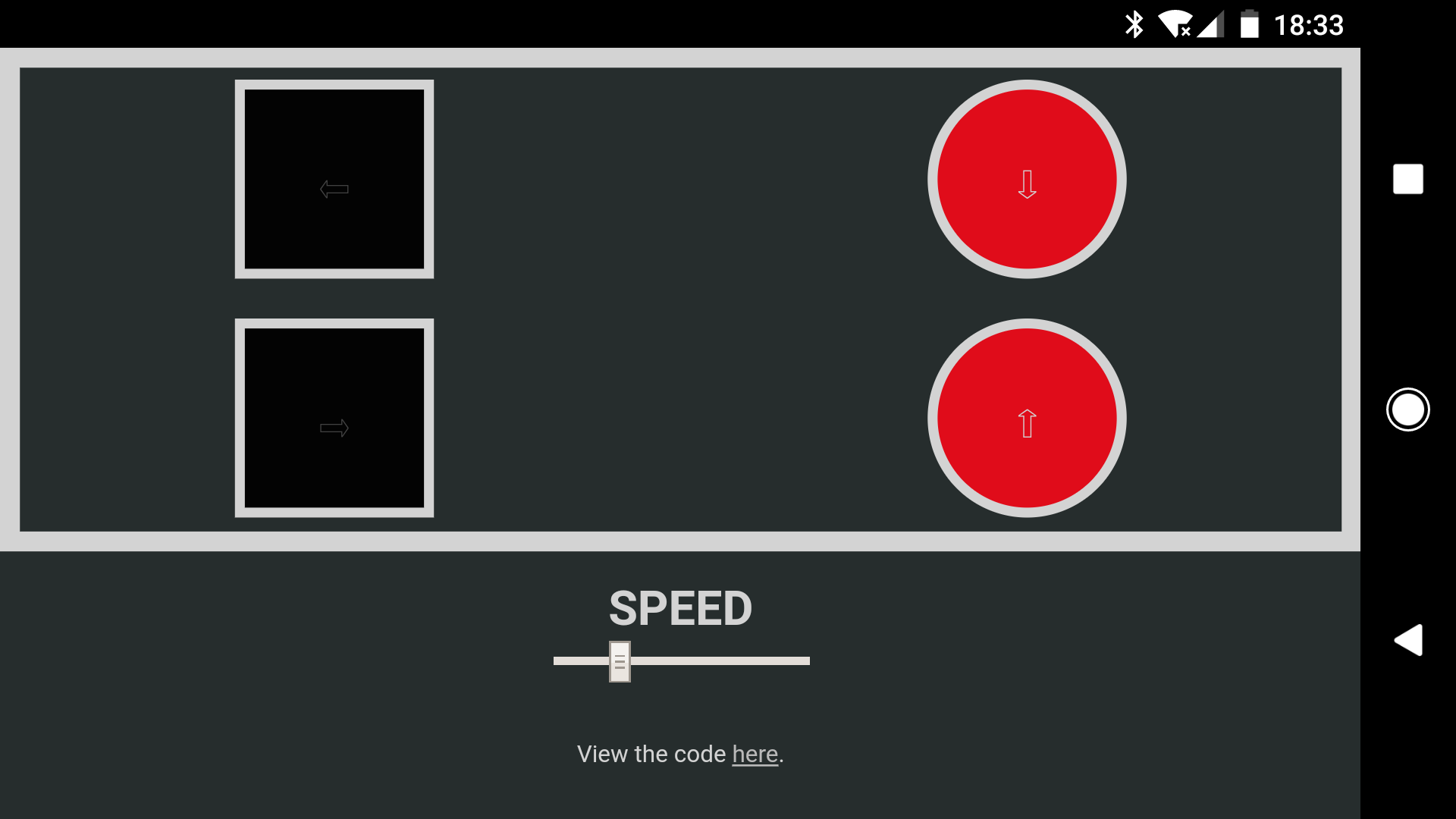This is the code for a Nodebot racer build I worked on during Node Bots Day 2017 in Houston, Texas. It runs using a Tessel 2 and NodeJS, and allows a user connected to its access point to control its direction and speed. You can watch a video of it in action here.
In order to build this robot you'll need a Tessel 2, an L298N Motor Driver, a USB battery pack, some form of chasis, two compatible DC motors, and some wheels. Mine was built using an ActoBotics Peewee.
This project requires NodeJS version 4.5.0, if you have nvm installed you can simply run nvm use within the project directory to switch versions.
You'll need version 0.1.4 of the t2-cli package to interface with the Tessel 2. This can be installed by running npm install -g t2-cli@0.1.4 in your terminal. With it installed you'll need to update your Tessel 2 to firmware version 0.0.16. This can be done by running t2 update --force -v 0.0.16.
You'll also need to run npm install within the project directory to download the required dependencies.
With your Tessel 2 connected to your computer via USB run the following commands in your terminal.
# Confirm your Tessel 2 can be seen by your computer.
$ t2 list
# Rename the Tessel 2, replace <name> with whatever you want.
$ t2 rename <name>
# Provision the device.
$ t2 provision
# Setup an access point, repalce name and password with whatever you want.
$ t2 ap -n Name -p Password
# Push the project files to the Tessel 2.
$ t2 push bot.jsOnce the files are done pushing to the Tessel 2 you can now unplug the Tessel 2 from your device and instead rely on battery power.
Using your device connect to the access point you created during the setup instructions and navigate your browser to the IP that was logged to the terminal when you pushed bot.js to the Tessel 2. If everything was succesful you should now see the robot web controller.
The web controller has a set of simple commands for you to control the robot.
Up Arrow: Moves the robot forward.
Down Arrow: Moves the robot back.
Right Arrow: Moves the robot to the right.
Left Arrow: Moves the robot to the left.
Speed Slider: Adjusts the speed of the motors from a range of 150 to 255.
This project was built with the assistance of examples provided by the NodeJS Houston community. Thank you for hosting an awesome event!