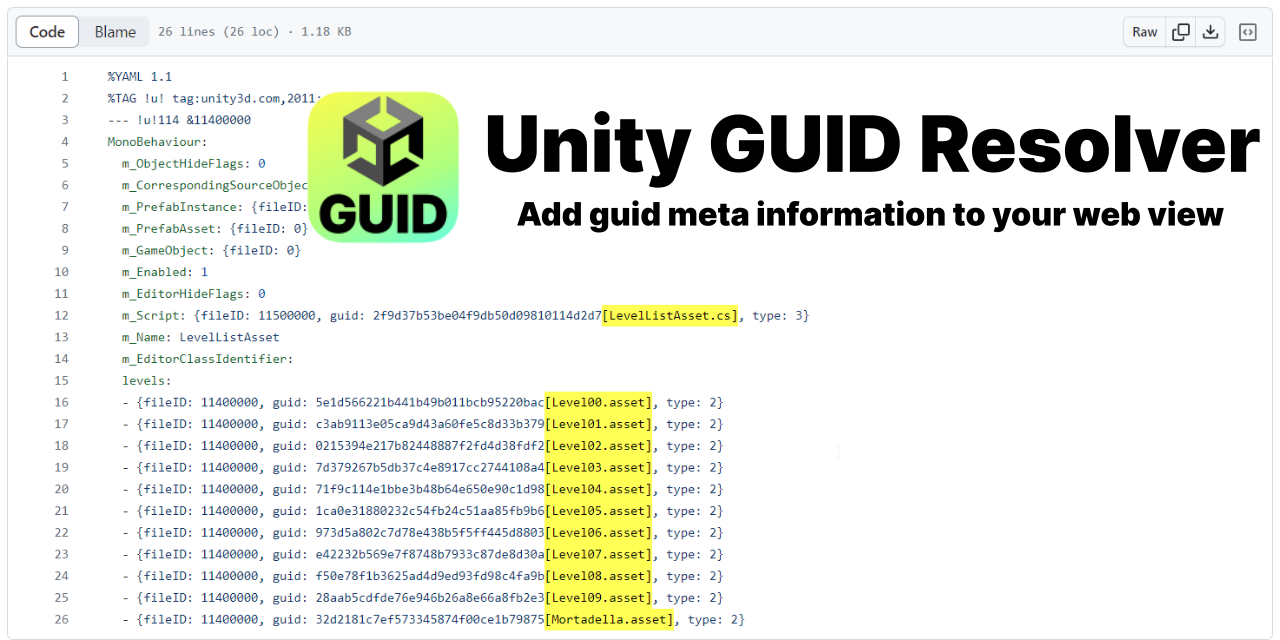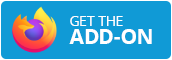Resolve GUIDs to their asset names on the web
This repo is experimental and was created out of the need to have a better experience doing PR reviews of unity assets. Since GUIDs are not easily readable, adding information on the asset name it is actually liking to gives a lot more context on changes.
- Generate Json in Unity with a mapping of all guids to meta data such as the file name (how-to)
- Import the mapping to the browser extension
- HTML dom will be traversed to find all GUIDs and are enriched with the meta data from the json
- Very helpful for code reviews and projects which heavily rely on ScriptableObjects
- github (reads special
data-code-textattributes) - gitlab
- bitbucket server
- Add the Unity package to your project, there are several possibilities how to do so:
- Install through OpenUpm:
openupm add com.jd.guidresolver - OR Add in the package manager:
https://github.com/JohannesDeml/unity-guid-resolver.git?path=/unity#1.1.0 - OR Download the package from the releases and import it through
Assets > Import Package
- Install through OpenUpm:
- Export the guids lookup file by running the menu item
Assets > Generate GUID Mapping. The file will be exported toUnityProjectFolderRoot/Builds/guid-mapping.json
- Install the chrome extension from Chrome WebStore / Firefox Add-Ons
- Select the extension in your browser menu bar and click on select to choose a mapping file you want to use - Select the one that you generated in step 2.
- Reload your current page - If you can't see any mapping applied you can use the
Update Labelsbutton in the extension popup.
- Download the chrome extension folder from the releases and unpack the zip or clone the project
- In Chrome, go to the extensions and enable the developer mode
- Select Load unpacked and point to the chrome folder you downloaded
- Select the extension in your browser menu bar and click on select to choose a mapping file you want to use - Select the one that you generated in step 2.
- Reload your current page - If you can't see any mapping applied you can use the
Update Labelsbutton in the extension popup.
- For firefox you can't upload the json in the popup, click the cog in the top right of the popup to open it in a new tab. This tab won't close.
- For firfox, the addon will ask for permission every time you open a webpage. You can right-click on the addon to allow the addon for all content of the currently open domain
- MIT (c) Johannes Deml - see LICENSE