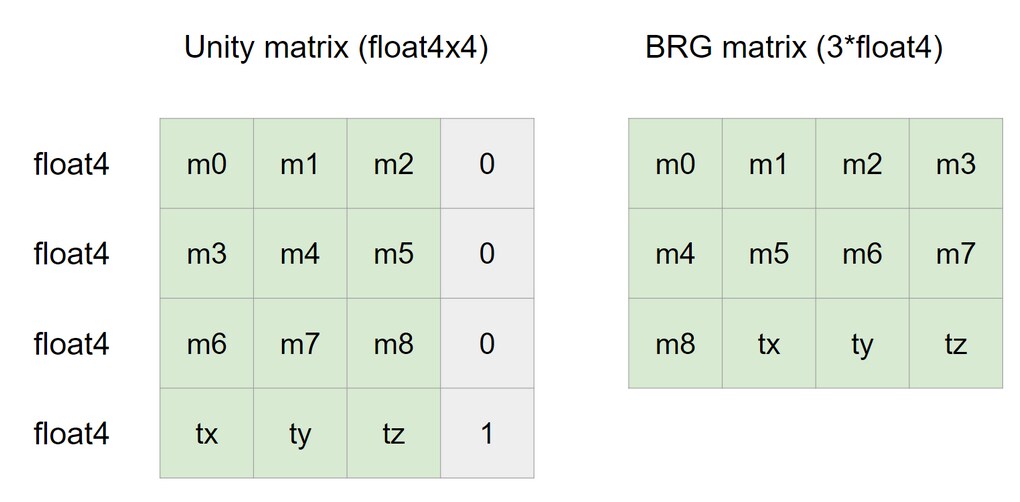What is the Batch Rendering Group (BRG)? Batch Renderer Group is an API for high-performance custom rendering in projects that use a Scriptable Render Pipeline (SRP) and the SRP Batcher. BRG is the perfect tool to:
- Render DOTS Entities. For example, Unity’s Hybrid Renderer uses BRG to do this.
- Render a large number of environment objects where using individual GameObjects would be too resource-intensive. For example, procedurally-placed plants or rocks.
- Render custom terrain patches. You can use different meshes or materials to display different levels of detail.
More information about BRG - https://docs.unity3d.com/Manual/batch-renderer-group.html.
The Brg Container provides high-level API for instancing data reading and writing. It supports UBO and SSBO buffer types, so it can be used for GLES.
Supports features:
- Frustum culling
- LOD
- LOD Cross Fade
- Unity Mathematics: 1.2.6
- Unity Collections: 2.2.1
- Unity Burst: 1.8.8
- Tested on the Unity 2023.1.x version.
- The Unity 2023.2.x version will be tested soon.
- The Unity 6 version will be tested only when it gets stable.
From UPM:
- install the package from git URL (https://github.com/LizzyFox-code/BrgContainer)
- install the package from disk: download repo as zip archive, unpack and select the package.json file
- install the package from OpenUPM: https://openupm.com/packages/com.lizzyfox-code.brg-container/
- Hello World is a simple sample. It shows how to create the Brg Container and change data for each instance in a Job.
- Create BRG is a simple sample that shows how to create a BRG Container instance.
- Create Batch is a simple sample that shows how to create a Batch.
- Batch Data Buffer is a sample that shows how to set and read instance data.
- Material Properties is a sample that shows how to use material properties for batch.
- LOD is a sample that shows how to add LOD support.
First, we need to create the BatchRendererGroupContainer and set global bounds.
var bounds = new Bounds(new Vector3(0, 0, 0), new Vector3(1048576.0f, 1048576.0f, 1048576.0f));
m_BrgContainer = new BatchRendererGroupContainer(bounds);For each batch we need to describe material properties (type and property id). A property id of material property can be got by Shader.PropertyToID method. Please note, the material properties description needs only for batch description creating, so we need to dispose it.
Note also that a batch contains 'objectToWorld' and 'worldToObject' matrices by default.
// for example let's create a description of the _BaseColor material property.
using var materialProperties = new NativeArray<MaterialProperty>(1, Allocator.Temp)
{
[0] = MaterialProperty.Create<Color>(m_BaseColorPropertyId)
};After that, we need to create the batch description that needs max instance count and the material's properties description.
// for example let's create description of _BaseColor material property.
var batchDescription = new BatchDescription(m_CubeCount, materialProperties, Allocator.Persistent);
materialProperties.Dispose(); // dispose the material properties descriptionThe renderer description contains some rendering properties, e.g. 'ShadowCastingMode', 'ReceiveShadows' or 'MotionMode' property.
var rendererDescription = new RendererDescription
{
MotionMode = MotionVectorGenerationMode.Camera,
ReceiveShadows = true,
ShadowCastingMode = ShadowCastingMode.On,
StaticShadowCaster = false,
RenderingLayerMask = 1,
Layer = 0
};// Add the batch to the container and get a batch handle.
m_BatchHandle = m_BrgContainer.AddBatch(ref batchDescription, m_Mesh, 0, m_Material, ref rendererDescription);The batch handle provides some API:
- get a batch instance data buffer
- upload instance data for GPU
- destroy a batch
Get the batch instance data:
var dataBuffer = m_BatchHandle.AsInstanceDataBuffer();Upload instance data to GPU:
m_BatchHandle.Upload(); // or
m_BatchHandle.Upload(currentInstanceCount); // set and upload currentInstanceCount instance countDestroy the batch and remove it from the BRG Container:
m_BatchHandle.Destroy();The batch instance data buffer (BatchInstanceDataBuffer) provides some API:
- read instance data by index and material property id
- write instance data by index and material property id
- set current instance count (by default it is zero)
Note that the batch instance data buffer supports the Burst package.
Read instance data:
var objectToWorldMatrix = dataBuffer.ReadInstanceData<PackedMatrix>(index, ObjectToWorldPropertyId);Write instance data:
dataBuffer.WriteInstanceData(index, ObjectToWorldPropertyId, new PackedMatrix(matrix));Set current instance count:
dataBuffer.SetInstanceCount(m_InstanceCount);And it has some extension methods:
Set TRS matrix:
dataBuffer.SetTRS(index, position, rotation, new float3(1, 1, 1)); // or
dataBuffer.SetTRS(index, new Matrix4x4()); // or
dataBuffer.SetTRS(index, new float4x4());Set Color:
dataBuffer.SetColor(i, m_BaseColorPropertyId, new Color(0.2f, 0.2f, 0.8f)); // or
dataBuffer.SetColor(i, m_BaseColorPropertyId, new float4(0.2f, 0.2f, 0.8f));Set Vector:
dataBuffer.SetVector(i, m_SomeVectorPropertyId, new float4(1.0f, 0.5f, 1.3f));For this tool we need to use the PackedMatrix instead the Matrix4x4 or the float4x4.
new PackedMatrix(new Matrix4x4()); // or
new PackedMatrix(new float4x4());
var packedMatrix = new PackedMatrix(new float4x4());
var inverseMatrix = packedMatrix.inverse;
var fullMatrix = packedMatrix.fullMatrix; // float4x4
var determinant = packedMatrix.determinant;
var transpose = packedMatrix.transpose;
var position = packedMatrix.GetPosition(); // float3
var rotation = packedMatrix.GetRotation(); // quaternion
var forward = packedMatrix.GetForward(); // float3
PackedMatrix.TRS(position, rotation, scale); // float3, quaternion and float3
// and etc.To add support of LODs we need to create a BrgContainer.Runtime.Lod.LODGroup instance.
var lodGroup = new LODGroup();
lodGroup.LODs = new LODMeshData[8];
lodGroup.FadeMode = entry.FadeMode;
// only eight levels supports
for (var lod = 0; lod < 8; lod++)
{
lodGroup.LODs[lod] = new LODMeshData
{
Mesh = m_Meshes[lod],
Material = m_Materials[lod],
SubMeshIndex = 0,
ScreenRelativeTransitionHeight = m_TransitionHeights[lod],
FadeTransitionWidth = m_TransitionWidths[lod]
};~~~~
}Note that the BRG Container supports only FadeMode.None and FadeMode.CrossFade. FadeMode.SpeedTree is not supported now.
Then create a BRG batch with the overload method:
m_Container.AddBatch(ref batchDescription, ref lodGroup, float3.zero, rendererDescription);FadeMode
FadeMode enum is (only supported):
- None - no fading
- CrossFade - dithering fading
ScreenRelativeTransitionHeight
What is the ScreenRelativeTransitionHeight? ScreenRelativeTransitionHeight is a relative metric that shows how much a LOD object must be visible in percentage terms for it to be selected. This metric is in range from 0 to 1.0, where 0 - not visible any time (less than pixel size), 1 - visible only if an object occupies the entire screen.
FadeTransitionWidth
FadeTransitionWidth is a relative metric that shows when a LOD starts fading. For example, 0 value means that a LOD starts fading from minimum distance (from start). 1 value means that a LOD never starts fading, therefore the LOD switching is abrupt.