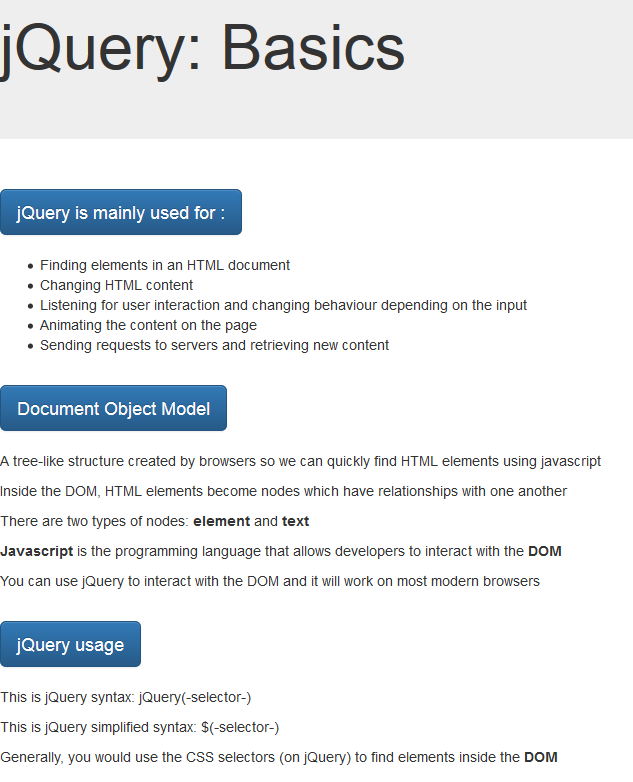A project aimed to help the user learn the basic topics of jQuery. Each unit contains a tutorial with concepts, examples and best practices.
- Installation and Setup
- Javascript and DOM
- DOM Manipulation
- DOM Interaction
- DOM Events
- Mouse Events
- Keyboard Events
- The Event Object
- Filter Selectors
- Descendant Selectors
- Traversing DOM
- Class Manipulation
- HTML5 Data Attributes
- Styling
- Animations
- Reusability
- Best Practices
<!DOCTYPE html>
<html lang="en">
<head>
<meta charset="UTF-8">
<title>jQuery Basics</title>
<!-- In order to use jQuery, you need to load it with a script tag -->
<script type="text/javascript" src="js/jquery-2.1.4.js"></script>
<script type="text/javascript" src="js/basics.js"></script>
</head>
<body>
<h1>jQuery Basics</h1>
<h2>jQuery is mainly used for: </h2>
<ul>
<li>Finding elements in an HTML document</li>
<li>Changing HTML content</li>
<li>Listening for user interaction and changing behaviour depending on the input</li>
<li>Animating the content on the page</li>
<li>Sending requests to servers and retrieving new content</li>
</ul>/* Javascript and DOM */
// It is very important to make sure that the DOM has finished
// loading the HTML content before we can reliably use jQuery
// The following code will allow you to run jQuery once the DOM is ready
$(document).ready(function() {
/* Retrieving an element's text */
//You can find any DOM element and it's text using this syntax:
// text() is a method offered by jQuery
$("h1").text(); //returns "jQuery Basics"
//text() allows you to modify the text node
$("h1").text("jQuery: Basics")
});$(document).ready(function () {
/* Changing multiple elements at once */
// It is possible to find all elements of the same type and modify their text
$("li"); //returns a jQuery object of all <li>
$("li").text("jQuery"); // This changes all elements at once
/* Selectors: ID*/
// You can use the id selector "#"
$("#js-frameworks").text("jQuery selected by Id")
/* Selectors: class*/
// You can use the class selector "."
$(".js-frameworks").text("jQuery selected by class")
});$(document).ready(function () {
/* Descendant selector */
// You can select all the elements inside a node
// Parent Descendant
$("#js-frameworks li").text("jQuery");
// The descendant selector finds all the children (and their children) of the given condition
/* Child selector */
// It is used to only select the direct descendants
$("#js-frameworks > li").text("jQuery: Direct descendants");
/* Selecting multiple items */
// You can use a comma to select several nodes at once
$("#angular-two, .angular").text("jQuery: Multiple selector");
/* Pseudo selectors */
// You can use CSS pseudo classes to achieve this
$("#js-frameworks li:first").text("jQuery: First element");
$("#js-frameworks li:last").text("jQuery: Last element");
// Index starts at 0
$("#js-frameworks li:odd").text("jQuery: Odd elements");
/* Traversing */
// It is faster to find elements in the DOM using this method
// The first part is called 'selection'
// The second part is called 'traversal'
$("#js-frameworks-traversing").find("li").text("jQuery: traversing");
/* Filtering by traversing */
// You can use jQuery methods to achieve this
$("#js-frameworks-traversing").find("li").first().text("First");
$("#js-frameworks-traversing").find("li").last().text("Last");
/* Walking the DOM */
// You can use method chaining the manipulate specific DOM elements
// These methods are: next(),prev(),parent() and children()
$("#js-frameworks-traversing").find("li").first().next().text("Second");
$("#js-frameworks-traversing").find("li").first().next().prev().text("First");
$("#js-frameworks-traversing").find("li").parent();
// Children() is more specific than Find() since it only finds the direct children nodes
$("#js-frameworks-traversing").children("li");
});$(document).ready(function () {
/* DOM Manipulation */
// Appending HTML to the DOM
var paragraph = $("<p>This paragraph was generated by jQuery</p>");
// The following are the main methods to manipulate the DOM via jQuery:
// before() adds the node just before the selector
$(".html-generated").before(paragraph);
// after() adds the node just after the selector
$(".html-generated").after(paragraph.clone());
// prepend() adds the node to the top of the selector
var jquery = $("<li>jQuery-generated</li>");
$("ul").prepend(jquery);
// append() adds the node to the bottom of the selector
$("ul").append(jquery.clone());
// remove() removes the element from the DOM
$("ul").children().last().prev().remove();
// closest() finds the closest element (going up) that fits the selector
$("ul").closest('.frameworks').append(jquery.clone());
/* Interaction */
// the .ready() method receives an event handler function as an argument
// You can pass in a function that will be executed once the event gets triggered
// The syntax is the following :
//event event handler
$('input').on('click', function(){
// This is executed when the button is clicked
$("ul").append(jquery.clone());
});
// It is a good practice to use event-delegation
// It allows to only target certain elements that are inside a given selector
$('div').on('click','input', function(){
$("ul").append("<input type='button' value='button'/>");
});
// 'this' keyword allows to act on the item that triggered the event
$('#removed-button').on('click', function(){
// You need to convert 'this' to a jQuery Object
$(this).remove();
});
/* data Tag */
// It is an HTML5 attribute that you can use to provide more information to the elements of your page
//This jQuery Object method retrieves the data information
var data = $(".data").data("value");
$(".data").text(data);
//This jQuery Object method sets the data information
$(".data").data("value" , "jQuery set this paragraph");
/* Reusing jQuery Objects */
// It is a good practice to reuse selectors, it may be significantly faster
// Note: During this tutorial we will not enforce this practice for the sake of clarity
$(".html-generated").before(paragraph);
$(".html-generated").after(paragraph.clone());
// can be refactored into
var htmlGenerated = $(".html-generated");
htmlGenerated.before(paragraph);
htmlGenerated.after(paragraph.clone());
/* Filter selector */
// filter() finds elements and adds granularity to the query
// The filter selector is generally preferred (performance improvements and readability) over CSS selectors
$(".america").filter(".south").hide();
$(".america").filter(".south").show();
/* Class manipulation */
// jQuery allows to add and remove classes with addClass() and removeClass()
$(".america").filter(".north").addClass('strong');
$(".america").filter(".north").removeClass('strong');
});$(document).ready(function () {
/* DOM Events */
// slideDown() - will show an element with an effect
// slideUp() - will hide an element with an effect
// slideToggle() - will show and hide an element with an effect
$('.jquery').on('click','button', function(){
$(this).closest('.jquery').find('.jqueryFrameworks').slideDown();
});
// Tip: You can know how many instances the jquery selector found with the 'length' property
$('p').text($('p').length);
/* Mouse Events */
// Some examples of listeners are: click, dbclick, focusin, focusout and mouseenter
// mouseenter fires when the mouse is first positioned over the element
$('.jquery').on('mouseenter','button', function(){
$(this).closest('.jquery').find('.jqueryFrameworks').slideToggle();
});
/* Keyboard Events */
// Some examples of listeners are: keypress, keydown, keyup
$('input').on('keyup', function(){
// Tip: If you add a '+' into a string, it converts it to a number
// You can use val() to retrieve values from input fields
var number = +$(this).val();
$(this).next().text(number*number);
});
$('#hide-show').on('click', function(event){
/* The Event Object */
// Allows you to manipulate event propagation
// event.stopPropagation()
// Doesn't allow the event to move upwards the DOM tree
event.stopPropagation();
// event.preventDefault()
// Prevents the default behaviour of events
event.preventDefault();
/* Fade */
// There are three main jQuery Object methods for this: fadeIn(), fadeOut() and fadeToggle()
$('#show-hide').fadeToggle();
});
}); /* Styling */
// You can set and retrieve the css of a given element with the following methods:
// css(<attr>,<value>), css(<attr>) and css(<value>)
$('li').on('click', function(){
$(this).css('background-color',"#252B30");
/* Best Practice*/
// When you need to add several styles to the same element, you can send a Javascript object with
// all the styles
$(this).css({
'background-color':'#252B30',
'color':'white'
});
/* Showing and Hiding elements */
// This method is easier to use than changing the style properties of the elements
// show() will change the style of the element to display: block
// hide() will change the style of the element to display: none
$('p').hide();
});
/* Best Practice */
// In general, you would want to leave all the css on the css files then add and remove classes
// You can use toggleClass(), addClass() hasClass() and removeClass()
$('li').first().addClass('colorful');
// hasClass() is very helpful when defining behavior that depends on the UI state
if($('li').hasClass('colorful')){
$('li').first().addClass('colorless');
}
/* Animations */
// You can add movement to elements by using the animate(<object>) method
$('img').on('click', function(){
$(this).animate({'height':'400px'});
// You can specify the speed of the animation by passing a second argument to animate()
// It accepts 'fast' which would be 200ms
// It accepts 'slow' which would be 600ms
$(this).animate({'height':'200px'}, 'fast');
$(this).animate({'height':'400px'}, 'slow');
});Open the .html and .js files and start interacting!