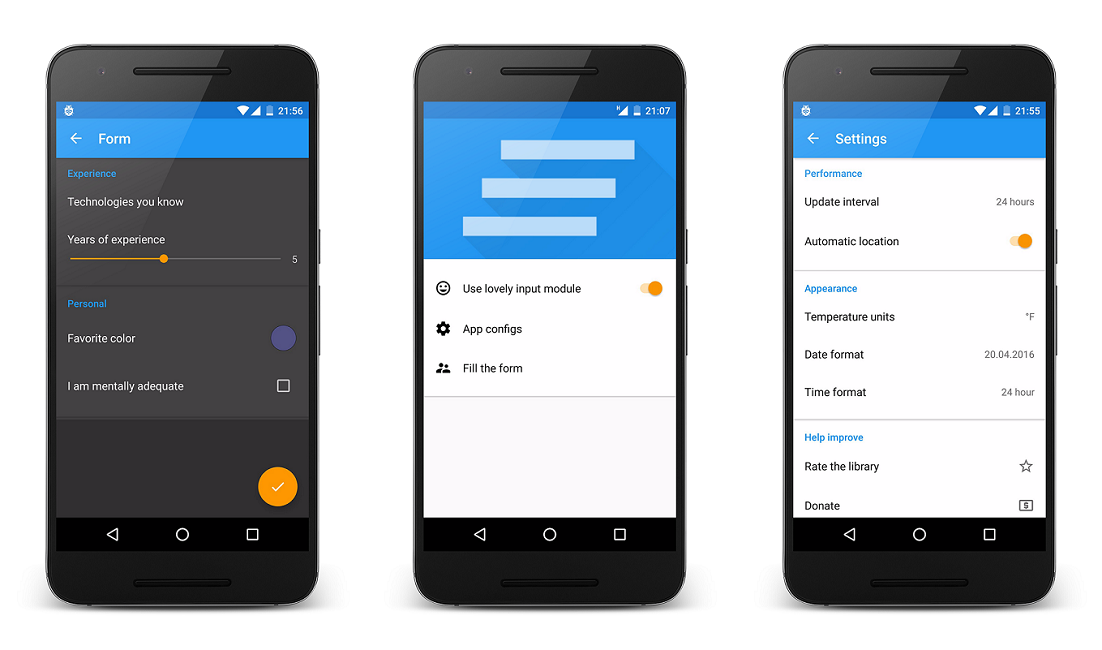This library is a set of VIEWS (not Preferences) and is aimed to solve this problems:
- Preferences look ugly on pre-lollipop.
- Preferences are not flexible. For example, it can be problematic to embed them to another screen (especially for fragment-haters).
- Preferences don't allow you to show custom selection dialogs.
Add this into your dependencies block:
compile 'com.yarolegovich:mp:1.0.3'
For [LovelyInput] (#lovelyinput) you will also need this:
compile 'com.yarolegovich:lovelyinput:1.0.2'
Sample project that shows how to work with different library features is available as [sample module] (https://github.com/yarolegovich/MaterialPreferences/tree/master/sample). You can also [download APK] (https://github.com/yarolegovich/MaterialPreferences/raw/master/sample/sample.apk) and play with it.
- [Types of preferences] (#types-of-preferences)
- [UserInputModule] (#userinputmodule)
Allows you to show any dialogs (or event not dialogs) you want, when some preferencesare clicked. - [StorageModule] (#storagemodule)
Allows you to save/retrieve values to/from any data source. - [LovelyInput] (#lovelyinput)
Implementation of UserInputModule based on [LovelyDialog] (https://github.com/yarolegovich/LovelyDialog) library.
There are 2 ViewGroup classes:
- [MaterialPreferenceScreen] (#materialpreferencescreen)
- [MaterialPreferenceCategory] (#materialpreferencecategory)
And a lot of AbsMaterialPreference subclasses:
- [MaterialStandardPreference] (#materialstandardpreference)
- [MaterialRightIconPreference] (#materialrighticonpreference)
- [AbsMaterialTextValuePreference] (#absmaterialtextvaluepreference)
- [AbsMaterialListPreference] (#absmateriallistpreference)
- [MaterialChoicePreference] (#materialchoicepreference)
- [MaterialMultiChoicePreference] (#materialmultichoicepreference)
- [MaterialEditTextPreference] (#materialedittextpreference)
- [AbsMaterialCheckablePreference] (#absmaterialcheckablepreference)
- [MaterialSwitchPreference] (#materialswitchpreference)
- [MaterialCheckboxPreference] (#materialcheckboxpreference)
- [MaterialColorPreference] (#materialcolorpreference)
- [MaterialSeekBarPreference] (#materialseekbarpreference)
Each preference contains optional title, summary and icon (icon can be tinted). Also for some preferences it is mandatory to set default value and key (at least when dealing with SharedPreference as [StorageModule] (#storagemodule)).
<com.yarolegovich.mp.AnyAbsMaterialPreferenceSubclass
xmlns:app="http://schemas.android.com/apk/res-auto"
android:layout_width="match_parent"
android:layout_height="wrap_content"
app:mp_icon="@drawable/your_icon"
app:mp_icon_tint="@color/textSecondary"
app:mp_title="@string/your_title"
app:mp_summary="@string/your_summary"
app:mp_key="@string/pkey_your_key"
app:mp_default_value="42|true|any string"/>ViewGroup.In essence - scrollable LinearLayout. Use it or not is a matter of preference, but it has some useful features.
public void setVisibilityController(int controllerId, List<Integer> controlledIds, boolean showWhenChecked);
public void setVisibilityController(final AbsMaterialCheckablePreference controller, final List<Integer> controlledIds, final boolean showWhenChecked);Sets some checkable preference to control visibility of views with specified ids. Last parameter is used to define when views should be visible (if preference is checked or not).
MaterialPreferenceScreen screen = (MaterialPreferenceScreen) findViewById(R.id.preference_screen);
screen.setVisibilityController(R.id.pref_auto_loc, Arrays.asList(R.id.pref_location), false);Now when our R.id.pref_auto_loc preference is checked/unchecked - R.id.pref_location will be hidden/shown.
ViewGroup. Has optional attributes
app:mpc_title="@string/your_title"
app:mpc_title_color="@color/your_color"to specify a title and title color for category. In essence - CardView with vertical LinearLayout inside it.
The simplest preference. Doesn't perform anything (until you set OnClickListener on it). Saves nothing.
The same as MaterialStandardPreference, but icon is on the right. Saves nothing.
Sometimes I want to show current value of preference in summary or maybe on the right of the row. With sublcasses of MaterialTextInputPreference you have an option to do this by using:
<!-- default is notShow -->
app:mp_show_value="notShow|onBottom|onRight" attribute. It can take one of the listed values, that I think are pretty self-explanatory. Any subclass has access to this functionality.
Subclass of [AbsMaterialTextValuePreference] (#absmaterialtextvaluepreference). Defines two attributes:
app:mp_entry_descriptions="@array/some_string_array"
app:mp_entry_values="@array/some_string_array"The first one contains values that will be shown in the dialog when preference is clicked. Second contains values that will be saved after some item is selected. If one attribute is omitted - another one will be used for both purposes.
Subclass of [AbsMaterialListPreference] (#absmateriallistpreference). On click shows dialog with items from mp_entry_descriptions, when any item is selected - item with corresponding index from mp_entry_values will be saved. Saves String value.
Subclass of [AbsMaterialListPreference] (#absmateriallistpreference). On click shows dialog with items from mp_entry_descriptions, any number of items can be checked and after the dialog is dismissed - items from mp_entry_values with indices that correspond to indices of checked items will be saved. Saves Set value. Class also defines attribute:
app:mp_default_selected="@array/checked_items"To specify items selected by default.
Subclass of [AbsMaterialTextValuePreference] (#absmaterialtextvaluepreference). On click shows dialog with EditText and confirm button. After confirm button is clicked - text will be saved. Saves String value.
Contains some checkable view and changes its state on click. All subclasses save boolean.
Subclass of [AbsMaterialCheckablePreference] (#absmaterialcheckablepreference). Contains SwitchCompat view on the right.
Subclass of [AbsMaterialCheckablePreference] (#absmaterialtextvaluepreference). Contains CheckBox view on the right.
Contains custom ColorView on the right that reflects currently selected color. Defines attributes:
app:mp_initial_color="@color/your_color"
app:mp_border_color="@color/your_color"
app:mp_border_width="@dimen/your_width"
app:mp_indicator_shape="circle|square"On click shows color picker dialog. By default it uses [VintageChroma] (https://github.com/MrBIMC/VintageChroma). Saves color int.
Contains AppCompatSeekBar view under the summary and optional TextView that reflects current value. Defines attributes:
app:mp_max_val="12"
app:mp_min_val="1"
app:mp_show_val="true"TextView with current value will be shown if mp_show_val is set to true (which is not by default). Saves int.
Interface that defines methods called when some preferences are clicked:
- MaterialEditTextPreference -> showEditTextInput(...)
- MaterialChoicePreference -> showSingleChoiceInput(...)
- MaterialMutltiChoicePreference -> showMultiChoiceInput(...)
- MaterialColorPreference -> showColorSelectionInput(...)
If you want some special look of your dialogs you need to implement this interface together with UserInputModule.Factory. Then you need to set it as default UserInputModule or as UserInputModule for specific screen.
To see real example refer to [this project] (https://github.com/yarolegovich/MaterialPreferences/tree/master/lovelyinput).
Suppose you have classes:
public class MyFancyInputModule implements UserInputModule { ... }
public class MyFancyInputModuleFactory implements UserInputModule.Factory { ... }Then you need to do the following to set it as a default module:
MaterialPreferences.instance().setUserInputModule(new MyFancyInputModuleFactory());Or set is as module for some specific screen:
MaterialPreferencScreen screen = (MaterialPreferenceScreen) findViewById(R.id.preference_screen);
screen.setUserInputModule(new MyFancyInputModuleFactory());Interface that defines methods called by preferences to save/retrieve value. This gives you additional flexibility, because preferences now can be used for different purposes - you can even [initialize POJOs] (https://github.com/yarolegovich/MaterialPreferences/blob/master/sample/src/main/java/com/yarolegovich/materialprefsample/FormInitializer.java) with the help of this feature.
To set your storage module follow the same procedure as with UserInputModule.
Suppose you have classes:
public class MyCoolStorageModule implements StorageModule { ... }
public class MyCoolStorageModuleFactory implements StorageModule.Factory { ... }Then you need to do the following to set it as a default module:
MaterialPreferences.instance().setStorageModule(new MyCoolStorageModuleFactory());Or set is as module for some specific screen:
MaterialPreferencScreen screen = (MaterialPreferenceScreen) findViewById(R.id.preference_screen);
screen.setStorageModule(new MyCoolStorageModuleFactory());If you want to store data inside preferences, but not default - you can use:
new SharedPrefsStorageFactory("filename")Implementation of [UserInputModule] (#userinputmodule) combined with my another library - [LovelyDialog] (https://github.com/yarolegovich/LovelyDialog). For information on how to use it - [check sample] (https://github.com/yarolegovich/MaterialPreferences/blob/master/sample/src/main/java/com/yarolegovich/materialprefsample/MainActivity.java#L63). You can use not only
setKeyIconMappings(Set<String, Integer> mappings);but also
setKeyTitleMappings(Set<String, String> mappings);
setKeyMessageMappings(Set<String, String> mappings);[Source code] (https://github.com/yarolegovich/MaterialPreferences/tree/master/lovelyinput/src/main/java/com/yarolegovich/lovelyuserinput) of module can serve you as an example of custom UserInputModule.
Copyright 2016 Yaroslav Shevchuk
Licensed under the Apache License, Version 2.0 (the "License");
you may not use this file except in compliance with the License.
You may obtain a copy of the License at
http://www.apache.org/licenses/LICENSE-2.0
Unless required by applicable law or agreed to in writing, software
distributed under the License is distributed on an "AS IS" BASIS,
WITHOUT WARRANTIES OR CONDITIONS OF ANY KIND, either express or implied.
See the License for the specific language governing permissions and
limitations under the License.