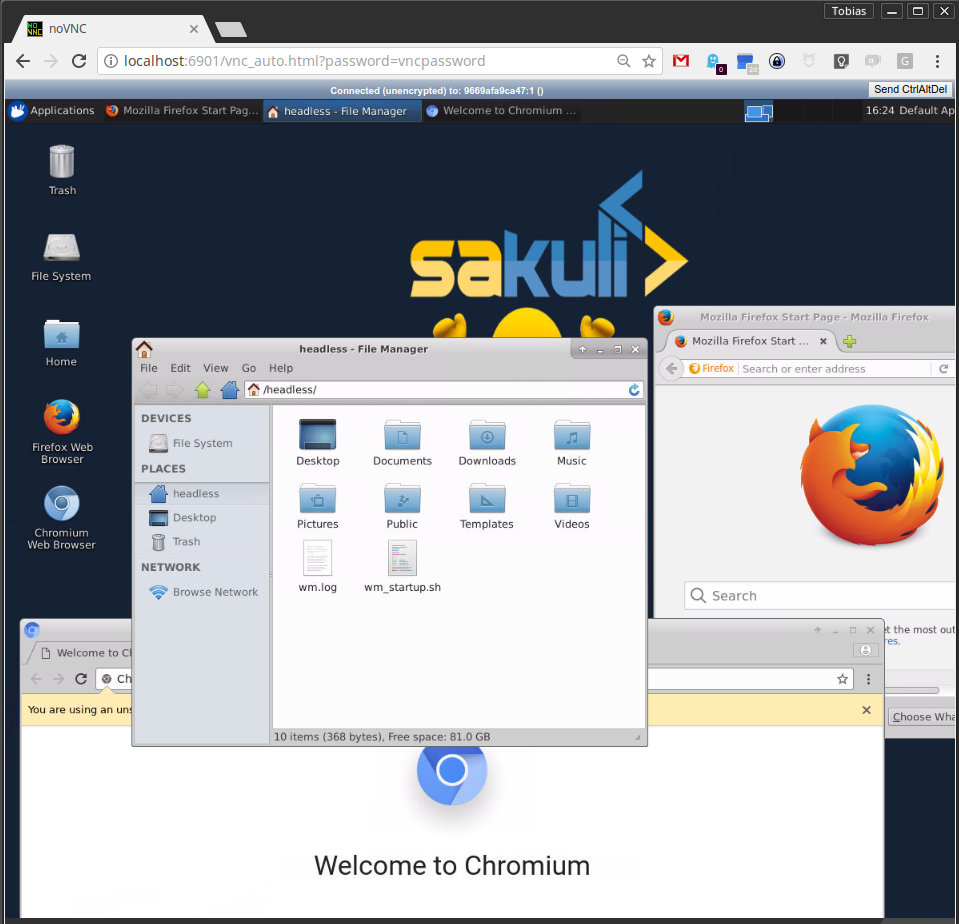Docker container images with "headless" VNC & RDP session
This repository contains a collection of Docker images with headless VNC & RDP environments.
Each Docker image is installed with the following components:
- Desktop environment Xfce4
- VNC-Server (default VNC port
5901) - RDP-Server (default RDP port
3389) - noVNC - HTML5 VNC client (default http port
6901) - Browsers:
- Chromium
Current provided OS & UI sessions:
Usage
Usage is similar for all provided images, e.g. for soff/ubuntu-xfce-vnc:
-
Print out help page:
docker run soff/ubuntu-xfce-vnc --help -
Run command with mapping to local port
5901(vnc protocol) and6901(vnc web access):docker run -d -p 5901:5901 -p 6901:6901 soff/ubuntu-xfce-vnc -
Run command with mapping to local port
3389(rdp protocol):docker run -d -p 3389:3389 soff/ubuntu-xfce-vnc- Note: use username
userwith passwordpasswordto login rdp
- Note: use username
-
Run command with mapping to local port
3389(rdp protocol), with specific password:docker run -d -p 3389:3389 -e USER_PASSWORD=1234 soff/ubuntu-xfce-vnc -
Change the default user and group within a container to your own with adding
--user $(id -u):$(id -g):docker run -d -p 5901:5901 -p 6901:6901 --user $(id -u):$(id -g) soff/ubuntu-xfce-vnc -
If you want to get into the container use interactive mode
-itandbashdocker run -it -p 5901:5901 -p 6901:6901 soff/ubuntu-xfce-vnc bash
Connect & Control
If the container is started like mentioned above, connect via one of these options:
- connect via VNC viewer
localhost:5901, default password:vncpassword - connect via noVNC HTML5 full client:
http://localhost:6901/vnc.html, default password:vncpassword - connect via noVNC HTML5 lite client:
http://localhost:6901/?password=vncpassword
Hints
1) Extend a Image with your own software
Since version 1.1.0 all images run as non-root user per default, so if you want to extend the image and install software, you have to switch back to the root user:
## Custom Dockerfile
FROM soff/ubuntu-xfce-vnc
ENV REFRESHED_AT 2020-01-02
# Switch to root user to install additional software
USER 0
## Install a gedit
RUN yum install -y gedit \
&& yum clean all
## switch back to default user
USER 10002) Change User of running Sakuli Container
Per default, since version 1.3.0 all container processes will be executed with user id 1000. You can change the user id as follows:
2.1) Using root (user id 0)
Add the --user flag to your docker run command:
docker run -it --user 0 -p 6911:6901 soff/ubuntu-xfce-vnc
2.2) Using user and group id of host system
Add the --user flag to your docker run command:
docker run -it -p 6911:6901 --user $(id -u):$(id -g) soff/ubuntu-xfce-vnc
3) Override VNC environment variables
The following VNC environment variables can be overwritten at the docker run phase to customize your desktop environment inside the container:
VNC_COL_DEPTH, default:24VNC_RESOLUTION, default:1280x1024VNC_PW, default:my-pw
3.1) Example: Override the VNC password
Simply overwrite the value of the environment variable VNC_PW. For example in
the docker run command:
docker run -it -p 5901:5901 -p 6901:6901 -e VNC_PW=my-pw soff/ubuntu-xfce-vnc
3.2) Example: Override the VNC resolution
Simply overwrite the value of the environment variable VNC_RESOLUTION. For example in
the docker run command:
docker run -it -p 5901:5901 -p 6901:6901 -e VNC_RESOLUTION=800x600 soff/ubuntu-xfce-vnc
4) View only VNC
Since version 1.2.0 it's possible to prevent unwanted control via VNC. Therefore you can set the environment variable VNC_VIEW_ONLY=true. If set, the startup script will create a random password for the control connection and use the value of VNC_PW for view only connection over the VNC connection.
docker run -it -p 5901:5901 -p 6901:6901 -e VNC_VIEW_ONLY=true soff/ubuntu-xfce-vnc
5) Known Issues
5.1) Chromium crashes with high VNC_RESOLUTION (#53)
If you open some graphic/work intensive websites in the Docker container (especially with high resolutions e.g. 1920x1080) it can happen that Chromium crashes without any specific reason. The problem there is the too small /dev/shm size in the container. Currently there is no other way, as define this size on startup via --shm-size option, see #53 - Solution:
docker run --shm-size=256m -it -p 6901:6901 -e VNC_RESOLUTION=1920x1080 soff/ubuntu-xfce-vnc chromium-browser http://map.norsecorp.com/
Thx @raghavkarol for the hint!
How to release
Contributors
At this point we want to thank all contributors, which helped to move this great project by submitting code, writing documentation, or adapting other tools to play well together with the docker headless container.
- Tobias Schneck - Lead development
- Robert Bohne - IceWM images
- hsiaoyi0504 - PR #66
- dmhumph - PR #44
- Simon Hofmann - Current maintainer
Changelog
The current changelog is provided here: changelog.md
Contact
For questions, professional support or maybe some hints, feel free to contact us via testautomatisierung@consol.de or open an issue.
The guys behind:
ConSol Software GmbH
Franziskanerstr. 38, D-81669 Munich
Tel. +49-89-45841-100, Fax +49-89-45841-111
Homepage: http://www.consol.de E-Mail: info@consol.de