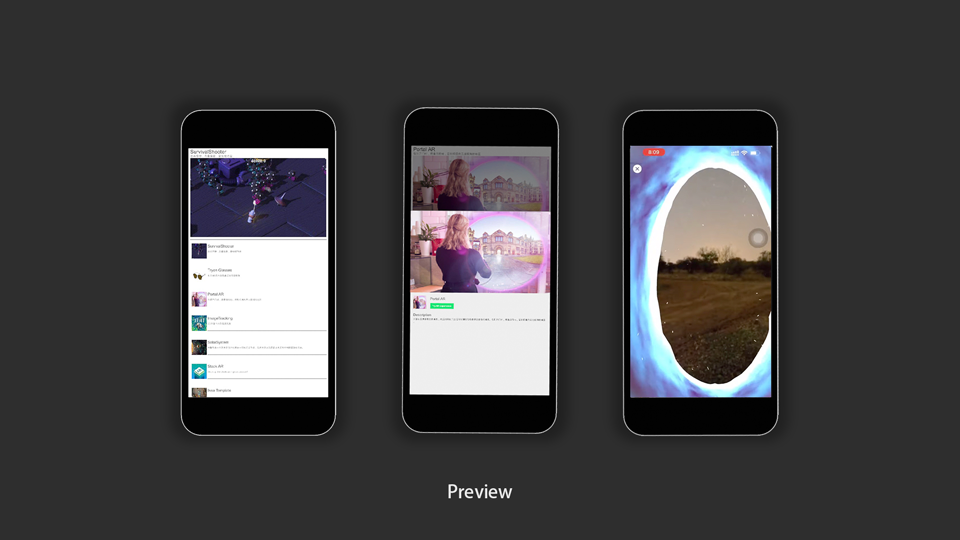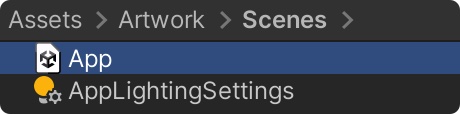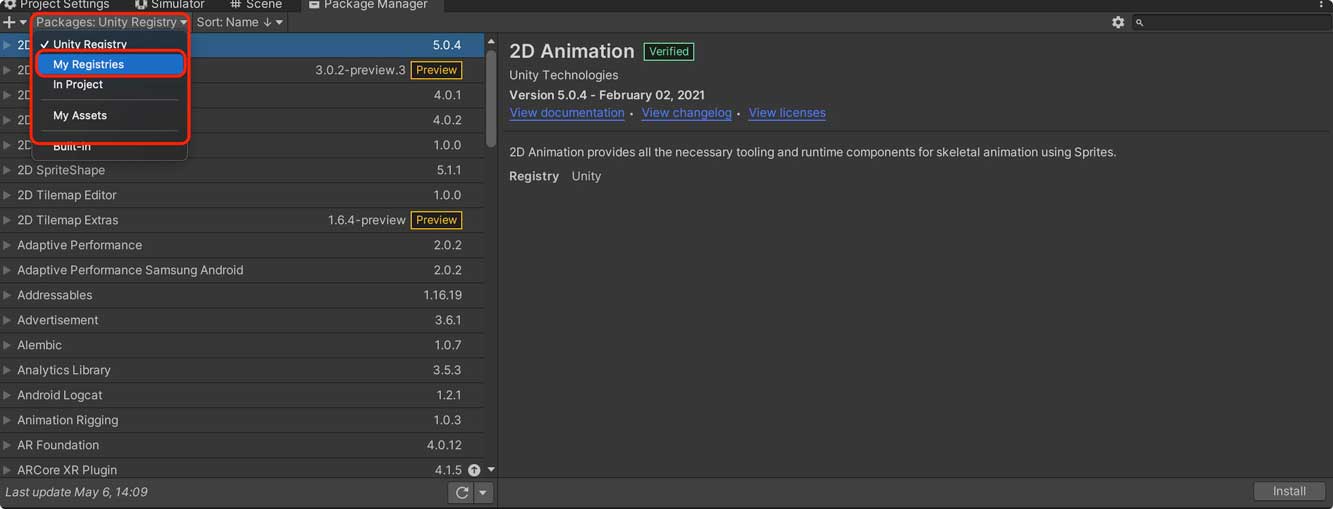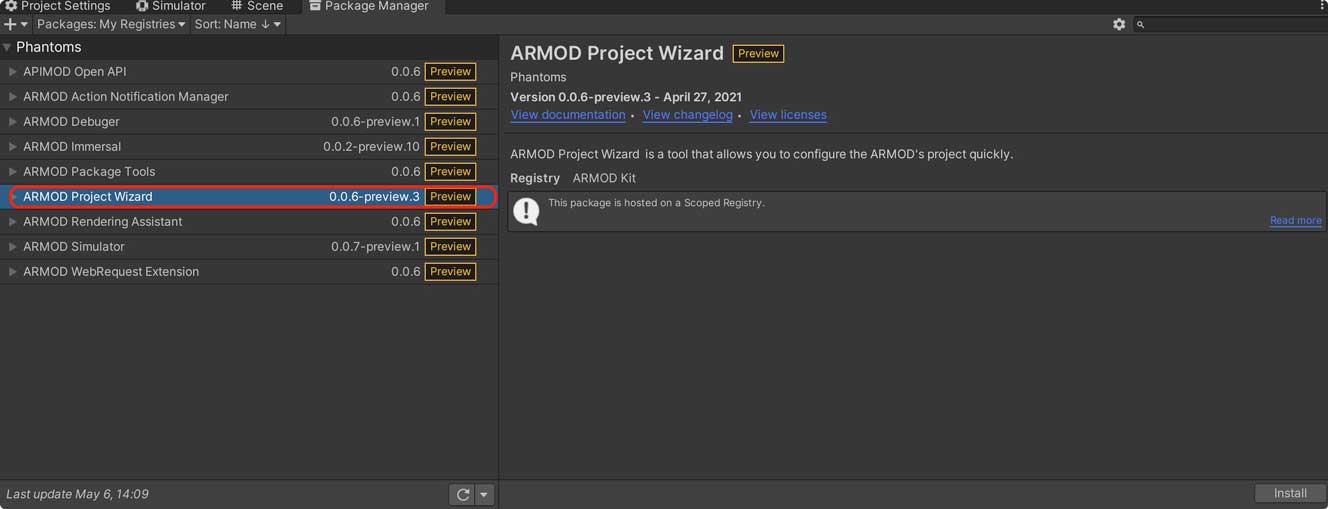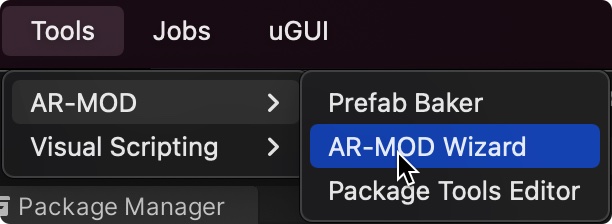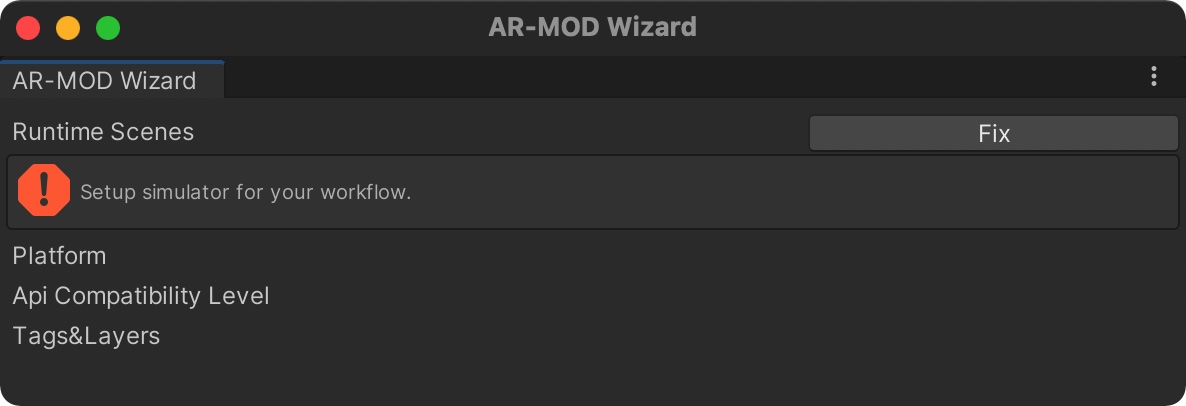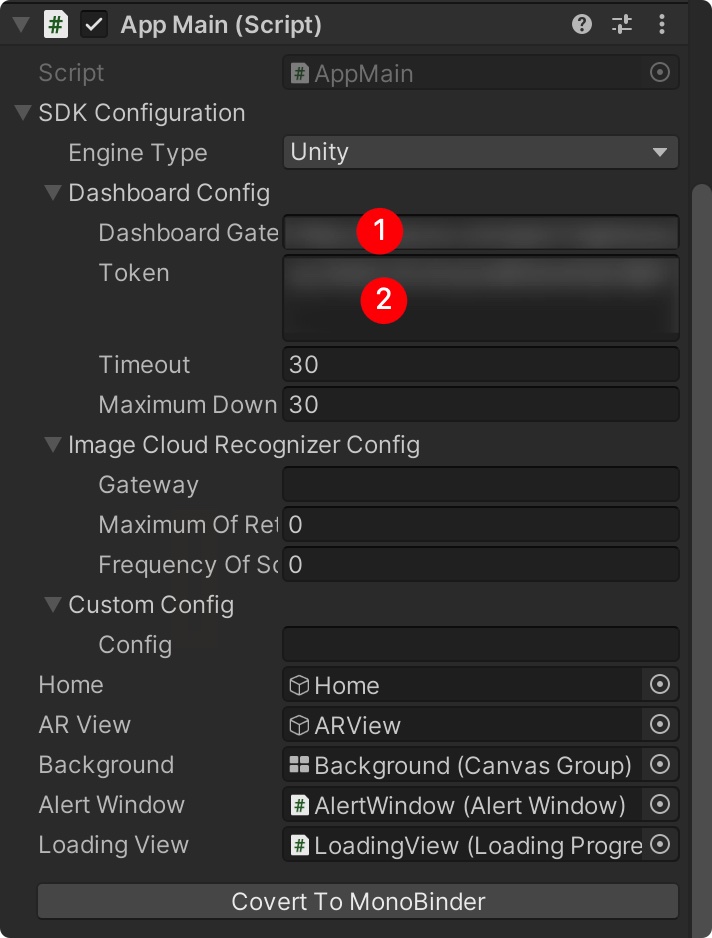This warehouse is an example of secondary development of ARMOD SDK based on Unity.
PreviewVideo.mp4
-
Go to
Artwork->Scenesfolder and double click to openApp.unityscene. -
Switch to
iOSorAndroidplatform in Player Settings -
Build your owner application
-
Install dependency tools. Before the project starts, we need to install the ARMOD Kit by using the Unity Package Manager. It can be configured through
Edit->ProjectSetting->PackageManager to the Package Manager settings panel.- Add new Scoped Registries
- Fill in the registry URL:
https://registry.npmjs.organd set the scope(s) field to com.phantomsxr - We need enabled the Preview Pacakges
- Click Apply Button to fetch ARMOD Kit
Name URL Scope(s) PhantomsXR https://registry.npmjs.org com.phantomsxr -
After development kit is installing. We can throught
Window->PackageManageropen the Pacakge Manager panel. And We need to switching the Registry toMy Registry. You will see all development packages. -
We recommend installing
Project wizarddirectly, it will help us install all dependent packages. Otherwise we need to install them one by one!
-
Open
AR-MOD Wizardwindow by Tools menu -
You will see the
Errortips andFixbutton, just click theFixbutton to fix all errors
Copy this project script folder to you project and fill in your gateway and token to Dashboard Gate[1] and Token[1]
ARMOD user guide: https://docs.phantomsxr.com/