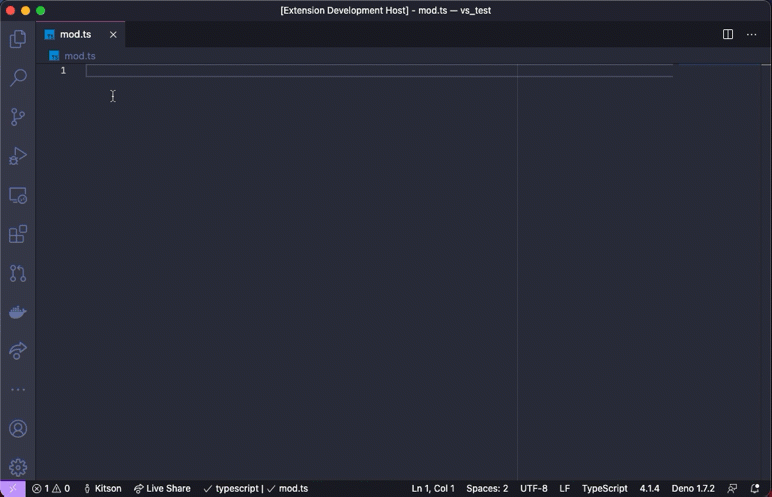Adds support for Deno to VSCode with
the help of the Deno Language Server.
Based on denoland/vscode_deno commit 0cde6b0
- Type checking for JavaScript and TypeScript, including quick fixes, hover cards, intellisense, and more.
- Integrates with the version of the Deno CLI you have installed, ensuring there is alignment between your editor and the Deno CLI.
- Resolution of modules in line with Deno CLI's module resolution strategy allows caching of remote modules in Deno CLI's cache.
- Integration to Deno CLI's linting functionality, including inline diagnostics and hover cards.
- Integration to Deno CLI's formatting functionality.
- Allow specifying of import maps and TypeScript configuration files that are used with the Deno CLI.
- Auto completion for imports.
- Workspace folder configuration.
- Testing Code Lens.
- Provides Tasks for the Deno CLI.
- Install the Deno CLI.
- Install this extension.
- Ensure
denois available in the environment path, or set its path via thedeno.pathsetting in VSCode. - Open the VS Code command palette with
Ctrl+Shift+P, and run the Deno: Initialize Workspace Configuration command.
We recognize that not every TypeScript/JavaScript project that you might work on
in VSCode uses Deno — therefore, by default, this extension will only apply the
Deno language server when the setting deno.enable is set to true. This can
be done via editing the settings or using the command Deno: Initialize
Workspace Configuration.
While you can enable Deno globally, you probably only want to do that if every JavaScript/TypeScript workspace you work on in VSCode is a Deno based one.
The extension provides several commands:
-
Deno: Cache - instructs Deno to fetch and cache all the dependencies of the current file open in the editor. This is similar to doing
deno cacheon the command line. Deno will not automatically fetch and cache remote dependencies.ℹ️ If there are missing dependencies in a module, the extension will provide a quick fix to fetch and cache those dependencies, which invokes this command for you.
-
Deno: Initialize Workspace Configuration - will enabled Deno on the current workspace and allow you to choose to enable linting and Deno unstable API options.
-
Deno: Language Server Status - displays a page of information about the status of the Deno Language Server. Useful when submitting a bug about the extension or the language server. _ Deno: Reload Import Registries Cache - reload any cached responses from the configured import registries.
-
Deno: Welcome - displays the information document that appears when the extension is first installed.
The extension provides formatting capabilities for JavaScript, TypeScript, JSX, TSX, JSON and markdown documents. When choosing to format a document or setting up a default formatter for these type of files, the extension should be listed as an option.
When configuring a formatter, you use the extension name, which in the case of
this extension is denoland.vscode-deno. For example, to configure Deno to
format your TypeScript files automatically on saving, you might set your
settings.json in the workspace like this:
{
"deno.enable": true,
"deno.lint": true,
"editor.formatOnSave": true,
"[typescript]": { "editor.defaultFormatter": "denoland.vscode-deno" }
}Or if you wanted to have Deno be your default formatter overall:
{
"deno.enable": true,
"editor.formatOnSave": true,
"editor.defaultFormatter": "denoland.vscode-deno"
}The formatter will respect the settings in your Deno configuration file, which
can be explicitly set via deno.config or automatically detected in the
workspace. You can find more information about formatter settings at
Deno Tools - Formatter.
ℹ️ It does not currently provide format-on-paste or format-on-type capabilities.
We appreciate your help!
To build the extension locally, clone this repository and run the following steps:
- Open this folder in VS Code.
- Run
npm i. - Run the
Launch Clientlaunch task from the VSCode debug menu.
After making changes to the extension you can use the restart button in the VSCode debug menu, this makes a new build and reloads the client.
Note that if you already have the deno extension installed from the VSCode
Marketplace, it will be replaced for the Launch Client instance only. So
there's no need to uninstall your existing Deno extension.
Most changes and feature enhancements do not require changes to the extension though, as most information comes from the Deno Language Server itself, which is integrated into the Deno CLI. Please check out the contribution guidelines for the Deno CLI.
This project was inspired by justjavac/vscode-deno and axetroy/vscode-deno. Thanks for their contributions.
The MIT License