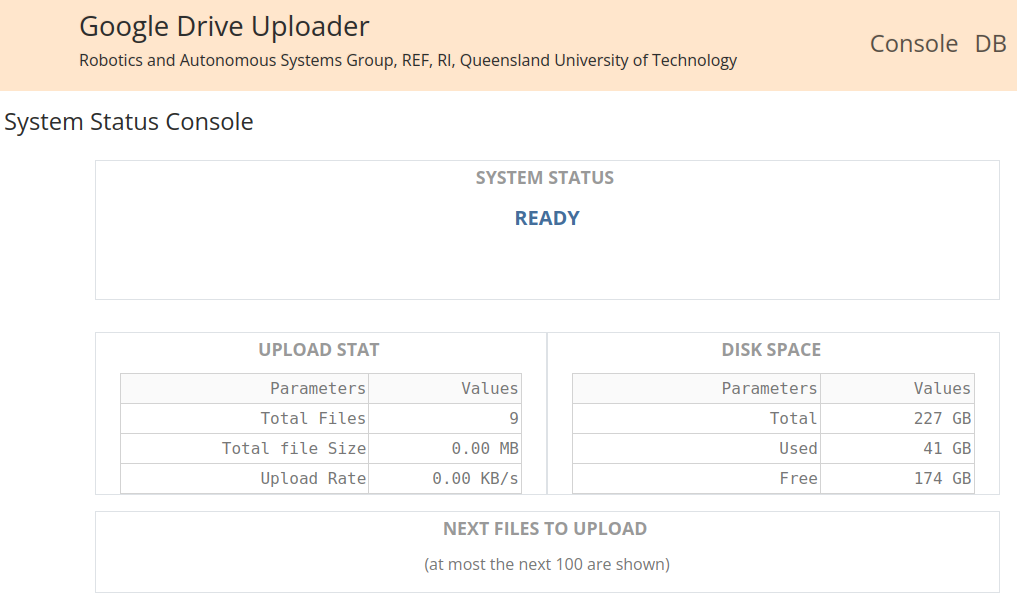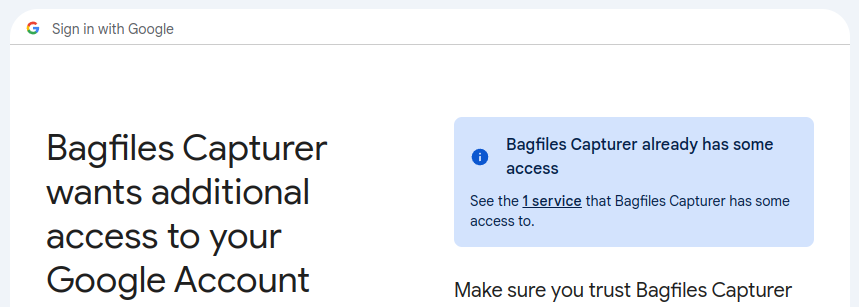Robotics and Autonomous Systems Group, Research Engineering Facility, Research Infrastructure Queensland University of Technology
The google drive file uploader is a ROS 1 (noetic) application node that performs an one-way sync to send files to a Google Drive account. This application node can support the bagfiles capturer. It is designed to operate autonomously and remotely. The one-way sync is a useful feature if file downloading is not required.
The application can operate in web-based mode or headless mode. The web-based mode offers basic monitoring information about the application, such as the files in the upload queue and upload statistics. In the headless mode, the web interface is not available and the application operates in a silent mode.
This application is a package based on ROS 1 (noetic) and Python 3.8 (or above). It uses a number of third party Python modules as specified in requirements.txt.
- Create a catkin workspace or use an existing one.
mkdir -p ~/catkin_ws/src
cd ~/catkin_ws/src
- Clone this repository under the
srcdirectory.
git clone git@github.com:REF-RAS/gdrive_uploader.git
- Build this package.
rosdep install --from-paths src --ignore-src -r -y --rosdistro noetic
source /opt/ros/noetic/setup.bash
catkin_make -DPYTHON_EXECUTABLE=/usr/bin/python3
- Obtain Google Cloud OAuth2 Client ID The application requires the pair of client_id and client_secret of a Google Cloud web application.
Follow step 1 to 5 of the QuickStart page of PyDrive. Then copy the strings of client_id and client_secret to the file /config/settings.yaml under the keys of the same names.
client_config_backend: settings
client_config:
client_id: null
client_secret: null
...(The Developer: Please email me for the pair if you are a colleague in the REF-RAS team)
- Connect the uploader application to a Google Drive account
The client_id and the client_secret enable the uploader application to coonect to a Google Drive account. Refer to the following section for the method.
- Start the uploader application. The application should start even though some of the configuration parameters need changing.
cd ~/catkin_ws
source devel/setup.bash
rosrun gdrive_uploader run.py
- Test the application using a web browser.
A web interface is provided if the mode is
web. Point the web browser tohttp://0.0.0.0:8070, which is the default URL for the web interface. The following web interface should appear.
- Run the the following command to connect the uploader application to a Google Drive account.
rosrun gdrive_uploader register_gdrive.py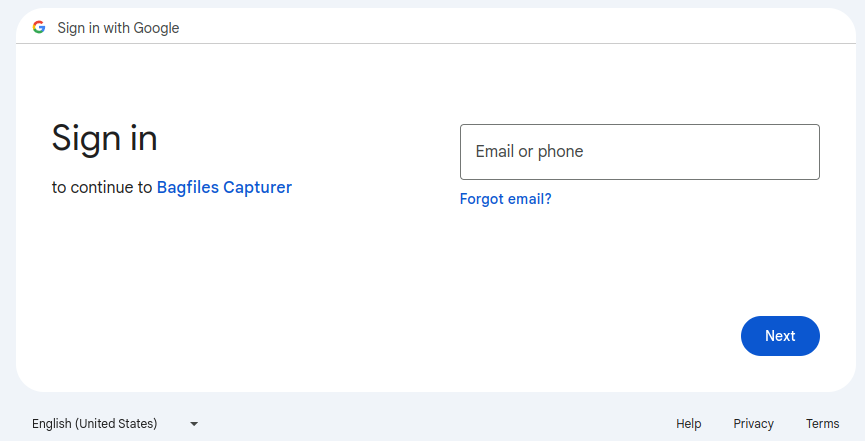 2. The web browser will load a Google login page. Login to the target Google Drive account.
2. The web browser will load a Google login page. Login to the target Google Drive account.
-
The uploader application is not a completely registered Google application. The following warning page will appear.
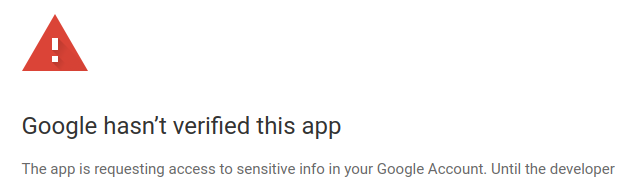
-
The warning can be bypassed by clicking o the Advanced link near the bottom. Then a new link named Go to Bagfiles Capturer (unsafe) (or another project name that was used in the OAuth2 ID registration) will appear. Click on the new link to get through the warning page.
-
The next page invites the owner of the Google Drive account to give access to the uploader application. Grant all privilege to the account and click the Continue button.
- The access grant to the application is now completed. The program
register_gdrive.pyhave saved the credential file under~/.config/gdrive_uploaderso that the uploader application can reuse the credential file without the need to grant access right again.
The configuration file config/uploader_config.yaml must be edited so that the application can run properly. The following goes through every parameter.
uploader.mode: web # web or headlessDetermines whether the bagfile capturer provides a web interface (web) or no interface (headless). Other values will cause an error.
# the local filestore path where new or modified files are uploaded
uploader.filestore.local: /home/qcr/Bagfiles
# the target folder on the google drive
uploader.filestore.remote: /BagfilesThe uploader.filestore.local specifies the local directory where new files are to be detected and uploaded. Note that the uploader is only interested in new files. However, touching the files can force the uploader to consider them as new files.
The uploader.filestore.remote specifies the target folder to receive the uploaded file on Google Drive.
# exclude files with suffixes and prefixes
uploader.ignore.suffix:
- .active
uploader.ignore.prefix:
- '~'The two yaml keys, uploader.ignore.suffix and uploader.ignore.prefix, specify a list of suffixes and prefixes of filenames that will be ignored. To define more than one suffix or prefix, add more lines under the key as a list.
uploader.web.host: 0.0.0.0
uploader.web.port: 8070
uploader.web.launch_browser: False # whether to launch the web browser when the application startsDetermines the host IP and the port number of the web interface. Changing from False to True for uploader.web.launch_browser tells the application to launch the web browser and point it at the given host IP and port number.
uploader.delay: 30 # seconds
uploader.error_count.max: 5 The uploader autonomously detect new or modified files. It waits for a period of time before uploading the file to allow the file writer to finish writing.
Failures to upload file will be retried up to a maximum error count, as specified in uploader.error_count.max.
The following command will launch the google drive file uploader in the mode specified in the configuration file.
roslaunch gdrive_uploader upload.launchThe mode can be specified in the command as follows, which will override the one in the configuration file.
roslaunch gdrive_uploader upload.launch mode:=headlessThe database can be reset from the command line. Use the following command to drop all database tables and re-create them.
rosrun gdrive_uploader reset_database.pyThe google drive uploader is linked to a Google Drive account as the destination of the one-way sync. Run the following command to authorize this application to access the intended Google Drive account.
rosrun gdrive_uploader register_gdrive.pyThe register_gdrive.py will bring up a web interface from Google so that the uploader application can be granted access to a Google Drive account.
The bagfiles capturer provides a launch file that brings up both this uploader and the capturer.
roslaunch bagfiles_capturer capture_and_upload.launch mode:=headlessDr Andrew Lui, Senior Research Engineer
Robotics and Autonomous Systems, Research Engineering Facility
Research Infrastructure
Queensland University of Technology
Latest update: May 2024