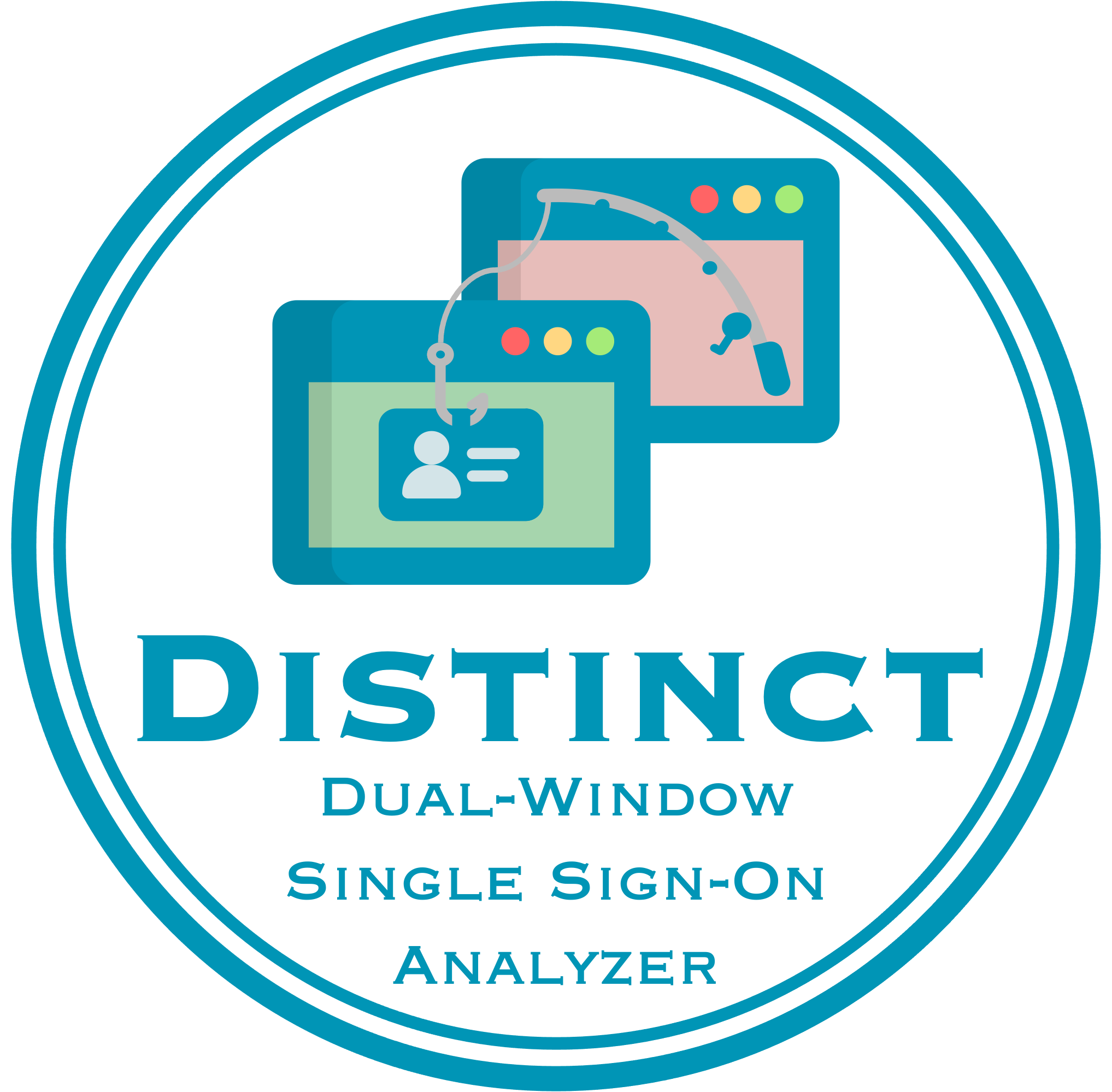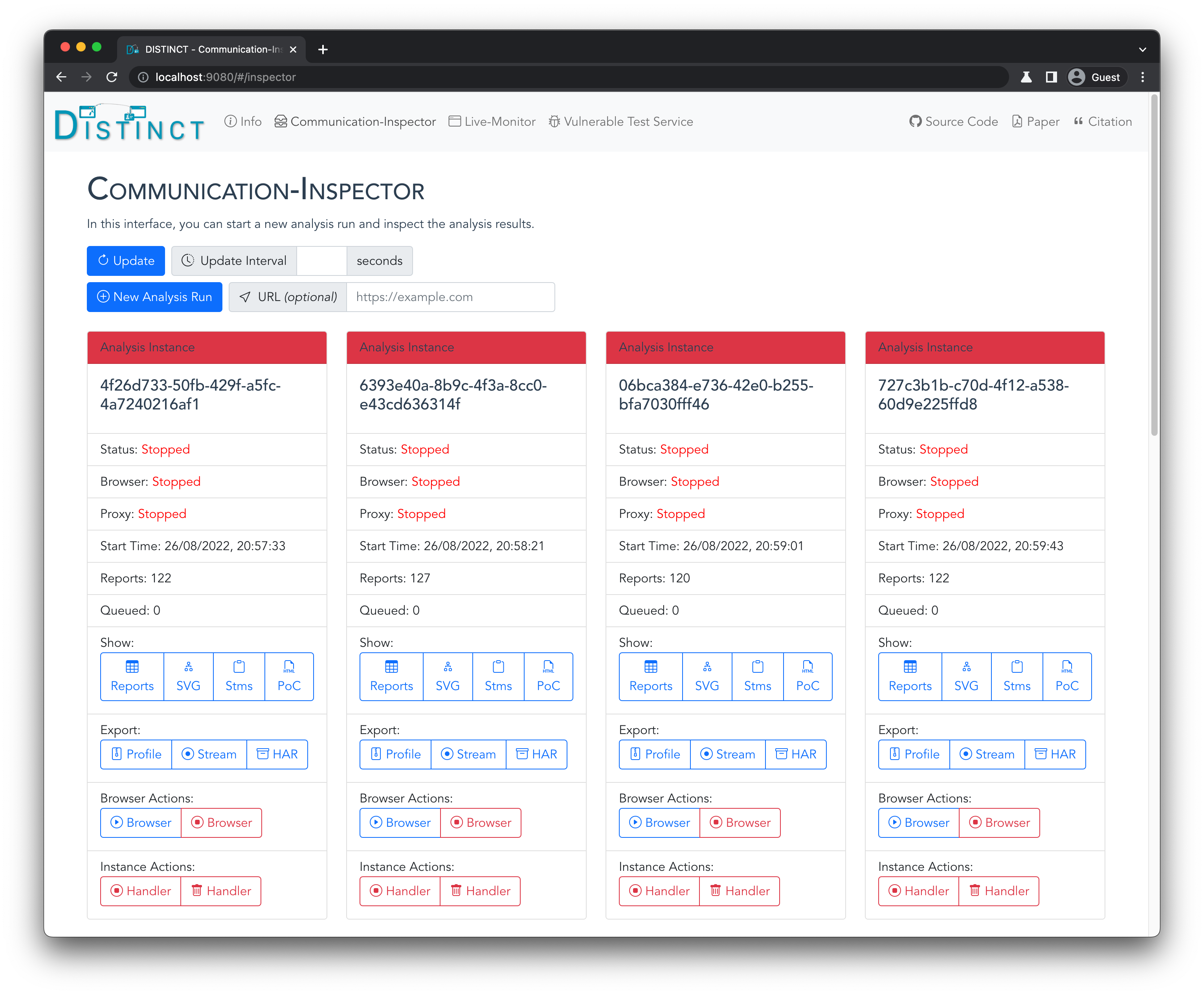DISTINCT is a web-based Single Sign-On security analysis framework for modern communication techniques that was developed for the paper 📝 "DISTINCT: Identity Theft using In-Browser Communications in Dual-Window Single Sign-On". It is designed to monitor and analyze the in-browser communication techniques sending in-browser messages across browser windows at runtime. Its dynamic analysis approach automates the (1) capturing, (2) detection, (3) visualization, (4) security analysis, and (5) exploitation of Single Sign-On flows relying on novel in-browser communication techniques. You can find more details in the paper 📝.
- Install Docker and Docker-Compose
- Make sure ports
9070,9080, and9090are free on your host - Clone this repo:
git clone https://github.com/RUB-NDS/DISTINCT.git- Note that you will need git lfs to fetch all files, including the
distinct-chromium.zipfile. Otherwise, you will receive an unzip error during build process.
- Note that you will need git lfs to fetch all files, including the
- Go into its
srcdirectory:cd ./DISTINCT/src - Run:
docker-compose build - Optional: Configure log level, password, and identity provider accounts
- Create
.envfile in./src:cp .env.example .env - For
VERBOSITY, choose betweenDEBUG,INFO,WARNING,ERROR,CRITICAL(default:DEBUG) - For
VNCPWD, choose a custom password that is required in the web interface to control the browser (default:changeme) - You can optionally preconfigure your Google, Facebook, and Apple accounts. This automates the authentication on the identity provider so that you do not have to enter your credentials (username/email and password) for each Single Sign-On login flow.
- For Apple, you can optionally configure a 2FA token so that you do not have to enter the 2FA code sent to your phone for each login flow. You can generate this token as follows:
- Open a fresh incognito browser session
- Go to
https://appleid.apple.com/auth/authorize?client_id=com.twitter.twitter.siwa&redirect_uri=https%3A%2F%2Ftwitter.com&response_type=code&state=123 - Log in at Apple with your credentials
- Enter the 2FA code that is sent to your device
- Click the "Trust" button when asked whether you trust this browser (this is important!)
- Do not click "Continue" when asked for your consent but instead open the developer tools and check the cookies for
appleid.apple.com - There should be a
DES...=...cookie forappleid.apple.com, this is the 2FA token - Copy this cookie in the following format to the
.envfile:cookie_name=cookie_value(example:DES123=XYZ)
- For Apple, you can optionally configure a 2FA token so that you do not have to enter the 2FA code sent to your phone for each login flow. You can generate this token as follows:
- Create
- Run:
docker-compose up - Open
http://localhost:9080in your webbrowser for DISTINCT's web interface- If prompted, the default password for the noVNC server is:
changeme
- If prompted, the default password for the noVNC server is:
- Optional: Open
http://localhost:9070in your webbrowser for a web interface showing DISTINCT's database (mongo-express) - Press
Ctrl+Cand rundocker-compose downto close and exit the tool
If you want to make changes to DISTINCT's source code, you have two options:
- Rebuild the Docker container:
- Press
Ctrl+Cand rundocker-compose downto close and exit the tool - Make changes to DISTINCT's source code
- Rebuild:
docker-compose build - Start DISTINCT:
docker-compose up
- Click the "Open in Gitpod" button and let Gitpod.io configure a fully-fledged, instant development environment in the cloud
- Visual Studio Code will appear in your browser when the gitpod starts
- VSCode will automatically open 5 terminals and compile, initialize, and run DISTINCT
distinct-core-api- runs the Python backend (Communication Inspector) that serves an API and the compiled GUIdistinct-core-gui- runs the live-refreshing Vue.js server that also serves the GUIdistinct-browser-api- runs the API that controls the browserdistinct-browser-novnc- runs the noVNC server (do not touch that)distinct-db- runs DISTINCT's database (do not touch that)
- You can make any changes to DISTINCT's Python backend, Vue.js frontend, Python browser API, or Chrome extension
- If you make changes to the Python code, make sure to restart the appropriate Python script (
distinct-core.pyordistinct-browser.py) - If you make changes to the Vue.js code, you can directly see the changes on the live-refreshing Vue.js server; or you need to recompile (
npm run build) the Vue.js code and restartdistinct-core.py - If you make changes to the Chrome extension, just start a new browser via DISTINCT's web interface; the changed extension is automatically updated and loaded
- If you make changes to the Python code, make sure to restart the appropriate Python script (
- Refresh Analysis Results:
- DISTINCT's web interface is connected to a backend API
- To refresh all analysis results, click on "Update"
- You can also set a fixed interval (in seconds) at which the interface should update its results
- Start New Analysis:
- To start a new analysis, click on "New Analysis Run"
- You can optionally configure a URL (i.e.,
https://indeed.com), which you want to analyze, in the "URL" field - Otherwise, you have to submit the URL in the browser later
- Start Browser:
- On the new running analysis instance, click on "Browser Actions" --> "Run Browser"
- Execute SSO Flow:
- If the browser shows up in the "Live-Monitor" view, interact with the website and execute the Single Sign-On login flow
- If you did not configure a "URL", you have to first enter the website under analysis in the browser's address bar
- Stop Browser:
- If the SSO login flow is completed and you are logged in on the website, exit the browser by opening the "Communication-Inspector" view and click on "Browser Actions" --> "Stop Browser"
- Investigate the Analysis Results:
- In the statistics, you can see the number of reports (= in-browser communications) that were captured by Live-Monitor's Chrome extension
- You can see all reports in a table view by clicking on "Show" --> "Reports"
- You can submit a search query to filter results, or you can select one of our pre-defined search queries
- To pretty print the HTML code, check the "Pretty Print HTML" checkbox
- You can see the sequence diagram by clicking on "Show" --> "SVG"
- You can see Single Sign-On specific measurements and statistics by clicking on "Show" --> "Stms"
- These results include the SSO flow type (textbook, popup, iframe), the identity provider, the login request and response, and the frame in which these requests where issued
- You can generate the proof of concept (PoC) HTML code by clicking on "Show" --> "PoC"
- Export the Analysis Results:
- To export the Chrome profile, click on "Export" --> "Profile"
- To export the requests and responses captured by the Proxy in the "Stream" format, click on "Export" --> "Stream"
- To export the requests and responses captured by the Proxy in the "HAR" format, click on "Export" --> "HAR"
- Export all Analysis Results:
- You can directly access DISTINCT's JSON-based database on
http://localhost:9070. There, you can export all analysis instances along with their in-browser communications, Chrome profiles, and Proxy captures.
- You can directly access DISTINCT's JSON-based database on
- Stop the Analysis:
- To stop the analysis, click on "Instance Actions" --> "Stop Instance"
- You cannot restart a stopped analysis instance
- Each analysis can open only one browser. To open another browser, start a new analysis.
- Remove the Analysis:
- To remove the analysis, click on "Instance Actions" --> "Remove Instance"
- IMPORTANT: This irreversibly removes the entire analysis instance, all of its captured reports, the Chrome profile, and all Proxy captures.
./src/distinct-core- contains the Python backend code that receives and processes the in-browser reports generated by the Chrome extension; and the Vue.js frontend code that presents the analysis results from the Python backend to the analyst./gui- contains the Vue.js frontend code for DISTINCT's web interface./model- contains all Python classes for the backend's post-processing./plantuml- contains the Java tool that is used to generate the sequence diagram./processors- contains the processors for each report that generate the output (i.e., sequence diagram) and analyze the security
./src/distinct-browser- contains an Ubuntu system with a pre-configured Chromium browser runnning the Chrome extension./ace-chrome-extension- contains the Chrome extension that automates the logins on the identity providers./api- contains the API that is used by DISTINCT's backend to start, stop, and configure the browser./distinct-chrome-extension- contains the Chrome extension that captures the in-browser communications during the SSO login flow./mitmproxy- contains the proxy that is used to capture and store all requests and responses issued by the browserublock-chrome-extension- contains the uBlock Origin Chrome extension which is used to reduce the noise introduced by advertisements and trackersdistinct-chromium.zip- contains the compiled binary of the Chromium browser
./test- contains the vulnerable test service running on test.distinct-sso.com that integrates various SSO login flows with configurable secure and insecure initiators and receivers; you can trace the SSO logins on this website with DISTINCT to test its SSO detection, vulnerability identification, and exploitation
To reset DISTINCT and clear its database, run the following commands:
- Press
Ctrl+Cand rundocker-compose downto close and exit the tool - Remove all volumes:
docker volume rm src_distinct-core-data src_distinct-browser-data src_distinct-db-data - Start DISTINCT:
docker-compose up
If you have any questions, suggestions, or feedback, please raise an issue or contact the authors via email.
To compile and run DISTINCT in a "demo mode" as on distinct-sso.com, run the following commands:
- Press
Ctrl+Cand rundocker-compose downto close and exit the tool running in "normal mode" - Compile the "demo mode" version:
docker-compose -f docker-compose-demo.yml build - Start DISTINCT in "demo mode":
docker-compose -f docker-compose-demo.yml up - Go to
http://localhost:9070and manually add example data to the database- Note that the "demo mode" does not include a running browser. Thus, you cannot generate any new data while in "demo mode" and have to supply the example data by yourself in the database.
Feel free to use the following citation for the paper 📝:
@inproceedings{10.1145/3548606.3560692,
author = {Jannett, Louis and Mladenov, Vladislav and Mainka, Christian and Schwenk, J\"{o}rg},
title = {DISTINCT: Identity Theft Using In-Browser Communications in Dual-Window Single Sign-On},
year = {2022},
isbn = {9781450394505},
publisher = {Association for Computing Machinery},
address = {New York, NY, USA},
url = {https://doi.org/10.1145/3548606.3560692},
doi = {10.1145/3548606.3560692},
abstract = {Single Sign-On (SSO) protocols like OAuth 2.0 and OpenID Connect 1.0 are cornerstones of modern web security, and have received much academic attention. Users sign in at a trusted Identity Provider (IdP) that subsequently allows many Service Providers (SPs) to verify the users' identities. Previous research concentrated on the standardized - called textbook SSO in this paper - authentication flows, which rely on HTTP redirects to transfer identity tokens between the SP and IdP. However, modern web applications like single page apps may not be able to execute the textbook flow because they lose the local state in case of HTTP redirects. By using novel browser technologies, such as postMessage, developers designed and implemented SSO protocols that were neither documented nor analyzed thoroughly. We call them dual-window SSO flows. In this paper, we provide the first comprehensive evaluation of dual-window SSO flows. In particular, we focus on the In-Browser Communication (InBC) used to exchange authentication tokens between SPs and IdPs in iframes and popups. We automate our analysis by developing Distinct - a tool that dynamically analyzes the JavaScript code executing as part of the SSO flow. Distinct translates the flow into a sequence diagram depicting all communicating entities and their exchanged messages, highlights insecure communication channels, and quantifies novel threats in dual-window SSO flows. We found that 56\% of the SPs in the Tranco top 1k list support dual-window SSO. Surprisingly, 28\% of the SPs implemented dual-window SSO without using official SDKs, leading to identity theft and XSS in 31\% of these self-implemented SPs.},
booktitle = {Proceedings of the 2022 ACM SIGSAC Conference on Computer and Communications Security},
pages = {1553–1567},
numpages = {15},
keywords = {identity, openid connect, single sign-on, oauth, web security},
location = {Los Angeles, CA, USA},
series = {CCS '22}
}