Notice of Archival: This repository has now been integrated with the Official BlockadeLabs SDK v2.0.0
All copyrights, trademarks, logos, and assets are the property of their respective owners.
Requires Unity 2021.3 LTS or higher.
The recommended installation method is though the unity package manager and OpenUPM.
- Open your Unity project settings
- Select the
Package Manager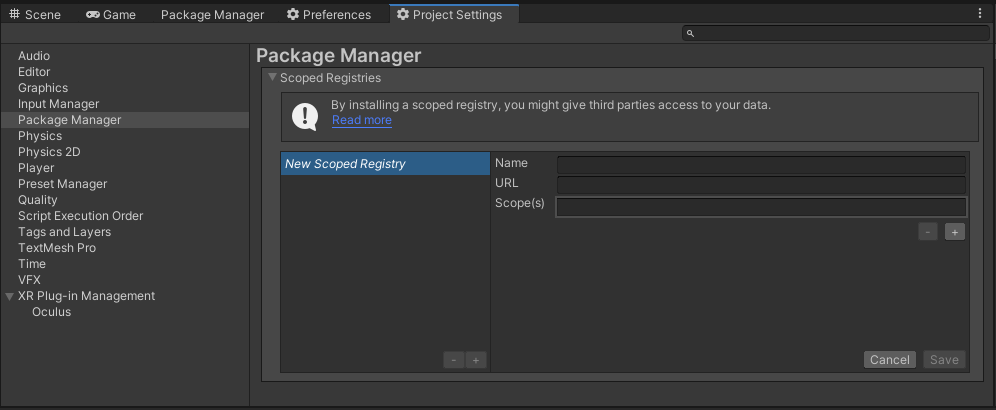
- Add the OpenUPM package registry:
- Name:
OpenUPM - URL:
https://package.openupm.com - Scope(s):
com.rest.blockadelabscom.utilities
- Name:
- Open the Unity Package Manager window
- Change the Registry from Unity to
My Registries - Add the
BlockadeLabspackage
- Open your Unity Package Manager
- Add package from git url:
https://github.com/RageAgainstThePixel/com.rest.blockadelabs.git#upmNote: this repo has dependencies on other repositories! You are responsible for adding these on your own.
There are 4 ways to provide your API keys, in order of precedence:
Warning
We recommended using the environment variables to load the API key instead of having it hard coded in your source. It is not recommended use this method in production, but only for accepting user credentials, local testing and quick start scenarios.
- Pass keys directly with constructor
⚠️ - Unity Scriptable Object
⚠️ - Load key from configuration file
- Use System Environment Variables
var api = new BlockadeLabsClient("yourApiKey");Or create a BlockadeLabsAuthentication object manually
var api = new BlockadeLabsClient(new BlockadeLabsAuthentication("yourApiKey"));You can save the key directly into a scriptable object that is located in the Assets/Resources folder.
You can create a new one by using the context menu of the project pane and creating a new BlockadeLabsConfiguration scriptable object.
Attempts to load api keys from a configuration file, by default .blockadelabs in the current directory, optionally traversing up the directory tree or in the user's home directory.
To create a configuration file, create a new text file named .blockadelabs and containing the line:
{
"apiKey": "yourApiKey",
}You can also load the file directly with known path by calling a static method in Authentication:
var api = new BlockadeLabsClient(new BlockadeLabsAuthentication().LoadFromDirectory("your/path/to/.blockadelabs"));;Use your system's environment variables specify an api key to use.
- Use
BLOCKADELABS_API_KEYfor your api key.
var api = new BlockadeLabsClient(new BlockadeLabsAuthentication().LoadFromEnvironment());You can perform all of the same actions from the BlockadeLabs website, in the Editor using the BlockadeLabs Dashboard!
Window/Dashboards/BlockadeLabs
Generate skyboxes and remix them directly in the editor.
You also have access to the full list of all your generated skyboxes, ready for downloading directly into your project.
Returns the list of predefined styles that can influence the overall aesthetic of your skybox generation.
var api = new BlockadeLabsClient();
var skyboxStyles = await api.SkyboxEndpoint.GetSkyboxStylesAsync(SkyboxModel.Model3);
foreach (var skyboxStyle in skyboxStyles)
{
Debug.Log($"{skyboxStyle.Name}");
}Returns the list of predefined styles that can influence the overall aesthetic of your skybox generation, sorted by style family. This route can be used in order to build a menu of styles sorted by family.
var api = new BlockadeLabsClient();
var skyboxFamilyStyles = await BlockadeLabsClient.SkyboxEndpoint.GetSkyboxStyleFamiliesAsync(SkyboxModel.Model3);
foreach (var skyboxStyle in skyboxFamilyStyles)
{
Debug.Log($"{skyboxStyle.Name}");
}Returns the list of all available export types.
var api = new BlockadeLabsClient();
var exportOptions = await api.SkyboxEndpoint.GetAllSkyboxExportOptionsAsync();
foreach (var exportOption in exportOptions)
{
Debug.Log($"{exportOption.Id}: {exportOption.Name} | {exportOption.Key}");
}
var request = new SkyboxRequest("mars", enhancePrompt: true);
// Generates ALL export options for the skybox
var skyboxInfo = await api.SkyboxEndpoint.GenerateSkyboxAsync(request, exportOptions);
Debug.Log($"Successfully created skybox: {skyboxInfo.Id}");Generate a skybox.
var api = new BlockadeLabsClient();
var skyboxStyles = await BlockadeLabsClient.SkyboxEndpoint.GetSkyboxStylesAsync(SkyboxModel.Model3);
var request = new SkyboxRequest(skyboxStyles.First(), "mars", enhancePrompt: true);
// You can also get progress callbacks when the generation progress has changed/updated
var progress = new Progress<SkyboxInfo>(async progress =>
{
Debug.Log(progress);
});
var skyboxInfo = await api.SkyboxEndpoint.GenerateSkyboxAsync(request, progressCallback: progress);
Debug.Log($"Successfully created skybox: {skyboxInfo.Id}");
if (skyboxInfo.TryGetAsset<Texture2D>(SkyboxExportOption.Equirectangular_PNG, out var texture))
{
skyboxMaterial.mainTexture = texture;
}Returns the skybox metadata for the given skybox id.
var skyboxId = 42;
var api = new BlockadeLabsClient();
var skyboxInfo = await api.SkyboxEndpoint.GetSkyboxInfoAsync(skyboxId);
Debug.Log($"Skybox: {result.Id}");
// Note: If you wish to use the returned skybox info textures you'll need to additionally call await SkyboxInfo.LoadAssetsAsync(); before you can assign them to a material property.
await skyboxInfo.LoadAssetsAsync();
if (skyboxInfo.TryGetAsset<Texture2D>(SkyboxExportOption.Equirectangular_PNG, out var texture))
{
skyboxMaterial.mainTexture = texture;
}Exports the skybox with the requested export type.
Note
You can also specify the export types when initially generating a skybox.
var skyboxId = 42;
var api = new BlockadeLabsClient();
var skyboxInfo = await api.SkyboxEndpoint.GetSkyboxInfoAsync(skyboxId);
skyboxInfo = await api.SkyboxEndpoint.ExportSkyboxAsync(skyboxInfo, DefaultExportOptions.DepthMap_PNG);
await skyboxInfo.LoadAssetsAsync();
if (skyboxInfo.TryGetAsset<Texture2D>(SkyboxExportOption.DepthMap_PNG, out var texture))
{
skyboxMaterial.depthTexture = texture;
}Deletes a skybox by id.
var skyboxId = 42;
var result = await api.SkyboxEndpoint.DeleteSkyboxAsync(skybox);
// result == trueGets the previously generated skyboxes.
var history = await api.SkyboxEndpoint.GetSkyboxHistoryAsync();
Debug.Log($"Found {history.TotalCount} skyboxes");
foreach (var skybox in history.Skyboxes)
{
Debug.Log($"{skybox.Id} {skybox.Title} status: {skybox.Status}");
}Cancels a pending skybox generation request by id.
var skyboxId = 42;
var result = await CancelSkyboxGenerationAsync(skyboxId);
// result == trueNote
This is automatically done when cancelling a skybox generation using cancellation token.
Cancels ALL pending skybox generation requests.
var result = await api.SkyboxEndpoint.CancelAllPendingSkyboxGenerationsAsync();
Debug.Log(result ? "All pending generations successfully cancelled" : "No pending generations");