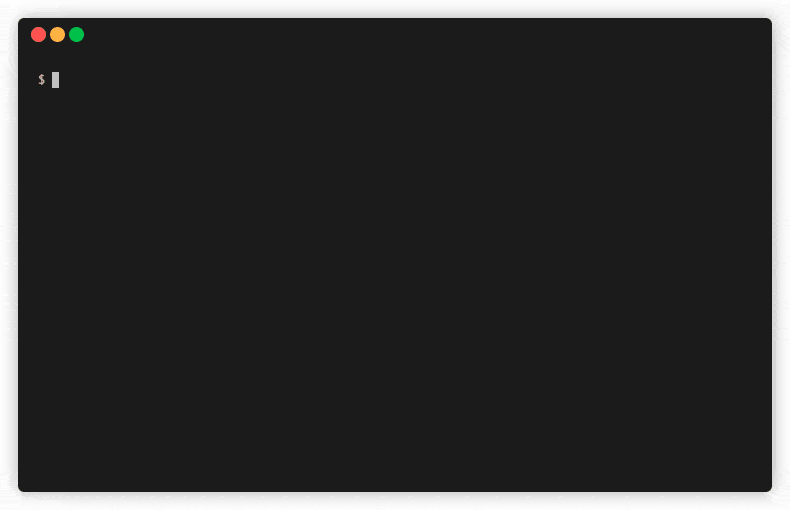rasactl is not maintained anymore.
See Rasa X Community Edition - Deprecation Notice for more information.
rasactl deploys Rasa X / Enterprise on your local or remote Kubernetes cluster and manages Rasa X / Enterprise deployments.
-
deploy Rasa X / Enterprise
You can use
rasactlto deploy Rasa X / Enterprise on your local machine or a VM in one of the major cloud providers.(check the Prerequisites section)
-
upgrade Rasa X / Enterprise
Upgrade/change configuration for an existing Rasa X deployment.
-
stop/delete/start a running Rasa X / Enterprise deployment
Manage the lifecycle of your deployment: you can stop, delete or start one of the Rasa X deployments managed by
rasactl. -
connect a local Rasa Server to Rasa X / Enterprise
You can use your local Rasa Open Source server along with Rasa X / Enterprise.
rasactlwill prepare configuration for Rasa OSS and Rasa X and run the Rasa Open Source server on your local machine.(requires
kindand Rasa OSS installed locally) -
use a local Rasa project along Rasa X / Enterprise deployment
Use your local Rasa project along with Rasa X / Enterprise deployment. The
rasactlprovides an easy way to use your local Rasa project along with Rasa X / Enterprise.This setup was previously referred to as "local mode" in older Rasa X versions.
(requires
kindand Rasa X >= 1.0.0)
- rasactl
-
Kubernetes cluster >= 1.14+
or
-
kind (for local mode)
(You can use the REI to install all required components on your local machine or a VM.)
- Binary downloads of
rasactlcan be found on the Releases page. You can manually install rasactl by coping the binary into yourbin:
$ curl -L https://github.com/RasaHQ/rasactl/releases/download/0.0.24/rasactl_0.0.24_darwin_amd64.tar.gz -O
$ tar -zxvf rasactl_0.0.24_darwin_amd64.tar.gz
$ cp rasactl_0.0.24_darwin_amd64/rasactl /usr/local/bin/
- You can also install via
brew:
$ brew tap rasahq/rasactl
$ brew install rasactl
| rasactl version | Helm chart version |
|---|---|
>= 1.0.x |
4.x |
<= 0.5.x |
3.x |
Below you can find several things that are good to know and keep in mind when you use rasactl.
-
It is possible to configure multiple deployments with
rasactl. Arasactlcommand will always execute an operation on a single deployment. Here is the order in whichrasactldetermines which deployment to use:- A deployment name passed as an argument in CLI, e.g.
rasactl status deployment-name, you can userasactl help commandto see usage example for a given command. rasactlchecks if a.rasactlfile exists in a current working directory. If so, the deployment defined in the file is used. This.rasactlfile is created automatically when therasactl start --projectcommand is executed.rasactlchecks if a default deployment is configured in therasactl.yamlconfiguration file, if yes, then the default deployment is used. The default deployment can be set by using therasactl config use-deploymentcommand.- If there is only one deployment, then it's used.
You can use the
rasactl listcommand to check which deployment is used as the current one.The
rasactl deletecommand requires explicitly passing a deployment name as an argument. - A deployment name passed as an argument in CLI, e.g.
-
rasactluses therasa-x-helmchart to deploy Rasa X / Enterprise. -
rasactldeploys Rasa X / Enterprise without a Rasa Open Source server. It's up to you to connect Rasa OSS with Rasa X / Enterprise deployment. -
rasactluses a Kubernetes context from the kubeconfig file, if you want to switch Kubernetes cluster you have to usekubectlor other tools that change the active context for the kubeconfig.
The rasactl uses the rasa-x-helm chart to deploy Rasa X / Enterprise, which means you can use the helm chart values to configure deployment. The rasactl enables template usage for the values file so that it's possible to use the Go template and Sprig function within the value file, e.g.
# values.yaml
rasax:
podLabels:
rasactl: "true"
test_version: {{ env "RASACTL_TEST_VERSION" }}
test_template: {{ coalesce 0 1 2 }}| Name | Description |
|---|---|
RASACTL_AUTH_USER |
The username that is used to authorize to Rasa X / Enterprise |
RASACTL_AUTH_PASSWORD |
The password that is used to authorize to Rasa X / Enterprise |
RASACTL_RASA_X_URL |
Set Rasa X / Enterprise URL. By default, the URL is detected automatically, but if you use a custom configuration and you wanna define Rasa X URL explicitly you can use the env variable. The RASACTL_RASA_X_URL overrides Rasa X URL for all deployment. |
RASACTL_RASA_X_URL_<DEPLOYMENT_NAME> |
Set Rasa X / Enterprise URL for a given deployment, e.g. if a deployment name is my-deployment, then you can use the RASACTL_RASA_X_URL_MY_DEPLOYMENT environment variable to define the Rasa X URL for the my-deployment. |
RASACTL_KUBECONFIG |
Absolute path to the kubeconfig file (default "$HOME/.kube/config") |
RASACTL_SKIP_DOCKER_VERSION_CHECK |
Don't check if the Docker engine version is incompatible with rasactl. Default is false. |
Below you can find an example of the configuration file and parameters that can be defined, by default configuration file is located in $HOME/.rasactl.yaml.
# Deployment name that is used as a current deployment (default).
# You can use the `rasactl config use-deployment` command to set the current deployment.
current-deployment: my-deployment
# Name of the kubeconfig context to use
kube-context: ""
# Absolute path to the kubeconfig file
kubeconfig: /home/user/.kube/configBelow you can find global flags that can be used with every command.
Global Flags:
--config string config file (default is $HOME/.rasactl.yaml)
--debug enable debug output
-h, --help help for rasactl
--kube-context string name of the kubeconfig context to use
--kubeconfig string absolute path to the kubeconfig file (default "$HOME/.kube/config")
--verbose enable verbose output
Available Commands:
add add existing Rasa X deployment to rasactl
auth manage credentials for Rasa X / Enterprise
completion generate the autocompletion script for the specified shell
config modify the configuration file
connect connect a component (e.g. a Rasa OSS server) to Rasa X
delete delete Rasa X deployment
enterprise manage Rasa Enterprise
help Help about any command
list list deployments
logs print the logs for a container in a pod
model manage models for Rasa X / Enterprise
open open Rasa X in a web browser
start start a Rasa X deployment
status show deployment status
stop stop Rasa X deployment
upgrade upgrade Rasa X deployment
Adds existing Rasa X deployment to rasactl.
If you already have a Rasa X deployment that uses the rasa-x-helm chart you can add the deployment and manage it by rasactl.
Usage:
rasactl add NAMESPACE [flags]
Examples:
# Add a Rasa X deployment that is deployed in the 'my-test' namespace.
$ rasactl add my-test
# Add a Rasa X deployment that is deployed in the 'my-test' namespace and
# a helm release name for the deployment is 'rasa-x-example'.
$ rasactl add my-test --rasa-x-release-name rasa-x-example
Flags:
-h, --help help for add
--rasa-x-release-name string a helm release name to manage (default "rasa-x")
The start command creates a Rasa X deployment or starts a stopped deployment if a given deployment already exists.
Usage:
rasactl start [DEPLOYMENT-NAME] [flags]
Examples:
# Create a new Rasa X deployment with an autogenerated name.
$ rasactl start
# Create a Rasa X deployment with a defined name.
$ rasactl start my-deployment
# Create a new deployment if there is already one or more deployments.
# rasactl start --create
# Create a Rasa X deployment with custom configuration, e.g the following configuration changes a Rasa X version.
# All available values: https://github.com/RasaHQ/rasa-x-helm/blob/main/charts/rasa-x/values.yaml
$ rasactl start --values-file custom-configuration.yaml
# Create a Rasa X deployment with a defined password.
$ rasactl start --rasa-x-password mypassword
# Create a Rasa X deployment that uses a local Rasa project.
# The command is executed in a Rasa project directory.
$ rasactl start --project
Flags:
--create create a new deployment. If --project or --project-path is set, or there is no existing deployment, the flag is not required to create a new deployment
-h, --help help for start
-p, --project use the current working directory as a project directory, the flag is ignored if --project-path is used
--project-path string absolute path to the project directory mounted in kind
--rasa-x-chart-version string a helm chart version to use
--rasa-x-edge-release use the latest edge release of Rasa X
--rasa-x-password string Rasa X password (default "rasaxlocal")
--rasa-x-password-stdin read the Rasa X password from stdin
--rasa-x-release-name string a helm release name to manage (default "rasa-x")
--values-file string absolute path to the values file
--wait-timeout duration time to wait for Rasa X to be ready (default 10m0s)
The stop command stops a running Rasa X / Enterprise deployment. The Rasa X deployment and all its components will be scaled down to 0.
Usage:
rasactl stop [DEPLOYMENT-NAME] [flags]
Examples:
# Stop a Rasa X deployment with the 'my-deployment' name.
$ rasactl stop my-deployment
# Stop a currently active Rasa X deployment.
# The command stops the currently active deployment.
# You can use the 'rasactl list' command to check which deployment is currently used.
$ rasactl stop
Flags:
-h, --help help for stop
The delete command deletes a Rasa X / Enterprise deployment.
You can use the --prune flag to remove a namespace where Rasa X deployment is located.
Notice If you want to free resources, or temporarily you don't need to run Rasa X deployment, you can stop a Rasa X / Enterprise deployment instead of deleting it. Stopping the Rasa X deployment will free resources, but keep the current configuration.
Usage:
rasactl delete DEPLOYMENT-NAME [flags]
Aliases:
delete, del
Examples:
# Delete the 'my-example' deployment.
$ rasactl delete my-example
# Prune the 'my-example' deployment, execute the command with the --prune flag deletes the whole namespace.
$ rasactl delete my-example --prune
Flags:
--force if true, delete resources and ignore errors
-h, --help help for delete
--prune if true, delete a namespace with a project
List all deployments.
$ rasactl list
CURRENT NAME STATUS RASA PRODUCTION RASA WORKER ENTERPRISE VERSION
hopeful-haibt Running 2.8.1 2.8.1 inactive 0.42.0
* vibrant-yalow Running 2.8.1 2.8.1 inactive 0.42.0
The * in the CURRENT field indicates a deployment that is used as default. It means that every time when you execute rasactl command without defining the deployment name, the deployment marked with * is used.
A deployment is marked as CURRENT if:
- there is a
.rasactlfile that includes a deployment name in your current working directory. The file is automatically created if you run therasactl startcommand with the--projector--project-pathflag - there is only one deployment
- you set the current deployment by using the
rasactl config use-deploymentcommand
Show the status of a deployment.
Usage:
rasactl status [DEPLOYMENT-NAME] [flags]
Examples:
# Show status for the 'example' deployment.
$ rasactl status example
# Show status for the 'example' deployment along with details.
$ rasactl status example --details
Flags:
-d, --details show detailed information, such as running pods, helm chart status
-h, --help help for status
-o, --output string output format. One of: json|table (default "table")
Example output:
$ rasactl status vibrant-yalow
Name: vibrant-yalow
Status: Running
URL: http://vibrant-yalow.rasactl.localhost
Version: 0.42.0
Enterprise: inactive
Rasa production version: 2.8.1
Rasa worker version: 2.8.1
Project path: /home/ubuntu/test
Sets the current-deployment in the configuration file.
If you have multiple Rasa X deployments, and you are not in a project directory you have to explicitly define the deployment name during command execution.
You can define a deployment that is used as a current one by using the rasa config use-deployment command.
Usage:
rasactl config use-deployment DEPLOYMENT-NAME [flags]
Examples:
# Set the 'example' deployment as the current deployment.
$ rasactl config use-deployment example
Flags:
-h, --help help for use-deployment
Run a local Rasa Open Source server and connect it to a Rasa X deployment.
The command prepares a configuration that's required to connect Rasa X deployment and run a local Rasa server.
It's required to have the 'rasa' command accessible by rasactl.
The command works only if Rasa X deployment runs on a local Kubernetes cluster managed with 'kind'.
Usage:
rasactl connect rasa [DEPLOYMENT-NAME] [flags]
Examples:
# Connect Rasa Server to Rasa X deployment.
$ rasactl connect rasa
# Run a separate rasa server for the Rasa X worker environment.
$ rasactl connect rasa --run-separate-worker
# Pass extra arguments to rasa server.
$ rasactl connect rasa --extra-args="--debug"
Flags:
--extra-args strings extra arguments for Rasa server
-h, --help help for rasa
-p, --port int port to run the Rasa server at (default 5005)
--run-separate-worker runs a separate Rasa server for the worker environment
Log in to Rasa X / Enterprise.
auth login stores credentials in an external credentials store, such as the native keychain of the operating system.
The following external credential stores will be used:
- On macOS: Apple macOS Keychain Access
- On Linux: pass
- On Windows: Microsoft Windows Credential Manager
You can pass credentials via environment variables:
RASACTL_AUTH_USER- usernameRASACTL_AUTH_PASSWORD- password
If the environment variables are used, credentials stored in a native keychain are not used.
Usage:
rasactl auth login [DEPLOYMENT-NAME] [flags]
Examples:
# Login to the 'my-deployment' Rasa X / Enterprise deployment.
$ rasactl auth login my-deployment
# Login to Rasa X / Enterprise (login to the currently active deployment).
$ rasactl auth login
# Provide a password using STDIN.
# You can login non-interactively by using the --password-stdin flag to provide a password through STDIN.
# Using STDIN prevents the password from ending up in the shell’s history.
$ rasactl auth login --username me --password-stdin
Flags:
-h, --help help for login
-p, --password string password
--password-stdin read the password from stdin
-u, --username string username
Notice For Linux, pass is used as credential storage. pass must be installed and configured before you use the rasactl auth command. Below you can find an example of pass installation and configuration.
pass installation and configuration for Linux Ubuntu.
- Install
pass.
sudo apt-get install pass
- Generate a GPG key.
$ gpg --gen-key
gpg (GnuPG) 2.2.19; Copyright (C) 2019 Free Software Foundation, Inc.
This is free software: you are free to change and redistribute it.
There is NO WARRANTY, to the extent permitted by law.
gpg: directory '/home/ubuntu/.gnupg' created
gpg: keybox '/home/ubuntu/.gnupg/pubring.kbx' created
Note: Use "gpg --full-generate-key" for a full featured key generation dialog.
GnuPG needs to construct a user ID to identify your key.
Real name: rasactl
Email address:
You selected this USER-ID:
"rasactl"
Change (N)ame, (E)mail, or (O)kay/(Q)uit? O
[...]
public and secret key created and signed.
- Init
pass.
$ pass init rasactl
mkdir: created directory '/home/ubuntu/.password-store/'
Password store initialized for rasactl
Now you can use rasactl auth on Linux.
$ rasactl ls
CURRENT NAME STATUS RASA PRODUCTION RASA WORKER ENTERPRISE VERSION
* wonderful-gagarin Running 2.8.1 2.8.1 inactive 0.42.0
$ rasactl auth login
Username: me
Password:
Successfully logged.
Troubleshooting If you see Error: exit status 2: gpg: decryption failed: No secret key error you should export the following environment variable export GPG_TTY="$(tty)".
Removes credentials from an external credentials store, such as the native keychain of the operating system.
Usage:
rasactl auth logout [DEPLOYMENT-NAME] [flags]
Examples:
# Remove access credentials (use the currently active deployment).
$ rasactl auth logout
# Remove access credentials for the 'my-deployment' deployment.
$ rasactl auth logout my-deployment
Flags:
-h, --help help for logout
Print the logs for a container in a pod. If the pod has only one container, the container name is optional.
Usage:
rasactl logs [DEPLOYMENT-NAME] [POD] [flags]
Examples:
# Choose a pod and show logs for it (use the currently active deployment).
$ rasactl logs
# Show logs from pod rasa-x (use the currently active deployment).
$ rasactl logs rasa-x
# Show logs from pod rasa-x for the 'my-deployment' deployment.
$ rasactl logs my-deployment rasa-x
# Display only the most recent 10 lines of output in pod rasa-x
$ rasactl logs rasa-x --tail=10
# Return snapshot of previous terminated nginx container logs from pod rasa
$ rasactl logs -p -c nginx rasa
# Begin streaming the logs from pod rasa-x
$ rasactl logs -f rasa-x
Flags:
-c, --container string a container name
-f, --follow specify if the logs should be streamed
-h, --help help for logs
-p, --previous print the logs for the previous instance of the container in a pod if it exists
--tail int lines of recent log file to display. Defaults to -1 showing all log lines (default -1)
You can manage an Enterprise license via rasactl.
manage Rasa Enterprise
Usage:
rasactl enterprise [command]
Available Commands:
activate activate an Enterprise license
deactivate deactivate an Enterprise license
Activate an Enterprise license.
Usage:
rasactl enterprise activate [DEPLOYMENT-NAME] [flags]
Examples:
# Activate an Enterprise license (use the currently active deployment).
$ rasactl enterprise activate
# Activate an Enterprise license for the 'my-deployment' deployment.
$ rasactl enterprise activate my-deployment
# Provide an Enterprise license using STDIN.
# You can pass an Enterprise license non-interactively by using the --license-stdin flag to provide a license through STDIN.
# Using STDIN prevents the license from ending up in the shell’s history.
$ rasactl enterprise activate --license-stdin
Flags:
-h, --help help for activate
-l, --license string an Enterprise license
--license-stdin read an Enterprise license from stdin
Deactivate an Enterprise license.
Usage:
rasactl enterprise deactivate [DEPLOYMENT-NAME] [flags]
Examples:
# Deactivate an Enterprise license (use the currently active deployment).
$ rasactl enterprise deactivate
# Deactivate an Enterprise license for the 'my-deployment' deployment.
$ rasactl enterprise deactivate my-deployment
Flags:
-h, --help help for deactivate
You can manage models in Rasa X / Enterprise via rasactl. Below is a list of commands that help with managing models:
$ rasactl help model
manage models for Rasa X / Enterprise
Usage:
rasactl model [command]
Available Commands:
delete delete a model from Rasa X / Enterprise
download download a model from Rasa X / Enterprise
list list models stored in Rasa X / Enterprise
tag tag a model in Rasa X / Enterprise
upload upload model to Rasa X / Enterprise
Delete a model from Rasa X / Enterprise.
Usage:
rasactl model delete [DEPLOYMENT-NAME] MODEL-NAME [flags]
Aliases:
delete, del
Examples:
# Delete the 'example-model' model (use the currently active deployment).
$ rasactl model delete example-model
# Delete the 'example-model' model for the 'my-deployment' deployment.
$ rasactl model delete my-deployment example-model
Flags:
-h, --help help for delete
Download a model from Rasa X / Enterprise to your local machine.
Usage:
rasactl model download [DEPLOYMENT-NAME] MODEL-NAME [DESTINATION] [flags]
Examples:
# Download the 'example-model' model (use the currently active deployment).
# If the destination is not defined, the model will be stored in a current working directory.
$ rasactl model download example-model
# Download the 'example-model' model for the 'my-deployment' deployment
# and store it in the /tmp directory.
$ rasactl model download my-deployment example-model /tmp/example-model.tar.gz
Flags:
-h, --help help for download
List all models stored in Rasa X / Enterprise.
Usage:
rasactl model list [DEPLOYMENT-NAME] [flags]
Aliases:
list, ls
Examples:
# List all models (use the currently active deployment).
$ rasactl model list
# List all models for the 'my-deployment' deployment.
$ rasactl model list my-deployment
Flags:
-h, --help help for list
Create a tag and assign it to a given model.
Rasa Enterprise allows multiple versions of an assistant to be run simultaneously and served to different users. By default, two environments are defined:
- production
- worker
If you want to activate a model you have to tag it as 'production'.
Learn more here.
Usage:
rasactl model tag [DEPLOYMENT-NAME] MODEL-NAME TAG [flags]
Examples:
# Tag the 'my-model' model as 'production' (use the currently active deployment)
$ rasactl model tag my-model production
# Tag the 'my-model' with the 'test' tag within the 'my-deployment' deployment.
$ rasactl model tag my-deployment my-model test
Flags:
-h, --help help for tag
Upload a model to Rasa X / Enterprise.
Usage:
rasactl model upload [DEPLOYMENT-NAME] MODEL-FILE [flags]
Aliases:
upload, up
Examples:
# Upload the model.tar.gz model file to Rasa X / Enterprise (use the currently active deployment).
$ rasactl model upload model.tar.gz
# Upload the model.tar.gz model file to the 'my-deployment' deployment.
$ rasactl model upload my-deployment model.tag.gz
Flags:
-h, --help help for upload
The following example shows how to download an existing model and upload it via rasactl.
- Download a model.
$ curl -L https://github.com/RasaHQ/rasa-x-demo/blob/master/models/model.tar.gz?raw=true --output model.tar.gz
[...]
- Upload the download model to Rasa X.
$ rasactl model upload [deployment name] model.tar.gz
Successfully uploaded.
You can use the rasa model list command to list all available models, e.g
$ rasactl model list [deployment name]
NAME VERSION COMPATIBLE TAGS HASH TRAINED AT
model 2.8.2 true none 093dfaad610d330e5f36e6d7dc104d86 05 Aug 21 13:16 UTC
It is possible to run a Rasa X / Enterprise deployment with a local rasa server. The following example shows how to connect a local rasa server that is installed in a Python environment to a running Rasa X / Enterprise deployment.
- Install
rasaon your local machine. More information on how to installrasayou can find in the docs. - Activate a Python environment with installed
rasa(this step is optional if you don't use a Python environment).
$ source .venv/bin/activate
$ rasa --version
Rasa Version : 2.7.0
Minimum Compatible Version: 2.6.0
Rasa SDK Version : 2.8.1
Rasa X Version : None
Python Version : 3.7.11
Operating System : Darwin-20.5.0-x86_64-i386-64bit
Python Path : /repos/rasa/.venv/bin/python3.7- Connect a local rasa server to a Rasa X / Enterprise deployment.
$ rasactl connect rasa
●∙∙ Starting Rasa Server
(production-worker) 2021-08-09 15:56:45 INFO root - Starting Rasa server on http://localhost:5005
(production-worker) 2021-08-09 15:56:45 INFO rasa.model - Loading model models/20210804-105240.tar.gz...
(production-worker) /Users/tczekajlo/repos/rasa/.venv/lib/python3.7/site-packages/rasa/utils/train_utils.py:565: UserWarning: model_confidence is set to `softmax`. It is recommended to try using `model_confidence=linear_norm` to make it easier to tune fallback thresholds.
category=UserWarning,
2021-08-09 15:56:56 INFO rasa.core.brokers.pika - Connecting to RabbitMQ ...
(production-worker) 2021-08-09 15:56:56 INFO rasa.core.brokers.pika - RabbitMQ connection to '127.0.0.1' was established.
(production-worker) 2021-08-09 15:56:56 INFO root - Rasa server is up and running.- You can check the status of your deployment and see that Rasa version is the same as the rasa version installed locally.
$ rasactl status
Name: funny-hopper
Status: Running
URL: http://funny-hopper.rasactl.localhost
Version: 0.42.0
Enterprise: inactive
Rasa production version: 2.7.0
Rasa worker version: 2.7.0
Project path: not definedThe example shows how to run Rasa X / Enterprise deployment with mounted a local rasa project.
- Install
rasaon your local machine. More information on how to installrasayou can find in the docs. - Create a rasa project
$ rasa init- Start a new Rasa X / Enterprise deployment.
$ rasactl start --project(The rasa start --project command has to be executed in a directory with rasa project. You can use the --project-path flag to pass an absolute path to a rasa project.)
- Open Rasa X / Enterprise in a web browser.
$ rasactl openThe following example shows how to upgrade Rasa X / Enterprise version for a deployment that already exists.
- Create the
values.yamlfile with a specific version.
# values.yaml
rasax:
tag: "0.42.0"
eventService:
tag: "0.42.0"
dbMigrationService:
tag: "0.42.0"- Run upgrade.
$ rasactl upgrade deployment-name --values-file values.yamlThe following example shows how to deploy Rasa X in one of the major cloud providers. In the example, GCP (Google Cloud Platform) is used.
- Create a VM using a Linux base image. You can find detailed information on how to create a VM here.
- Install rasactl on the VM
- Start a new deployment by executing the
rasactl startcommand. - After several minutes you should see details of your deployment.
$ rasactl start
∙∙∙ Ready!
╭ Rasa X ────────────────────────────────╮
│ │
│ URL: http://35.184.183.164:30012 │
│ Rasa X version: 0.42.0 │
│ Rasa X password: rasaxlocal │
│ │
╰────────────────────────────────────────╯
Important! The Rasa X / Enterprise deployment will be exposed to the public on one of the service node ports (30000-30100). Remember to add a rule to firewall configuration that allows for access to the Rasa X deployment.
Below you can find a setup required for developing rasactl locally.
- Install go, e.g. by using brew
$ brew install go
- Compile it
$ make build
- Run it
$ ./dist/rasactl
make test
- Install kind and run it
brew install kind
- Prepare configuration for a kind cluster
$ bash kind/generate-config.sh > config.yaml
- Create a kind cluster
$ kind create cluster --config config.yaml
After kind is ready, install ingress-nginx:
$ kubectl apply -f https://raw.githubusercontent.com/kubernetes/ingress-nginx/master/deploy/static/provider/kind/deploy.yaml
$ kubectl delete -A ValidatingWebhookConfiguration ingress-nginx-admission
Below you can find steps to prepare a new release.
- Create a release branch.
git checkout -b prepare_release_<VERSION> main
# e.g. git checkout -b prepare_release_1.5.6 main
- Update
CHANGELOG.md.
VERSION=1.5.6 make release
- Push the release branch and create a PR
git push origin prepare_release_<VERSION>
- After the PR is merged create a tag and push it.
git checkout main
git pull
git tag <VERSION> -m "<VERSION>"
git push origin <VERSION>
Licensed under the Apache License, Version 2.0. Copyright 2021 Rasa Technologies GmbH. Copy of the license.