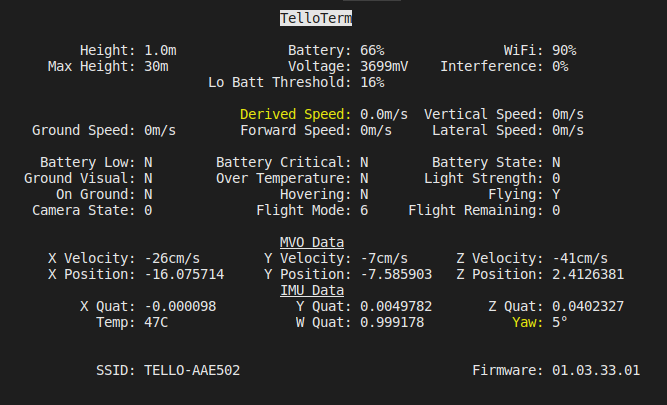A functioning desktop testbed written in Go for flying the Ryze Tello drone via my tello package.
Play with this entirely at your own risk - it's not the author's fault if you lose your drone or damage it, or anything else, when using this software.
Telloterm currently provides
- detailed Tello status display
- control from the keyboard
- picture taking
- optional live video feed via mplayer (must be installed separately)
- optional control via a Dualshock 4 game controller or Thrustmaster HotasX flight controller
Only tested on GNU/Linux - it wil probably work OK on Macs, but it will take some effort to get it running on Windows.
go get github.com/SMerrony/telloterm
go mod init telloterm
go mod tidy
go build
If you wish to use the video window you must have mplayer installed and on your PATH.
- Centre the throttle control at the mid-position if using a flight controller
- Turn on the Tello
- Wait for it to initialise (flashing orange LED)
- Connect your computer to the Tello WiFi
- Run telloterm from a terminal window at least 80x24 characters big
Hit 'v' to start a video feed, an mplayer window should appear in a couple of seconds.
If the screen gets messed up, hit r or <Ctrl-L> to redraw it.
To get help type telloterm -h
Use the -joyhelp option to see the joystick control mappings. You will need to specify an ID and type to use a joystick.
Use the -keyhelp option to see the keyboard control mappings. Be aware that in keyboard mode Tello motion continues until you
counteract it, or stop the Tello with the space bar.
If you find that mplayer takes over the whole screen (rather than being in its own window), then try the -x11 option which may help.
N.B. To control the Tello the telloterm window must have focus.
Once you have landed the drone, stop the program with the Q key, and photos that have been successfully taken will then be saved in the current directory.