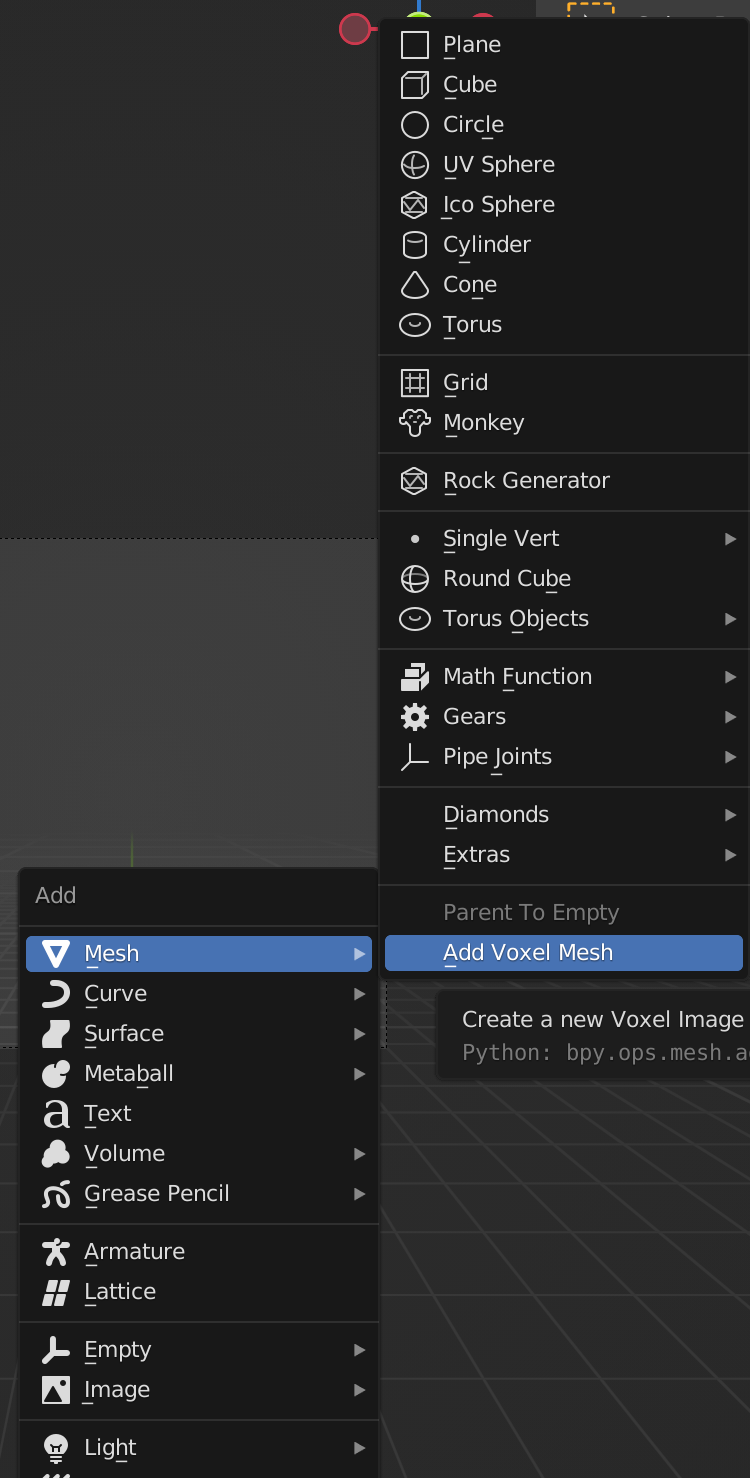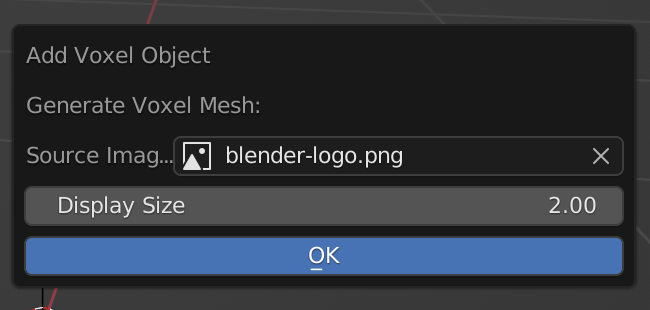- Download
image_voxel_add_on.py - In the Blender preferences menu, select the Add-ons tab in the left.
- Click on the
Instal ...button in the top right of the interface. - Browse and select the downloaded
image_voxel_add_on.pyscript, and then click on theInstall Add-onbutton. - Back in the Add-ons tab, make sure the checkbox next to the "Add Mesh: Image To Voxel" is ticked.
This add-on adds a new menu item to the 3D view Add Mesh menu
with the label Add Voxel Mesh. When you select that item a small dialog
opens asking for the final size of the mesh (width) and the source Image Data
Block. The Image data block must already exist.
I have used this plugin with images as large as 2000x2000 pixels, but I had to wait a while for the mesh to generate. YMMV, I suggest starting experiments with smaller images.
Meshes and objects created with this add-on are named Voxel, and appear in a
collection named voxels.
Meshes created with this add-on have a vertex color group called voxel colors
This addon is the evolution to some simple gists. This version:
- Adds a little bit of UI.
- Generates one mesh object instead of many. This makes it easier to manipulate the results.
- Uses the Blender BMesh python module to generate the mesh faster.
- Allows you to specify the final image size.
- Uses a vertex color layer to store pixel color data.