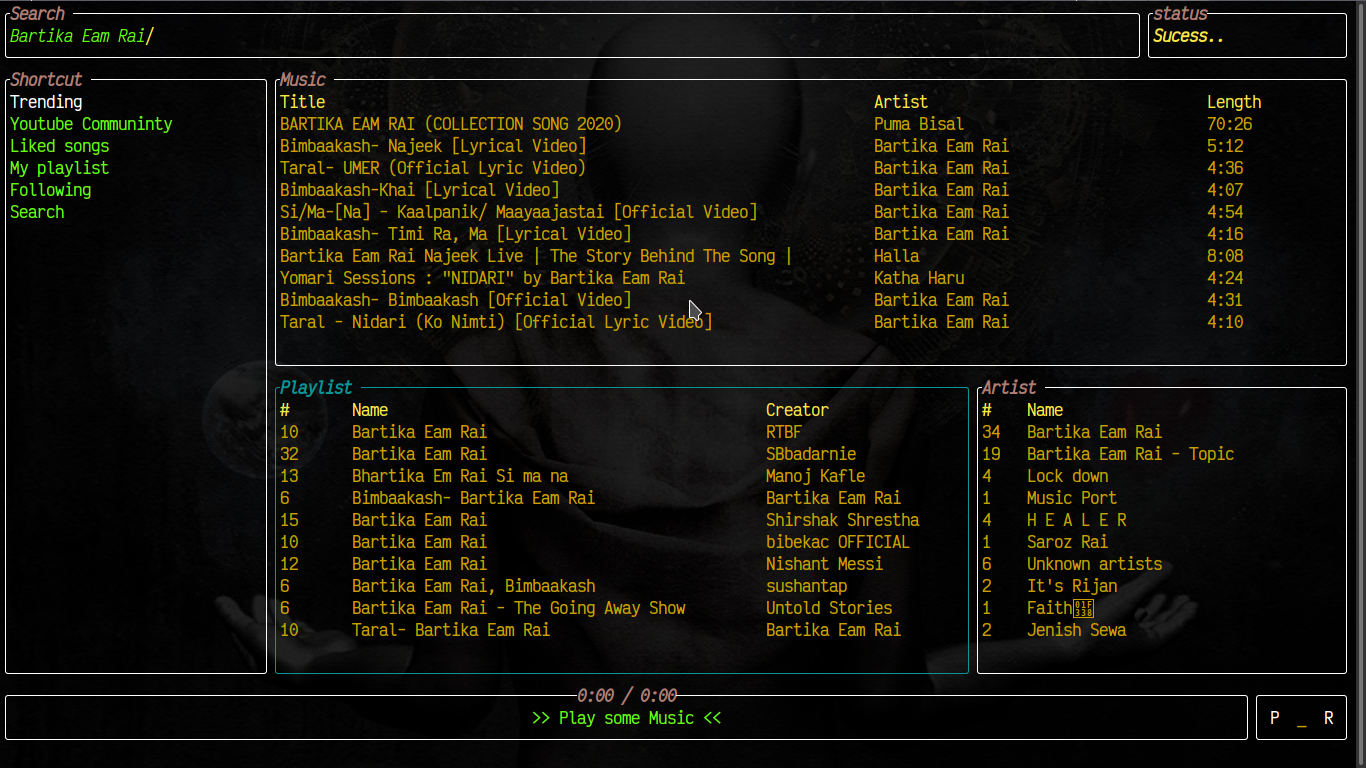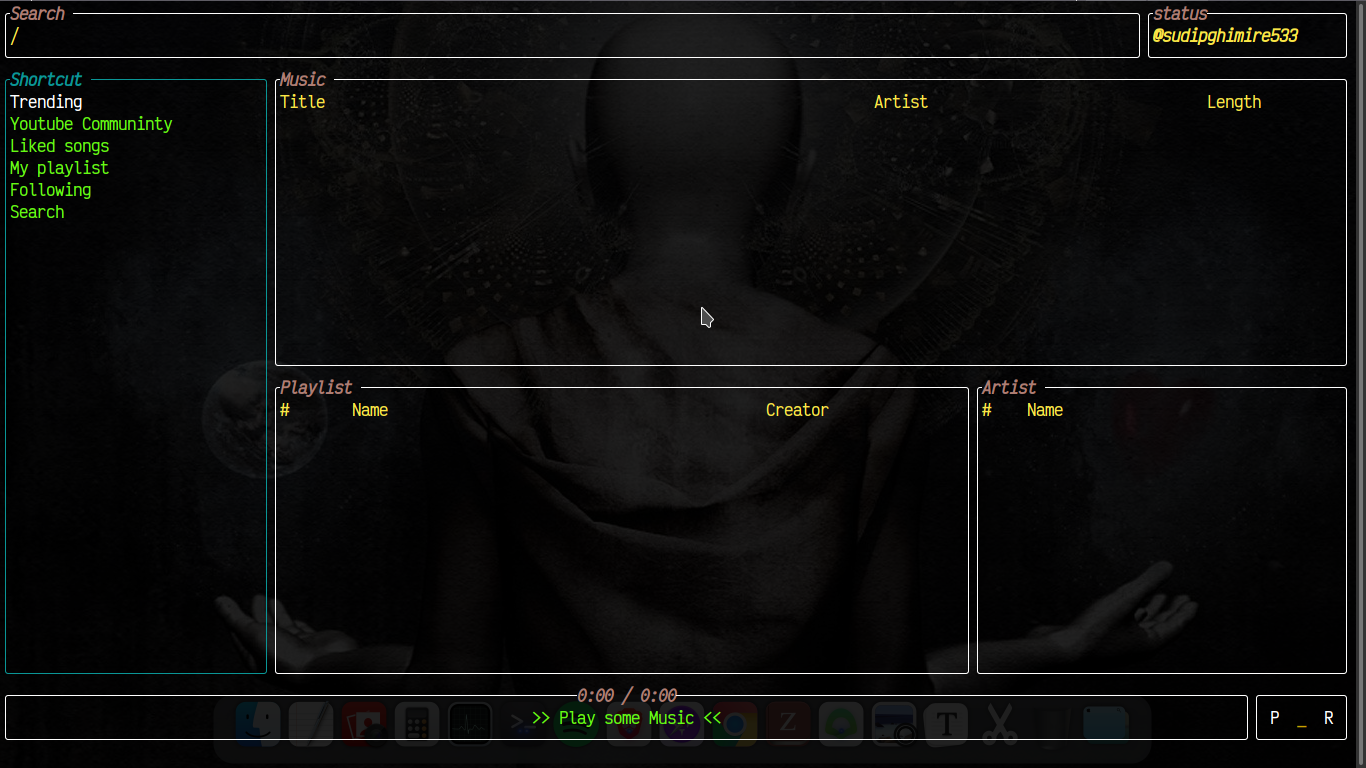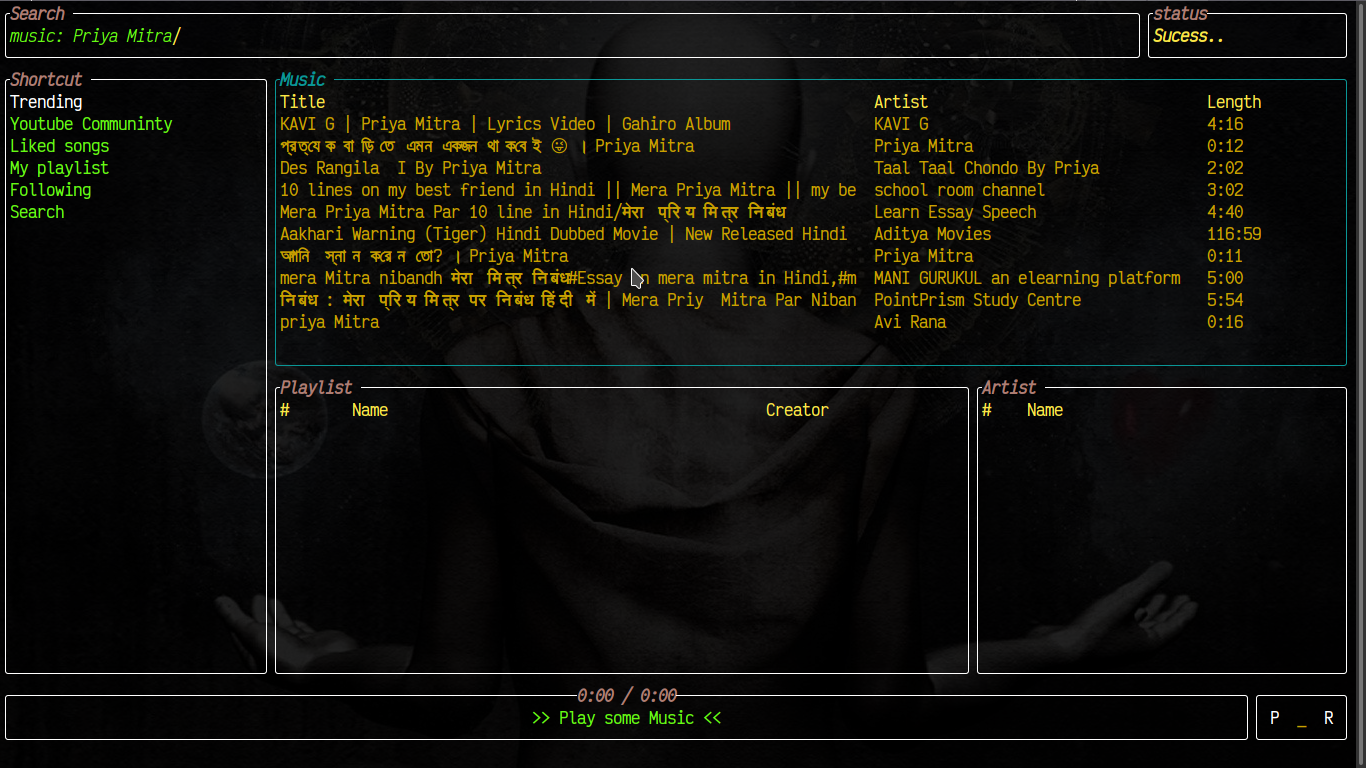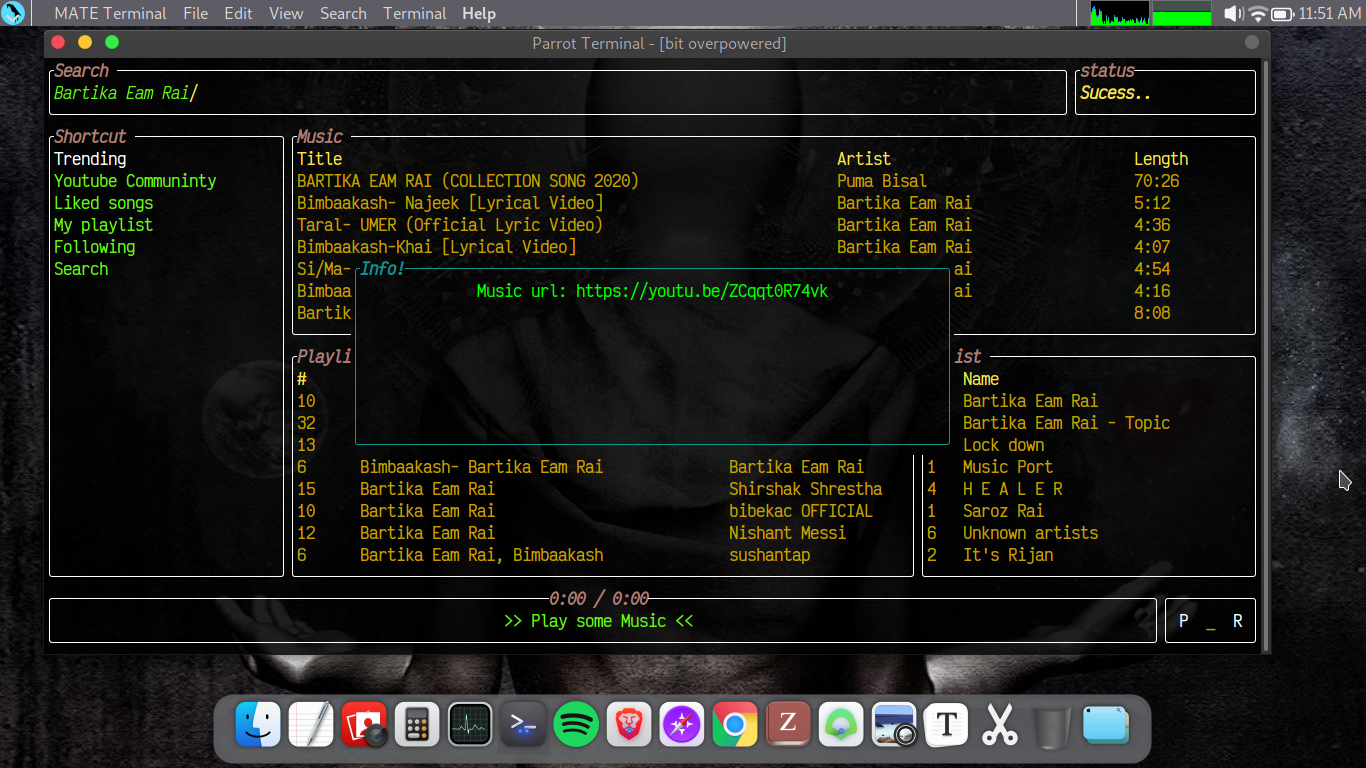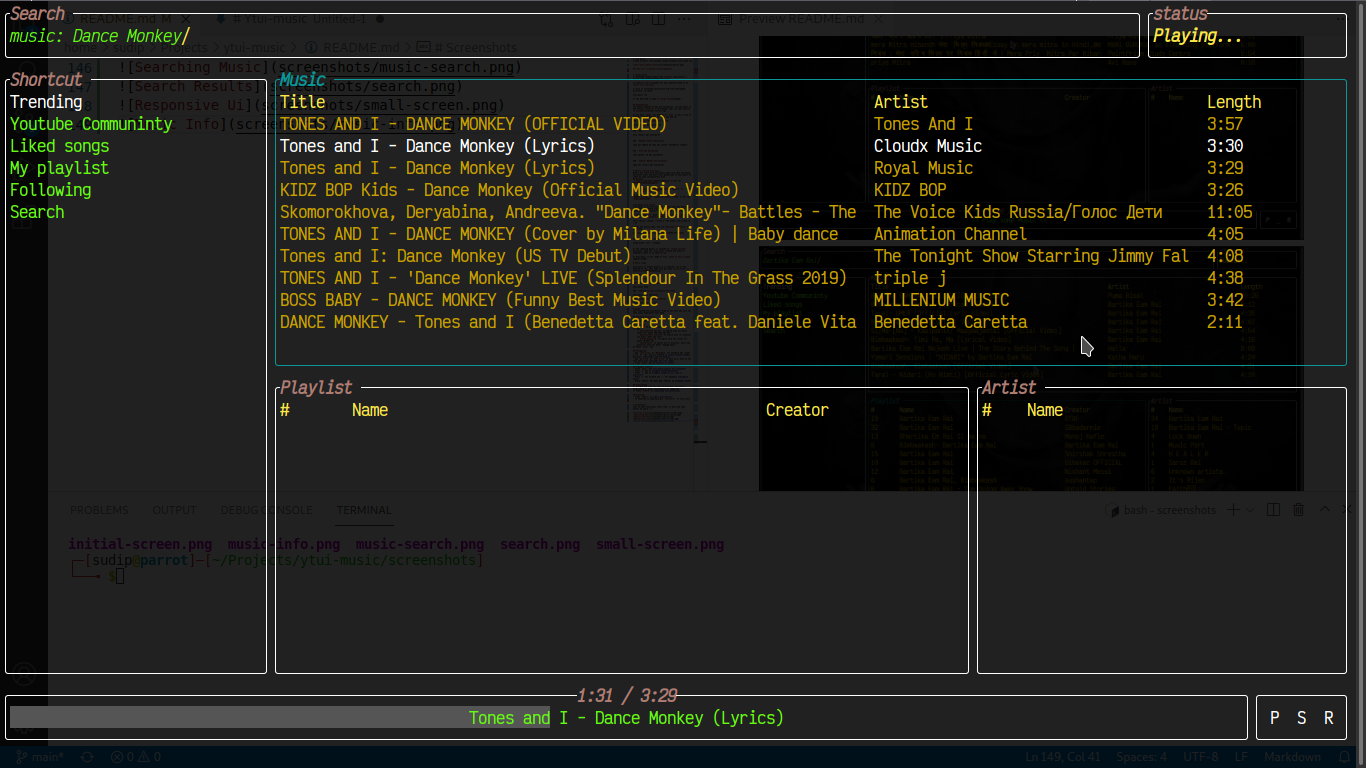Ytui-music
Listen to music from youtube inside terminal with sleek tui
See more screenshots
[Installation]
- Download latest binary from release page
If binary is not available for your platform head on to build from source
- Give it executable permission and from downloaded directory, in shell:
ytui_music run
- You may need to jump to Usage Guide
Dependencies
Ytui-music depends on mpv and youtube-dl. You may refer to the offical website of mpv and website of youtube-dl.
If you have choco for windows or brew in mac or one of popular package manager in linux you may do:
- Windows (In powershell or cmd)
choco install mpv youtube-dl
- Mac
brew install mpv youtube-dl
- Debain/ Ubuntu Deriatives
sudo apt update && sudo apt install youtube-dl libmpv1
For other distribution install youtube-dl and mpv package the way you please
Before running ytui-music
Before you start with ytui-music make sure that Following directory exist and have write permission to ytui-music in order to save configuration file
Windows
C:\Users\<username>\AppData\Roaming or anv var {FOLDERID_RoamingAppData}
Mac
/Users/<username>/Library/Application Support or $HOME/Library/Application Support
Linux
$HOME/.config/ or /home/<username>/.config or env var $XDG_CONFIG_HOME
Building from Source
Ytui-music is written entirely in Rust and thus making is dead simple to build from source. All you have to do is download source, install rust and build with cargo.
- Installing rust. Head to Rust installation. It is basically doing
curl --proto '=https' --tlsv1.2 -sSf https://sh.rustup.rs | sh
- Get the source code. You can download archives or git clone
git clone git@github.com:sudipghimire533/ytui-music
cdinto source root and do:
cargo build --all --release
-
The compiled binary is located in
target/release/directory. Copy theytui_musicbinary and place it somewhere where it is easy to run. -
Ytui-music is now ready to fire. Head to usage
Usage
ytui-music is single binary so it shouldn't be of any hassale to run. Just make sure you have installation of dependencies.
- Running ytui-music
ytui_music run
- Showing help message
ytui_music help
- Showing current configured shortcuts
ytui_music info shortcuts
- Showing version information
ytui_music infor version
Searching
- Press
/to go to search box - Type
music:Bartika Eam Raito search only for music result for query "Bartika Eam Rai"playlist:Soft pop hitsto search only for playlist for query "Soft pop hits"artist:Bibash Jkto search only for artist for query "Bibash Jk"Coding musicto search all of playlist, music and artist at once for query "Coding music"
- Press
Enterkey
Navigating
- Use
Left arroworBackspacefor backward andRight arroworTabkey for forward to move between Sidebar, Musicbar, Playlistbar and Artistbar - Use
Up arroworDown arrowto move up or down in the list which will hilight the list item - Press
Enterkey to select an item
Playback control
- Press
Spacekey to pause/unpause the playback - Press
skey to toggle suffle/unsuffle - Press
rkey to repeat single or all item in playlist - Press
>for forward and<for backward playback seek - Press
CTRL+nfor next andCTRL+pto change track
Downloading
- Hilight the item you want to download. Currently downloading of music and playlist is supported.
- Press
CTRL+dto download the selection
Quitting
- Press
CTRL+cto quit ytui-music - If download is ongoing press
CTRL+ALT+Cto force quit
Adding to favourates
- Hilight the item you want to add or remove from favourates
- Press
fto add oruto remove from favourates - To see your list
- Favourtaes music are shown in
Likedsection in sidebar - Favourates playlist are shown in
My playlistsection in sidebar - Favourtaes artist are shown in
Followingsection in sidebar
- Favourtaes music are shown in
Screenshots
This is what ytui-music looks like. It may even look better on yours. ;)