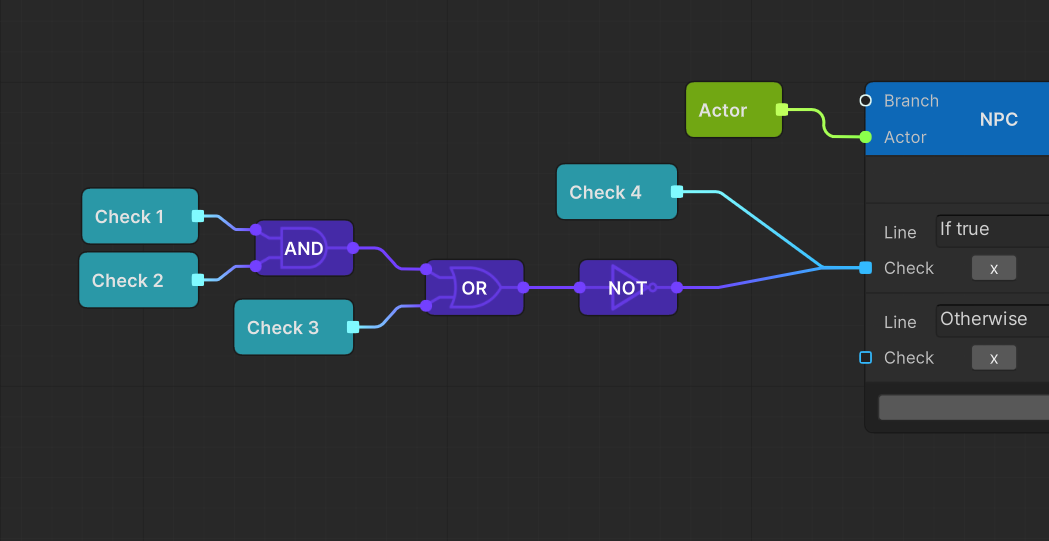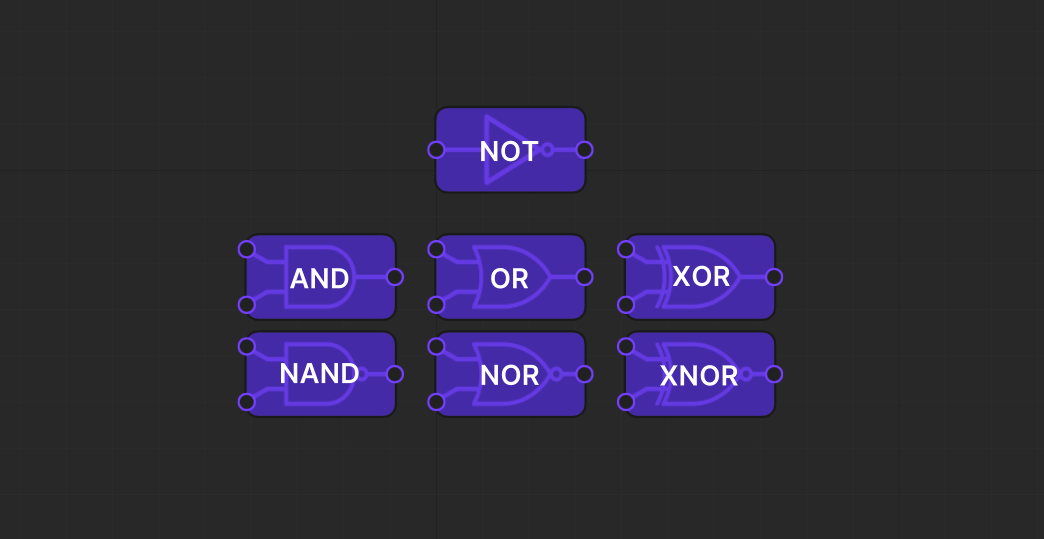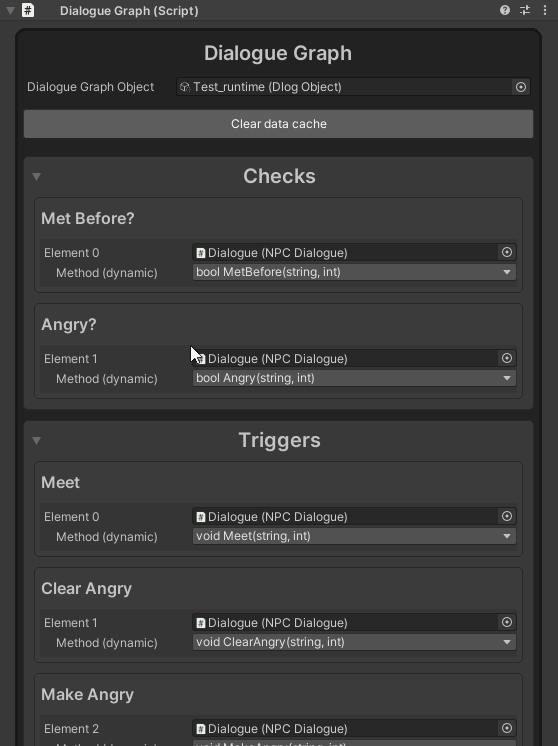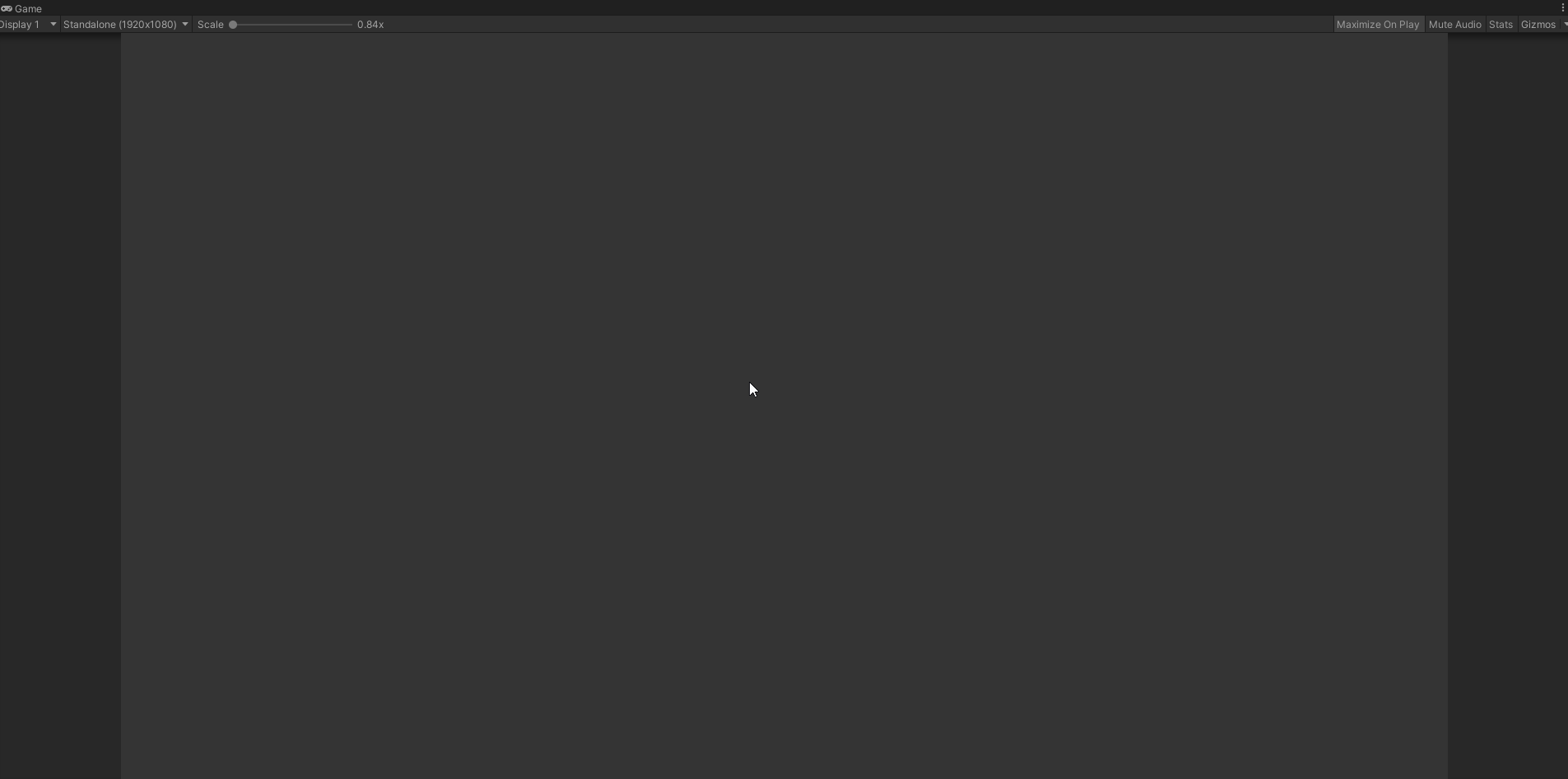Dialogue Graph is an open-source editor tool for the Unity game engine used to create branching conversation trees in an easy and straightforward way by connecting nodes, and setting up conditions and triggers for the different conversation branches. An obvious use case for this tool is to create conversations with NPCs, although the versatility of this tool allows for any kind of project that requires branching behaviour based on checks and triggers.
Dialogue Graph is compatible with the following Unity versions:
- 2020.3 LTS
- 2021.2
Other versions of Unity may work as well, but are not tested.
Requires ![]() OpenUPM-CLI
OpenUPM-CLI
Run the following on the command line in your unity project's folder:
openupm add com.github.teodorvecerdi.dialoguegraphTo install Dialogue Graph in your project use the Unity Package Manager.
To open the Unity Package Manager, inside unity, go to Window > Package Manager and to install Dialogue Graph click the + icon in the upper left corner of the window, then click on Add package from git URL... and paste in https://github.com/TeodorVecerdi/DialogueGraph.git
To start using Dialogue Graph, create a Dialogue Graph in your assets folder by going to Assets > Create > Dialogue Graph > Empty Dialogue Graph.
Dialogue Graph currently contains four different types of nodes: NPC, Self, Property, and Boolean.
TODO
The NPC and Self nodes represent the dialogue lines said by either an NPC or the player. After creating one of these two nodes you can add dialogue lines by clicking the Create Dialogue Line button on each respective node.
Each dialogue line entry comes with additional ports. Branch and Trigger ports are available to both node types and the Check port is available only to NPC nodes.
The Branch port connects to the next node in the conversation tree. This connection is used by the runtime engine to progress the conversation once an option (dialogue line) was chosen. Unless you want the conversation to end with that line you should connect the Branch port to another node.
The Trigger port connects to one or more Trigger property nodes and is optional (more on that in the Property Nodes section).
The Check port connects to one or more Check property or Boolean nodes and is optional (more on that in the Property Nodes section).
NPC nodes also contain an Actor port to which you should connect your Actor Property node (more on that in the Property Nodes section). Actor property nodes not only let you differentiate between which character performs the dialogue lines but also allows you to attach any custom data to the actor through scriptable objects.
TODO
DialogueGraph contains several nodes that can be used to combine multiple Check nodes into one:
- NOT Node: Negates the result of the Check port.
- AND Node: Returns true if both Check ports are true.
- OR Node: Returns true if either Check port is true.
- XOR Node: Returns true if exactly one Check port is true.
- NAND Node: Returns true if both Check ports are false.
- NOR Node: Returns true if either Check port is false.
- XNOR Node: Returns true if exactly one Check port is false.
You can combine multiple boolean nodes together to create more complex conditions.
If a boolean node has a missing connection, then that connection is assumed to be false.
The following images use the Sample Project included with the package. You can install the Sample Project by going to the package manager, selecting Dialogue Graph, and clicking the Import button under Samples.
Nodes:
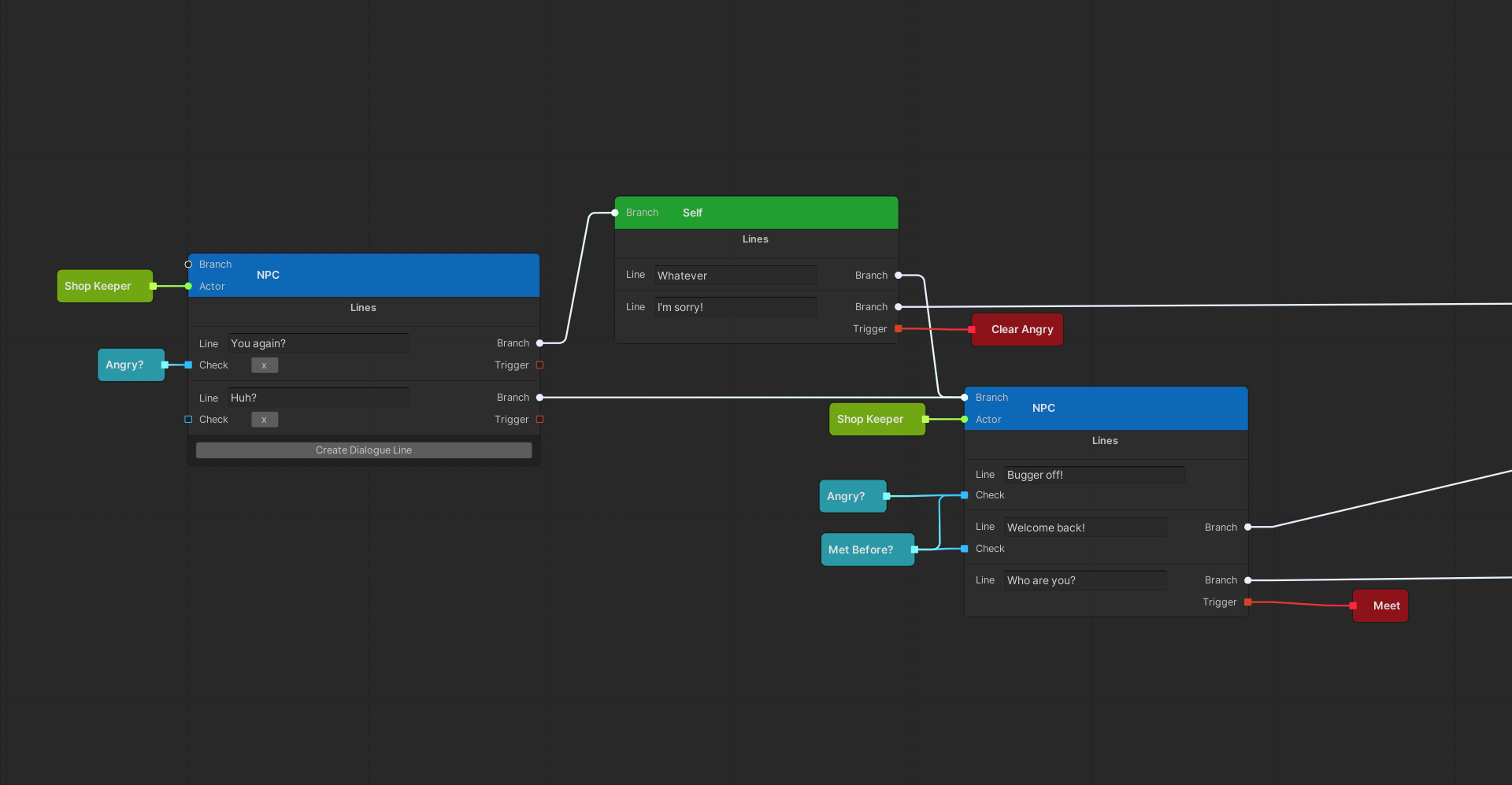
Properties: (you can open the properties window by clicking the "Blackboard" button in the toolbar at the top of the Dialogue Graph window)
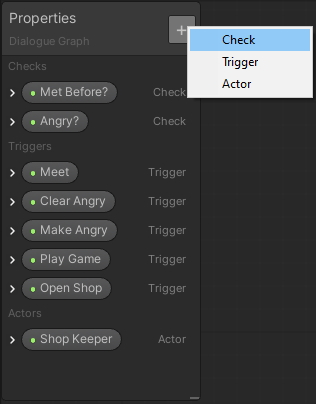
Note: The following images use the Sample Project included with the package. You can install the Sample Project by going to the package manager, selecting Dialogue Graph, and clicking the Import button under Samples.
Attaching functions to properties is almost identical to the way you would do it with the Unity UI system (Buttons, TextFields, etc). Attach a script to the object field and then choose the method you want to use.
Check the included samples for the API usage.
If you would like to contribute to this project feel free to submit a pull request, and take a look at the Contributing document provided to get a better insight into what contributing means, and the Code of Conduct.
We use SemVer for versioning. For the versions available check the tags on this repository.
This project is licensed under the MIT License. See LICENSE for more details.