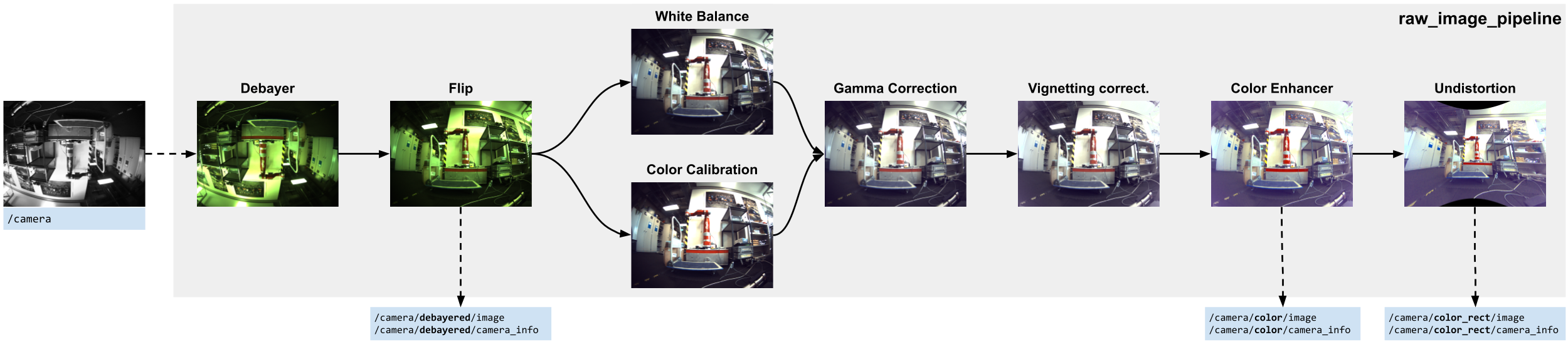Image processing utilities used for cameras that provide RAW data, such as the Alphasense Core unit.
Maintainers: Matias Mattamala (matias@robots.ox.ac.uk)
Contributors: Matias Mattamala, Timon Homberger, Marco Tranzatto, Samuel Zimmermann, Lorenz Wellhausen, Shehryar Khattak, Gabriel Waibel
This source code is released under a MIT License.
raw_image_pipeline_white_balance relies on Shane Yuan's AutoWhiteBalance package licensed under GNU.
raw_image_pipeline_python relies on Pascal Thomet's cvnp, licensed under MIT as well.
raw_image_pipeline: ROS-independent implementation of the pipeline.raw_image_pipeline_python: Python bindings forraw_image_pipeline.raw_image_pipeline_ros: ROS interface to run the processing pipeline.raw_image_pipeline_white_balance: Additional white balance algorithm built upon Shane Yuan's code, based on Barron's (1, 2).
The package implements diferent modules that are chained together to process the RAW images. Each can be disabled and the image will be processed by the subsequent modules.
- Debayer:
auto,bayer_bggr8,bayer_gbrg8,bayer_grbg8,bayer_rggb8 - Flip: Flips the image 180 degrees
- White balance:
simple,grey_world,learned(from OpenCV),ccc(fromraw_image_pipeline_white_balancepackage),pca(custom implementation) - Color correction: Simple color correction based on a mixing BGR 3x3 matrix.
- Gamma correction:
default(from OpenCV),custom(custom implementation) - Vignetting correction: Removes the darkening effect of the lens toward the edges of the image by applying a polynomial mask.
- Color enhancement: Converts the image to HSV and applies a gain to the S (saturation) channel.
- Undistortion: Corrects the image given the camera calibration file.
Detailed modules description
This module demosaics a Bayer-encoded image into BGR values (following OpenCV's convention). It relies on OpenCV's methods for both CPU and GPU.
Parameters
debayer/enabled: Enables the module.Trueby defaultdebayer/encoding: Encoding of the incoming image.autouses the encoding field of the ROS message- Values:
auto,bayer_bggr8,bayer_gbrg8,bayer_grbg8,bayer_rggb8
- Values:
This flips the image 180 degrees. Just that.
Parameters
debayer/enabled: Enables the module.Falseby default
It automatically corrects white balance using different available algorithms.
Parameters
white_balance/enabled: Enables the module.Falseby defaultwhite_balance/method: To select the method used for automatic white balancewhite_balance/clipping_percentile: Used insimplemethod- Values: between 0 and 100
white_balance/saturation_bright_thr: Used ingrey_world,learnedandcccmethods- Values: Between 1.0 and 0.0. E.g. 0.8 means that all the values above 0.8*255 (8 bit images) are discarded for white balance determination.
white_balance/clipping_percentile: Used insimplemethod- Values: Between 1.0 and 0.0. E.g. 0.2 means that all the values below 0.2*255 (8 bit images) are discarded.
white_balance/temporal_consistency: Only forccc.Falseby default. It uses a Kalman filter to smooth the illuminant estimate.
It applies a fixed affine transformation to each BGR pixel to mix and add a bias term to the color channels. It can be a replacement for the white balance module.
color_calibration/enabled: Enables the module.Falseby defaultcolor_calibration/calibration_file: A YAML file with the color calibration matrix and bias. Example file. This file can be obtained using a script in theraw_image_pipeline_pythonpackage:color_calibration.py. To run it, we require a set of images capturing a calibration board (example): a reference imageref.png(example) and a collection of images from the camera to be calibrated. The usage is:
color_calibration.py [-h] -i INPUT -r REF [-o OUTPUT_PATH] [-p PREFIX] [--loss LOSS] [--compute_bias]
Performs color calibration between 2 images, using ArUco 4X4
optional arguments:
-h, --help show this help message and exit
-i INPUT, --input INPUT
Input image (to be calibrated), or folder with reference images
-r REF, --ref REF Reference image to perform the calibration
-o OUTPUT_PATH, --output_path OUTPUT_PATH
Output path to store the file. Default: current path
-p PREFIX, --prefix PREFIX
Prefix for the calibration file. Default: none
--loss LOSS Loss used in the optimization. Options: 'linear', 'soft_l1', 'huber', 'cauchy', 'arctan'
--compute_bias If bias should be computed
⚠️ This feature is experimental and it is not recommended for 'serious' applications.
It applies a gamma correction to improve illumination.
Parameters
gamma_correction/enabled: Enables the module.Falseby defaultgamma_correction/method: To select the method used for automatic white balancedefault: correction from OpenCV (CUDA only)custom: a custom implementation based on a look-up table.
gamma_correction/k: Gamma factor: >1 is a forward gamma correction that makes the image darker; <1 is an inverse correction that increases brightness.
It applies a polynomial illumination compensation to overcome the barrel effect of wide-angle lenses:
s * (r^2 * a2 + r^4 * a4), with r the distance to the image center.
Parameters
vignetting_correction/enabled: Enables the module.Falseby defaultvignetting_correction/scale: s valuevignetting_correction/a2: 2nd-order factorvignetting_correction/a4: 4th-order factor
⚠️ This feature is experimental and it is not recommended for 'serious' applications.
It increases the saturation of the colors by transforming the image to HSV and applying a linear gain.
Parameters
vignetting_correction/enabled: Enables the module.Falseby defaultvignetting_correction/saturation_gain: A factor to increase the saturation channel of the HSV channel.
It undistorts the image follow a pinhole model. It requires the intrinsic calibration from Kalibr.
color_calibration/enabled: Enables the module.Falseby defaultcolor_calibration/calibration_file: Camera calibration from Kalibr, following the format of the example file
sudo apt install libyaml-cpp-devcd ~/git
git clone git@github.com:catkin/catkin_simple.git
git clone git@github.com:ethz-asl/glog_catkin.git
git clone git@github.com:leggedrobotics/pybind11_catkin.git
cd ~/catkin_ws/src
ln -s ../../git/catkin_simple .
ln -s ../../git/glog_catkin .
ln -s ../../git/pybind11_catkin .If you need CUDA support, you need to build OpenCV with CUDA. Check the instructions below
To build the ROS package:
catkin build raw_image_pipeline_rosIf you also need the Python bindings, run:
catkin build raw_image_pipeline_pythonIf you are using a Jetson or another GPU-enabled computer and want to exploit the GPU, you need to compile OpenCV with CUDA support. Clone the opencv_catkin package, which setups OpenCV 4.2 by default.
cd ~/git
git clone git@github.com:ori-drs/opencv_catkin.git
cd ~/catkin_ws/src
ln -s ../../git/opencv_catkin .
cd ~/catkin_ws
⚠️ Before compiling, you need to confirm the compute capability of your NVidia GPU, which you can check in this website or the CUDA wikipedia page.
catkin build opencv_catkin --cmake-args -DCUDA_ARCH_BIN=7.2
source devel/setup.bash
catkin build opencv_catkin --cmake-args -DCUDA_ARCH_BIN=8.7
source devel/setup.bash
There are some extra considerations if you plan to compile OpenCV with CUDA in your working laptop/desktop:
- Compute capability may be different for your GPU: Please check the aforementioned websites to set the flag correctly.
- The opencv_catkin default flags are the minimum: Graphical support libraries (such as GTK) are disabled, so you cannot use methods such as
cv::imshow. If you want to enable it, you can check the flags in the CMakeLists ofopencv_catkin - Default OpenCV version is 4.2: The package installs by default OpenCV 4.2, which was the version compatible with ROS melodic. This can be changed by modyfing the CMakeLists of
opencv_catkinas well.
OpenCV's compilation will take a while - get a coffee in the meantime. When it's done, you can rebuild raw_image_pipeline_ros.
- If you get errors due to
glog, removeglog_catkin, compileopencv_catkinusing the system's glog, and then buildraw_image_pipeline_ros(which will compileglog_catkin) - If OpenCV fails due to CUDA errors, confirm that you compiled using the right compute capability for your GPU.
- If you are using older versions of CUDA (10.x and before), they may require older GCC versions. For example, to use GCC 7 you can use:
catkin build opencv_catkin --cmake-args -DCUDA_ARCH_BIN=<your_compute_capability> -DCMAKE_C_COMPILER=/usr/bin/gcc-7To run, we use the same launch file as before:
roslaunch raw_image_pipeline_ros raw_image_pipeline_node.launchThis launchfile was setup for Alphasense cameras. The parameters can be inspected in the launch file itself.
Please refer to Alphasense Setup for the instructions to setup the host PC where the Alphasense will be connected. For further information you can refer the official manual.