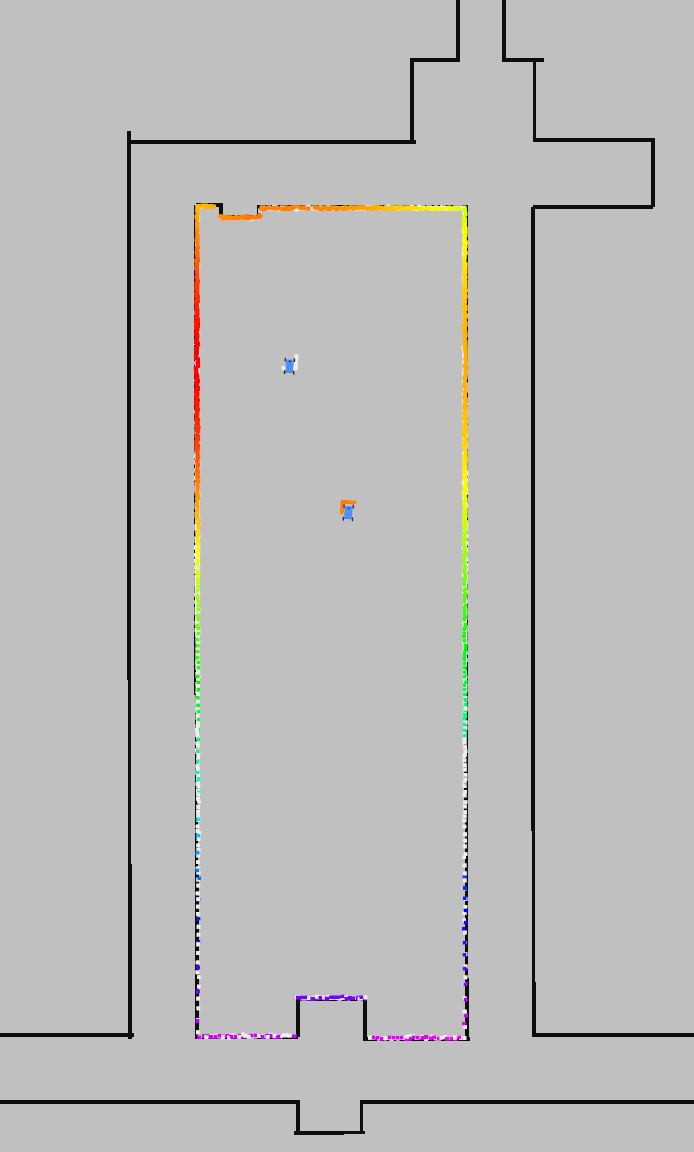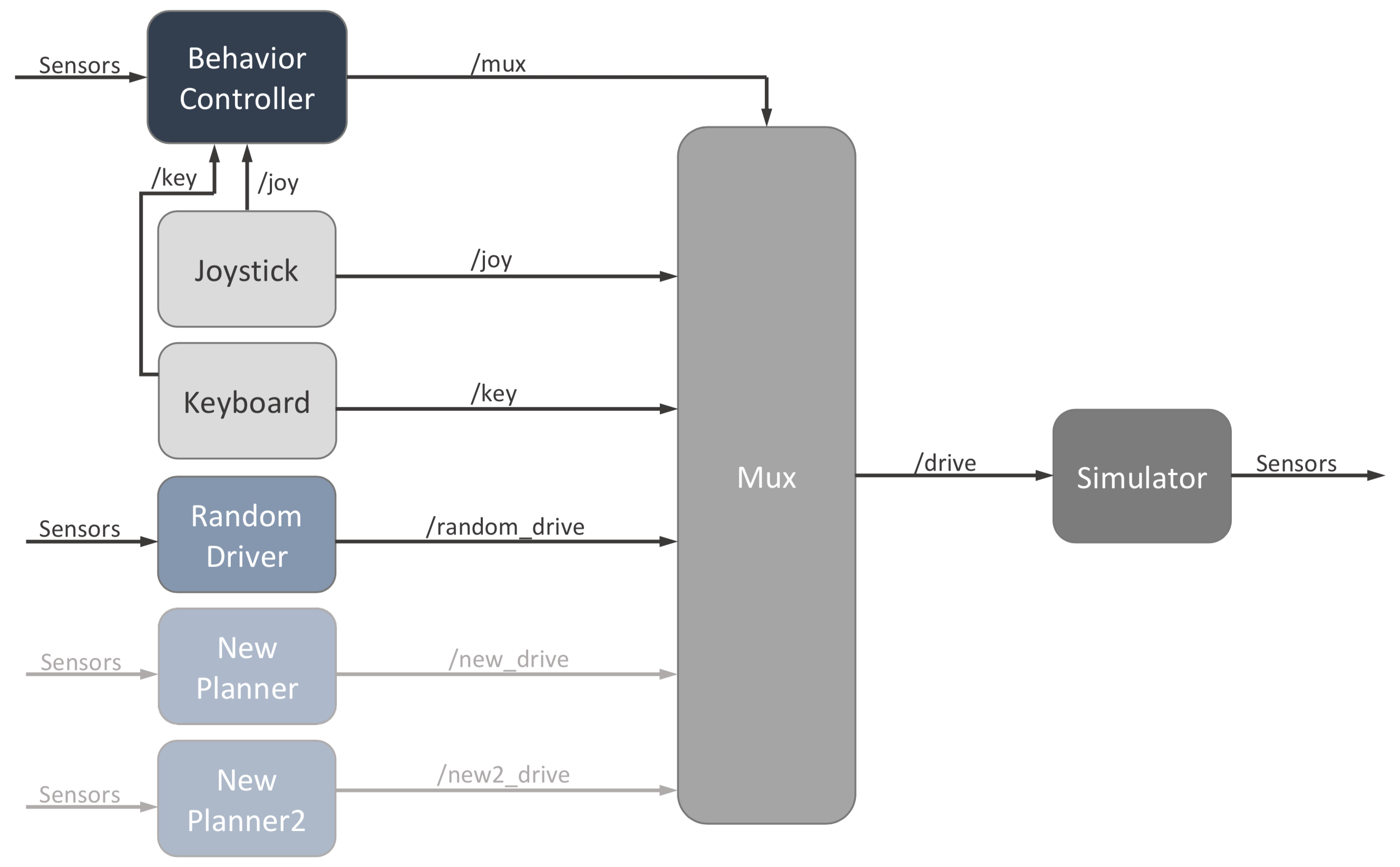This is a lightweight 2D simulator of the UPenn F1/10 Racecar. It can be built with ROS, or it can be used as a standalone C++ library.
NOTE: The multi agent mode has been newly developed. If you observe any errors in the multi agent version, please raise an issue here. If you only require a single car for your application, you can switch to the single agent branch.
cd f110-simulator-multi-agent
git checkout origin/single_agent
For the latest development on the multi agent branch
cd f110-simulator-multi-agent
git checkout origin/multi_agent
NOTE: we are working on more thorough documentation, but for now please read this document.
If you have ros-melodic-desktop installed, the additional dependencies you must install are:
- tf2_geometry_msgs
- ackermann_msgs
- joy
- map_server
You can install them by running:
sudo apt-get install ros-melodic-tf2-geometry-msgs ros-melodic-ackermann-msgs ros-melodic-joy ros-melodic-map-server
The full list of dependencies can be found in the package.xml file.
To install the simulator package, clone the repo with the simulator and starter code into your catkin workspace:
cd ~/catkin_ws/src
git clone https://github.com/YashTrikannad/f110-simulator-multi-agent.git
Then run catkin_make to build it:
cd ~/catkin_ws
catkin_make
source devel/setup.bash
To run the simulator on its own, run:
roslaunch f110_simulator simulator.launch
This will launch everything you need for a full simulation; roscore, the simulator, a preselected map, a model of the racecar and the joystick server.
To manually control the car using a keyboard, use the standard WASD buttons for acceleration and steering, and pressing the space bar will bring the car to a halt.
If you are using a joystick, make sure the correct axis is set in params.yaml for steering and acceleration- this changes between different joysticks
With the simulator running, open rviz.
In the left panel at the bottom click the "Add" button, then in the "By topic" tab add the /map topic and the /scan topic.
Then in the "By display type" tab add the RobotModel type.
In the left panel under the newly added LaserScan section, change the size to 0.1 meters for a clearer visualization of the lidar (shown in rainbow).
You can use a keyboard or USB joystick to drive the car around, or you can place the car manually by clicking the "2D Pose Estimate button" on the top of the screen and dragging your mouse on the desired pose.
The simulator was set up with two main objectives in mind- similitude to the real car and fast prototyping of racing algorithms. The simulator node was written such that it can be swapped out with the F1/10 car itself, and if all topic names remain the same, the same exact code can be run to drive the car. The rest of the ROS nodes are organized so that new planning algorithms can be added quickly and toggled between during driving.
Our public simulator includes a simple random driver node as an example for what a planning node should look like. Each planner can listen to the sensor data published by the simulator and then publish AckermannDrive messages to their own specific topic (e.g., /random_drive). The mux node listens to all of these topics, then takes the message from whichever planner is turned on and publishes it to the main /drive topic, which the simulator listens to. Note that only the velocity and steering angle specified in the message are used. The mux node also listens to joystick and keyboard messages too, for manual driving.
The behavior controller node tells the mux node which planner is on through the /mux topic. By default, each planner (including keyboard and joystick) is mapped to a joystick button and keyboard key, and they are simply toggled on and off manually.
Additionally, upon collision, the car will halt and all mux channels will be clear- nothing will be in control until manual intervention.
To instantly move the car to a new state publish Pose messages to the /pose topic. This can be useful for scripting the car through a series of automated tests.
The simulated lidar is published to the /scan topic as LaserScan messages.
The pose of the car is broadcast as a transformation between the map frame and the base_link frame. base_link is the center of the rear axis. The laser frame defines the frame from which the lidar scan is taken and another transform is broadcast between it and base_link.
If you plan to change the behavior of the car beyond keyboard, joystick, or direct pose control, you will mostly be writing new code in new planning nodes and the behavior controller node. Steps for adding a new planner are detailed below. By default, the behavior controller listens to sensor messages, so you could write the controller such that the car switches autonomously between planners during a race depending on these dynamic inputs.
There are several steps that necessary to adding a new planning node. There is commented out code in each place that details exactly what to do. Here are the steps:
- Make a new node that publishes to a new drive topic- look at random_walker for an example
- Launch the node in the launch file
simulator.launch - Make a new
Channelinstance at the end of the Mux() constructor inmux.cpp - Add if statement to the end of the joystick and keyboard callbacks (key_callback(), joy_callback) in
behavior_controller.cpp
In params.yaml, add the following:
- a new drive topic name
- a new mux index
- a new keyboard character (must be a single alphabet letter)
- a new joystick button index
You'll need to get the mux index and drive topic name in mux.cpp for the new Channel, and the keyboard character, mux index, and joystick button index will all need to be added as member variables in behavior_controller.cpp. Your planning node will obviously need the drive topic name as well.
The parameters listed below can be modified in the params.yaml file.
drive_topic: The topic to listen to for autonomous driving.
joy_topic: The topic to listen to for joystick commands.
map_topic: The topic to listen to for maps to use for the simulated scan.
pose_topic: The topic to listen to for instantly setting the position of the car.
pose_rviz_topic: The topic to listen to for instantly setting the position of the car with Rviz's "2D Pose Estimate" tool.
scan_topic: The topic to publish the simulated scan to.
distance_transform_topic: The topic to publish a distance transform to for visualization (see the implementation section below).
base_link: The frame of the car, specifically the center of the rear axle.
scan_frame: The frame of the lidar.
map_frame: The frame of the map.
update_pose_rate: The rate at which the simulator will publish the pose of the car and simulated scan, measured in seconds. Since the dynamics of the system are evaluated analytically, this won't effect the dynamics of the system, however it will effect how often the pose of the car reflects a change in the control input.
wheelbase: The distance between the front and rear axle of the racecar, measured in meters. As this distance grows the minimum turning radius of the car increases.
width: Width of car in meters
max_speed: The maximum speed of the car in meters per second.
max_steering_angle: The maximum steering angle of the car in radians.
max_accel: The maximum acceleration of the car in meters per second squared.
max_steering_vel: The maximum steering angle velocity of the car in radians per second.
friction_coeff: Coefficient of friction between wheels and ground
mass: Mass of car in kilograms
scan_beams: The number of beams in the scan.
scan_field_of_view: The field of view of the lidar, measured in radians. The beams are distributed uniformly throughout this field of view with the first beam being at -scan_field_of_view and the last beam being at scan_field_of_view. The center of the field of view is direction the racecar is facing.
scan_distance_to_base_link: The distance from the lidar to the center of the rear axle (base_link), measured in meters.
scan_std_dev: The ammount of noise applied to the lidar measuredments. The noise is gaussian and centered around the correct measurement with standard deviation scan_std_dev, measured in meters.
map_free_threshold: The probability threshold for points in the map to be considered "free". This parameter is used to determine what points the simulated scan hits and what points it passes through.
joy: This boolean parameter enables the joystick if true.
joy_speed_axis: The index of the joystick axis used to control the speed of the car. To determine this parameter it may be useful to print out the joystick messages with rostopic echo /joy.
joy_angle_axis: The index of the joystick axis used to control the angle of the car. To determine this parameter it may be useful to print out the joystick messages with rostopic echo /joy.
joy_button_idx: The index of the joystick button used to turn on/off joystick driving.
By default, the settings are set for allowing two cars. The following changes need to be made to run N cars:
- Launch File (launch/racecar_model.launch)
<?xml version="1.0"?>
<launch>
<!-- group for racecar1 -->
<group ns="racecar1">
<!-- Open the model file -->
<arg name="racecar_xacro" default="$(find f110_simulator)/racecar.xacro"/>
<param name="tf_prefix" value="racecar1"/>
<param name="robot_description" command="xacro --inorder '$(arg racecar_xacro)'"/>
<!-- Add the transformations -->
<node name="robot_state_publisher" pkg="robot_state_publisher" type="robot_state_publisher" />
</group>
<group ns="racecar2">
<!-- Open the model file -->
<arg name="racecar_xacro" default="$(find f110_simulator)/racecar.xacro"/>
<param name="tf_prefix" value="racecar2"/>
<param name="robot_description" command="xacro --inorder '$(arg racecar_xacro)'"/>
<!-- Add the transformations -->
<node name="robot_state_publisher" pkg="robot_state_publisher" type="robot_state_publisher" />
</group>
</launch>
Currently, the launch file launches two cars as seen above. If you want to add another another car, you will need to add a new workspace racecar_ where _ will be a number representing the racecar's id (Needs to be in increasing order).
- Config File (include/f110_simulator/config.h)
static constexpr size_t n_agents = 2;
Here simply change the number of agents to N, the number of cars you previously are launching in the launch file.
- Rviz Settings You will need to manually add the required topics for the new cars from the RVIZ window. The major topics you'll be needing are for LaserScan and RobotModel. Remember to save it if you plan to use the current rviz configuration later to avoid repeating this process.
-
Activating and Selecting Cars
- To activate a certain car, press the racecar's id. This is useful when you want to manually move a car using 2d Pose Estimate in rviz
- Press 0 when you want all cars to be active. By default on launching all cars are active.
-
Sending Commands to the Cars (Make sure all cars are in active mode i.e 0 has been pressed)
- The topics for publishing drive messages are postfixed by _rcid (where rcid is the racecar id).
- To publish drive messages, publish to /drive_1, /drive_2, etc.
- To subscribe to LaserScan messages, subscribe to /scan_1, /scan_2, etc.
- Map is available on /map