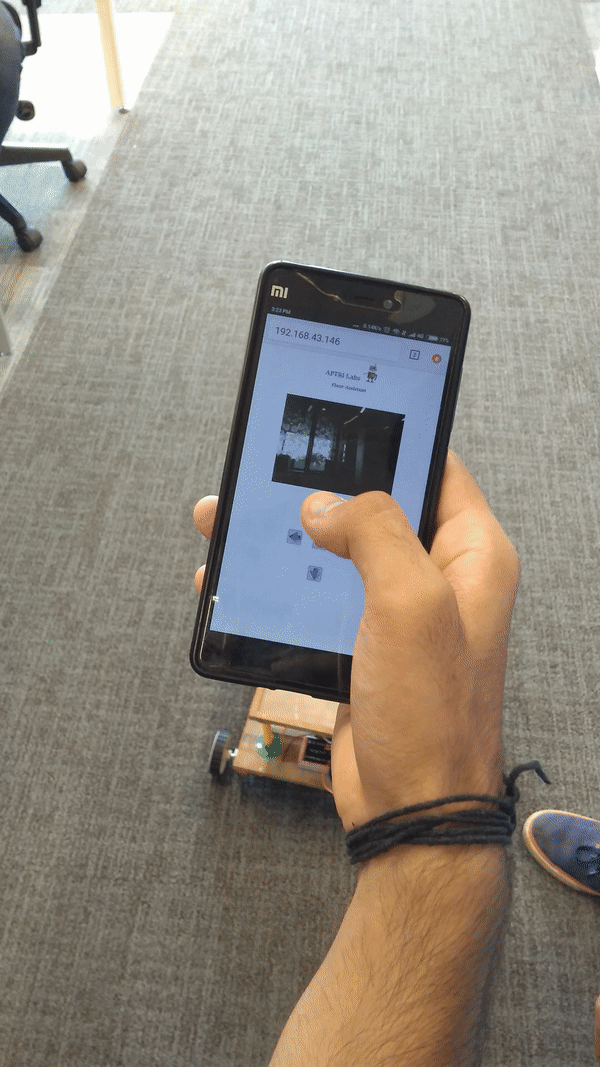Creators : Yug Ajmera, Dhairya Bhorania, Maulik Ravani, Devansh Dhrafani.
- Raspberry Pi 3B+ (main controller)
- Pi cam (for camera feed)
- Power bank 10000 mAh (to power raspi)
- 4 x Motors (we have used 300RPM)
- L298N
- Lipo battery 4200 mAh (to power L298N)
- Jumper Wires
- Breadboard
A basic chassis was designed on Solidworks 2017. Once the chassis design was finalised, the ANSYS Student 19.2 software was used to do the structural analysis of the robot. This analysis helped in identifying the major stress points and these were optimized them by making necessary changes to the robot. (insert ansys gif !)
The major components of the chassis were identified as follows:
- Base plates (25cm x 25cm) - 2
- Support Rod Mounts - 8
- Support Rods - 4
- Motor Mounts - 4
Wooden based plates were used to aid in mounting the other components whereas the support rods mounts, support rods and motor mounts were all 3D Printed. The CAD files are available here
The mounts were fixed to the base plates using screws.

L298N:
IN1 - GPIO Pin 5
IN2 - GPIO Pin 6
IN3 - GPIO Pin 13
IN4 - GPIO Pin 19
ENA - GPIO Pin 20
ENB - GPIO Pin 21
Note: Make a commond ground for L298N and Raspberry Pi.
-
Flash the Raspbian OS into your Raspberry Pi.
-
Installing WiringPi library. WiringPi is a GPIO access library written in C for the Raspberry Pi.
git clone git://git.drogon.net/wiringPi
cd wiringPi
./build
- Installing Lighttpd server for hosting the webpage.
sudo apt-get -y install lighttpd
sudo lighttpd-enable-mod cgi
sudo lighttpd-enable-mod fastcgi
sudo nano /etc/lighttpd/lighttpd.conf
change:
server.document-root =“/var/www/html”
by:
server.document-root =“/var/www”
- Installing raspicam library to view live camera feed on the web page.
sudo apt-get install libjpeg62-turbo-dev
sudo apt-get install cmake
git clone https://github.com/jacksonliam/mjpg-streamer.git ~/mjpg-streamer
cd ~/mjpg-streamer/mjpg-streamer-experimental
make clean all
sudo rm -rf /opt/mjpg-streamer
sudo mv ~/mjpg-streamer/mjpg-streamer-experimental /opt/mjpg-streamer
sudo rm -rf ~/mjpg-streamer
- Copy the contents of the code folder and paste it in the /var/www folder.
sudo mkdir /var/www
- Add these commands to this file so that whenever raspi reboots all these commands are executed.
sudo nano /etc/rc.local
Copy and paste the following just before "exit 0" line.
gpio -g mode 20 out
gpio -g mode 21 out
gpio -g mode 5 out
gpio -g mode 6 out
gpio -g mode 13 out
gpio -g mode 19 out
LD_LIBRARY_PATH=/opt/mjpg-streamer/ /opt/mjpg-streamer/mjpg_streamer -i "input_raspicam.so -fps 15 -q 50 -x 640 -y 480" -o "output_http.so -p 9000 -w /opt/mjpg-streamer/www" &
We are setting all these pins to OUTPUT and adding this last line to stream the live video feed on the webpage.
cd /var/www/cgi-bin
./forward.cgi
./stop.cgi
cd
You can add these additional lines so that whenever Raspberry Pi reboots, the robot jerks forward and this indicates that the robot is ready to be used !
- Restart the server after the changes.
sudo /etc/init.d/lighttpd stop
sudo /etc/init.d/lighttpd start
- Connect the Raspberry Pi to a Wifi network.
hostname -I
This will give you a IP address. You can now access the web page using any wifi-enalbed device by entering this IP address.
Find the Report of the project here.