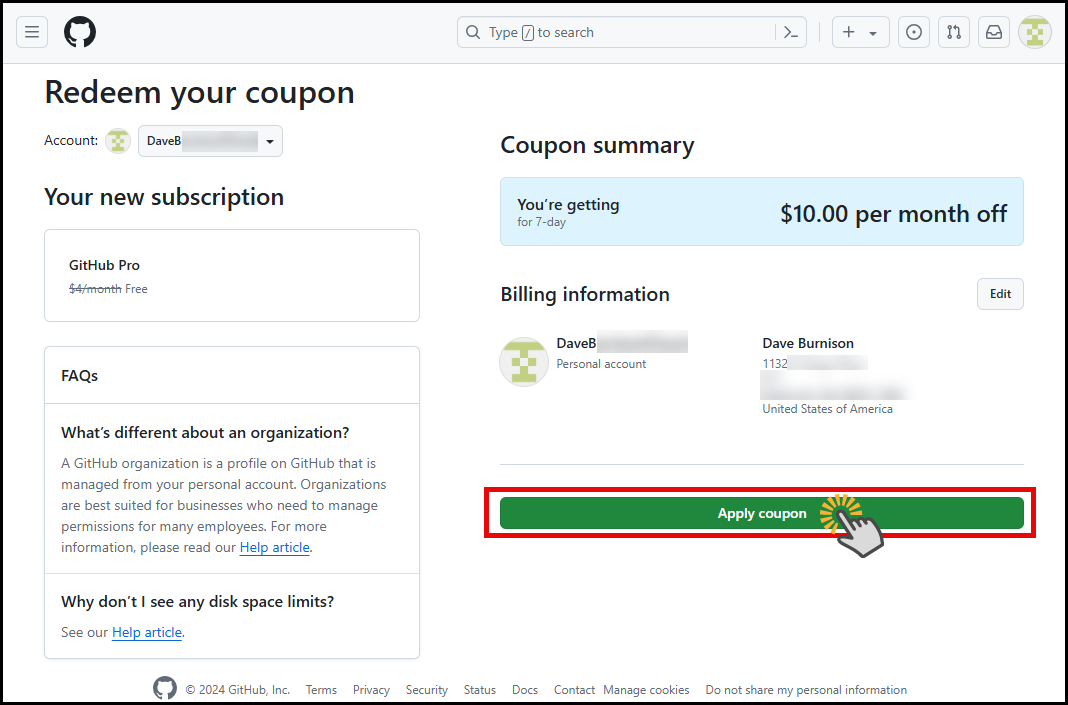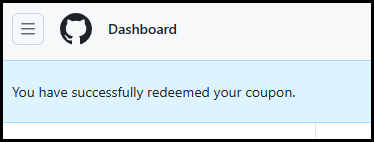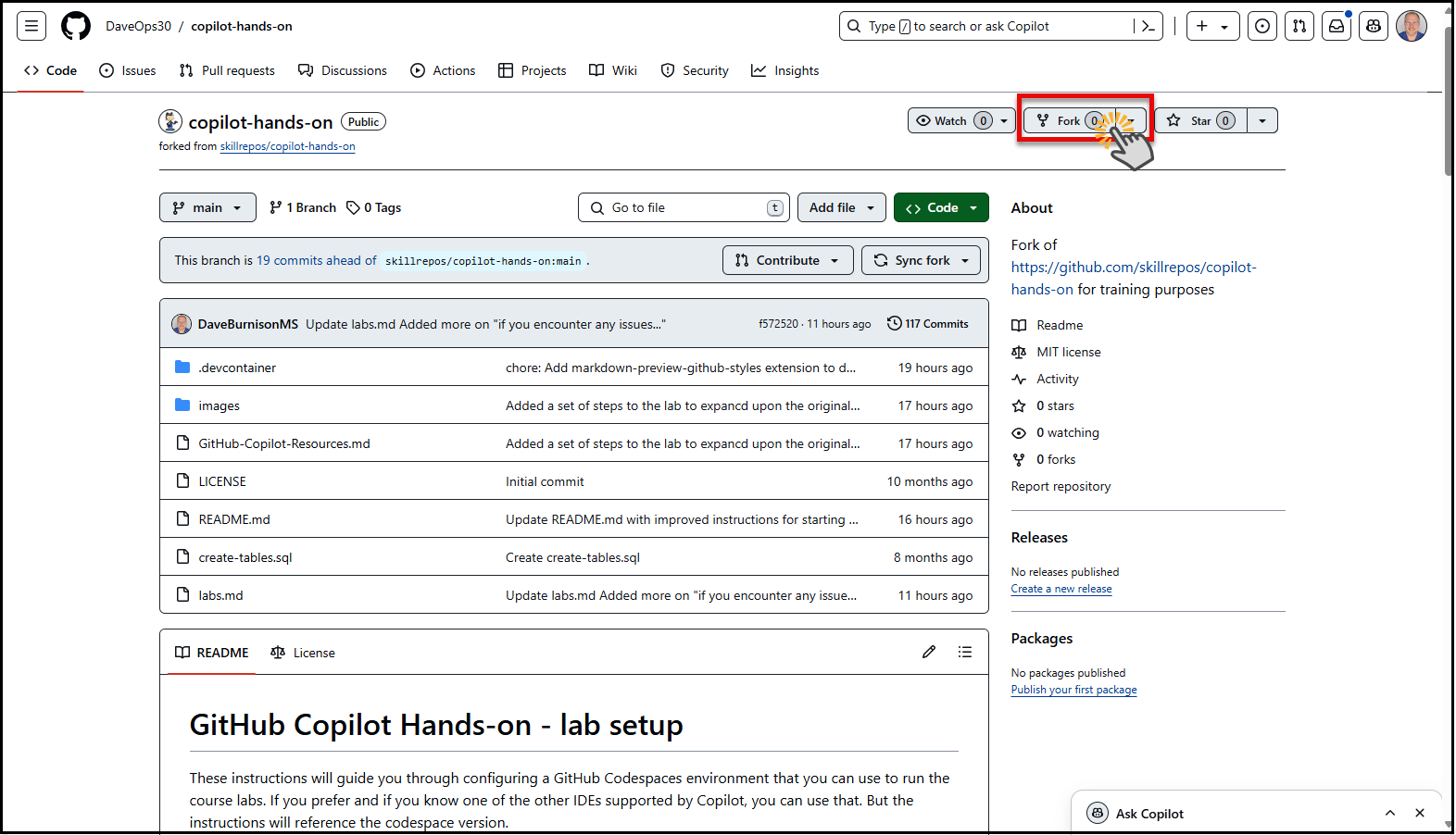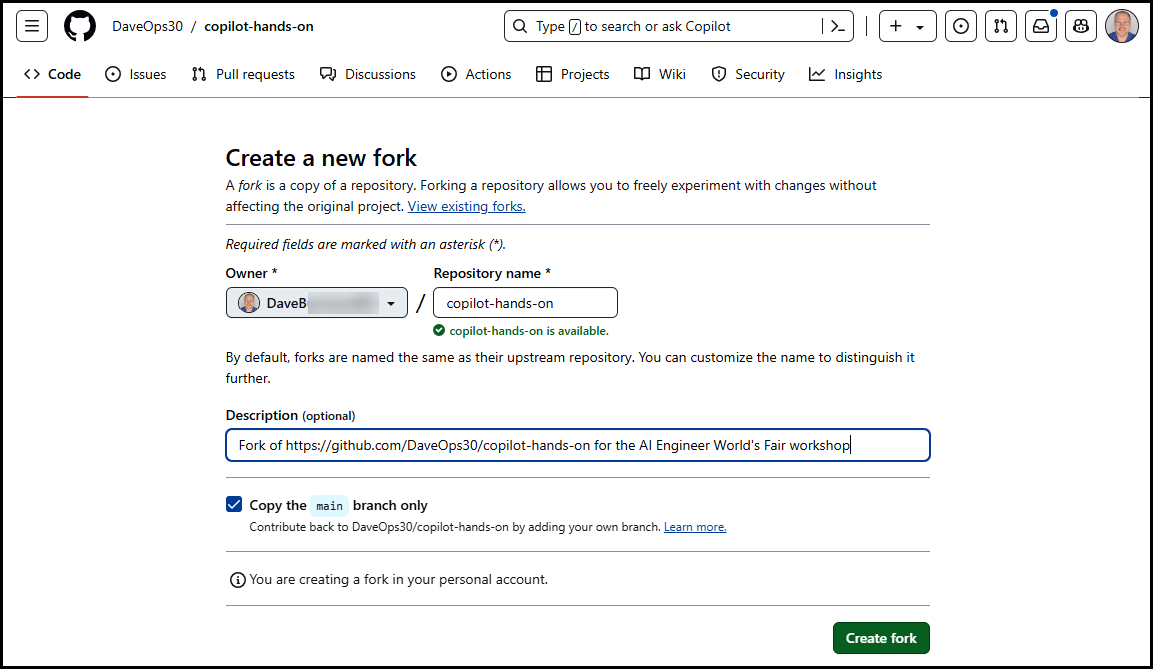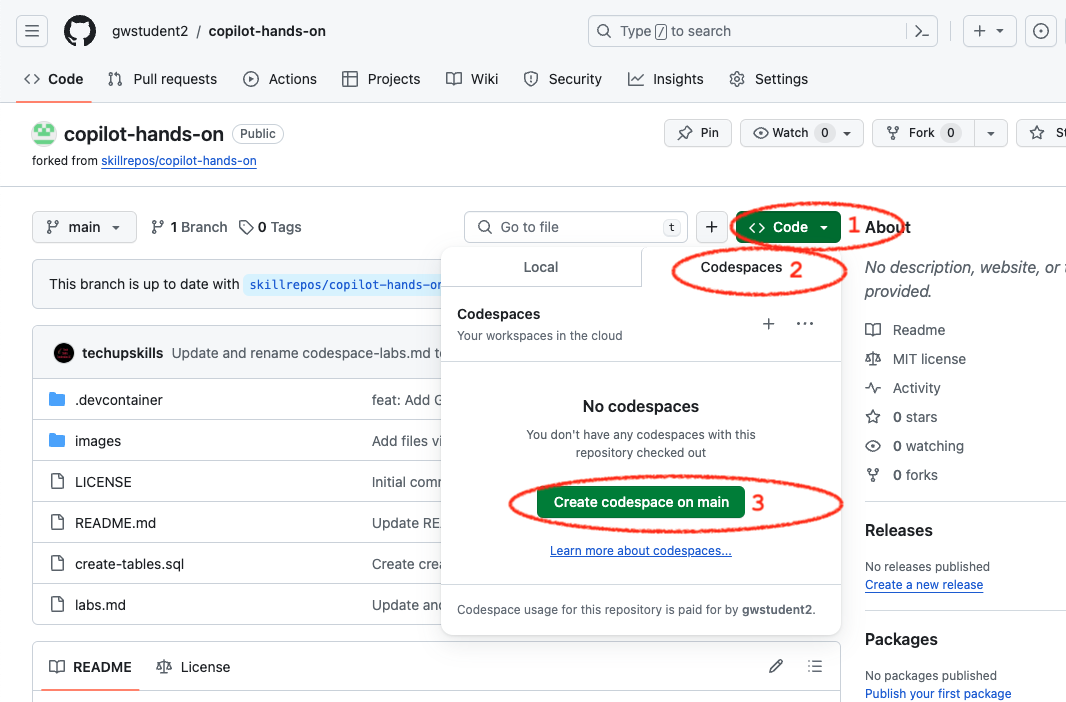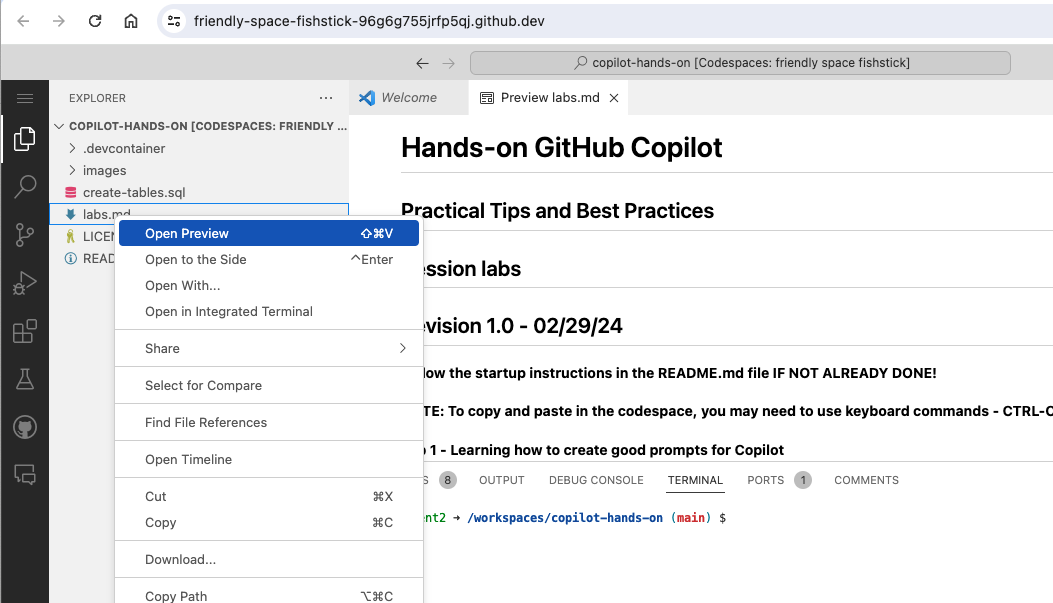These instructions will guide you through configuring a GitHub Codespaces environment that you can use to run the course labs. If you prefer and if you know one of the other IDEs supported by Copilot, you can use that. But the instructions will reference the codespace version.
NOTE: These lab instructions are a fork of the GitHub Copilot Hands-on repository. Please go to the original repository, https://github.com/skillrepos/copilot-hands-on and give it a star to show your support for the author of the original content on which this lab is based.
These steps must be completed prior to starting the actual labs.
If you do not already have access to GitHub Copilot, go to https://gh.io/aiwf2024 to redeem a 7-day free trial of GitHub Copilot. You can also use this QR code.
Fill in any information requested and press the Apply coupon button.
If everything is successful, you will see a banner that says You have successfully redeemed your coupon.
- Ensure that you have created a repository by forking the DaveOps30/copilot-hands-on project as a template into your own GitHub area.
- You do this by navigating to the repo, clicking the
Forkbutton in the upper right portion of the main project page and following the steps to create a copy in your-github-userid/copilot-hands-on.
- Once the fork has been created, open your forked instance of the repo and continue the next steps from there.
In your forked repository, start a new codespace.
- Click the
Codebutton on your repository's landing page. - Click the
Codespacestab. - Click
Create codespace on mainto create the codespace.
This will run for several minutes while it gets everything ready.
- After the codespace has been initialized there will be a terminal present.
This will take a while to run.
After the codespace has started, open the labs document by going to the file tree on the left, find the file named labs.md, right-click on it, and open it with the Preview option.)
This will open it up in a tab above your terminal. Then you can follow along with the steps in the labs. Any command in the gray boxes is either code intended to be run in the console or code to be updated in a file.
Labs doc: Copilot Hands-on Labs