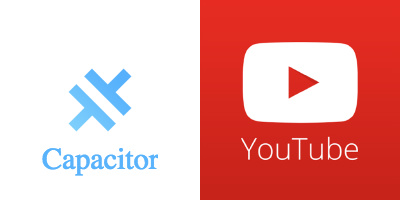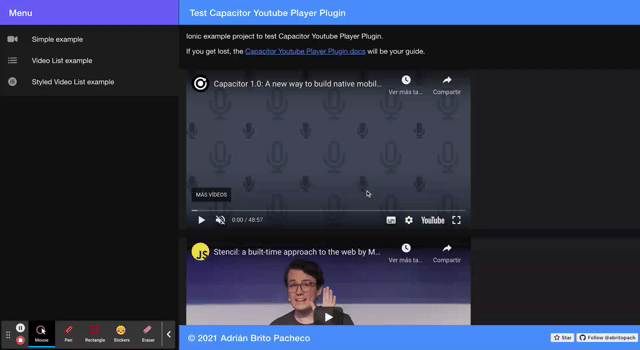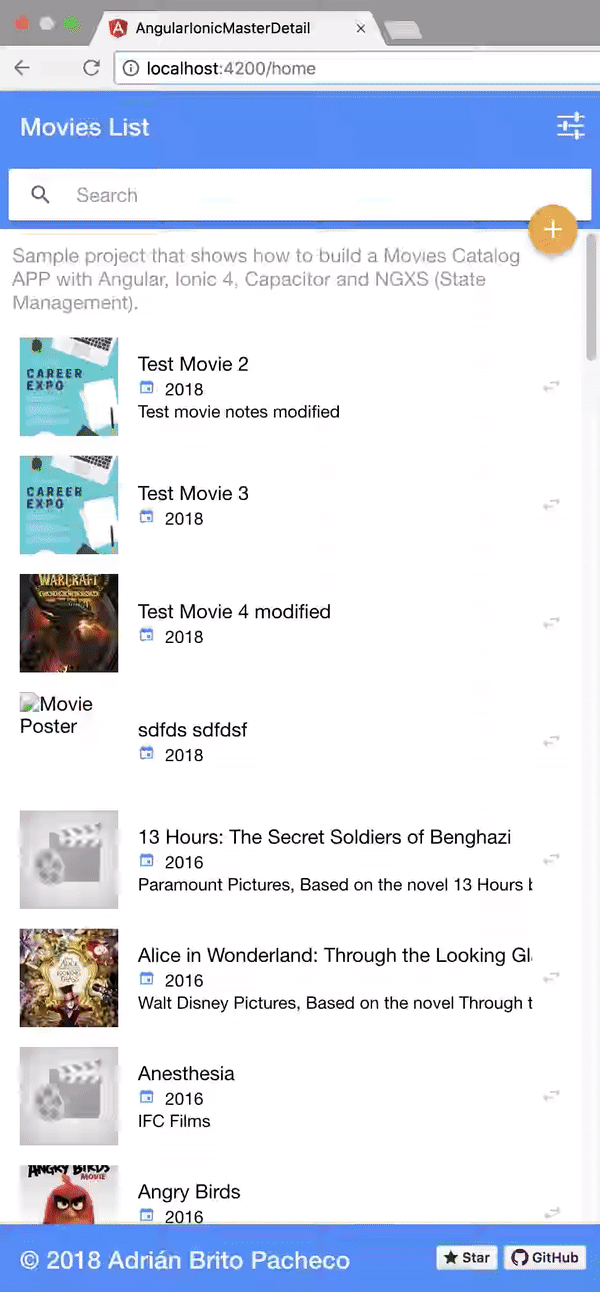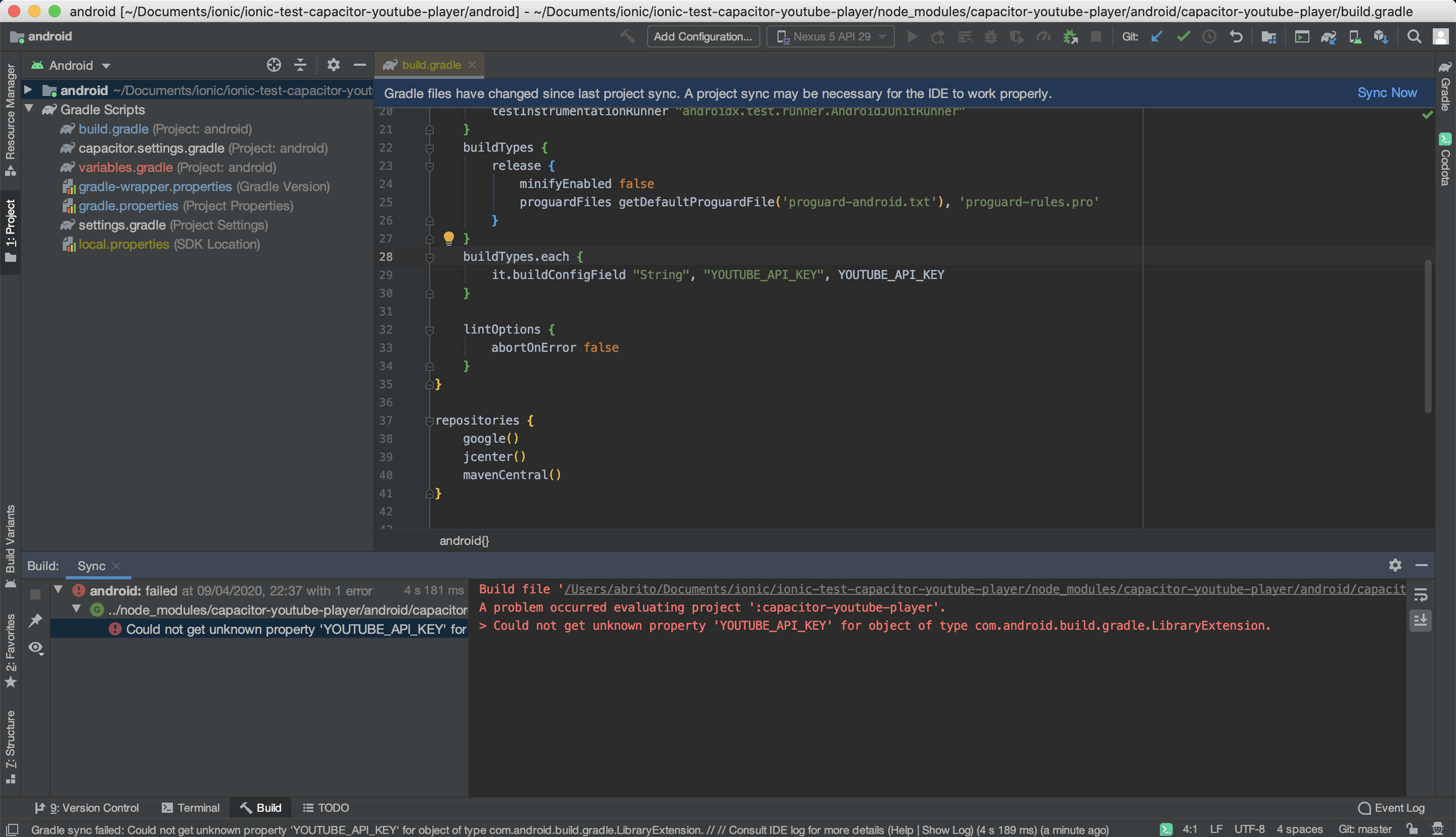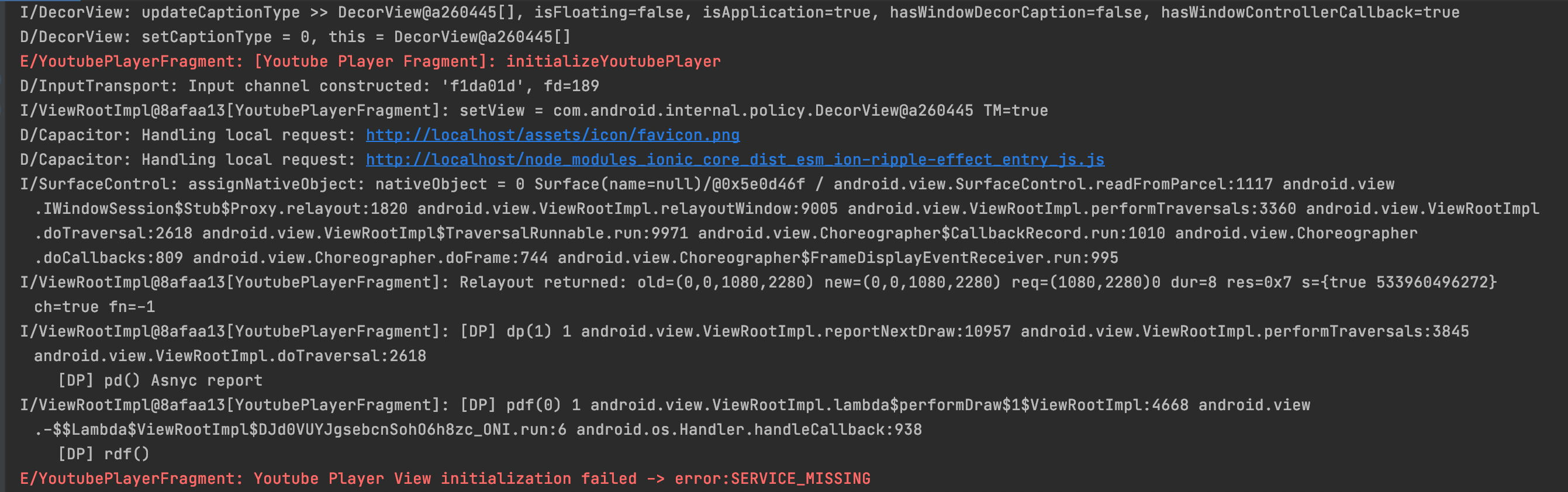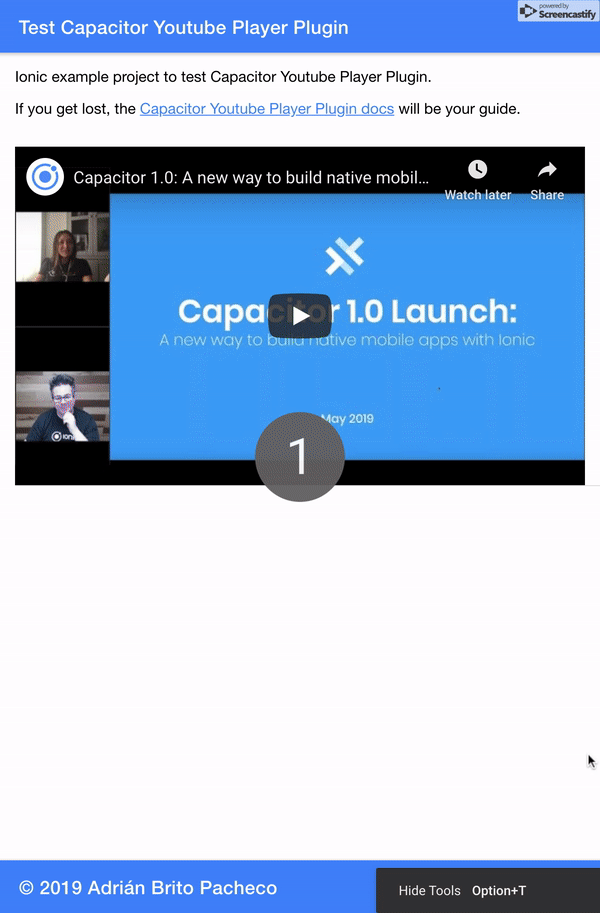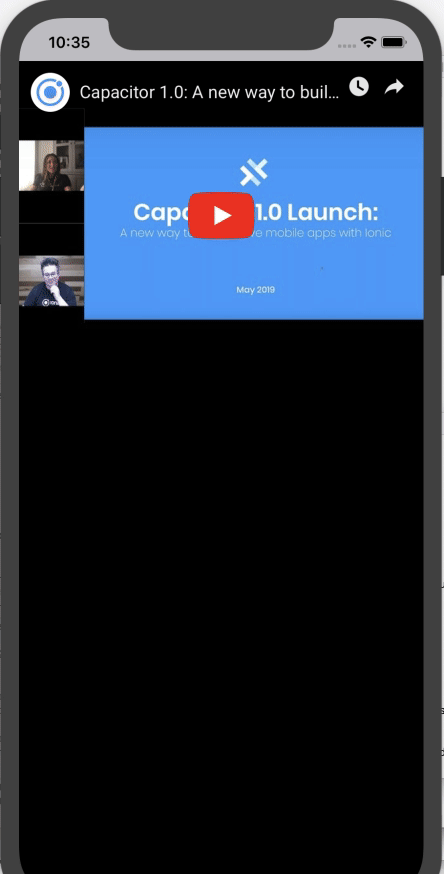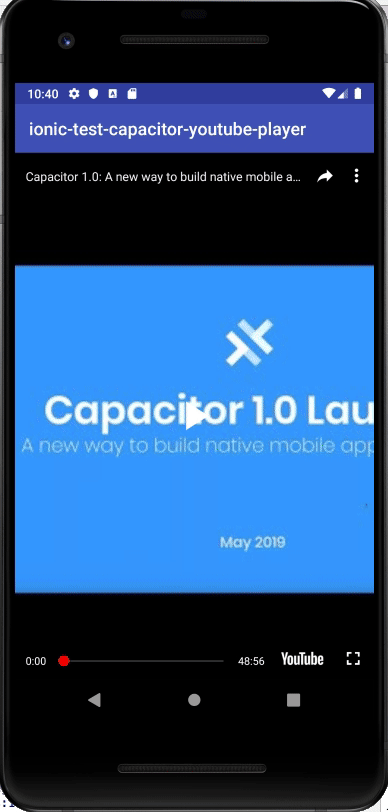If this project has been useful to you and you want to help me to keep contributing to the open source with projects, examples, plugins,... collaborate and buy me a coffee.
Capacitor Youtube Player is a custom Native Capacitor plugin to show Youtube Player on Web, IOS and Android platforms.
Capacitor is a cross-platform API and code execution layer that makes it easy to call Native SDKs from web code and to write custom Native plugins that your app might need. Additionally, Capacitor provides first-class Progressive Web App support so you can write one app and deploy it to the app stores, and the mobile web.
Capacitor is being designed by the Ionic Framework team as an eventual alternative to Cordova, though backwards compatibility with Cordova plugins is a priority and is actively being worked on. Capacitor can be used without Ionic Framework, but soon it'll become a core part of the Ionic developer experience.
Capacitor also comes with a Plugin API for building native plugins. On iOS, first-class Swift support is available, and much of the iOS Capacitor runtime is written in Swift. Plugins may also be written in Objective-C. On Android, support for writing plugins with Java and Kotlin is supported.
When initializing a youtube player you can enable debug mode to display the logs in the console.
async initializeYoutubePlayerPluginWeb() {
const options = {playerId: 'youtube-player', playerSize: {width: 640, height: 360}, videoId: 'tDW2C6rcH6M', debug: true};
const result = await YoutubePlayerWeb.initialize(options);
}IMPORTANT NOTE
Currently most browsers do not support autoplay unless the video is loaded without sound.
This is the behaviour of the web plugin if you pass a value of 1 in the autoplay parameter of playerVars. The video will start playing but without sound.
...
playerVars: {
autoplay: 1,
rel: 0,
color: 'white',
showinfo: 1,
},
...You can read more about the autoplay policy in different browsers by clicking on the following links:
To display a video in full screen, user interaction is required... either by clicking on the play button, another button,...
You can read more about the fullscreen policy in different browsers by clicking on the following links:
| Functionality | Methods | Description | Expects | Returns |
|---|---|---|---|---|
| Load player API & Create Player & Destroy Player | initialize(options: {playerId: string, playerSize: IPlayerSize, playerVars?: IPlayerVars, videoId: string, debug?: boolean}) |
Promise - Load player API & create player. | JSON Object | data |
| Load player API & Create Player & Destroy Player | destroy(playerId: string) |
Promise - Destroy player | string | data |
| Playback controls and player settings | stopVideo(playerId: string) |
Promise - Stops and cancels loading of the current video. This function should be reserved for rare situations when you know that the user will not be watching additional video in the player. If your intent is to pause the video, you should just call the pauseVideo function. If you want to change the video that the player is playing, you can call one of the queueing functions without calling stopVideo first. | string | data |
| Playback controls and player settings | playVideo(playerId: string) |
Promise - Plays the currently cued/loaded video. The final player state after this function executes will be playing (1). | string | data |
| Playback controls and player settings | pauseVideo(playerId: string) |
Promise - Pauses the currently playing video. The final player state after this function executes will be paused (2) unless the player is in the ended (0) state when the function is called, in which case the player state will not change. | string | data |
| Playback controls and player settings | seekTo(playerId: string, seconds: number, allowSeekAhead: boolean) |
Promise - Seeks to a specified time in the video. If the player is paused when the function is called, it will remain paused. If the function is called from another state (playing, video cued, etc.), the player will play the video. | string, number, boolean | data |
| Playback controls and player settings | loadVideoById(playerId: string, options: {videoId: string, startSeconds?: number, endSeconds?: number, suggestedQuality?: string}) |
Promise - Loads and plays the specified video. | string, JSON Object | data |
| Playback controls and player settings | cueVideoById(playerId: string, options: {videoId: string, startSeconds?: number, endSeconds?: number, suggestedQuality?: string}) |
Promise - Loads the specified video's thumbnail and prepares the player to play the video. The player does not request the FLV until playVideo() or seekTo() is called. | string, JSON Object | data |
| Changing the player volume | mute(playerId: string) |
Promise - Mutes the player. | string | data |
| Changing the player volume | unMute(playerId: string) |
Promise - Unmutes the player. | string | data |
| Changing the player volume | isMuted(playerId: string) |
Promise - Returns true if the player is muted, false if not. | string | data |
| Changing the player volume | setVolume(playerId: string, volume: Number) |
Promise - Sets the volume. Accepts an integer between 0 and 100. | string, number | data |
| Changing the player volume | getVolume(playerId: string) |
Promise - Returns the player's current volume, an integer between 0 and 100. Note that getVolume() will return the volume even if the player is muted. | string | data |
| Setting the player size | setSize(playerId: string, width:Number, height:Number) |
Promise - Sets the size in pixels of the <iframe> that contains the player. | string, number, number | data |
| Playback status | getVideoLoadedFraction(playerId: string) |
Promise - Returns a number between 0 and 1 that specifies the percentage of the video that the player shows as buffered. This method returns a more reliable number than the now-deprecated getVideoBytesLoaded and getVideoBytesTotal methods. | string | data |
| Playback status | getPlayerState(playerId: string) |
Promise - Returns the state of the player. Possible values are: -1 unstarted / 0 ended / 1 playing / 2 paused / 3 buffering / 5 video cued | string | data |
| Playback status | getAllPlayersEventsState() |
Promise - Returns the state of events of all players. | Map<string, IPlayerState> | |
| Playback status | getCurrentTime(playerId: string) |
Promise - Returns the elapsed time in seconds since the video started playing. | string | data |
| Functionality | Methods | Description | Expects | Returns |
|---|---|---|---|---|
| Load player API & Create Player | initialize(options: {playerSize: IPlayerSize, videoId: string}): Promise<{playerReady: boolean}>; |
Promise - Load player API & create player. | JSON Object | data |
| Functionality | Methods | Description | Expects | Returns |
|---|---|---|---|---|
| Load player API & Create Player | initialize(options: {playerSize: IPlayerSize, videoId: string}): Promise<{playerReady: boolean}>; |
Promise - Load player API & create player. | JSON Object | data |
npm install --save capacitor-youtube-player@latest-> If you get this error in ANDROID STUDIO
To use the CAPACITOR YOUTUBE PLAYER plugin you need to add the YOUTUBE API KEY in the file local.properties.
YOUTUBE_API_KEY="YOUR_YOUTUBE_API_KEY"If you don't have a local.properties file, create one. By default, this file is in the .gitignore. If not add it so that your keys are not visible to anyone.
In the official Capacitor documentation you have the instructions to migrate to version 3.0.
-> If you get this error in ANDROID STUDIO and your device uses Android 11 (API 30)
Add the following to manifest tag in AndroidManifest to fix it:
<queries>
<intent>
<action android:name="com.google.android.youtube.api.service.START" />
</intent>
</queries>public class MainActivity extends BridgeActivity {
@Override
public void onCreate(Bundle savedInstanceState) {
super.onCreate(savedInstanceState);
// Initializes the Bridge
this.init(savedInstanceState, new ArrayList<Class<? extends Plugin>>() {{
// Additional plugins you've installed go here
// Ex: add(TotallyAwesomePlugin.class);
add(YoutubePlayer.class); <= ADD THIS LINE
}});
}
}In the official Capacitor documentation appears how to register the plugin.
Currently there is a small error when you testing the plugin in iOS. The following line of code needs to be modified in xcode:
YouTubePlayer.swift:339:102: 'UIWebViewNavigationType' has been renamed to 'UIWebView.NavigationType'
- Install the plugin.
npm install --save capacitor-youtube-player@latest- Import plugin in your page.
import { Component, OnInit, AfterViewInit } from '@angular/core';
import { YoutubePlayerWeb } from 'capacitor-youtube-player'; // Web version
import { Plugins, Capacitor } from '@capacitor/core'; // Native version
@Component({
selector: 'app-home',
templateUrl: 'home.page.html',
styleUrls: ['home.page.scss'],
})
export class HomePage implements OnInit, AfterViewInit {
currentYear = new Date().getFullYear();
constructor() {
}
ngOnInit() {
}
ngAfterViewInit() {
if (Capacitor.platform === 'web') {
this.initializeYoutubePlayerPluginWeb();
} else { // Native
this.initializeYoutubePlayerPluginNative();
}
}
async initializeYoutubePlayerPluginWeb() {
const options = {playerId: 'youtube-player', playerSize: {width: 640, height: 360}, videoId: 'tDW2C6rcH6M'};
const result = await YoutubePlayerWeb.initialize(options);
console.log('playerReady', result);
}
async destroyYoutubePlayerPluginWeb() {
const result = await YoutubePlayerWeb.destroy('youtube-player');
console.log('destroyYoutubePlayer', result);
}
async initializeYoutubePlayerPluginNative() {
const { YoutubePlayer } = Plugins;
const options = {width: 640, height: 360, videoId: 'tDW2C6rcH6M'};
const playerReady = await YoutubePlayer.initialize(options);
}
}- Build your app.
You must build your Ionic / Angular project at least once before adding any native platforms.
ionic build // Ionic
ng build // Angular- Add Platforms.
npx cap add ios
npx cap add android- Open IDE to build, run, and deploy.
npx cap open ios
npx cap open android- Check examples/ionic-test-capacitor-youtube-player folder.
- Plugin in Angular project: https://github.com/abritopach/angular-ionic-ngxs-movies
- Check examples/vue-test-capacitor-youtube-player folder.
- Check examples/react-test-capacitor-youtube-player folder.