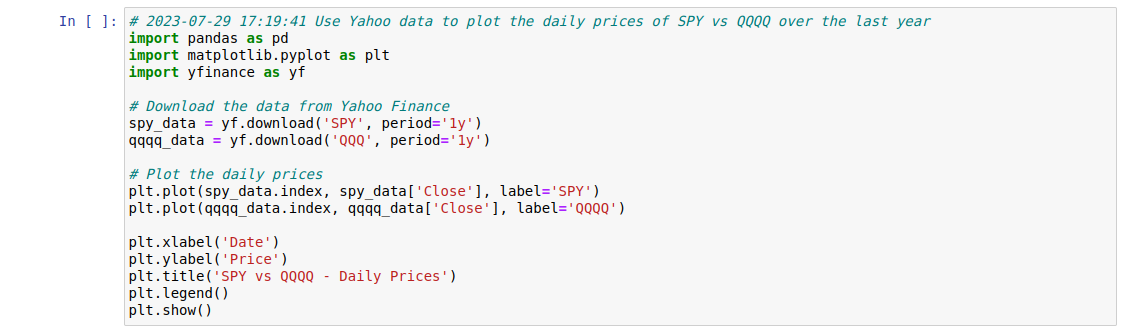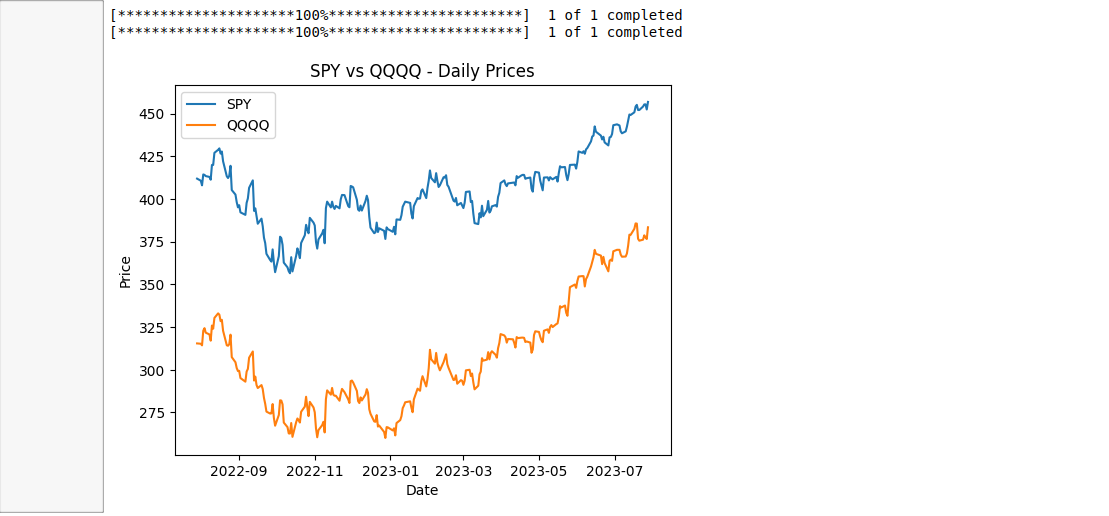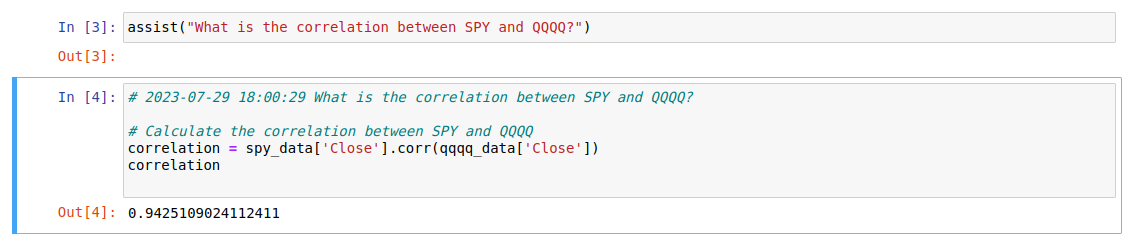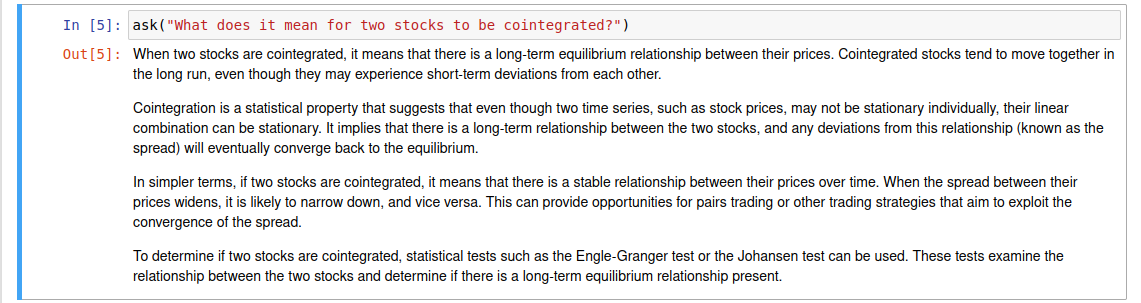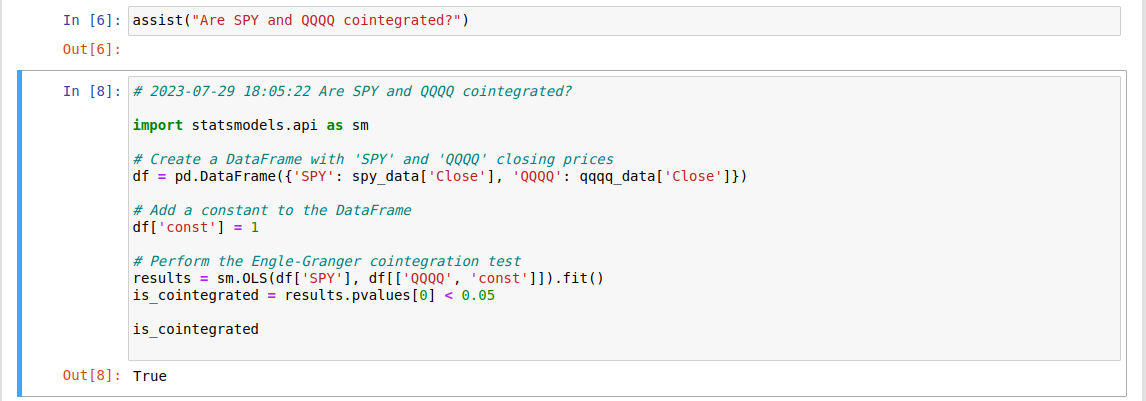A coding assistant to help with the construction of Jupyter notebooks
Do you ever have trouble remembering how to download a dataset? How to fit a particular model? How to check for significance? How to make a beautiful plot of your data?
If the answer to any of the above is yes, then the Notebook Whisperer may be for you. With the Notebook Whisperer, you can enter a short sentence saying what you would like to do. It then populates the next cell in your Jupyter notebook with the code for performing that task. This is accomplished by sending the contents of your notebook to chatGPT and having it provide the code that it thinks will fulfill your request.
Here is an example session using the Notebook Whisperer.
To download and install this module, do the following:
pip install git+https://github.com/matthewclegg/notebook_whisperer.git
Now launch your Jupyter server as you normally do, e.g.,
jupyter notebook
By default, the Notebook Whisperer obtains the API key from the environment
variable OPENAPI_API_KEY. However, it can be explicitly set by using the
api_key parameter of the start_helper() function.
To obtain an API key from OpenAI, visit the following page:
OpenAI API Key Management page
In this example, we are asking the Notebook Whisperer to provide us with the code for plotting the price of the S&P 500 index versus that of the NASDAQ index. A short while after executing this cell, the following code was populated into the next cell of my notebook:
To see the results of executing this code, simply click in the cell containing the code and press control-enter. When I did this, the following plot was displayed:
Here is an example of a follow-up request:
Note that the Notebook Whisperer was able to make use of the timeseries data that was downloaded in the previous step.
It is also possible to make regular text-based queries to OpenAI through the
Notebook whisperer. Note that when making such queries, one should use the ask()
method.
Here is one last example:
There is one small gotcha to be aware of. Each time you call the function assist(),
a new cell is inserted into the notebook with the proposed code. Consequently, if you
get an answer to assist() that you like, you may want to comment out the call to it
so that the notebook does not get populated with many repeat answers.
That's it! If you like this code or if you have questions or suggestions, please drop me an email at matthewcleggphd@gmail.com.