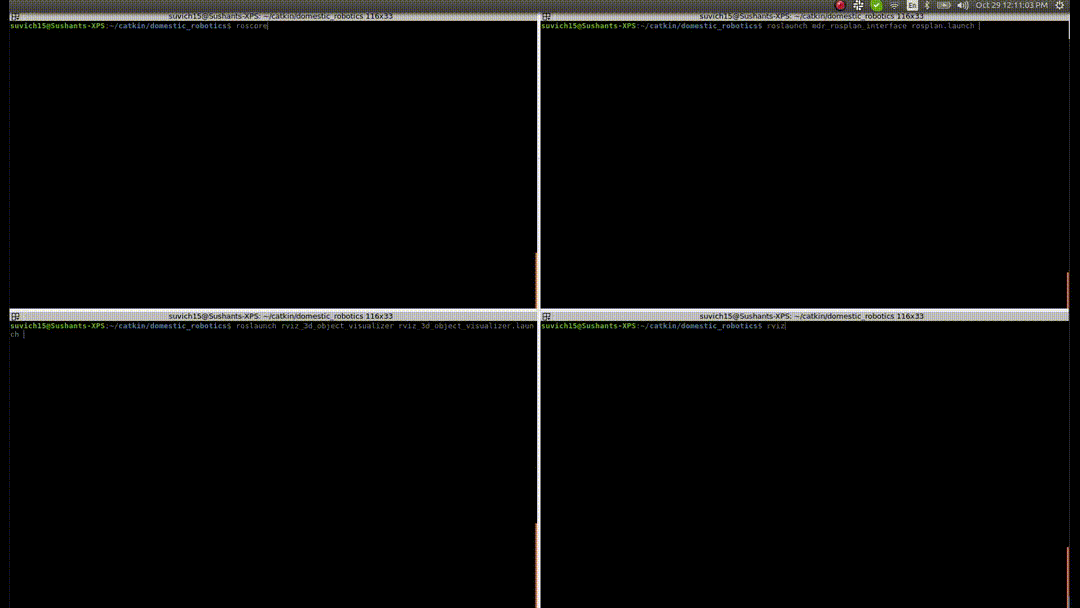A package containing functionalities for visualizing 3D object models on RViz.
It consists of i) an RViz panel plugin that loads 3D object meshes and lists them on the panel, and ii) a node that handles reading a MongoDB database to obtain and update the necessary object information. The panel enables selectively visualizing individual objects (e.g. bottle_1, person_2, etc.) or groups of objects (for e.g. bottles, chairs, etc.).
The rviz_3d_object_visualizer has been tested on ROS Kinetic and Ubuntu 16.04.
The package can be installed by cloning this repository and building:
git clone https://github.com/b-it-bots/rviz_3d_object_visualizer.git
catkin build rviz_3d_object_visualizer
The rviz_3d_object_visualizer can be started by running the launch file:
roslaunch rviz_3d_object_visualizer rviz_3d_object_visualizer.launch
On RViz, the panel can be added from the "Panels" tab: Panels -> Add New Panel -> ObjectVisualizationManager.
To add new 3D model categories and corresponding meshes, the below procedure needs to be followed. Lets assume we want to add an object of type TOY.
- Download/convert/create a 3D mesh model as a collada mesh (.dae format) and move it to the directory
resources/meshes/toy/some_toy_name.dae - Extend the mesh-types enum to include the new object type (i.e.
TOY) in the fileinclude/dataloader/modelloader/mesh.h. Ex:
// Others BOOK, SPRAY_BOTTLE, TOY, // This is the newly added line UNKNOWN - Similarly, define the string name for the enum in the file
src/dataloader/modelloader/mesh.cpp. Ex:
mesh_map[Types::BOOK] = "BOOK"; mesh_map[Types::SPRAY_BOTTLE] = "SPRAY_BOTTLE"; mesh_map[Types::TOY] = "TOY"; // This is the newly added line mesh_map[Types::UNKNOWN] = "UNKNOWN"; - Add an entry in the config file
config/object_mesh_categories.yamlas shown below. Here, the key represents the string defined in the database for the object category and the value defines the corresponding enum name previously defined for this object category.
book: BOOK spray_bottle: SPRAY_BOTTLE toy: TOY // This is the newly added line - Finally define the mesh parameters in the config file
config/model_params.yamlas shown below.Here, each parameter has the following meaning:TOY: Position: [0.0, 0.0, 0.015] Orientation: [0.0, 0.0, 0.0] Scale: [0.25, 0.25, 0.25] Color: [0, 0, 255] ResourceFile: "package://rviz_3d_object_visualizer/resources/meshes/toy/some_toy_name.dae" UseColorFromMesh: False TextOffset: [0, 0.0, 0.1]Position: The offset correction in the position of the mesh origin such that the object is correctly positioned on the ground plane.Orientation: The offset correction in the orientation of the mesh origin such that the object is correctly oriented on the ground plane.Scale: The scaling to be applied to the mesh such that it is of the correct metric dimensions.Color: A default color value for the mesh rendering of objects of this categoryResourceFile: The path to the mesh fileUseColorFromMesh: If the mesh is textured, this flag must be set toTrueso that the default mesh color is overridden by the texture.TextOffset: The offset of the text label (i.e. the name of the object) to be displayed above the 3D mesh.
The package contains numerous 3D meshes from the YCB dataset. These meshes were obtained from Toyota's tmc_wrs_gazebo repository and are Licensed under a Creative Commons Attribution 4.0 International license. More details about the license can be found here.
All the YCB models can be visualized by running the demo.launch file.
roslaunch rviz_3d_object_visualizer demo.launch
RViz uses OGRE for rendering 3D elements such as lines, polygons and meshes as a scene graph. The above figure demonstrates an example of the scene graph used by our ObjectVisualizationManager RViz plugin for displaying the 3D meshes. In the figure, the leaf nodes (green colored) consist of the 3D meshes that need to be displayed. All other nodes are used to group similar meshes together. When the plugin is loaded, the basic scene graph (orange colored nodes) is automatically set up. When a request to display a mesh for the PERSON or PLANE category is received, that mesh is directly added as a child of the PERSONS/PLANES group node respectively. In the case of a request to draw an OBJECT, the objects category is first inferred, and if a group node for that category does not exist, a new group node (blue colored node) is added as a child of the OBJECTS group node. This new object category node is then used as a parent for the requested 3D mesh object.
rviz_3d_object_visualizer is developed and maintained by Ahmed Faisal Abdelrahman and Sushant Vijay Chavan.