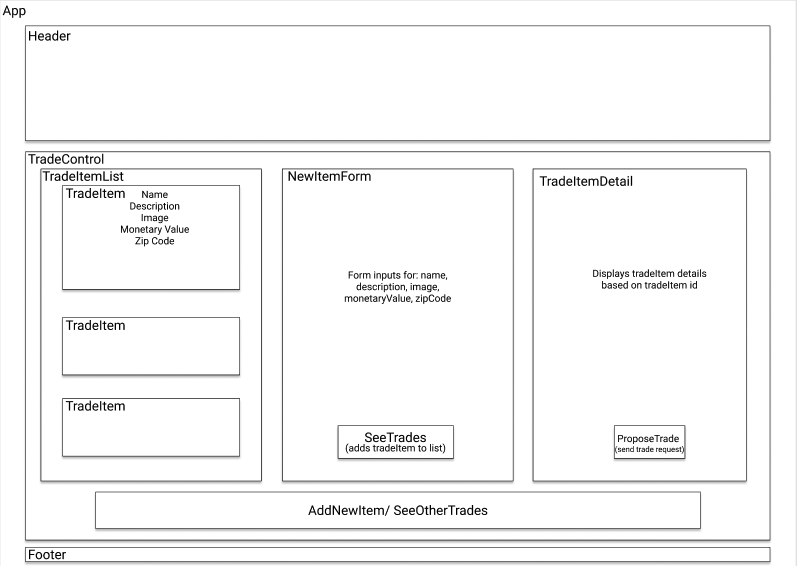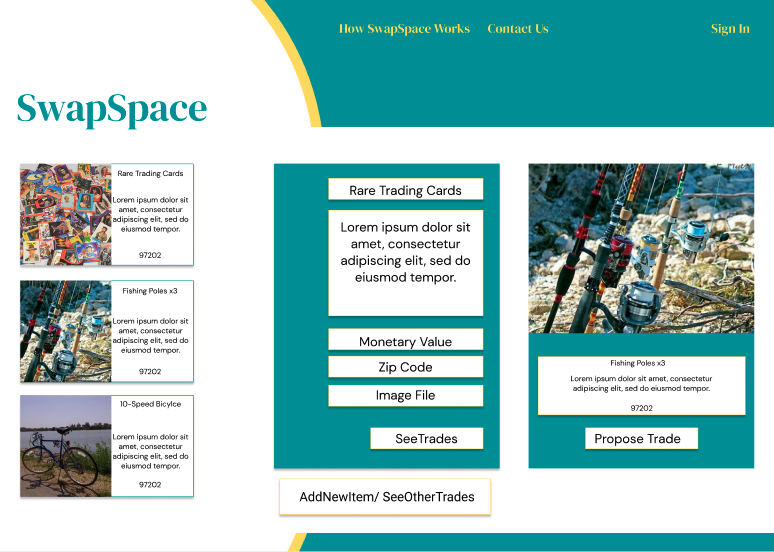This web application utilizes the MERN stack to provide users with a easy to use tool for finding and trading items by filtering trade items by their monetary value and zip code.
- A user should be able to create trade items using a New Item Form with the following details:
- name
- description
- image(s)
- monetary value
- zip code
- A user should be able to view a list of trade items
- A user shoud be able to click a button to add additonal trade items
If Homebrew is not installed on your computer already, then install Homebrew by entering the following two commands in Terminal:
- $ /usr/bin/ruby -e "$(curl -fsSL https://raw.githubusercontent.com/Homebrew/install/master/install)"
- $ echo 'export PATH=/usr/local/bin:$PATH' >> ~/.bash_profile
Install Git with the following command:
- $ brew install git
Next, install Node.js by entering the following command in Terminal:
- $ brew install node
Please visit the Node.js website for installation instructions.
Install MongoDb by running the following command:
- $ brew install mongodb
Please visit the MongoDB website for installation instructions.
Clone this repository via Terminal using the following commands:
- $ cd desktop
- $ git clone swap-space
- $ cd swap-space Then, confirm that you have navigated to the swap-space project directory by entering "pwd" in Terminal.
Install npm at the project's root directory via the following commands:
- $ npm install
- $ npm run build
Next open two integrated terminal instances and run the following commands to verify that the MongoDB database and the NodeJS server are running in the backend:
- Terminal 2:
- $ mongod
- MongoDB should now be running and the terminal should display a prompt stating "waiting for connections on port 27017"
- $ mongod
- Terminal 3:
- $ nodemon server
- nodemon should now be running and the terminal should display two prompts, #1 "Server is running on Port 4000", and #2 "MongoDB database connection established successfully"
- $ nodemon server
Open the contents of the directory in a text editor or IDE of your choice (e.g., to open the contents of the directory in Visual Studio Code on macOS, enter the command "code ." in Terminal).
- Git
- JavaScript
- Bootstrap
- Webpack
- ReactJS
- NodeJS
- Mongoose
- ExpressJS
- MongoDB
- Axios
Copyright (c) 2020 Benjamin Thom