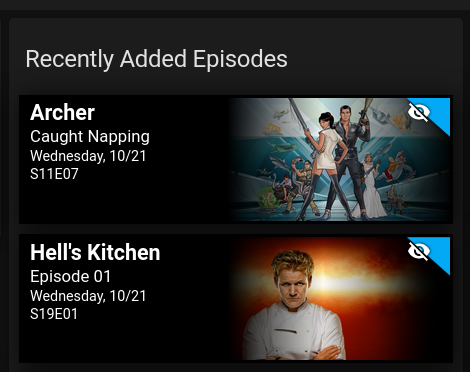Home Assistant component to feed Upcoming Media Card with Kodi's recently added media.
NOTE: This component only works with Home Assistant version 0.115 and above. Additionally Kodi must be setup via the UI in the integrations section of the Home Assistant configuration.
- Search for
Kodi Recently Added ComponentunderIntegrationsin the HACS Store tab. - Install the card: Upcoming Media Card
Add the code to your(This is deprecated and it's recommended to add the integration via the Home Assistant Integrations if you are using >= v2.0.0. See Configuring via Integrations)configuration.yamlusing the config options below. See Conifuring via YAML.- Add the code for the card to your
ui-lovelace.yaml, or via the lovelace dashboard. - You will need to restart after installation for the component to start working.
- Configure your sensor.
- In your
/configdirectory, create acustom_componentsfolder if one does not exist. - Copy the kodi_recently_added folder and all of it's contents from to your
custom_componentsdirectory. - Restart Home Assistant.
- Configure your sensor.
Configuring via YAML (Deprecated: See Configuring via Integrations)
| key | required | default | description |
|---|---|---|---|
| host | yes | -- | The host Kodi is running on. This is the same host that was configured when adding the Kodi integration via the UI. |
| hide_watched | no | false | Indicates if watched media should be skipped or not. |
The host is the same host you entered when configuring Kodi via the integrations page.
sensor:
- platform: kodi_recently_added
host: 10.1.1.2
hide_watched: true
- platform: kodi_recently_added
host: 10.1.1.3- Navigate to the Integrations page under the Configuration section.
- Click the button to add a new integration and search for
Kodi Recently Added Media. - Select which instance of Kodi you would like to use and click Submit.
- 2 entities will automatically be created. One tracks your recently added tv shows and
is named
sensor.kodi_recently_added_tv. The other tracks your recently added movies and is namedsensor.kodi_recently_added_movies.
An Options button will appear on the integration. Clicking this will allow you to
toggle additional options. Currently the only option is whether or not the sensor should
ignore watched media or not. By default it does not.
- type: custom:upcoming-media-card
entity: sensor.kodi_recently_added_tv
title: Recently Added Episodes
image_style: fanart
- type: custom:upcoming-media-card
entity: sensor.kodi_recently_added_movies
title: Recently Added Movies
image_style: fanart- Remove any sensors in your
configuration.yamlthat reference thekodi_recently_addedplatform. - Restart Home Assistant.
- Navigate to the Integrations page under the Configuration section.
- Click the button to add a new integration and search for
Kodi Recently Added Media. - Select which instance of Kodi you would like to use and click Submit.
- 2 entities will automatically be created. One tracks your recently added tv shows and
is named
sensor.kodi_recently_added_tv. The other tracks your recently added movies and is namedsensor.kodi_recently_added_movies.
Below is a list of known issues that either can't be fixed by changes to the component itself due to external factors.
One reason this could occur is if you setup you Home Assistance instance to use SSL and your Kodi instance does not use SSL. When the upcoming-media-card tries to load the artwork it will fail to do so since modern browsers do not allow loading insecure requests. See #6 for more details and possible workarounds.
Currently genres, rating, and studio are only populated for Movies. This is a limitation of the data Kodi stores for TV shows.