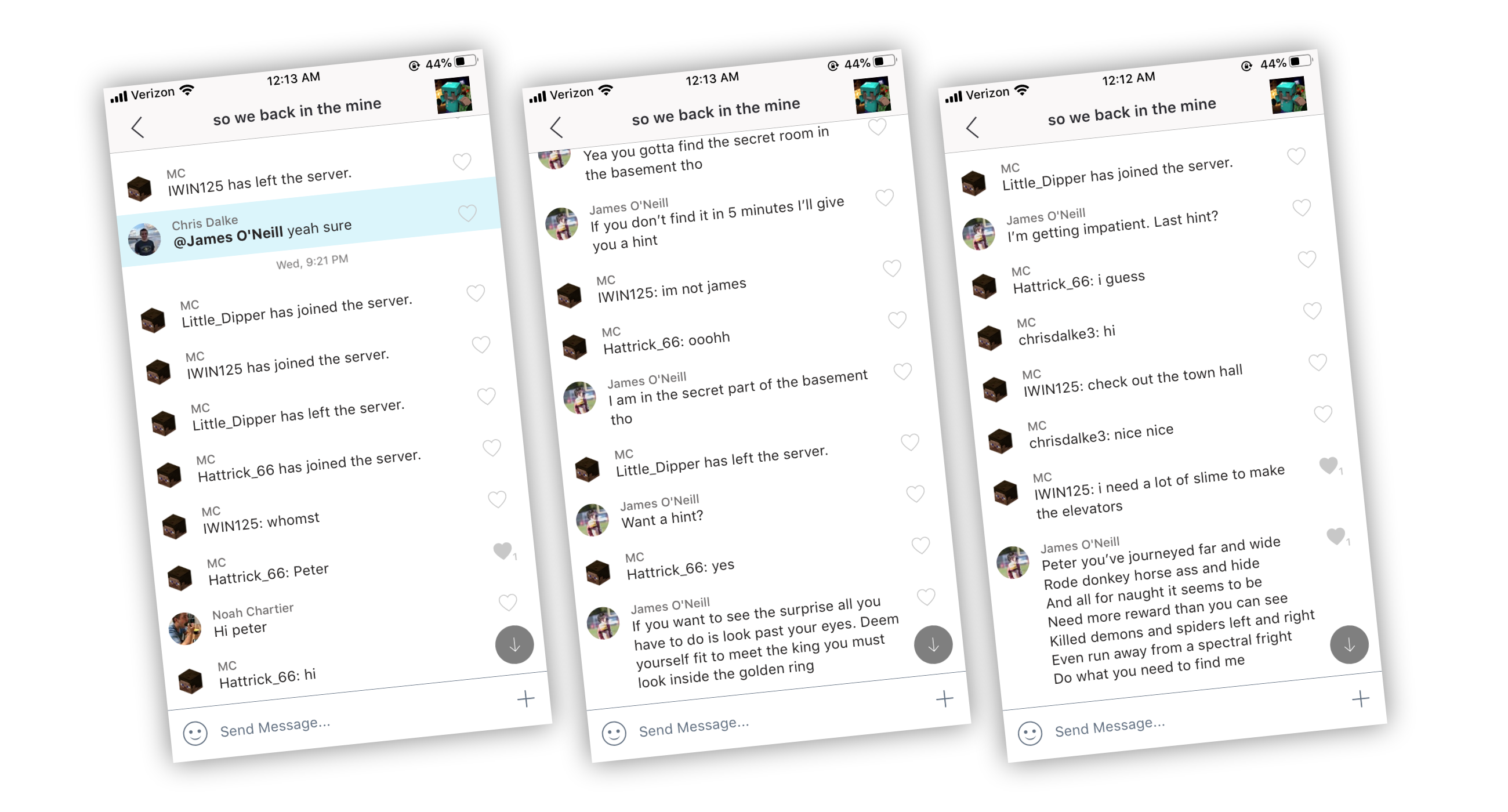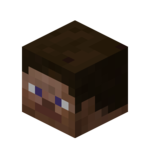Note: This plugin is not maintained and will likely not work without modifications on a modern Minecraft server.
A Spigot plugin that connects the Minecraft in-game chat and a GroupMe group.
- Display player chat, join/leave messages, and death messages in GroupMe.
- Send messages from GroupMe back to in-game chat.
- Customize what messages are displayed in GroupMe.
- Create a feeling of community and interaction between players, even when few players are on the server at one time.
- Foster cooperation between players in different cities, timezones, or schedules.
- As an admin, monitor your server chat activity quickly via phone.
- Groups of friends running their own private server
- Any server with a low concurrent player count that wants to improve the general "community" feeling
- Admins looking to manage a secondary chat channel that interacts with the Minecraft chat
Minecraft-GroupMe is designed for Spigot 1.14.4, and has not been tested on any earlier versions.
There are three steps to setup the plugin:
- Install the plugin on your server
- Configure the plugin server port in the config
- Register a GroupMe bot account and add the credentials to the config
Download the latest .jar from the release branch, and add it to your server /plugins folder. Restart the server, and a default configuration file will be generated.
In order for GroupMe to send messages to the server, Minecraft-GroupMe runs a small server that waits for messages. The server port must be set to a port number that is publically accessible and not used by any other plugin.
Many server hosts specify a port you can use for plugins like this, for example server.pro's control panel lists:
Open Ports: Plugins or mods that require ports can be set to use any port between 1024 and 65535.
in the configuration file, set the port, for example: port: 1025
- Log into the GroupMe developer portal: https://dev.groupme.com/
- Click "Create Bot" to create a new bot integration.
- Choose the group the bot will send/receive messages in.
- Give the bot a name, for example "MC".
- For the Callback Url, enter the server IP and port with http:// protocol, for example: http://127.0.0.1:1024
- For the Avatar URL, set an image URL. An example image is provided on this repository (
images/steve.png) but you will need to upload the image at a hosting service somewhere to set the avatar. - Submit, and copy "Bot ID". Add this ID to the configuration, for example:
groupme_bot_id: a1b2c3d4e5f6g7h8
Reload the plugin and you should be ready! Try sending a message in GroupMe, and verify it shows up in Minecraft. Then, try sending a message in Minecraft, and verify it shows in GroupMe.
If you have trouble, open a Github issue!
groupme_bot_id: String, the GroupMe Bot ID.server_port: Integer, the server port that Minecraft-GroupMe will listen for GroupMe messages on.messages_join_leave: Boolean (true/false), Whether join/leave messages will be sent to GroupMe.messages_death: Boolean (true/false), whether death messages will be sent to GroupMe.messages_chat: Boolean (true/false), whether chat messages will be sent to GroupMe.