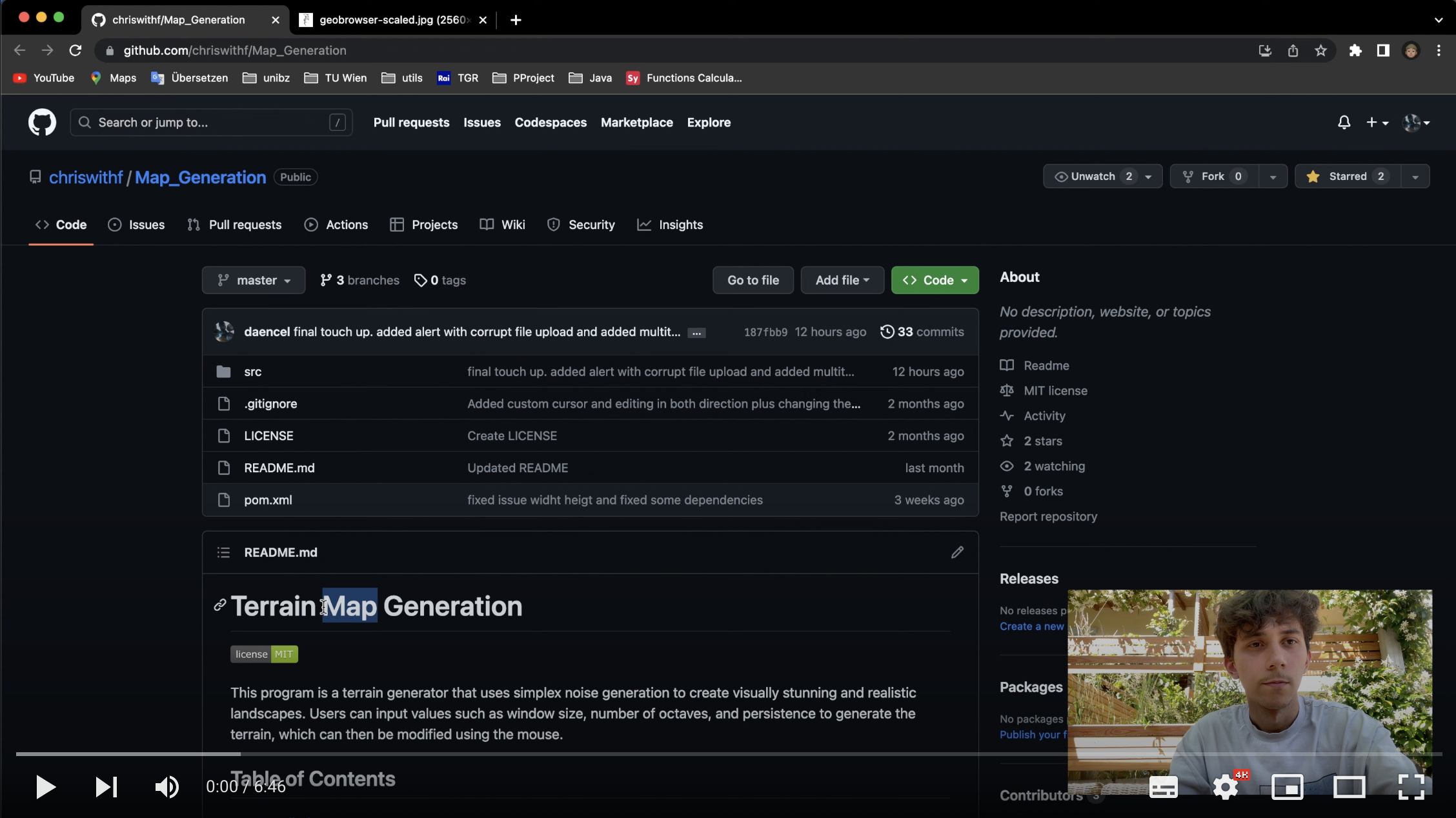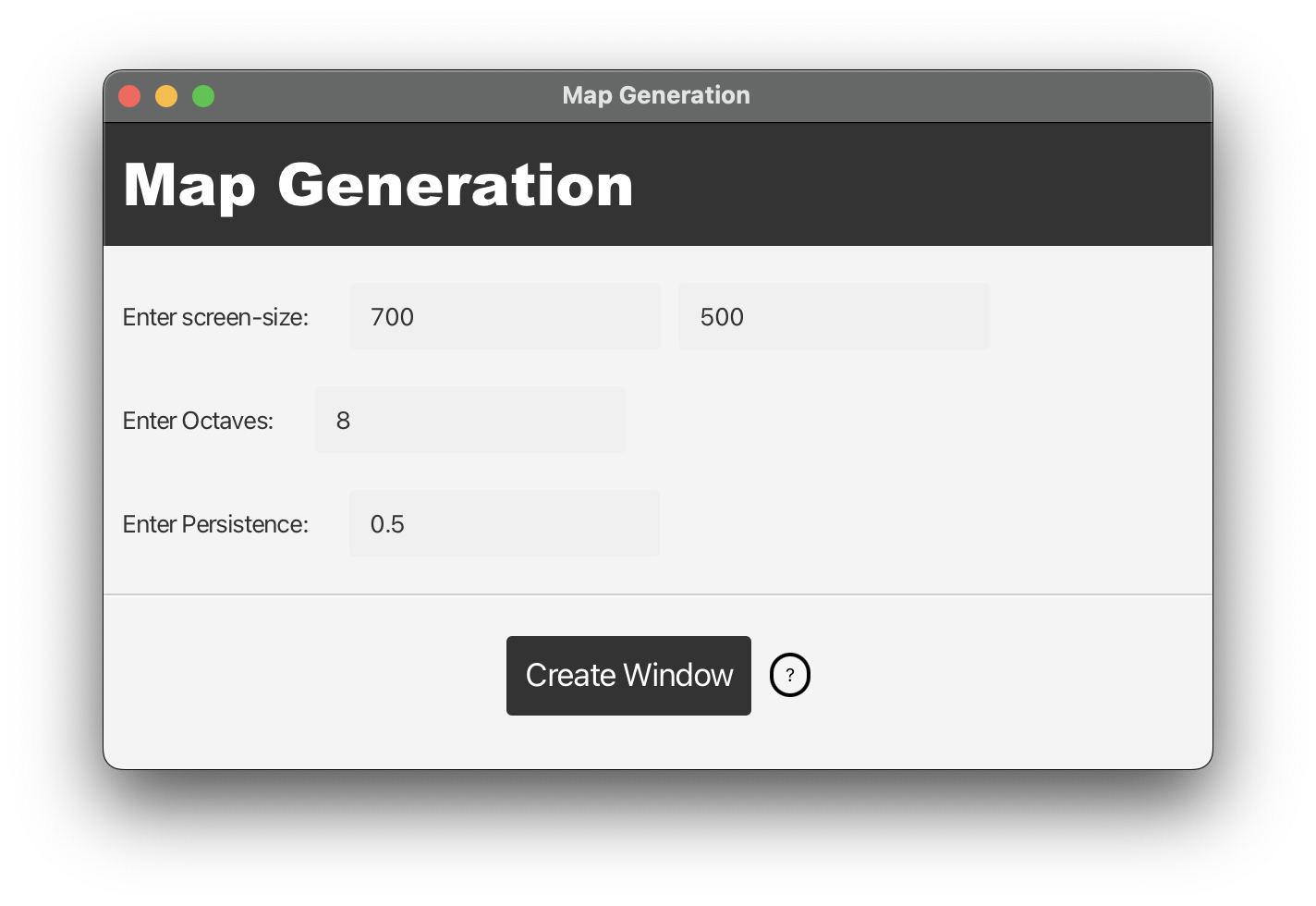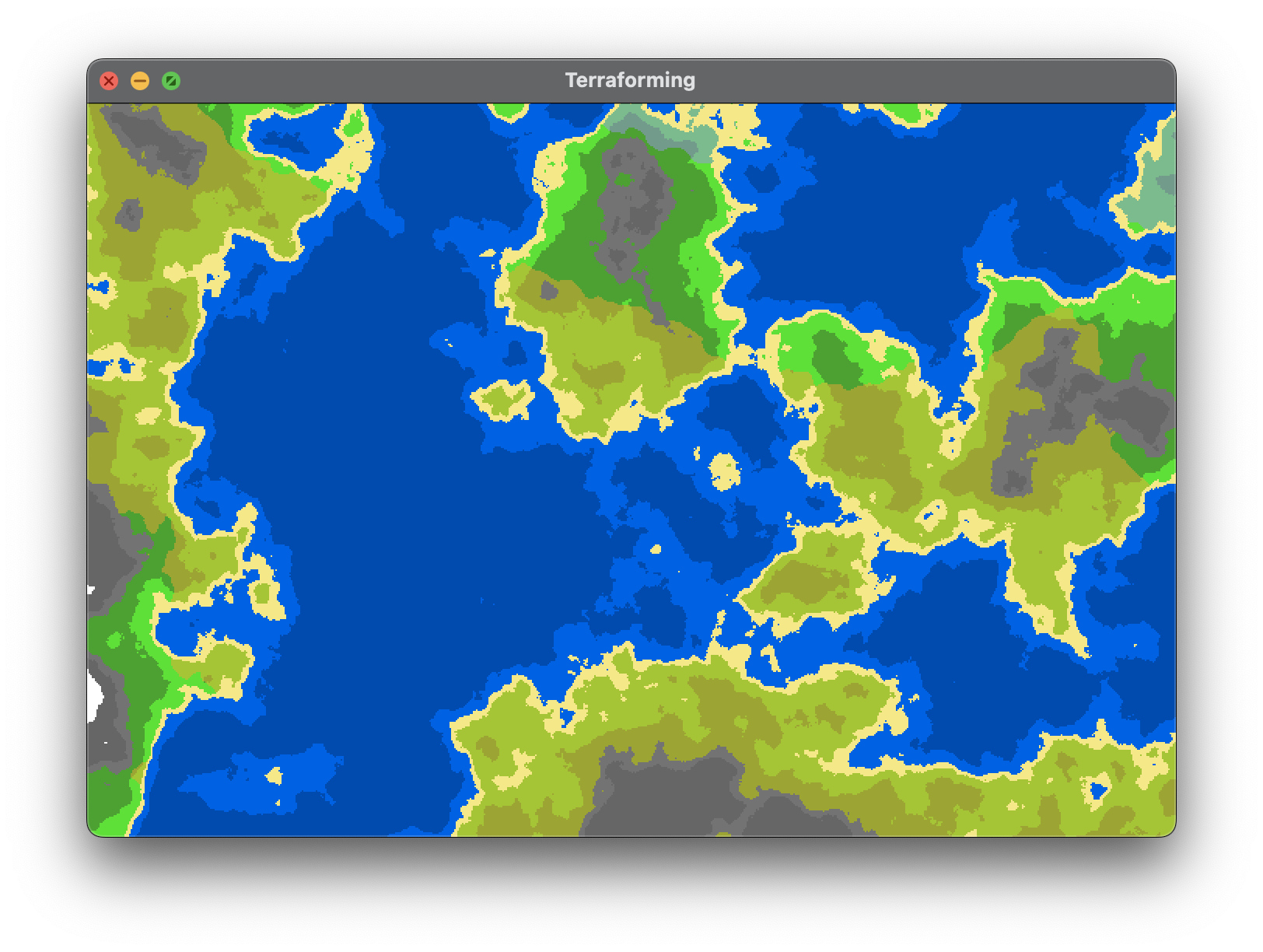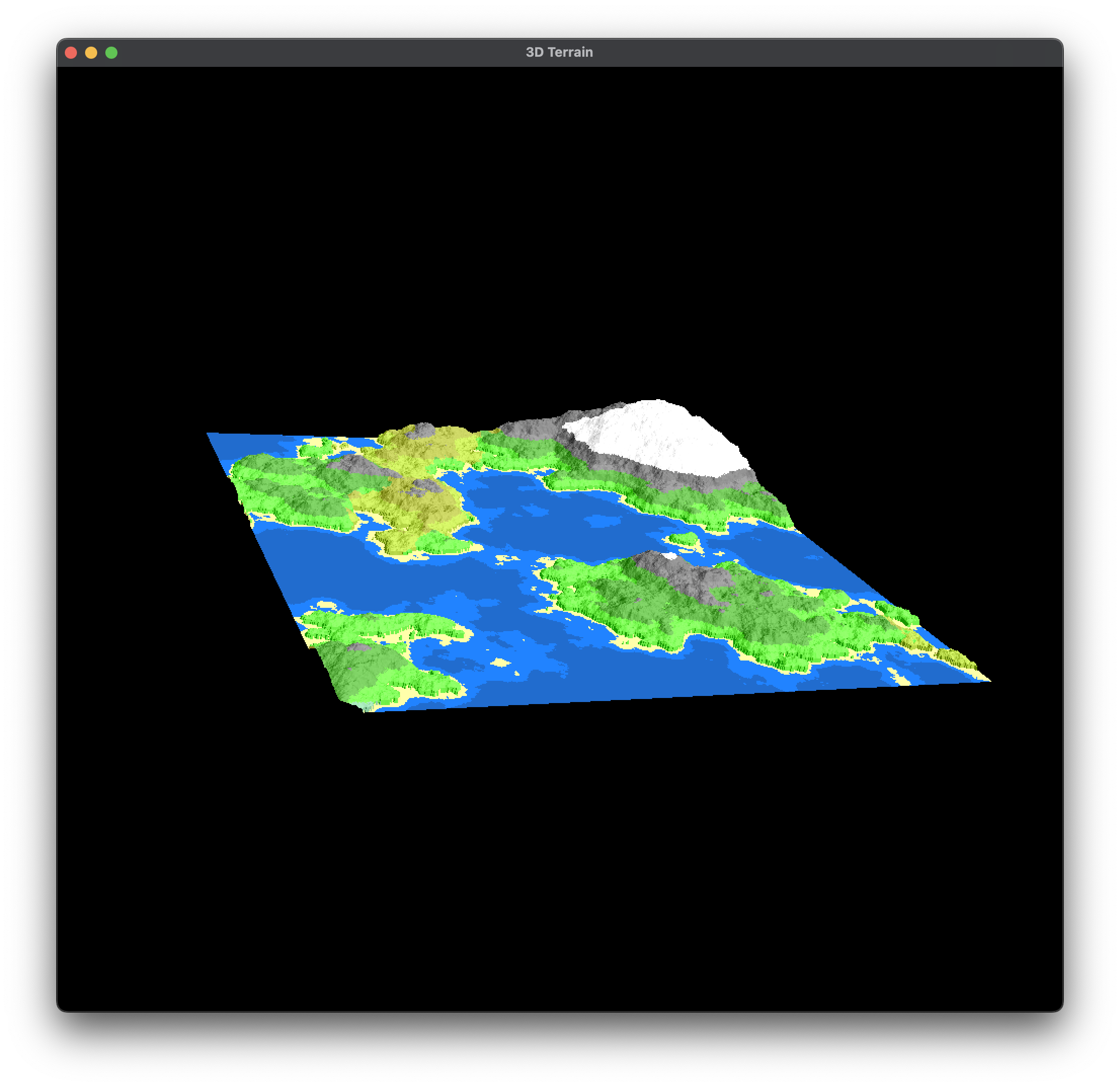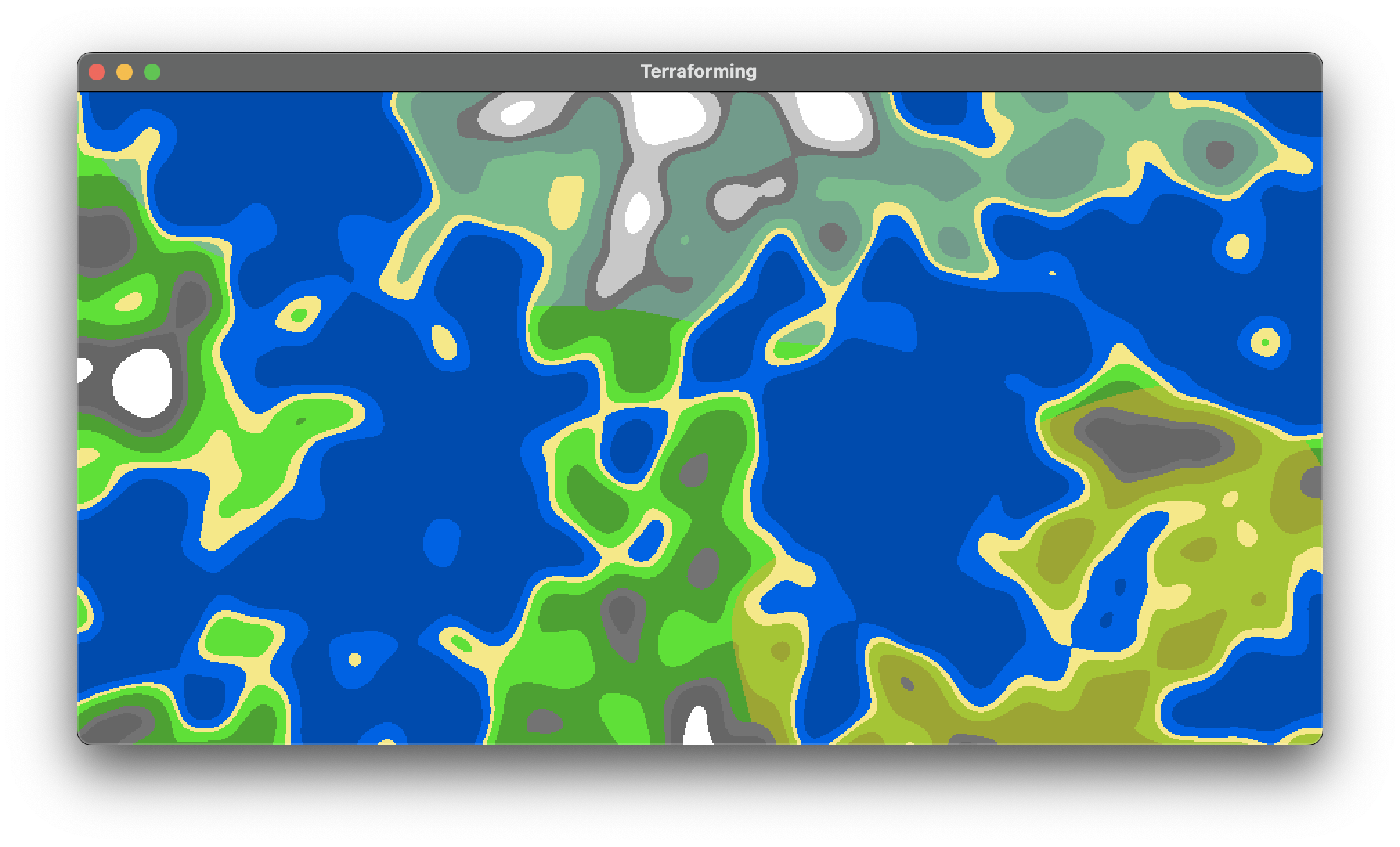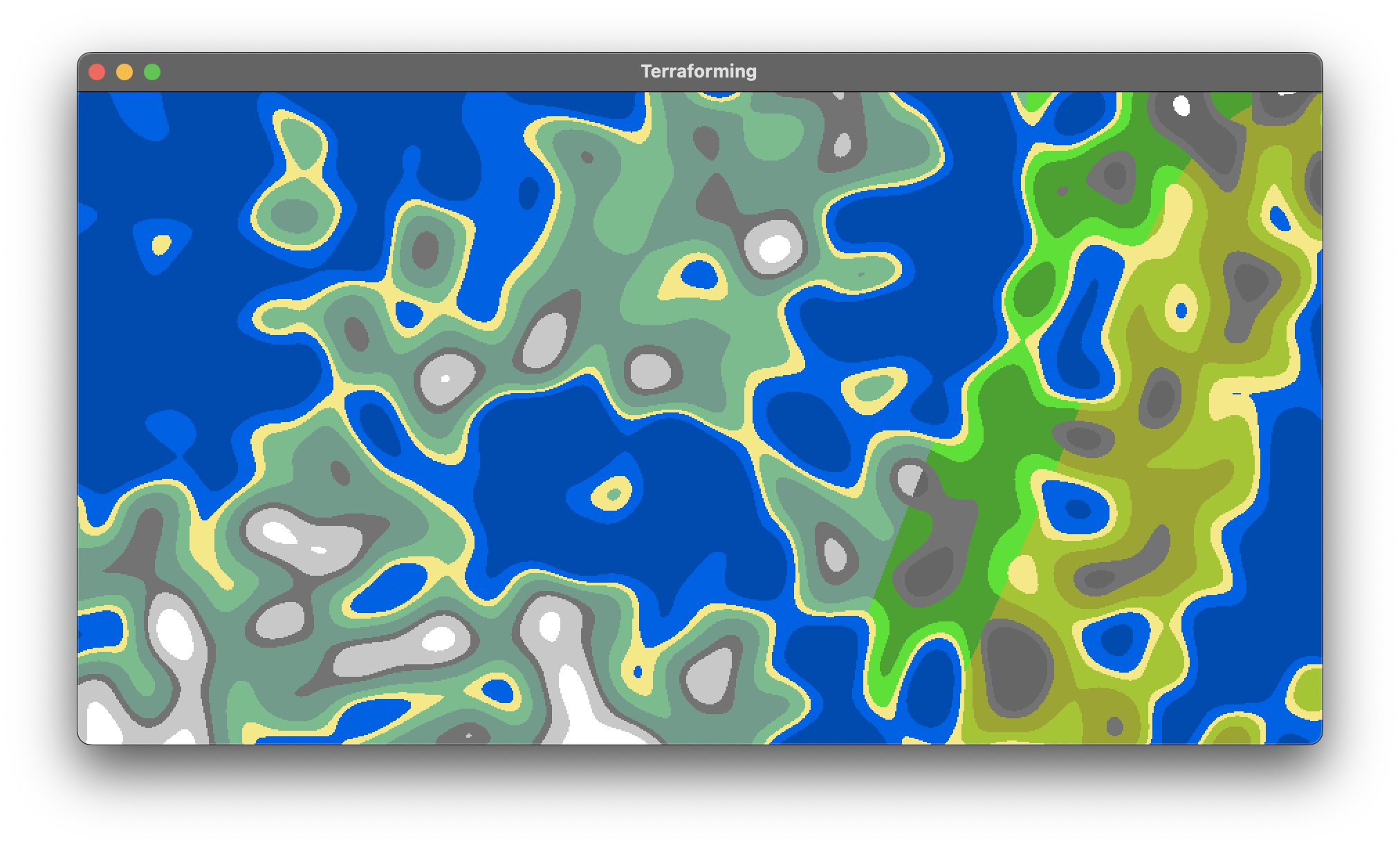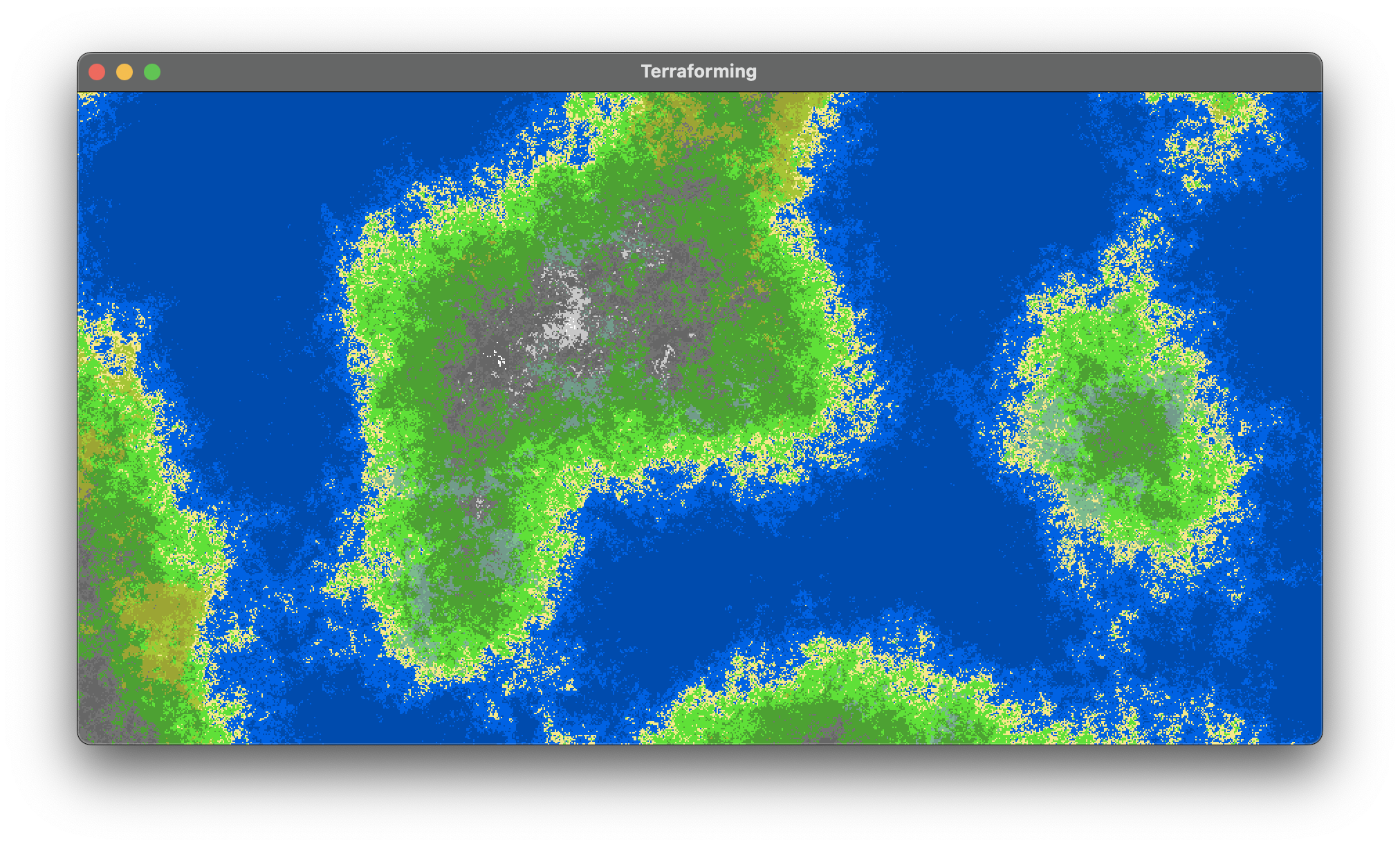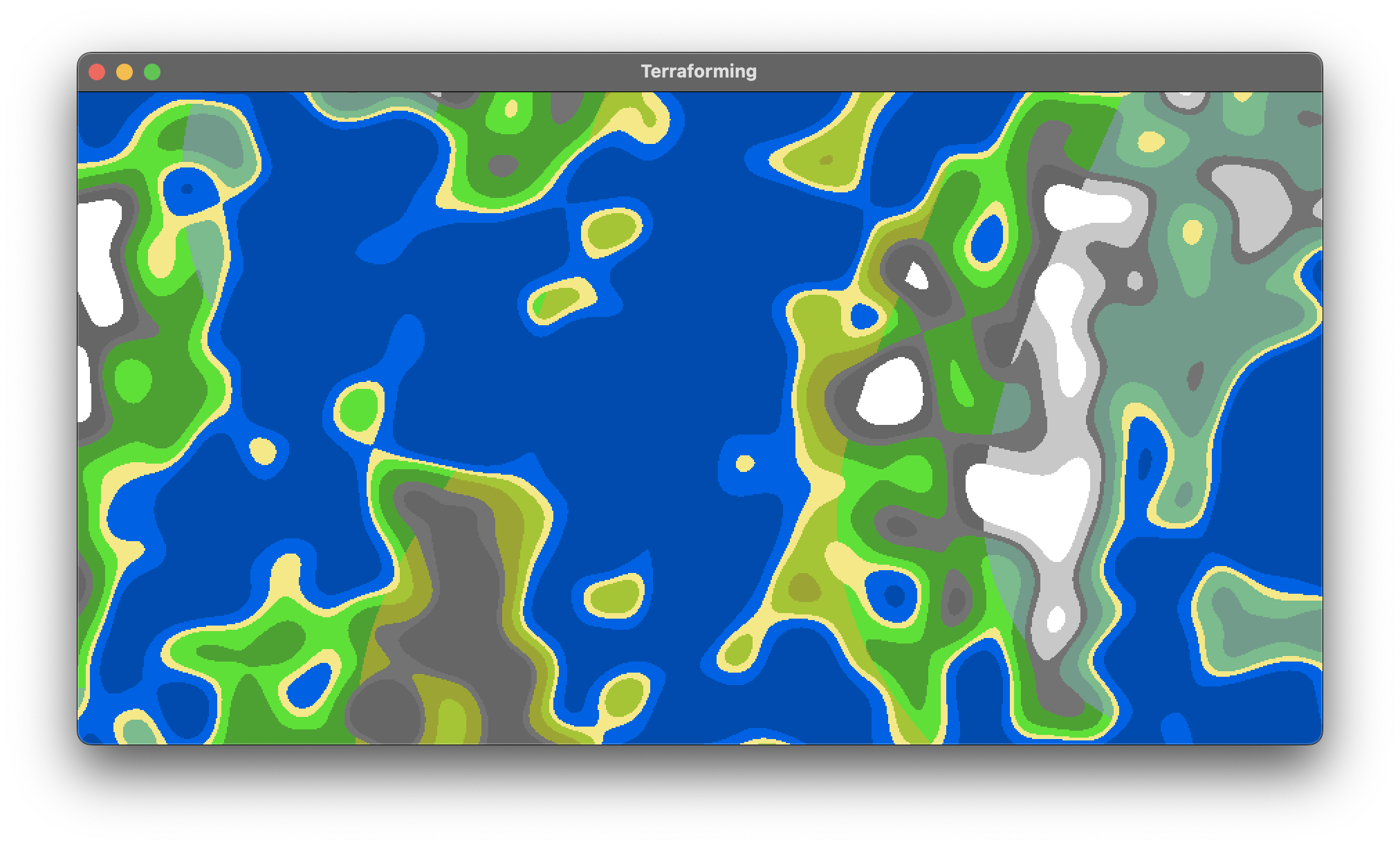This program is a terrain generator that uses simplex noise generation to create visually stunning and realistic landscapes. Users can input values such as window size, number of octaves, and persistence to generate the terrain, which can then be modified using the mouse.
- Installation
- Video Tutorial
- Usage
- Comparison
- Documentation
- Implementation
- Expierence Report
- Contribuitons
- License
To build it, you will need to download and unpack the latest (or recent) version of
Maven
and put the mvn command on your path.
Then, you will need to install
a Java 17 (or higher) JDK (not JRE!),
and make sure you can run java from the command
line.
Now you can run
mvn clean installMaven will compile your project,
and put the results it in a jar file in a target directory.
However, to run the application, make sure you are in the project folder and type
mvn exec:javaor test the project
mvn testWe encourage you to watch this 5 minutes tutorial where Daniel explains the installation and usage of the "Map Generation" program. To play the video, click on the image below.
When the application is launched, a graphical user interface window will appear, providing users with the ability to configure various parameters of the terrain generation process. This includes setting up parameters such as window size, number of octaves, and persistence.
The term octaves refers to the number of times a noise algorithm is
iterated to produce the terrain. By increasing the number of octaves, the complexity and detail of the terrain generated
is enhanced.
The persistence value, on the other hand, determines the degree of influence of each octave in the final terrain
generation. If the persistence value is higher, the transition between different terrain heights will be smoother and
more gradual, while a lower value will cause more sudden changes in elevation.
- Screen size must be between 300 - screen size
- Octaves must be between 1 - 10
- Persistance must be between 0.1 - 1
Once the user has input the
desired values, they can initiate the terraforming process by clicking Create Window.
Multiple instances of the terraforming process can be run from within the application.
After the terrain generation process is completed, the user can perform modifications to the terrain using the trackpad and/or mouse input. The user can lower the terrain elevation by right-clicking on the terrain, whereas left-clicking raises the elevation. Additionally, the user can modify the cursor radius by pressing the + and - keys. The cursor is used to define the area of the terrain that will be modified by the trackpad or mouse clicks.
- Increase mouse radius by pressing '+'
- Decrease mouse radius by pressing '-'
- Elevate terrain with a left click on a position
- Lower terrain with a right click on a position
- Export PNG by pressing ','
- Export JSON by pressing '#'
- Import JSON by pressing '.'
- Generate and refresh 3D Visualization by pressing 'r'
- to rotate to the left press the left arrow
- to rotate to the right press the right arrow
- to rotate to the top press the up arrow
- to rotate to the bottom press the down arrow
- Ctrl and mouse drag or scroll to move in space
In order to generate the documentation for the project use the following command:
mvn javadoc:javadocYou will find the generated documentation under ./target/site/apidocs/index.html.
Our project is based on the Model-View-Controller (MVC) architectural pattern. The MVC pattern is a software design pattern that separates the application logic from the user interface. The MVC pattern is made up of three parts: the model, the view, and the controller. The model is responsible for managing the data of the application. It receives user input from the controller. The view means presentation of the model in a particular format. The controller responds to the user input and performs interactions on the data model objects. The controller receives the input, optionally validates it and then passes the input to the model. The model updates the state of the application and notifies the view of the chan
List of used programming techniques:
- Graphical User Interface: We used JavaFX to create a graphical user interface. The user can interact with the program by using the mouse and keyboard.
- Method Overriding: We use method overriding to override the
start()method of theApplicationclass. This method is called when the program is launched. - Collections: In order to store various data we use collections.
- Try-Catch-Blocks: We use try-catch blocks to catch exceptions that might occur during the execution of the program. For example: When loading a JSON file we use a try-catch block to catch the
FileNotFoundExceptionthat might occur. - File I/O: We allow the user to export the generated terrain as a PNG or JSON file. We also allow the user to import a JSON file in order to load a previously generated terrain.
- Test Hooks: For our tests we use
@BeforeEachand@AfterEachin order to clean our test environment. - Optionals: We use
Optionalto check if the user has entered a valid input for the screen size, octaves and persistence. - Multithreading: We use multithreading to generate the terrain in a separate thread. This allows the user to interact with the program while the terrain is being generated.
- MVC: We use the MVC pattern to separate the application logic from the user interface.
- Castings: We use castings in a variety of places throughout the program.
We used Git to manage our source code. We mainly used the master branch to develop our program. We also created branches for more complex features, like the 3D visualization. Beside Git we used Whatsapp to coordinate our work but we also met in person to discuss the project.
-CH: The biggest challenge for me was trying to color the TriangleMesh of JavaFx. In the end I was not able to do it and so we chose to use the BufferedImage of java.awt as an alternative.
-Eddie Freitag: For me the biggest problem was working out how to fix the problem where the Export method couldn't access the Tiles instance variables.
-Daniel F. Di Bella:
CH
Eddie Freitag
Daniel F. Di Bella
You can check out the full license here
This project is licensed under the terms of the MIT license.