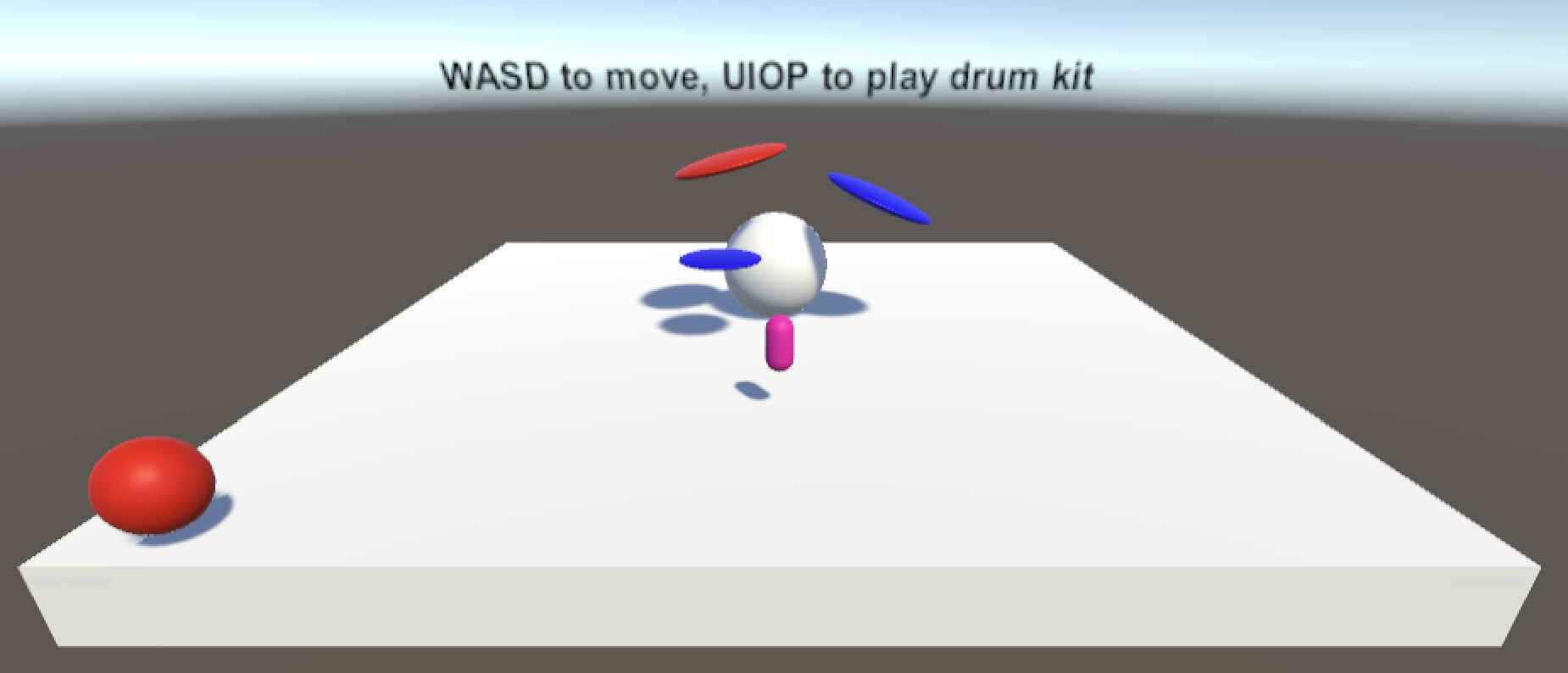This is experimental software—use at your own risk, and know that anything in this repository could change in the future. See Known Issues below.
Here we implement a Native Audio Plugin for Unity as well as a helper object that facilitates working with that plugin.
After following the steps below, visit the docs/ directory to learn more about working with RNBO in Unity.
You can also check out a working example of a drumkit and a humming orb.
There are two pieces to this project.
The first piece is our RNBOTypes package. This contains C# code that your custom plugin export will reference. If you create multiple plugins, they will all reference the same RNBOTypes package.
The second piece is our NativeAudioPlugin implementation and helper script. This contains the adapter code you need to convert your RNBO C++ export into a plugin that you can load in Unity.
Please make sure you are using RNBO version 1.1.1 or later. This version comes bundled by default with Max 8.5.4.
If you are building on Windows, find the Windows-specific notes below. You can also find some notes that are Android-specific if you are using that platform (for example, to build a VR project for the Oculus Quest).
The source code of the Plugin itself is in the src/ directory. In general use of this repository, you shouldn't need to change anything in that directory.
Some notable directories:
| Location | Explanation |
|---|---|
| src/ | Source for the RNBO Plugin and helper object |
| RNBOTypes/ | A dependency for the built Plugin — you'll install this into your Unity Project |
| export/ | You can create this folder and export your code here for an easy default experience |
| build/ | You can create this folder to build your Plugin package |
We use CMake to actually build the plugin and its package. Export your patcher to a subdirectory
you make called export in this repo's root directory, next to the src directory, and if your export is called rnbo_source.cpp, you can run the following commands in your terminal to build with CMake.
Start by opening a terminal in the root of this /rnbo.unity.audioplugin directory. Then run:
mkdir build
cd build
cmake .. -DPLUGIN_NAME="My Custom Plugin"
cmake --build .If you change the name of your export from rnbo_source.cpp in RNBO's export sidebar, you can either change the CMake variable RNBO_CLASS_FILE_NAME in CMakeLists.txt or use the CMake flag -DRNBO_CLASS_FILE_NAME when you run cmake ..
For example:
mkdir build
cd build
cmake .. -DRNBO_CLASS_FILE_NAME="my_custom_plugin.cpp" -DPLUGIN_NAME="My Custom Plugin"
cmake --build .You can also export your c++ code into and build from some other location, other than export/ and build/.
You'll need to tell CMake where to find your export dir and likely also your RNBO c++ library code.
This can be useful if you want to build several unique plugins from unique RNBO exports.
For example:
mkdir build-synth
cd build-synth
cmake .. -DRNBO_EXPORT_DIR=/Users/xnor/Documents/export/simple-freq-param -DRNBO_CPP_DIR=/Users/xnor/Documents/export/simple-freq-param/rnbo -DPLUGIN_NAME="Simple Freq Param"
cmake --build .After building, you should see a folder in your /build directory called My Custom Plugin. This should contain
all you need to install it as a package in Unity.
If you are building on Windows, you may need to give a --config flag in the build step in order to build a Release build as opposed to a Debug build. You can do so with:
cmake --build . --config ReleaseIf you've installed the NDK via Unity Hub, you should be able to find it here:
- On macOS:
/Applications/Unity/Hub/Editor/<YOUR EDITOR VERSION>/PlaybackEngines/AndroidPlayer/NDK/- eg:
/Applications/Unity/Hub/Editor/2021.3.23f1/PlaybackEngines/AndroidPlayer/NDK/
- On Windows:
C:\Program Files\Unity\Hub\Editor\<YOUR EDITOR VERSION>\Editor\Data\PlaybackEngines\AndroidPlayer\NDK- eg:
C:\Program Files\Unity\Hub\Editor\2021.3.23f1\Editor\Data\PlaybackEngines\AndroidPlayer\NDK
The NDK includes a CMake toolchain file, which makes our life easy.
You simply provide the CMAKE_TOOLCHAIN_FILE, ANDROID_PLATFORM and ANDROID_ABI settings in addition to your other CMake parameters.
The ANDROID_PLATFORM is the minimum Android version you would like to target.
The ANDROID_ABI is the CPU binary interface that your plugin should target. See the NDK ABIs Guide for more info.
For instance, if you want to build and run on the Oculus Quest 2, the documentation says to use a minimum android version of 29 and arm64-v8a as the ABI.
The example below demonstrates this with a macOS user account called xnor.
mkdir build && cd build
cmake .. \
-DANDROID_PLATFORM=29 \
-DANDROID_ABI=arm64-v8a \
-DCMAKE_TOOLCHAIN_FILE=/Applications/Unity/Hub/Editor/2021.3.23f1/PlaybackEngines/AndroidPlayer/NDK/build/cmake/android.toolchain.cmake \
-DRNBO_EXPORT_DIR=/Users/xnor/Documents/export/simple-freq-param \
-DRNBO_CPP_DIR=/Users/xnor/Documents/export/simple-freq-param/rnbo -DPLUGIN_NAME="Simple Freq Param"
cmake --build .
Once you've built your package, you'll probably want to build a native version so you can load the plugin in your editor, then copy that into the package you built above.
mkdir build-native && cd build-native
cmake .. \
-DRNBO_EXPORT_DIR=/Users/xnor/Documents/export/simple-freq-param \
-DRNBO_CPP_DIR=/Users/xnor/Documents/export/simple-freq-param/rnbo -DPLUGIN_NAME="Simple Freq Param"
cmake --build .
cp -r SimpleFreqParam/Assets/Plugins/Darwin ../build/SimpleFreqParam/Assets/Plugins/
Then install your package into your Unity project.
The NDK version I got with Unity doesn't have CMAKE_ANDROID_EXCEPTIONS, but does support ANDROID_CPP_FEATURES.
I have to set -DANDROID_CPP_FEATURES=exceptions on the commandline to build with the default, Visual Studio, generator. I have Visual Studio 2022 with the Android C++ build tools installed.
I am also able to build with the Unix Makefiles generator and no additional comandline alterations.
The NDK CMake Docs use Ninja on Windows.
Here is an example commandline for building with Visual Studio 2022 and the NDK I got from Unity.
mkdir build && cd build
cmake .. -DANDROID_PLATFORM=29 -DANDROID_ABI=arm64-v8a -DCMAKE_TOOLCHAIN_FILE="C:\Program Files\Unity\Hub\Editor\2021.3.16f1\Editor\Data\PlaybackEngines\AndroidPlayer\NDK\build\cmake/android.toolchain.cmake" -DRNBO_EXPORT_DIR="Z:\Documents\export\sync-cycle" -DRNBO_CPP_DIR="Z:\Documents\export\sync-cycle\rnbo" -DPLUGIN_NAME="Sync Cycle" -DANDROID_CPP_FEATURES=exceptions
cmake --build .
-
URP and HDRP Projects
- Using Unity's Built-in Renderer, this plugin should run as expected in the Unity editor and in builds. However, if you are using URP or HDRP, you can expect some audio interruptions (glitching sounds) when running your RNBO plugins in-editor. This seems to be due to a current issue with the Unity Editor. However, these audio issues do not extend to builds of your game.
-
Transport Memory Leak
- If you create a lot of transports, they won't be deallocated, so you're better off re-using transports (rather than creating a new transport each time you need one) if you need more granular transport control than the global transport provides.
- Support additional platforms. Currently we support MacOS, 64-bit Linux, 64-bit Windows, and Android (including the Quest 2).