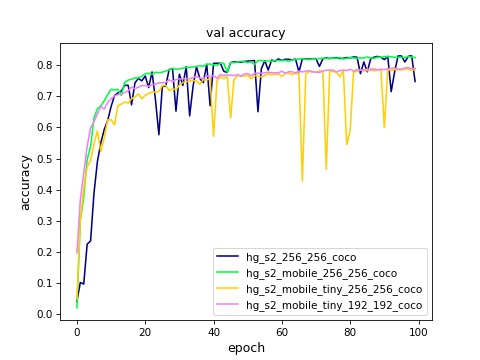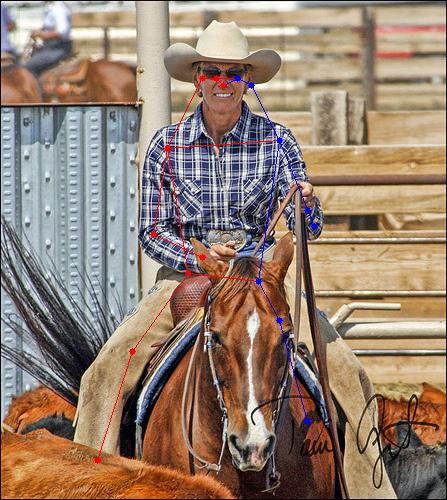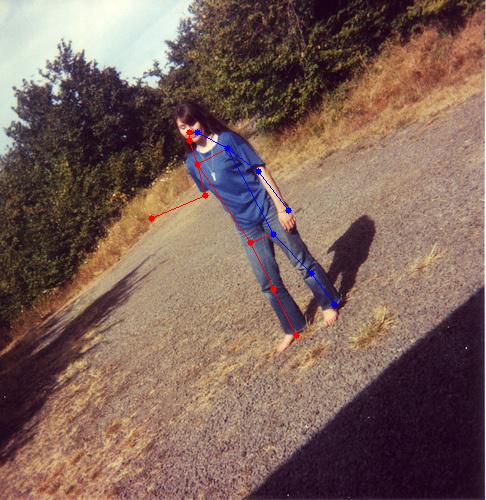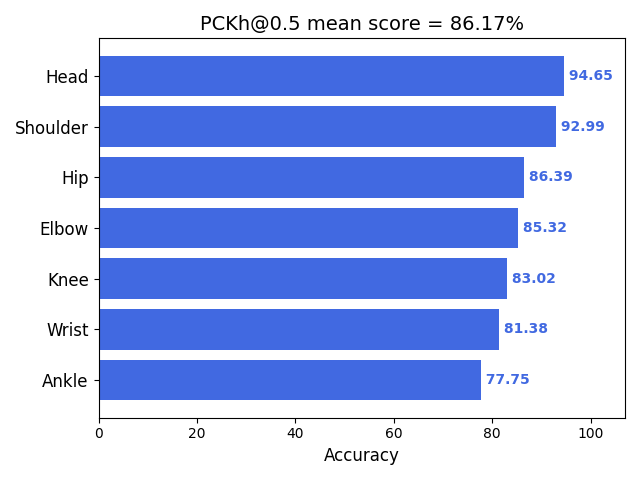An end-to-end single-object keypoint estimation pipeline with Stacked-Hourglass models. Code base is inherited from Stacked_Hourglass_Network_Keras and also refer official implementation pose-hg-train & pytorch version pytorch-pose. This repo is implemented with tf.keras for model training and MNN/TFLite for on-device deployment. Support different model type and technologies:
- Standard stacked hourglass model
- Mobile stacked hourglass model (using depthwise separable conv)
- Tiny stacked hourglass model (128 feature channels)
- Configuable stack number
- Mean Squared Error loss
- Mean Absolute Error loss
- Weighted Mean Squared Error loss
- Smooth L1 loss
- Huber loss
- Dynamic learning rate decay (Cosine/Exponential/Polynomial/PiecewiseConstant)
- Mixed precision training (valid for TF-2.1 and later)
- Multi-GPU training with SyncBatchNorm support (valid for TF-2.2 and later)
- Tensorflow-Lite Float32/UInt8 model inference
- MNN Float32/UInt8 model inference
Install requirements on Ubuntu 16.04/18.04:
# apt install python3-opencv
# pip install -r requirements.txt
-
Prepare dataset
-
MPII Human Pose Dataset
-
Download & extract MPII dataset image package to
data/mpii:# cd data/mpii && wget https://datasets.d2.mpi-inf.mpg.de/andriluka14cvpr/mpii_human_pose_v1.tar.gz # tar xzvf mpii_human_pose_v1.tar.gzImages will be placed at
data/mpii/images
-
-
MSCOCO Keypoints 2014/2017 Dataset
-
Download & extract MSCOCO train/val image package and annotation package to
data/mscoco_2014(2017):# mkdir -p data/mscoco_2014 # cd data/mscoco_2014 # wget http://images.cocodataset.org/zips/train2014.zip # wget http://images.cocodataset.org/zips/val2014.zip # wget http://images.cocodataset.org/annotations/annotations_trainval2014.zip # unzip train2014.zip -d images # unzip val2014.zip -d images # unzip annotations_trainval2014.zip # # mkdir -p data/mscoco_2017 # cd ../data/mscoco_2017 # wget http://images.cocodataset.org/zips/train2017.zip # wget http://images.cocodataset.org/zips/val2017.zip # wget http://images.cocodataset.org/annotations/annotations_trainval2017.zip # unzip train2017.zip -d images # unzip val2017.zip -d images # unzip annotations_trainval2017.zip -
use coco_annotation.py to generate our annotation json file "annotations.json" from official annotation:
# cd tools && python coco_annotation.py -h usage: coco_annotation.py [-h] --train_anno_path TRAIN_ANNO_PATH --val_anno_path VAL_ANNO_PATH [--output_anno_path OUTPUT_ANNO_PATH] [--output_class_path OUTPUT_CLASS_PATH] [--output_skeleton_path OUTPUT_SKELETON_PATH] Parse MSCOCO keypoint annotation to our annotation files optional arguments: -h, --help show this help message and exit --train_anno_path TRAIN_ANNO_PATH MSCOCO keypoint train annotation file path --val_anno_path VAL_ANNO_PATH MSCOCO keypoint val annotation file path --output_anno_path OUTPUT_ANNO_PATH generated annotation json file path, default is ./annotations.json --output_class_path OUTPUT_CLASS_PATH generated keypoint classes txt file path, default is ./coco_classes.txt --output_skeleton_path OUTPUT_SKELETON_PATH generated keypoint skeleton txt file path, default is ./coco_skeleton.txt # python coco_annotation.py --train_anno_path=../../data/mscoco_2017/annotations/person_keypoints_train2017.json --val_anno_path=../../data/mscoco_2017/annotations/person_keypoints_val2017.json --output_anno_path=../../data/mscoco_2017/annotations.json -
(Optional) Download MSCOCO 2014/2017 annotation json file to
data/mscoco_2014(2017)and rename to "annotations.json"
-
-
Customized keypoint dataset
-
Collecting your keypoint images and place to
data/<dataset_name>/images -
Generate keypoint annotation json file. The json content is a python list of dicts, for each should include at least following items:
{ 'dataset': 'coco', 'isValidation': 1.0, 'img_paths': '000000000139.jpg', 'objpos': [441.4, 217.267], 'joint_self': [[428.0, 171.0, 1.0], [430.0, 170.0, 2.0], [1.0, 1.0, 0.0], [435.0, 169.0, 2.0], [1.0, 1.0, 0.0], [442.0, 178.0, 2.0], [447.0, 178.0, 2.0], [438.0, 201.0, 2.0], [431.0, 207.0, 2.0], [431.0, 221.0, 2.0], [421.0, 216.0, 2.0], [446.0, 227.0, 2.0], [453.0, 224.0, 2.0], [448.0, 261.0, 2.0], [455.0, 258.0, 2.0], [456.0, 291.0, 2.0], [460.0, 287.0, 2.0]], 'scale_provided': 0.782 }Put the annotation file to
data/<dataset_name>and rename to "annotations.json"NOTE: for
objposannotation, you can use average of the valid keypoints coordinate, or center of the bbox if you have bbox info -
Create keypoint config file: classes name file, match point file
-
Classes name file format could refer to coco_classes.txt. Keypoint order should be aligned with "joint_self" field in annotation json file
-
Match point file format could refer to coco_match_point.txt. It's used in horizontal/vertical flipping of input image & keypoints for data augment:
- One row for one pair of matched keypoints in annotation file;
- Row format:
key_point_name1,key_point_name2,flip_type(no space). Keypoint name should be aligned with classes name file; - Flip type: h-horizontal; v-vertical.
-
-
After dataset is ready, you can manually review it with dataset_visualize.py
P.S. You can use labelme to annotate your image with keypoint label. Following steps can generate labelme format json annotations on a video file (from video_annotation). You can then convert them to our json annotation file:
# pip install video-cli # video-toimg your_video.mp4 # this creates your_video/ directory # ls your_video/ # labelme your_video --labels configs/coco_classes.txt --nodata --keep-prev -
# python train.py -h
usage: train.py [-h] [--num_stacks NUM_STACKS] [--mobile] [--tiny]
[--model_input_shape MODEL_INPUT_SHAPE]
[--weights_path WEIGHTS_PATH] [--dataset_path DATASET_PATH]
[--classes_path CLASSES_PATH]
[--matchpoint_path MATCHPOINT_PATH] [--batch_size BATCH_SIZE]
[--optimizer OPTIMIZER]
[--loss_type {mse,mae,weighted_mse,smooth_l1,huber}]
[--learning_rate LEARNING_RATE]
[--decay_type {None,cosine,exponential,polynomial,piecewise_constant}]
[--mixed_precision] [--init_epoch INIT_EPOCH]
[--total_epoch TOTAL_EPOCH] [--gpu_num GPU_NUM]
optional arguments:
-h, --help show this help message and exit
--num_stacks NUM_STACKS
number of hourglass stacks, default=2
--mobile use depthwise conv in hourglass'
--tiny tiny network for speed, feature channel=128
--model_input_shape MODEL_INPUT_SHAPE
model image input shape as <height>x<width>,
default=256x256
--weights_path WEIGHTS_PATH
Pretrained model/weights file for fine tune
--dataset_path DATASET_PATH
dataset path containing images and annotation file,
default=data/mpii
--classes_path CLASSES_PATH
path to keypoint class definitions,
default=configs/mpii_classes.txt
--matchpoint_path MATCHPOINT_PATH
path to matching keypoint definitions for
horizontal/vertical flipping image,
default=configs/mpii_match_point.txt
--batch_size BATCH_SIZE
batch size for training, default=16
--optimizer OPTIMIZER
optimizer for training (adam/rmsprop/sgd),
default=rmsprop
--loss_type {mse,mae,weighted_mse,smooth_l1,huber}
loss type for training
(mse/mae/weighted_mse/smooth_l1/huber), default=mse
--learning_rate LEARNING_RATE
Initial learning rate, default=0.0005
--decay_type {None,cosine,exponential,polynomial,piecewise_constant}
Learning rate decay type, default=None
--mixed_precision Use mixed precision mode in training, only for TF>2.1
--init_epoch INIT_EPOCH
initial training epochs for fine tune training,
default=0
--total_epoch TOTAL_EPOCH
total training epochs, default=100
--gpu_num GPU_NUM Number of GPU to use, default=1
Following is a reference training config cmd:
# python train.py --num_stacks=2 --mobile --dataset_path=data/mscoco_2017/ --classes_path=configs/coco_classes.txt --matchpoint_path=configs/coco_match_point.txt
Checkpoints during training could be found at logs/000/. Choose a best one as result
You can also use Tensorboard to monitor the loss trend during train:
# tensorboard --logdir=logs/000/
MultiGPU usage: use --gpu_num N to use N GPUs. It use tf.distribute.MirroredStrategy to support MultiGPU environment.
Some val_accuracy curves during training MSCOCO Keypoints 2017 Dataset. Chart can be created with draw_train_curve.py and use recorded logs/val.txt during train:
We need to dump out inference model from training checkpoint for eval or demo. Following script cmd work for that.
# python demo.py --num_stacks=2 --mobile --weights_path=logs/<checkpoint>.h5 --classes_path=configs/coco_classes.txt --dump_model --output_model_file=model.h5
Change model type & classes file for different training mode.
- Demo script for trained model
(Optional) You can create a skeleton definition file for demo usage. With it you can draw a skeleton on keypoint detection output image. The skeleton file format can refer coco_skeleton.txt
* One row for one skeleton line;
* Skeleton line format: `start_keypoint_name,end_keypoint_name,color` (no space). Keypoint name should be aligned with classes name file;
* Color type: r-red; g-green; b-blue.
image detection mode
# python demo.py --num_stacks=2 --mobile --weights_path=model.h5 --classes_path=configs/coco_classes.txt --skeleton_path=configs/coco_skeleton.txt --image
video detection mode
# python demo.py --num_stacks=2 --mobile --weights_path=model.h5 --classes_path=configs/coco_classes.txt --skeleton_path=configs/coco_skeleton.txt --input=test.mp4
For video detection mode, you can use --input=0 to capture live video from web camera and --output=<video name> to dump out detection result to another video
MSCOCO keypoints detection sample:
Use eval.py to do evaluation on the inference model with your test dataset. Currently it support PCK (Percentage of Correct Keypoints) metric with standard normalize coefficient (by default 6.4 under input_shape=(256,256)) on different score threshold. By default it will generate a MSCOCO format keypoints detection result json file result/keypoints_result.json (format). You can also use --save_result to save all the detection result on evaluation dataset as images and --skeleton_path to draw keypoint skeleton on images:
# python eval.py --model_path=model.h5 --dataset_path=data/mscoco_2017/ --classes_path=configs/coco_classes.txt --save_result --skeleton_path=configs/coco_skeleton.txt
For MSCOCO dataset, you can further use pycoco_eval.py with the generated result json and COCO GT annotation to get official COCO AP with pycocotools:
# cd tools/evaluation && python pycoco_eval.py -h
usage: pycoco_eval.py [-h] --coco_result_json COCO_RESULT_JSON
--coco_annotation_json COCO_ANNOTATION_JSON
evaluate COCO AP with pycocotools
optional arguments:
-h, --help show this help message and exit
--coco_result_json COCO_RESULT_JSON
coco json result file
--coco_annotation_json COCO_ANNOTATION_JSON
coco json annotation file
For MPII dataset, you can also use mpii_eval.py to get MPII PCKh metric:
# cd tools/evaluation && python mpii_eval.py -h
usage: mpii_eval.py [-h] --model_path MODEL_PATH [--dataset_path DATASET_PATH]
[--classes_path CLASSES_PATH]
[--score_threshold SCORE_THRESHOLD]
[--conf_threshold CONF_THRESHOLD]
[--model_input_shape MODEL_INPUT_SHAPE]
Calculate PCKh metric on MPII dataset for keypoint detection model
optional arguments:
-h, --help show this help message and exit
--model_path MODEL_PATH
path to model file
--dataset_path DATASET_PATH
dataset path containing images and annotation file,
default=../../data/mpii
--classes_path CLASSES_PATH
path to keypoint class definitions,
default=../../configs/mpii_classes.txt
--score_threshold SCORE_THRESHOLD
score threshold for PCK evaluation, default=0.5
--conf_threshold CONF_THRESHOLD
confidence threshold for filtering keypoint in
postprocess, default=1e-06
--model_input_shape MODEL_INPUT_SHAPE
model image input shape as <height>x<width>,
default=256x256
The default PCK metric (score_threshold=0.5, normalize=6.4) will also be applied on validation dataset during training process for picking best checkpoints.
Some experiment on MPII Human Pose dataset:
| Model name | InputSize | TrainSet | TestSet | PCK@0.5 | PCKh@0.5 | FLOPS | Param | Speed | Ps |
|---|---|---|---|---|---|---|---|---|---|
| hg_s2_256_256 | 256x256 | MPII | MPII | 0.83 | 0.862 | 20.28G | 6.57M | 20.9ms | Keras on Titan XP |
| hg_s2_mobile_256_256 | 256x256 | MPII | MPII | 0.824 | 0.859 | 9.37G | 2.75M | 20.8ms | Keras on Titan XP |
Some experiment on MSCOCO Keypoints 2017 dataset:
| Model name | InputSize | TrainSet | TestSet | PCK@0.5 | COCO AP | COCO AP50 | FLOPS | Param | Speed | Ps |
|---|---|---|---|---|---|---|---|---|---|---|
| hg_s2_256_256 | 256x256 | train2017 | val2017 | 0.83 | 0.386 | 0.749 | 20.28G | 6.57M | 20.9ms | Keras on Titan XP |
| hg_s2_mobile_256_256 | 256x256 | train2017 | val2017 | 0.827 | 0.377 | 0.739 | 9.38G | 2.75M | 20.8ms | Keras on Titan XP |
| hg_s2_mobile_tiny_256_256 | 256x256 | train2017 | val2017 | 0.787 | 0.336 | 0.697 | 2.62G | 720.8K | 19ms | Keras on Titan XP |
| hg_s2_mobile_tiny_192_192 | 192x192 | train2017 | val2017 | 0.792 | 0.266 | 0.649 | 1.47G | 720.8K | 18.4ms | Keras on Titan XP |
Using keras_to_tensorflow.py to convert the keras .h5 model to tensorflow frozen pb model:
# python keras_to_tensorflow.py
--input_model="path/to/keras/model.h5"
--output_model="path/to/save/model.pb"
Using keras_to_onnx.py to convert the tf.keras .h5 model to ONNX model:
### need to set environment TF_KERAS=1 for tf.keras model
# export TF_KERAS=1
# python keras_to_onnx.py
--keras_model_file="path/to/keras/model.h5"
--output_file="path/to/save/model.onnx"
--op_set=11
by default, the converted ONNX model follows TF NHWC layout. You can also use --inputs_as_nchw to convert input layout to NCHW, and use onnx_edit.py to edit generated ONNX model to convert output layout to NCHW.
You can also use eval.py to do evaluation on the pb & onnx inference model
See on-device inference for TFLite model deployment
- support more datasets (LSP)
- support letterbox input image in demo script
-
The test environment is
- Ubuntu 16.04/18.04
- Python 3.6.8
- tensorflow 2.0.0/tensorflow 1.14.0
- tf.keras 2.2.4-tf
-
Training strategy is for reference only. Adjust it according to your dataset and your goal. And add further strategy if needed.
New features, improvements and any other kind of contributions are warmly welcome via pull request :)
Please cite tf-keras-stacked-hourglass-keypoint-detection in your publications if it helps your research:
@article{Stacked_Hourglass_Network_Keras,
Author = {VictorLi},
Year = {2018}
}
@article{Stacked Hourglass Network,
title={Stacked Hourglass Networks for Human Pose Estimation},
author={Alejandro Newell, Kaiyu Yang, Jia Deng},
journal = {arXiv},
year={2016}
}