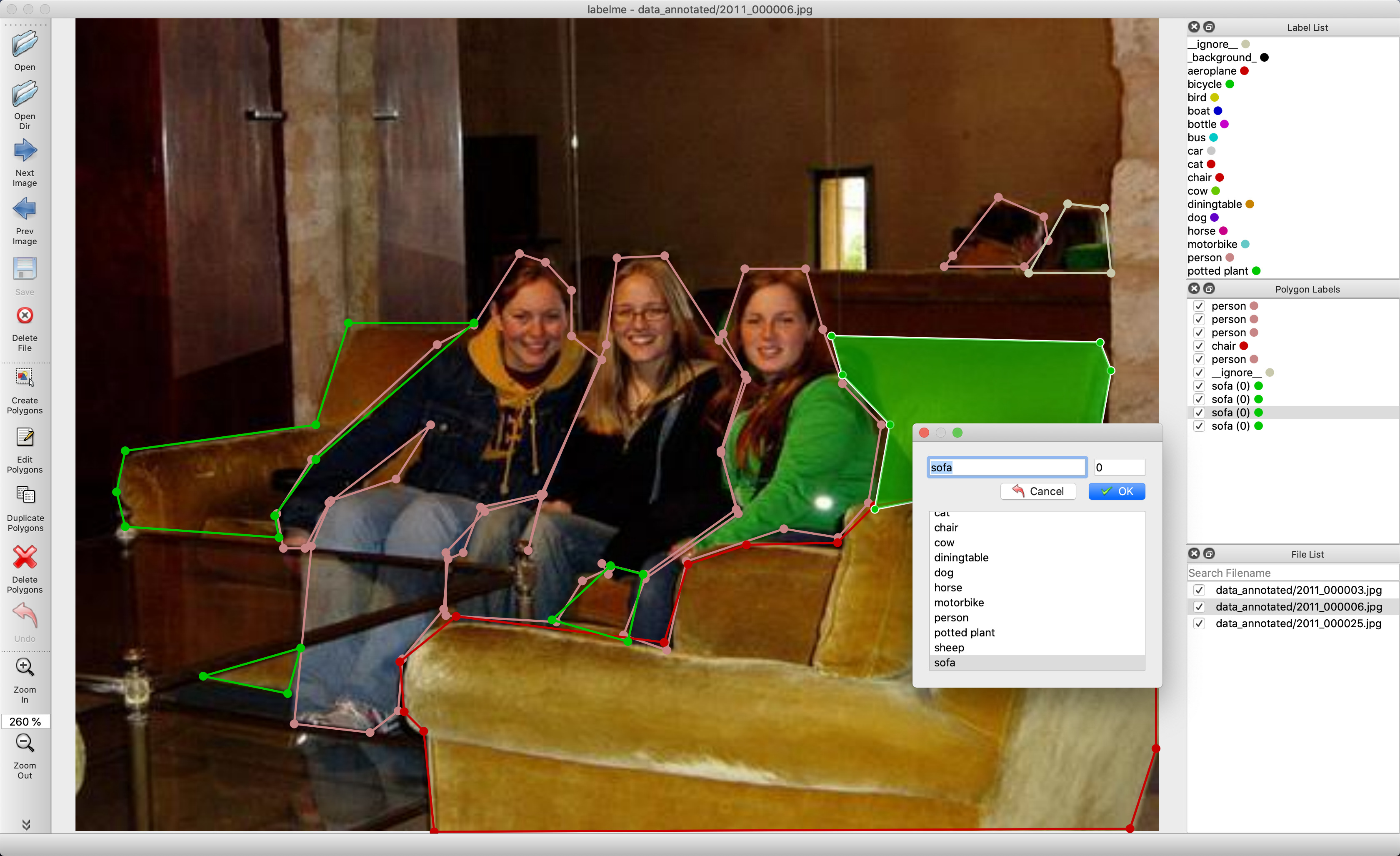Labelme is a graphical image annotation tool inspired by http://labelme.csail.mit.edu.
It is written in Python and uses Qt for its graphical interface.

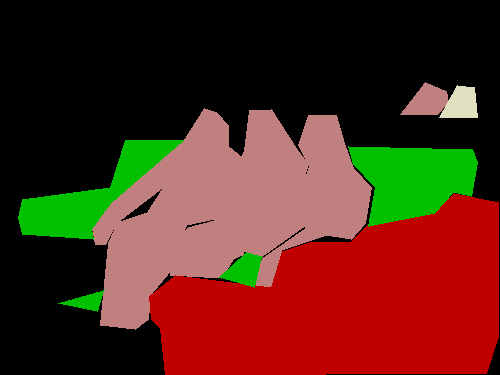

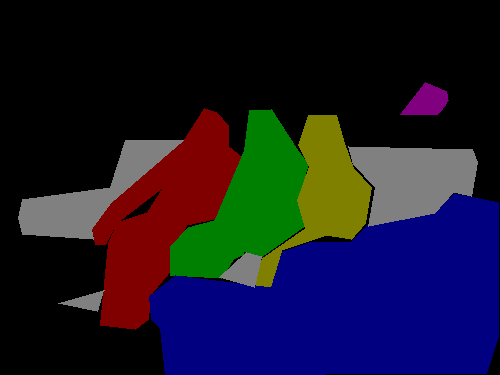

VOC dataset example of instance segmentation.
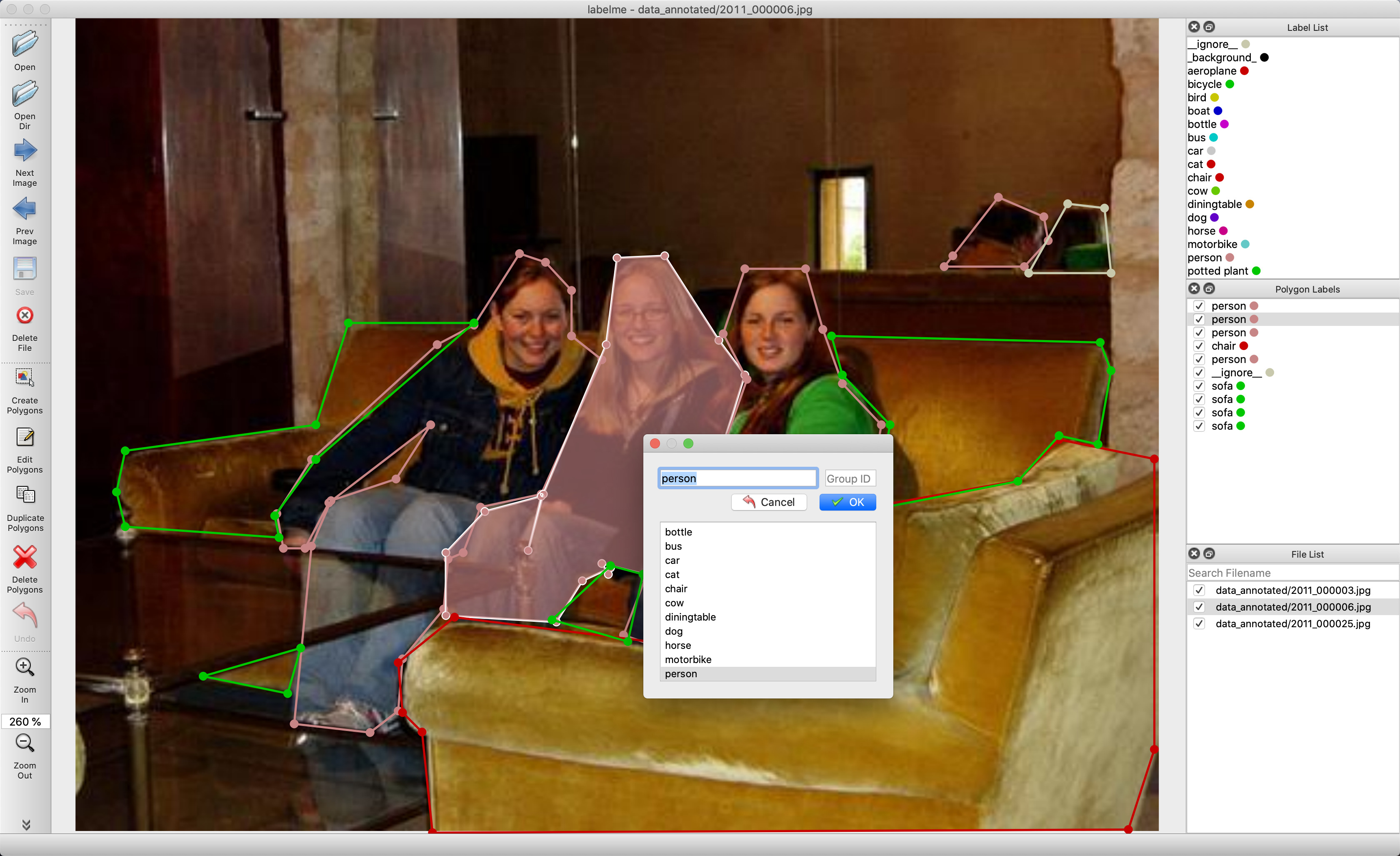
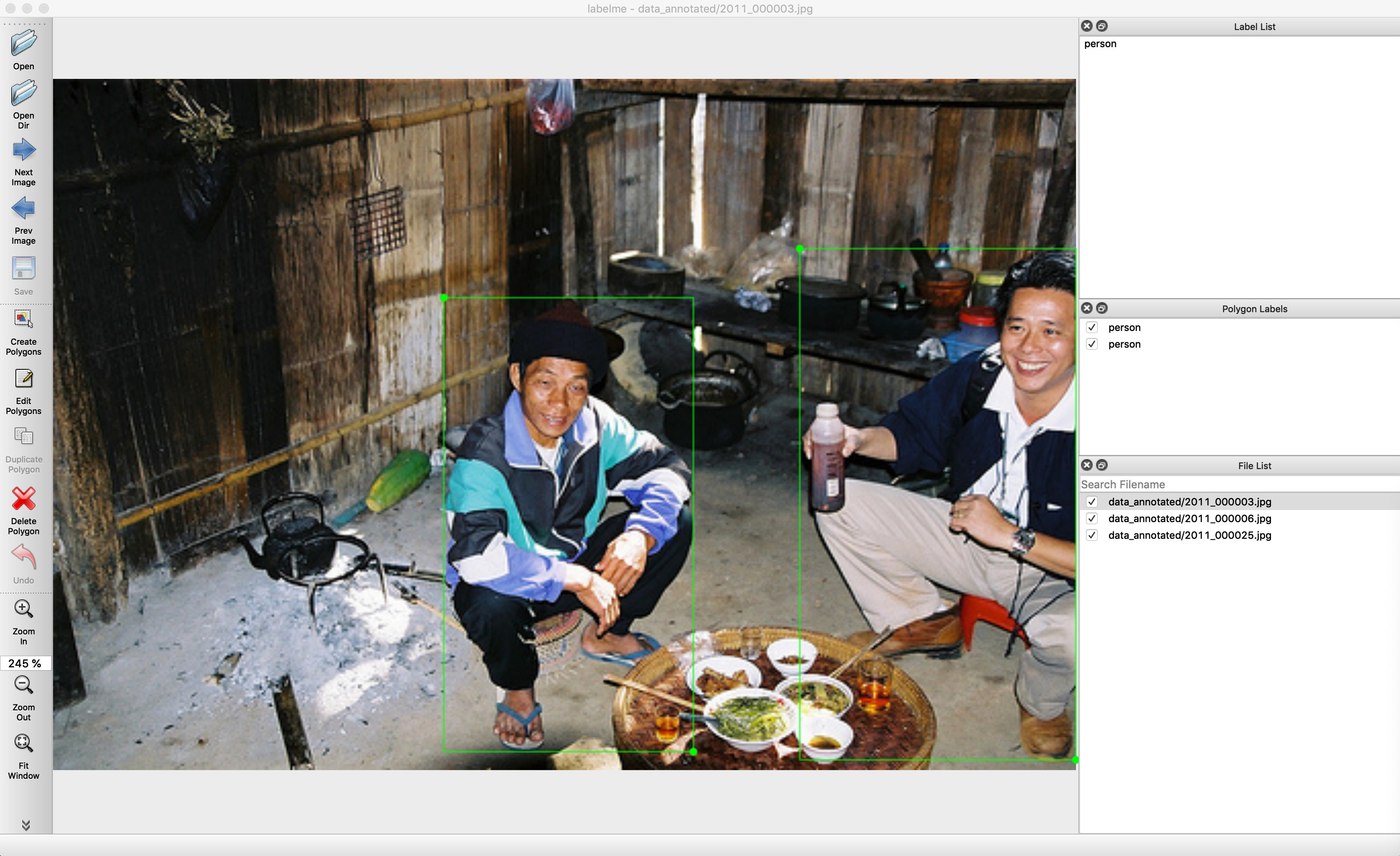
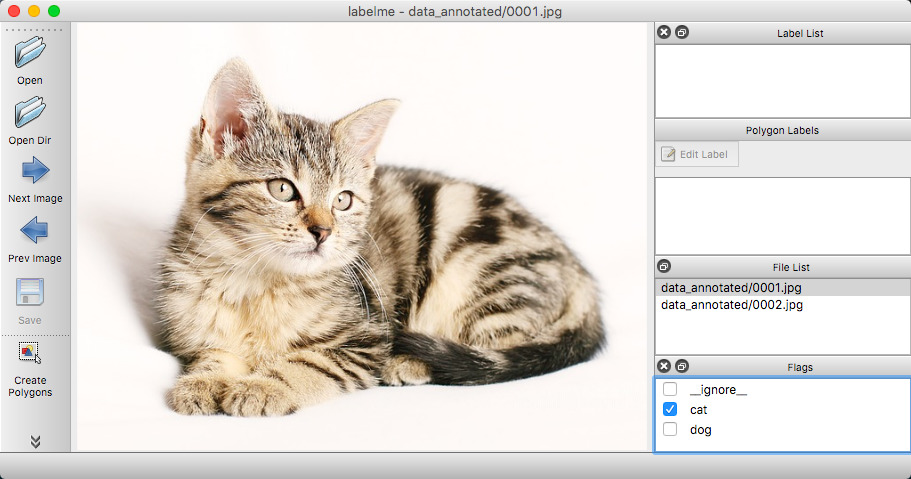
Other examples (semantic segmentation, bbox detection, and classification).



Various primitives (polygon, rectangle, circle, line, and point).
- Image annotation for polygon, rectangle, circle, line and point. (tutorial)
- Image flag annotation for classification and cleaning. (#166)
- Video annotation. (video annotation)
- GUI customization (predefined labels / flags, auto-saving, label validation, etc). (#144)
- Exporting VOC-format dataset for semantic/instance segmentation. (semantic segmentation, instance segmentation)
- Exporting COCO-format dataset for instance segmentation. (instance segmentation)
There are 3 options to install labelme:
For more detail, check "Install Labelme using Terminal"
pip install labelme
# To install the latest version from GitHub:
# pip install git+https://github.com/wkentaro/labelme.gitIf you're willing to invest in the convenience of simple installation without any dependencies (Python, Qt), you can download the standalone executable from "Install Labelme as App".
It's a one-time payment for lifetime access, and it helps us to maintain this project.
In some Linux distributions, you can install labelme via their package managers (e.g., apt, pacman). The following systems are currently available:
Run labelme --help for detail.
The annotations are saved as a JSON file.
labelme # just open gui
# tutorial (single image example)
cd examples/tutorial
labelme apc2016_obj3.jpg # specify image file
labelme apc2016_obj3.jpg -O apc2016_obj3.json # close window after the save
labelme apc2016_obj3.jpg --nodata # not include image data but relative image path in JSON file
labelme apc2016_obj3.jpg \
--labels highland_6539_self_stick_notes,mead_index_cards,kong_air_dog_squeakair_tennis_ball # specify label list
# semantic segmentation example
cd examples/semantic_segmentation
labelme data_annotated/ # Open directory to annotate all images in it
labelme data_annotated/ --labels labels.txt # specify label list with a file--outputspecifies the location that annotations will be written to. If the location ends with .json, a single annotation will be written to this file. Only one image can be annotated if a location is specified with .json. If the location does not end with .json, the program will assume it is a directory. Annotations will be stored in this directory with a name that corresponds to the image that the annotation was made on.- The first time you run labelme, it will create a config file in
~/.labelmerc. You can edit this file and the changes will be applied the next time that you launch labelme. If you would prefer to use a config file from another location, you can specify this file with the--configflag. - Without the
--nosortlabelsflag, the program will list labels in alphabetical order. When the program is run with this flag, it will display labels in the order that they are provided. - Flags are assigned to an entire image. Example
- Labels are assigned to a single polygon. Example
- How to convert JSON file to numpy array? See examples/tutorial.
- How to load label PNG file? See examples/tutorial.
- How to get annotations for semantic segmentation? See examples/semantic_segmentation.
- How to get annotations for instance segmentation? See examples/instance_segmentation.
- Image Classification
- Bounding Box Detection
- Semantic Segmentation
- Instance Segmentation
- Video Annotation
LABELME_PATH=./labelme
OSAM_PATH=$(python -c 'import os, osam; print(os.path.dirname(osam.__file__))')
pyinstaller labelme/labelme/__main__.py \
--name=Labelme \
--windowed \
--noconfirm \
--specpath=build \
--add-data=$(OSAM_PATH)/_models/yoloworld/clip/bpe_simple_vocab_16e6.txt.gz:osam/_models/yoloworld/clip \
--add-data=$(LABELME_PATH)/config/default_config.yaml:labelme/config \
--add-data=$(LABELME_PATH)/icons/*:labelme/icons \
--add-data=$(LABELME_PATH)/translate/*:translate \
--icon=$(LABELME_PATH)/icons/icon.png \
--onedirThis repo is the fork of mpitid/pylabelme.