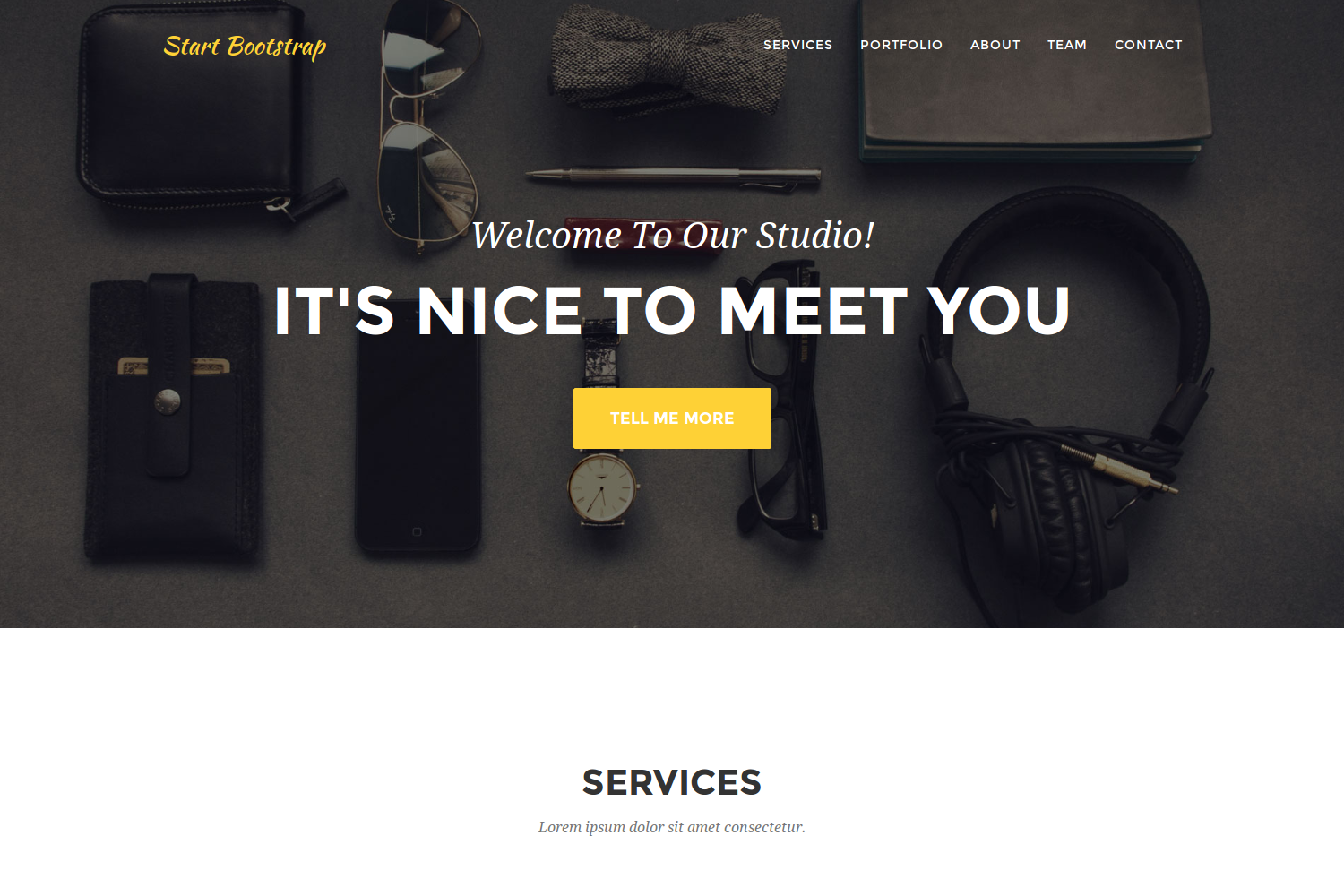The development of this theme has been discontinued on 07.08.2019. The repository is archived in its current state. In this state it will not be possible to create new pull requests or issues. However, feel free to fork this theme.
Syna has been developed by Michael Grosser as a flexible evolution of the Agency theme. Please consider to use it for new projects instead.
Thanks to all contributors who have helped to improve this theme.
Agency Theme is a one page portfolio for companies and freelancers based on the original Bootstrap theme by David Miller. This Hugo theme features several content sections, a responsive portfolio grid with hover effects, full page portfolio item modals, a timeline, and a contact form.
Inside the folder of your Hugo site run:
$ cd themes
$ git clone https://github.com/digitalcraftsman/hugo-agency-theme
For more information read the official setup guide of Hugo.
After installing the Agency Theme successfully it requires a just a few more steps to get your site running.
Take a look inside the exampleSite folder of this theme. You'll find a file called config.toml. To use it, copy the config.toml in the root folder of your Hugo site. Feel free to change the strings in this theme.
The hero acts as an eye-catcher for your site. So consider to give him a nice background. You just need to replace the header-bg.jpg at static/img with your own background image. But it's important that you keep the original filename.
This section should show your capabilities and skills. You can change the services at [params.services.list] in the config.toml.
All icons are part of Fontawesome's icon font. Look at the website of Fontawesome for more icons. The icons are represented by their corresponding CSS class of Fontawesome. A skill is defined like this example:
[[params.services.list]]
icon = "fa-shopping-cart"
title = "E-Commerce"
description = "Lorem ipsum dolor sit amet, consectetur adipisicing elit. Minima maxime quam architecto quo inventore harum ex magni, dicta impedit."Beside the config.toml, there is under data another subfolder called projects which hosts the files that will appear as your projects in the portfolio section. Such a project file might look like this one written in YAML:
modalID: 1
title: Round Icons
subtitle: Lorem ipsum dolor sit amet consectetur.
date: 2014-07-05
img: roundicons.png
preview: roundicons-preview.png
client: Start Bootstrap
clientLink: "#"
category: Graphic Design
description: Use this area to describe your project. Lorem ipsum dolor sit amet, consectetur adipisicing elit. Est blanditiis dolorem culpa incidunt minus dignissimos deserunt repellat aperiam quasi sunt officia expedita beatae cupiditate, maiores repudiandae, nostrum, reiciendis facere nemo! <br><br>**Want these icons in this portfolio item sample?** You can download 60 of them for free, courtesy of [RoundIcons.com](//getdpd.com/cart/hoplink/18076?referrer=bvbo4kax5k8ogc), or you can purchase the 1500 icon set [here](//getdpd.com/cart/hoplink/18076?referrer=bvbo4kax5k8ogc).Copy projects inside the data folder in the root directory of your site. Let's make some changes.
Pay attention to the modalID. It must be a unique integer and be incremented with each new project you want to add to the portfolio. Otherwise, the corresponding modal can't be rendered.
Furthermore, you can use Markdown syntax for URLs like here [text](//url.to/source) in the description.
To give your projects an image, save those under static/img/portfolio. Don't forget to set the appropriate filename under img in your project.
This theme features a timeline for important events in your company or your career too. You can add a new event by copying the following snippet to the [params.about] section in the config.toml.
[[params.about.events]]
img = "1.jpg"
date = "2009-2011"
title = "Our Humble Beginnings"
description = "Lorem ipsum dolor sit amet, consectetur adipisicing elit. Sunt ut voluptatum eius sapiente, totam reiciendis temporibus qui quibusdam, recusandae sit vero unde, sed, incidunt et ea quo dolore laudantium consectetur!"The image set under img needs to be stored at static/img/about. The events will be listed from the top to the bottom.
Let the visitors or potential clients know who you are. To add a team member paste the code below into the config.toml. The img field refers to the shown image. Paste those of you or your colleages into static/img/team
[[params.team.members]]
img = "1.jpg"
name = "Kay Garland"
position = "Lead Designer"
social = [
["fa-twitter", "#"],
["fa-facebook", "#"],
["fa-linkedin", "#"]
]As you can see there's an option to link individual social networks. The first index of the array represents the icon (or CSS class) of Fontawesome. The last index is simply the link to the social network profiles.
You can also show some of your clients. To do so, paste the client's logos into static/img/logos and add the example below to the config.toml.
[[params.clients]]
logo = "designmodo.jpg"
link = "#"The logos require a dimension of 200 x 50 pixels.
Since this page will be static, you can use formspree.io as proxy to send the actual email. Each month, visitors can send you up to one thousand emails without incurring extra charges. Begin the setup by following the steps below:
- Enter your email address under 'email' in the
config.toml - Upload the generated site to your server
- Send a dummy email yourself to confirm your account
- Click the confirm link in the email from formspree.io
- You're done. Happy mailing!
In order to see your site in action, run Hugo's built-in local server.
$ hugo server
Now enter localhost:1313 in the address bar of your browser.
Did you found a bug or got an idea for a new feature? Feel free to use the issue tracker to let me know. Or make directly a pull request.
This theme is released under the Apache License 2.0 For more information read the License.
Thanks to
- David Miller for creating this theme
- Steve Francia for creating Hugo and the awesome community around the project
- Michael Grosser for contributing a significant amount of improvements