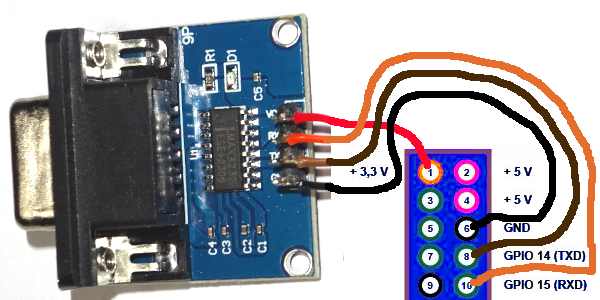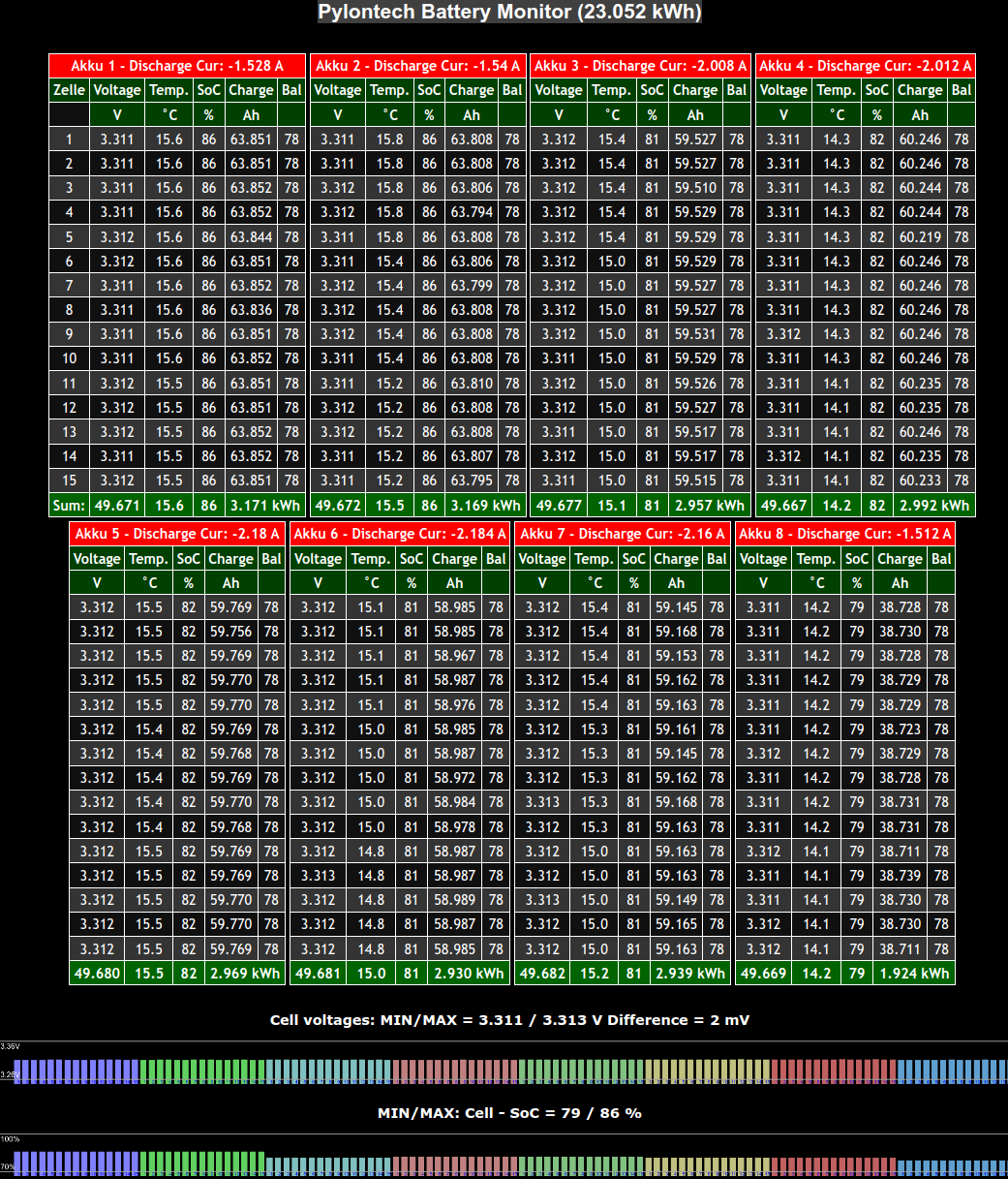The Pylontech Battery Monitor is connected via a serial connection to the "Console" port of the master battery. It automatically detects the number of installed batteries and reads their values. The battery information is displayed on a local webpage and is also published to an MQTT broker. A setup page is used for MQTT configuration.
Raspberry PI: recommended for lowest power consumption is the Raspberry PI Zero W, but any other SBC is also compatible.
Connect the Console connector of the master battery to the primary serial interface of the Raspberry Pi using an RS-232 to TTL (3.3v) converter.
Run the script named prepare to install necessary libraries.
make clean
make
This process will create the executable file named pylonmonitor.
Run the software with root privileges by executing ./pylonmonitor.
- Disable serial login shell (important !!! Double check this step)
Entersudo raspi-configin the terminal
InterfaceOptions - Serial Port:
login shell: NO
hardware enabled: YES - map primary serial port to connector pins
sudo nano /boot/config.txt and add at the end:
dtoverlay=miniuart-bt - Reboot and verify configuration:
ls -l /dev/serial*
serial0 should map to ttyAMA0 - Programs using
ttyAMA0must be run with root privileges
The software automatically detects the number of connected Pylontech batteries.
Refer to the autostart.txt file for instructions on setting up the software to start automatically.
- via Web interface: Access the Raspberry Pi's IP address in a web browser.
- Click on "SETUP" in the top right corner of the web interface to configure network settings and MQTT.
- Use tools like MQTT Explorer to verify that everything is working as expected
This is applicable to Raspberry Pi OS (formerly Raspbian):
This program saves its configuration on the SD card. Once correctly configured, it will not perform any further write operations to the SD card. Begin by setting up the program, configuring the MQTT settings, and if necessary, the network settings. Next, enable the Overlay File System by following these steps:
- Enter the Raspberry Pi configuration tool with:
sudo raspi-config - Navigate to: Performance Options
- Select Overlay File System: Enable the overlay file system and set the boot partition to read-only.
- Exit the configuration tool and reboot your Raspberry Pi.
After these steps, no further data will be written to the SD card, significantly reducing the risk of SD card wear or corruption.