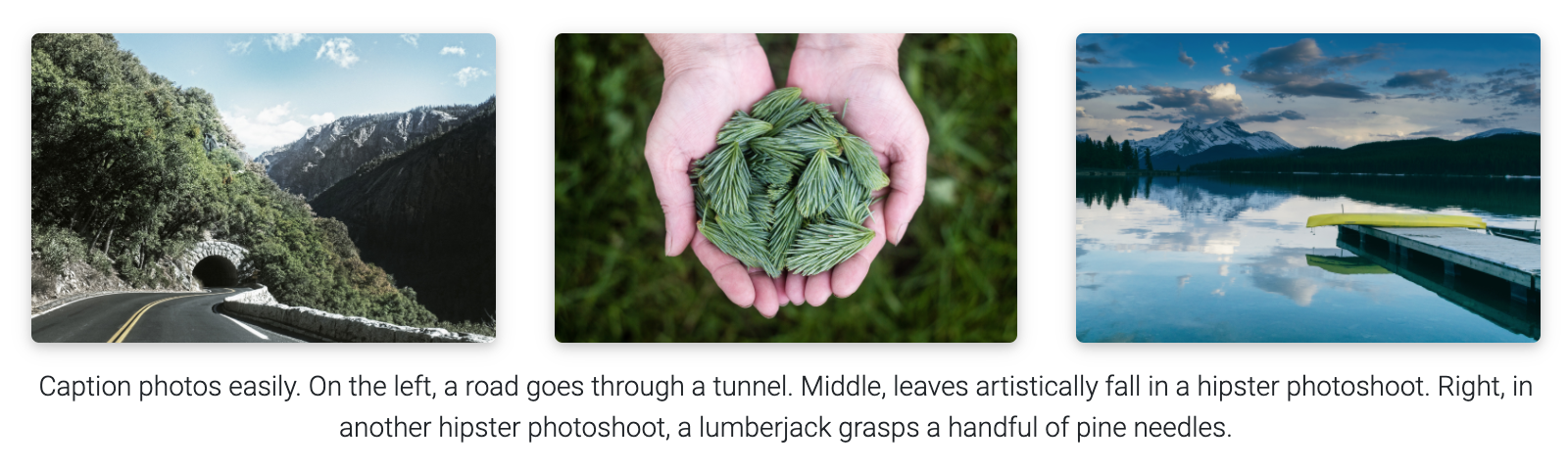A simple, clean, and responsive Jekyll theme for academics. If you like the theme, give it a star!
The vibrant community of al-folio users is growing! Academics around the world use this theme for their homepages, blogs, lab pages, as well as webpages for courses, workshops, conferences, meetups, and more. Check out the community webpages below. Feel free to add your own page(s) by sending a PR.
| Academics | ★ ★ ★ ★ ★ ★ ★ ★ ★ ★ ★ ★ ★ ★ ★ ★ ★ ★ ★ ★ ★ ★ ★ ★ ★ ★ ★ ★ ★ ★ ★ |
| Labs | ★ ★ ★ ★ ★ ★ |
| Courses |
CMU PGM (S-19) CMU DeepRL (F-19, S-20, F-20, S-21) CMU MMML (F-20) CMU Distributed Systems (S-21) |
| Conferences & workshops |
ML Retrospectives (NeurIPS: 2019, 2020; ICML: 2020) HAMLETS (NeurIPS: 2020) ICBINB (NeurIPS: 2020, 2021) Neural Compression (ICLR: 2021) |
For more about how to use Jekyll, check out this tutorial. Why Jekyll? Read Andrej Karpathy's blog post!
Assuming you have Ruby and Bundler installed on your system (hint: for ease of managing ruby gems, consider using rbenv), first fork the theme from github.com:alshedivat/al-folio to github.com:<your-username>/<your-repo-name> and do the following:
$ git clone git@github.com:<your-username>/<your-repo-name>.git
$ cd <your-repo-name>
$ bundle install
$ bundle exec jekyll serveNow, feel free to customize the theme however you like (don't forget to change the name!). After you are done, commit your final changes.
Deploying your website to GitHub Pages is the most popular option. Starting version v0.3.5, al-folio will automatically re-deploy your webpage each time you push new changes to your repository! ✨
For personal and organization webpages:
- Rename your repository to
<your-github-username>.github.ioor<your-github-orgname>.github.io. - In
_config.yml, seturltohttps://<your-github-username>.github.ioand leavebaseurlempty. - Set up automatic deployment of your webpage (see instructions below).
- Make changes, commit, and push!
- After deployment, the webpage will become available at
<your-github-username>.github.io.
For project pages:
- In
_config.yml, seturltohttps://<your-github-username>.github.ioandbaseurlto/<your-repository-name>/. - Set up automatic deployment of your webpage (see instructions below).
- Make changes, commit, and push!
- After deployment, the webpage will become available at
<your-github-username>.github.io/<your-repository-name>/.
To enable automatic deployment:
- Click on Actions tab and Enable GitHub Actions; do not worry about creating any workflows as everything has already been set for you.
- Make any other changes to your webpage, commit, and push. This will automatically trigger the Deploy action.
- Wait for a few minutes and let the action complete. You can see the progress in the Actions tab. If completed successfully, in addition to the
masterbranch, your repository should now have a newly builtgh-pagesbranch. - Finally, in the Settings of your repository, in the Pages section, set the branch to
gh-pages(NOT tomaster). For more details, see Configuring a publishing source for your GitHub Pages site.
(click to expand) Manual deployment to GitHub Pages:
If you need to manually re-deploy your website to GitHub pages, run the deploy script from the root directory of your repository:
$ ./bin/deployuses the master branch for the source code and deploys the webpage to gh-pages.
(click to expand) Deployment to another hosting server (non GitHub Pages):
If you decide to not use GitHub Pages and host your page elsewhere, simply run:
$ bundle exec jekyll buildwhich will (re-)generate the static webpage in the _site/ folder.
Then simply copy the contents of the _site/ foder to your hosting server.
Note: Make sure to correctly set the url and baseurl fields in _config.yml before building the webpage. If you are deploying your webpage to your-domain.com/your-project/, you must set url: your-domain.com and baseurl: /your-project/. If you are deploing directly to your-domain.com, leave baseurl blank.
(click to expand) Deployment to a separate repository (advanced users only):
Note: Do not try using this method unless you know what you are doing (make sure you are familiar with publishing sources). This approach allows to have the website's source code in one repository and the deployment version in a different repository.
Let's assume that your website's publishing source is a publishing-source sub-directory of a git-versioned repository cloned under $HOME/repo/.
For a user site this could well be something like $HOME/<user>.github.io.
Firstly, from the deployment repo dir, checkout the git branch hosting your publishing source.
Then from the website sources dir (commonly your al-folio fork's clone):
$ bundle exec jekyll build --destination $HOME/repo/publishing-sourceThis will instruct jekyll to deploy the website under $HOME/repo/publishing-source.
Note: Jekyll will clean $HOME/repo/publishing-source before building!
The quote below is taken directly from the jekyll configuration docs:
Destination folders are cleaned on site builds
The contents of
<destination>are automatically cleaned, by default, when the site is built. Files or folders that are not created by your site will be removed. Some files could be retained by specifying them within the<keep_files>configuration directive.Do not use an important location for
<destination>; instead, use it as a staging area and copy files from there to your web server.
If $HOME/repo/publishing-source contains files that you want jekyll to leave untouched, specify them under keep_files in _config.yml.
In its default configuration, al-folio will copy the top-level README.md to the publishing source. If you want to change this behaviour, add README.md under exclude in _config.yml.
Note: Do not run jekyll clean on your publishing source repo as this will result in the entire directory getting deleted, irrespective of the content of keep_files in _config.yml.
If you installed al-folio as described above, you can upgrade to the latest version as follows:
# Assuming the current directory is <your-repo-name>
$ git remote add upstream https://github.com/alshedivat/al-folio.git
$ git fetch upstream
$ git rebase upstream/v0.3.5If you have extensively customized a previous version, it might be trickier to upgrade.
You can still follow the steps above, but git rebase may result in merge conflicts that must be resolved.
See git rebase manual and how to resolve conflicts for more information.
If rebasing is too complicated, we recommend to re-install the new version of the theme from scratch and port over your content and changes from the previous version manually.
Here are some frequently asked questions. If you have a different question, please ask using Discussions.
-
Q: After I fork and setup the repo, I get a deployment error. Isn't the website supposed to correctly deploy automatically?
A: Yes, if you are using releasev0.3.5or later, the website will automatically and correctly re-deploy right after your first commit. Please make some changes (e.g., change your website info in_config.yml), commit, and push. Make sure to follow deployment instructions in the previous section. (Relevant issue: 209.) -
Q: I am using a custom domain (e.g.,
foo.com). My custom domain becomes blank in the repository settings after each deployment. How do I fix that?
A: You need to addCNAMEfile to themasterorsourcebranch of your repository. The file should contain your custom domain name. (Relevant issue: 130.) -
Q: My webpage works locally. But after deploying, it is not displayed correctly (CSS and JS is not loaded properly). How do I fix that?
A: Make sure to correctly specify theurlandbaseurlpaths in_config.yml. Seturltohttps://<your-github-username>.github.ioor tohttps://<your.custom.domain>if you are using a custom domain. If you are deploying a personal or organization website, leavebaseurlblank. If you are deploying a project page, setbaseurl: /<your-project-name>/. -
Q: Atom feed doesn't work. Why?
A: Make sure to correctly specify theurlandbaseurlpaths in_config.yml. RSS Feed plugin works with these correctly set up fields:title,url,descriptionandauthor. Make sure to fill them in an appropriate way and try again.
Your publications page is generated automatically from your BibTex bibliography.
Simply edit _bibliography/papers.bib.
You can also add new *.bib files and customize the look of your publications however you like by editing _pages/publications.md.
(click to expand) Author annotation:
In publications, the author entry for yourself is identified by string scholar:last_name and string array scholar:first_name in _config.yml:
scholar:
last_name: Einstein
first_name: [Albert, A.]
If the entry matches the last name and one form of the first names, it will be underlined.
Keep meta-information about your co-authors in _data/coauthors.yml and Jekyll will insert links to their webpages automatically.
The coauthor data format in _data/coauthors.yml is as follows,
"Adams":
- firstname: ["Edwin", "E.", "E. P.", "Edwin Plimpton"]
url: https://en.wikipedia.org/wiki/Edwin_Plimpton_Adams
"Podolsky":
- firstname: ["Boris", "B.", "B. Y.", "Boris Yakovlevich"]
url: https://en.wikipedia.org/wiki/Boris_Podolsky
"Rosen":
- firstname: ["Nathan", "N."]
url: https://en.wikipedia.org/wiki/Nathan_Rosen
"Bach":
- firstname: ["Johann Sebastian", "J. S."]
url: https://en.wikipedia.org/wiki/Johann_Sebastian_Bach
- firstname: ["Carl Philipp Emanuel", "C. P. E."]
url: https://en.wikipedia.org/wiki/Carl_Philipp_Emanuel_Bach
If the entry matches one of the combinations of the last names and the first names, it will be highlighted and linked to the url provided.
This Jekyll theme implements collections to let you break up your work into categories.
The theme comes with two default collections: news and projects.
Items from the news collection are automatically displayed on the home page.
Items from the projects collection are displayed on a responsive grid on projects page.
You can easily create your own collections, apps, short stories, courses, or whatever your creative work is.
To do this, edit the collections in the _config.yml file, create a corresponding folder, and create a landing page for your collection, similar to _pages/projects.md.
al-folio comes with stylish layouts for pages and blog posts.
The theme allows you to create blog posts in the distill.pub style:
For more details on how to create distill-styled posts using <d-*> tags, please refer to the example.
al-folio supports fast math typesetting through KaTeX and code syntax highlighting using GitHub style:
Photo formatting is made simple using Bootstrap's grid system. Easily create beautiful grids within your blog posts and project pages:
Six beautiful theme colors have been selected to choose from.
The default is purple, but you can quickly change it by editing $theme-color variable in the _sass/_themes.scss file.
Other color variables are listed there as well.
al-folio supports preview images on social media.
To enable this functionality you will need to set serve_og_meta to true in your _config.yml.
Once you have done so, all your site's pages will include Open Graph data in the HTML head element.
You will then need to configure what image to display in your site's social media previews.
This can be configured on a per-page basis, by setting the og_image page variable.
If for an individual page this variable is not set, then the theme will fall back to a site-wide og_image variable, configurable in your _config.yml.
In both the page-specific and site-wide cases, the og_image variable needs to hold the URL for the image you wish to display in social media previews.
It generates an Atom (RSS-like) feed of your posts, useful for Atom and RSS readers.
The feed is reachable simply by typing after your homepage /feed.xml.
E.g. assuming your website mountpoint is the main folder, you can type yourusername.github.io/feed.xml
Contributions to al-folio are very welcome! Before you get started, please take a look at the guidelines.
If you would like to improve documentation, add your webpage to the list below, or fix a minor inconsistency or bug, please feel free to send a PR directly to master.
For more complex issues/bugs or feature requests, please open an issue using the appropriate template.
The theme is available as open source under the terms of the MIT License.
Originally, al-folio was based on the *folio theme (published by Lia Bogoev and under the MIT license). Since then, it got a full re-write of the styles and many additional cool features.