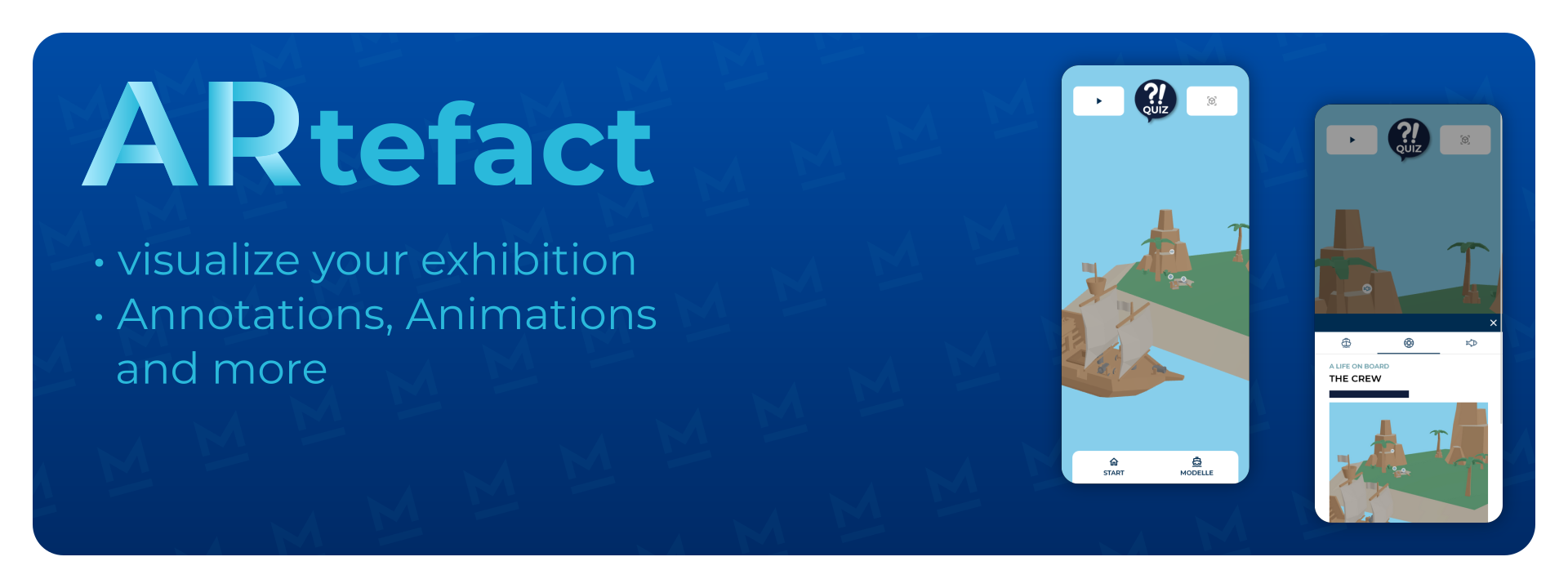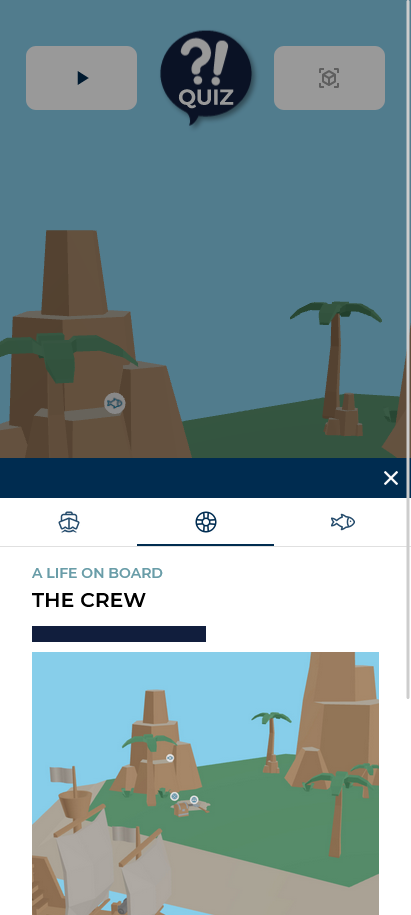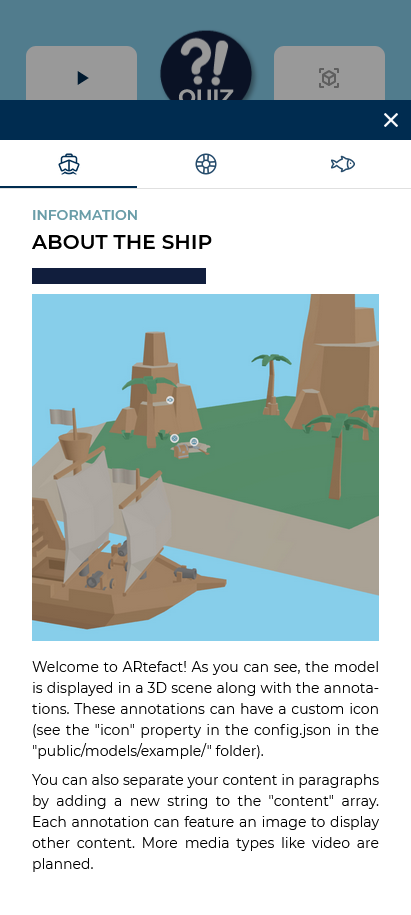is a framework for displaying 3D models, adding annotations and connecting content to them, all in a Progressive Web App. It is developed at the German Maritime Museum and built with three.js and Quasar.
is a framework for displaying 3D models, adding annotations and connecting content to them, all in a Progressive Web App. It is developed at the German Maritime Museum and built with three.js and Quasar.
If you encounter any problems adding your own 3D models or content, feel free to contact us. We are here to help.
- Show your various 3D models in an interactive viewer
- Play an animation that further explains your artefact
- Test the knowledge of your visitos in a configurable and fun quiz
- Attach annotations to interesting parts of your 3D model and add accompanying text info in a separate info layer (see below ▼)
 needs at least Node 14 to run. For install instructions, visit the Node.js documentation.
needs at least Node 14 to run. For install instructions, visit the Node.js documentation.
After having installed Node.js and the npm package manager, install the dependencies needed to run the project
npm installStart the dev server on port 8080. The app is then available via http://localhost:8080
To configure https, see these instructions.
quasar devBuild the app for deploying it on a server
quasar build -m pwaThe app will be built to dist/pwa and can then be hosted with a webserver.
You can add your own model and content by supplying the app with a text file that configures the model and corresponding media files like images and videos. They will be used to build a new page and add it to the model list.
For a basic setup you will only need a folder, the 3d model you want to show and the config.json file
Every model and its files are placed in an own folder inside of src/models. To add a new model to the app, create a new folder and place the files there.
If you have a model named MyShip, the folder could look like this:
📂 src/models/
└── 📂 MyShip/
├── model.glb
├── config.json
└── 📂 media/
├── 🖼️ thumbnail.jpg
├── 🖼️ interior.jpg
├── 🖼️ work.png
├── 🖼️ icon-about.png
├── 🎞️ interior.mp4
├── 🎞️ exterior.mp4
└── [...]
For every model, the app needs a config file specifying the model file, annotations and more. See the public/models/example/config.json file for an example:
{
"title": "My Ship",
"model": "model.glb",
"annotations": [
{
"id": "first-annotation",
"icon": "media/icon-about.png",
"position": [1.0, 0.6, 2.4],
"media": "media/interior.jpg",
"content": [
"This is the annotation",
"with multiple paragraphs of",
"Content."
]
}
]
}To change the apps appearance to fit your corporate design, you can change logos, fonts, colors and more. For more information, see also Quasar - Adding your own colors.
To change the colors, change the variables in src\css\quasar.variables.scss:
$primary: #002c50;
$secondary: #699da8;
$accent: #9c27b0;
$dark: #1d1d1d;
$positive: #21ba45;
$negative: #c10015;
$info: #31ccec;
$warning: #f2c037;You can change the font in src\css\app.scss.
Montserrat is used as the default font for normal and bold font styles:
// Montserrat as an OFL example
@font-face {
font-family: Montserrat;
src: url(./fonts/Montserrat-Regular.ttf);
font-weight: normal;
}
@font-face {
font-family: Montserrat;
src: url(./fonts/Montserrat-SemiBold.ttf);
font-weight: bold;
}You can generate your own icon with the icongenie helper (https://quasar.dev/icongenie/command-list).
To create a good set of icons with padding use the following command:
./node_modules/.bin/icongenie generate -i ./src/assets/logo.png --padding 20,20To change the name and icon of the Progressive Web App, change the manifest section of the quasar.conf.js file:
manifest: {
name: `My App`,
short_name: `App`,
description: `View our 3d models in our Progressive Web App`,
display: 'standalone',
orientation: 'portrait',
background_color: '#ffffff',
start_url: './',
scope: './',
theme_color: '#002c50', // this colors in elements of the OS and browser
icons: [
{
src: 'icons/icon-128x128.png', // swap these files to change the icon
sizes: '128x128',
type: 'image/png',
},
...
]
},
...Any contributions you make are greatly appreciated and will make ARtefact better over time.
If you have a suggestion that would make this better, please fork the repo and create a pull request. You can also simply open an issue with the tag "enhancement".
- Fork the Project
- Create your Feature Branch (
git checkout -b feature/AmazingFeature) - Commit your Changes (
git commit -m 'Add some AmazingFeature') - Push to the Branch (
git push origin feature/AmazingFeature) - Open a Pull Request
ARtefact is distributed under the MIT License. See the license for more information.