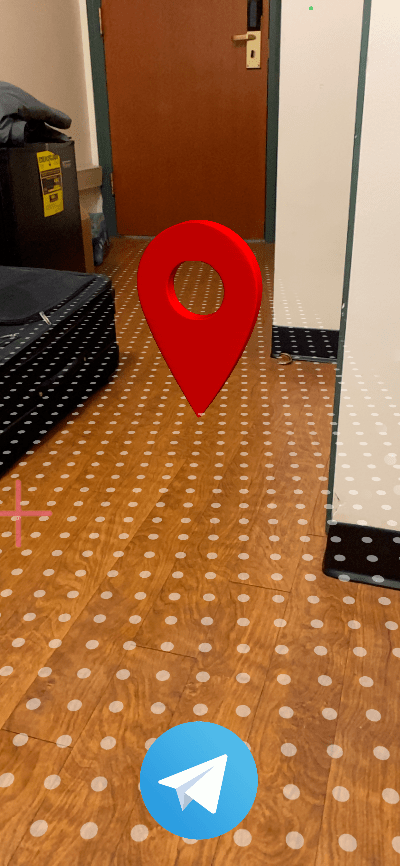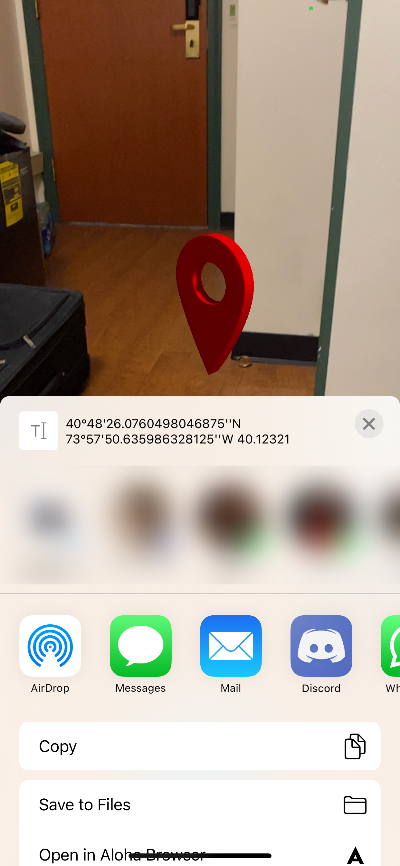Map pin location demo with Unity, ARFoundation, and echo3D.
If you don't have an echo3D API key yet, make sure to register for FREE at echo3D.
- Clone Unity-ARFoundation-echo3D-example repo and follow the instructions on documentation page to get your project up and running.
- Clone this repo
- In your existing project of
Unity-ARFoundation-echo3D, from the toolbar on top selectAssets > Import Package > Custom Package... - Select
echo3D-PinLocation.unitypackagelocated in this repo and clickOpen - Click
Alland thenImport - From the
Projecttab in Unity, go toAssets > AR Foundation > Scenes > PinLocation - Open the scene
PinLocationAR - Edit
ShareButtonHandler.csfile in the same directory - Find the
ShareLocation()function and place your API key and optional configurations - From the project tab, go to
Assets > AR Foundation > Scripts - Overwrite
PlaceOnPlane.cswith the corresponding file in this repo
- In the
Contentpage under Manage, select the option to upload new files - Upload both files in the directory
MapPinConsoleObjectlocated in this repo
- This project utilizes
Native Share for Android & iOSfrom the Unity Asset Store - In your Unity project, go to
Asset Storeand download the asset above in its entirety
- Save, build and run the project just as you would for Unity-ARFoundation-echo3D
Note: These instructions assume that you are familiar with building and running the project for your desired platform (iOS, Android...) Please consult external resources if you are having difficulties in this process.
- In Build Settings, after selecting iOS, ensure that you have selected the correct scene that is
AR Foundation/Scenes/PinLocation/PinLocationAR. If this option is not available, clickAdd Open Scenesand try again by looking at the end of the list.
When share button at the bottom-center of the screen is touched, user location is determined with LocationService in Unity. The location is sent within an HTTP POST request to echo3D’s API.
- In the echo3D console, go to
Datatab under Manage - The
locationshould be seen in theGlobal databasetable on this page
- "Map Pin" (https://skfb.ly/6SVFx) by Ilyas.King is licensed under Creative Commons Attribution (http://creativecommons.org/licenses/by/4.0/).
Feel free to reach out at support@echo3D.co or join our support channel on Slack