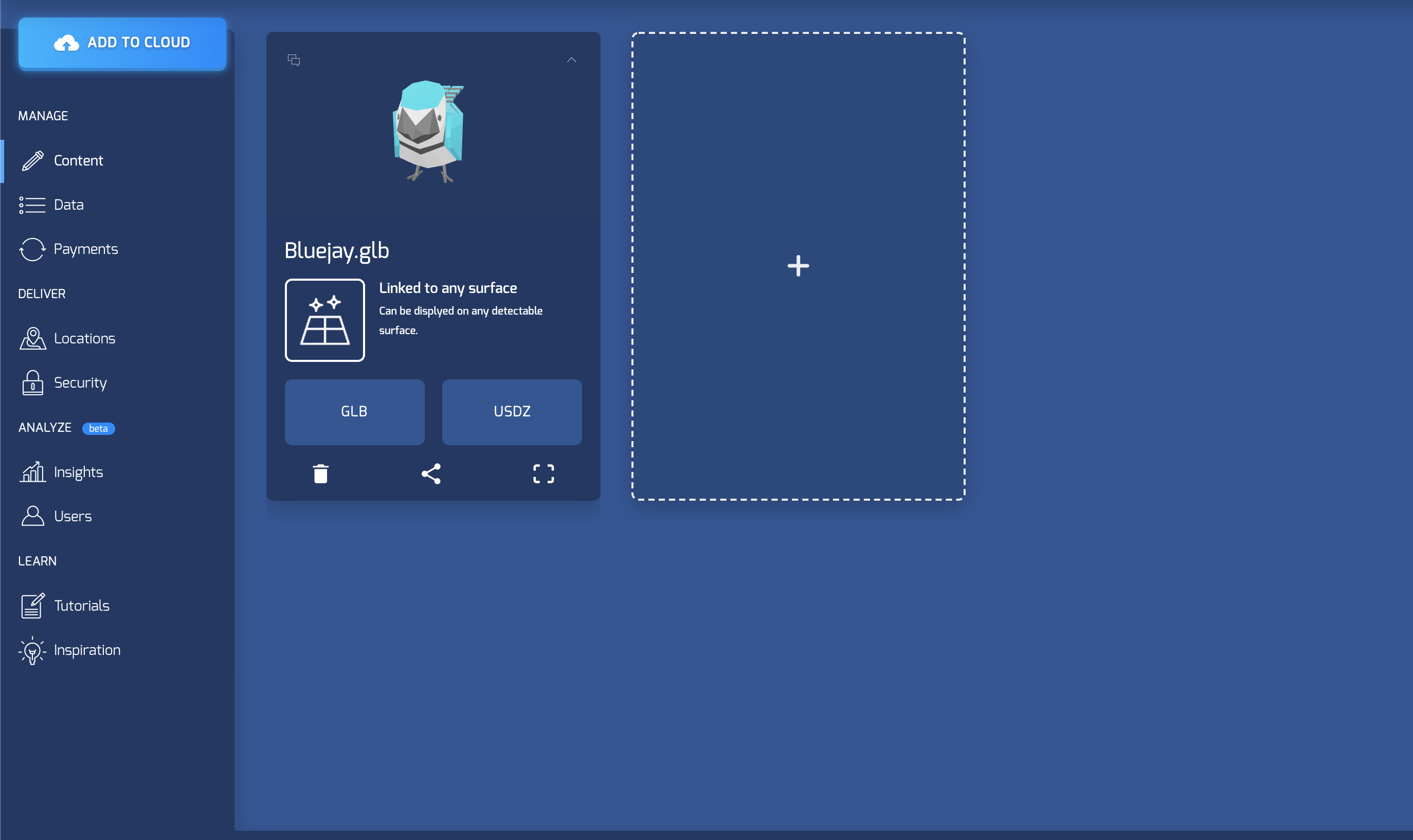Twitter Demo for echo3D. Type a hashtag search query - eg. #election2020 or #BlackLivesMatter - (with no spaces for now!) into search bar and hit search to spawn up to 15 local tweets containing the hashtag.
Don't have an API key? Make sure to register for FREE at echo3D.
- Create a Twitter account if you don't have one already. This will allow you to access the Twitter developer site
- Head to the Twitter developer site and create a new application.
- Fill out all the details and once you complete it you will recieve an API Key and an API Secret Key which will be used in the Unity app.
- Clone echo3D-Twitter-Demo sample code.
- Add and Open repo in Unity Hub as Unity 3D Project
- Download echo3D Unity SDK and import the package into the project
- Set the echo3D API key in the echo3D.cs script inside the
Assets/echo3D/echo3D.prefabusing the the Inspector. - In
Assets/echo3D/CustomBehaviour.cs, comment out line 27
this.gameObject.AddComponent<RemoteTransformations>().entry = entry;
and replace with:
// Set Rotation to parent
this.gameObject.transform.rotation = this.gameObject.transform.parent.transform.rotation;
// Set Scale
this.gameObject.transform.localScale = new Vector3(0.001f, 0.001f, 0.001f);-
Open
Assets/Scenes/Main. -
Click on the
TweetManagergame object in the heirarchy and in theInspector > TweetManager(Script)add your Twitter API Key and API Secret Key. -
In the
TweetManagergame object, in theInspector > TweetGenerator(Script)- Add
Assets/Prefabs/TweetObject.Prefabto theTweet Prefabfield. - Add
Assets/echo3D/echo3D.prefabto theObject To Spawnfield. - Add
ARCamerafrom the hierarchy to theSpawn Pointfield.
- Add
Build and run the AR application. Verify that the Assets/Scenes/Main scene is ticked in the Scenes in Build list and click Build And Run.
Refer to our documentation to learn more about how to use Unity and echo3D.
Feel free to reach out at support@echo3D.co or join our support channel on Slack.
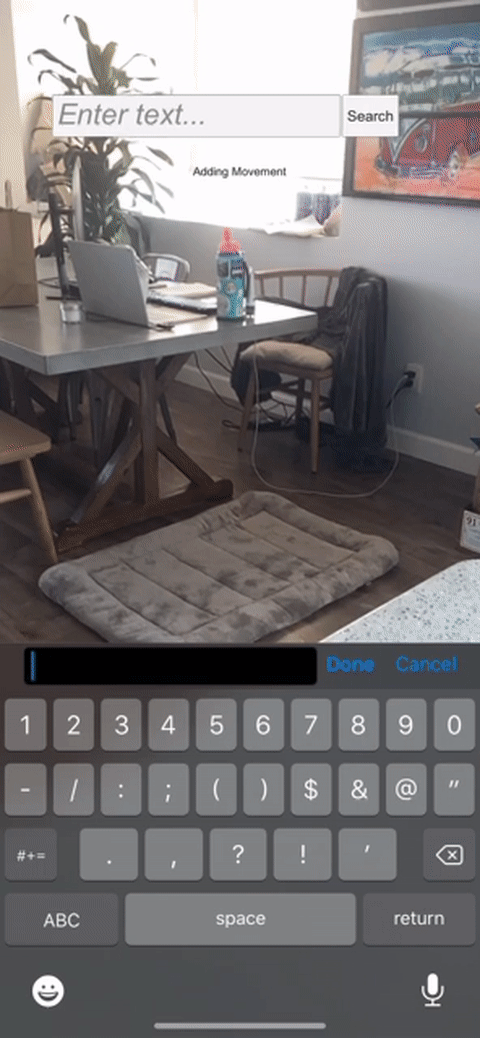
note: text under search bar will not appear in current build.