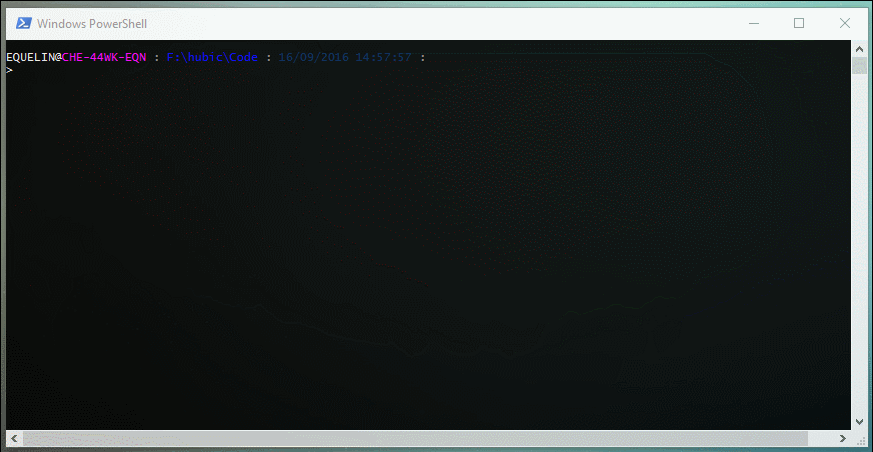UNITY-POWERSHELL IS NO LONGER SUPPORTED AND WILL NOT BE UPDATED UNLESS SOMEONE IS WILLING TO BE A MAINTANER, THANKS FOR USING IT !
| Branch | AppVeyor | Docs |
|---|---|---|
| master | ||
| develop |
This is a Powershell module for managing EMC Unity arrays (physical or virtual). Unity-Powershell is a member of the DevHigh5 program from {code} by Dell EMC(tm).
With this module (version 0.15.0) you can manage:
- System (DNS, NTP...)
- Pools (virtual and physical deployments)
- Fast Cache (physical deployments only)
- LUN (block)
- VMware LUN (block and NFS)
- NASServer
- Filesystem
- CIFS Server and Shares
- NFS Server and Shares
- vCenter and ESXi servers
- iSCSI parameters
- Snapshots and snapshots schedules
- Performance metrics
More functionality will be added later.
This module tries to mimic VMware PowerCLI usage. All resource management functions are available with the Powershell verbs GET, NEW, SET, REMOVE. For example, you can manage Pools with the following commands:
Get-UnityPoolNew-UnityPoolSet-UnityPoolRemove-UnityPool
Some functions accept pipelining. For example, if you want to delete all existing LUNs you can do this:
Get-UnityLUN | Remove-UnityLUN- Powershell 5 (If possible get the latest version)
- An EMC Unity array! (virtual or physical)
# Automated installation (Powershell 5):
Install-Module Unity-Powershell
# Or manual setup
# Download the repository
# Unblock the zip
# Extract the Unity-Powershell folder to a module path (e.g. $env:USERPROFILE\Documents\WindowsPowerShell\Modules\)
# Import the module
Import-Module Unity-Powershell # Alternatively, Import-Module \\Path\To\Unity-Powershell
# Get commands in the module
Get-Command -Module Unity-Powershell
# Get help
Get-Help Get-UnityUser -Full
Get-Help Unity-PowershellThe first thing to do is to connect to an EMC Unity array with the command Connect-Unity:
# Connect to the Unity array
Connect-Unity -Server 192.0.2.1
Server User Name Model SerialNumber
------ ---- ---- ----- ------------
192.0.2.1 admin UnityDemo UnityVSA VIRT1919K58MXMThe parameter -TrustAllCerts controls whether or not to accept untrusted certificates. It is set to $True by default.
# Connect to the Unity array without allowing untrusted certificates
Connect-Unity -Server 192.0.2.1 -TrustAllCerts $false
Server User Name Model SerialNumber
------ ---- ---- ----- ------------
192.0.2.1 admin UnityDemo UnityVSA VIRT1919K58MXMYou can create a new LUN New-UnityLUN, retrieve its information Get-UnityLUN, modify its properties Set-UnityLUN, or delete it Remove-UnityLUN.
# Create a block LUN
New-UnityLUN -Name 'LUN01' -Pool 'pool_1' -Size '10GB'
Id Name Pool IsThinEnabled TieringPolicy SizeTotal SizeAllocated Type
-- ---- ---- ------------- ------------- --------- ------------- ----
sv_94 LUN01 @{id=pool_1} True Autotier_High 10737418240 0 Standalone
# Retrieve information about block LUN
Get-UnityLUN
Id Name Pool IsThinEnabled TieringPolicy SizeTotal SizeAllocated Type
-- ---- ---- ------------- ------------- --------- ------------- ----
sv_94 LUN01 @{id=pool_1} True Autotier_High 10737418240 0 Standalone
sv_95 LUN02 @{id=pool_1} True Autotier_High 10737418240 0 Standalone
# Delete a LUN
Remove-UnityLUN -ID 'sv_95'You can add a new user New-UnityUser, modify their properties Set-UnityUser, or delete them Remove-UnityUser.
# Retrieve information about a specific user
Get-UnityUser -Name 'demo'
Id Name Role
-- ---- ----
user_demo demo @{id=storageadmin}
# Change the role of a user from storageadmin to operator
Get-UnityUser -Name 'demo' | Set-UnityUser -Role 'operator'
Id Name Role
-- ---- ----
user_demo demo @{id=operator}
# Delete a user
Remove-UnityUser -ID 'user_demo'For testing purposes you can query all the resources of the array with the command Get-UnityItem. You have to provide the URI of the resource with the parameter -URI. It returns a Powershell object by default or a JSON item (with the parameter -JSON) without any formatting.
# Retrieve information about NTP servers. Result is a Powershell object
$response = Get-UnityItem -URI '/api/types/ntpServer/instances?fields=id,addresses'
$response.entries.content
id addresses
-- ---------
0 {pool.ntp.org}
# Retrieve information about NTP servers. Result is in the JSON format
$response = Get-UnityItem -URI '/api/types/ntpServer/instances?fields=id,addresses' -JSON# Disconnect from the EMC Unity Array
Disconnect-UnityErwan Quélin
- David Muegge for his blog post about using the EMC Unity API with Powershell
- Warren F. for his blog post 'Building a Powershell module'
- Chris Wahl for his blog posts about Powershell and REST API.
Copyright 2016-2017 Erwan Quelin and the community.
Licensed under the MIT License.